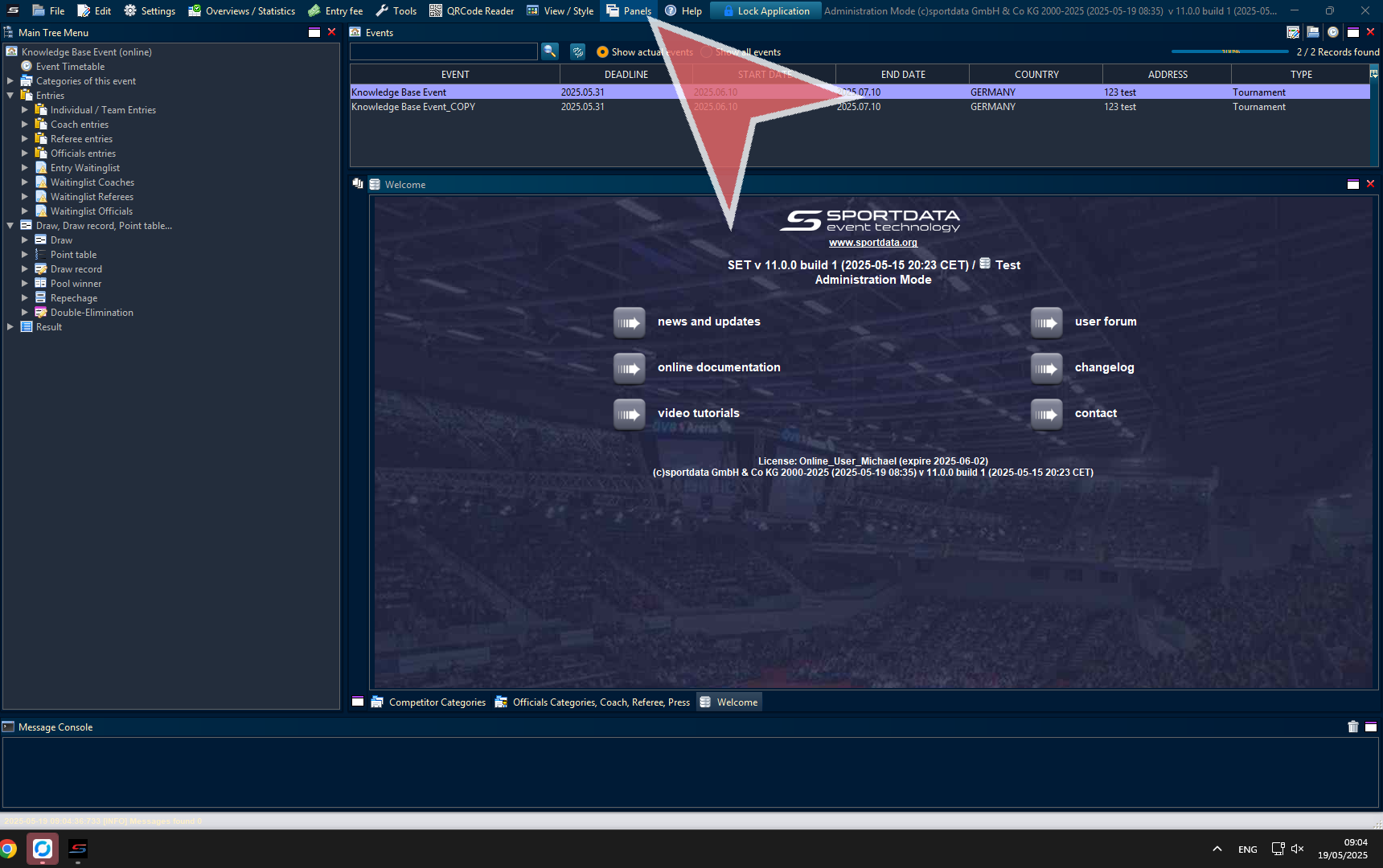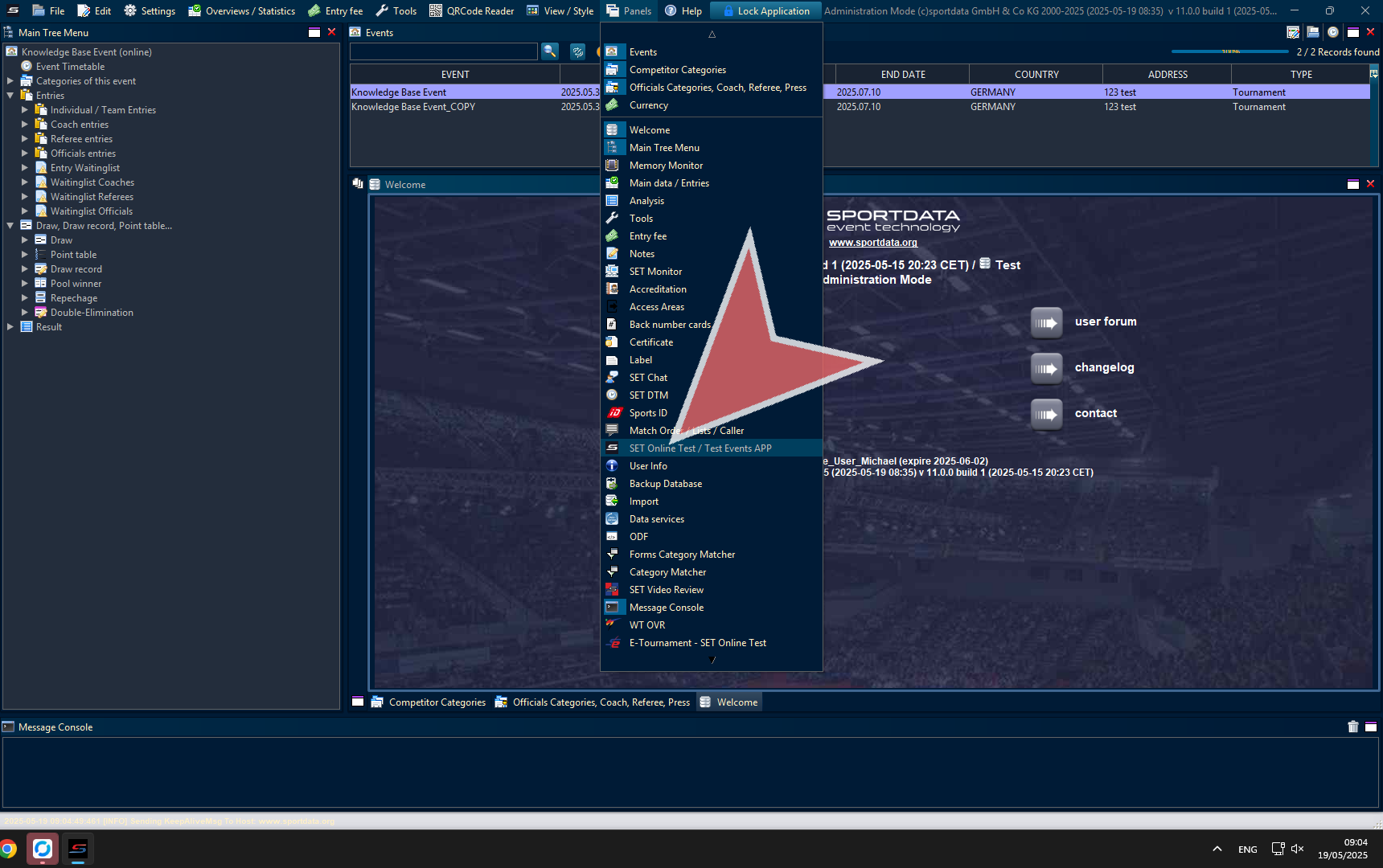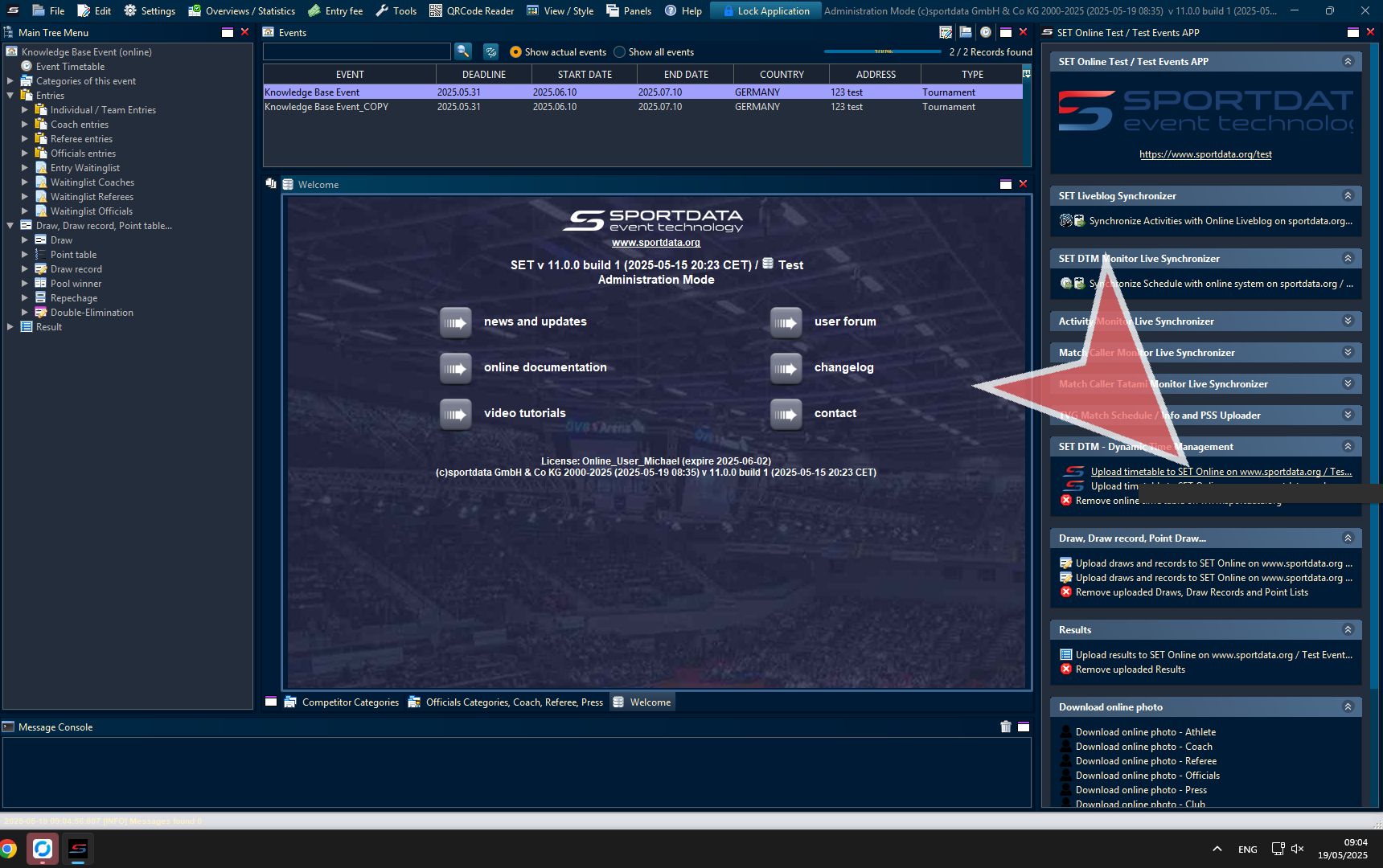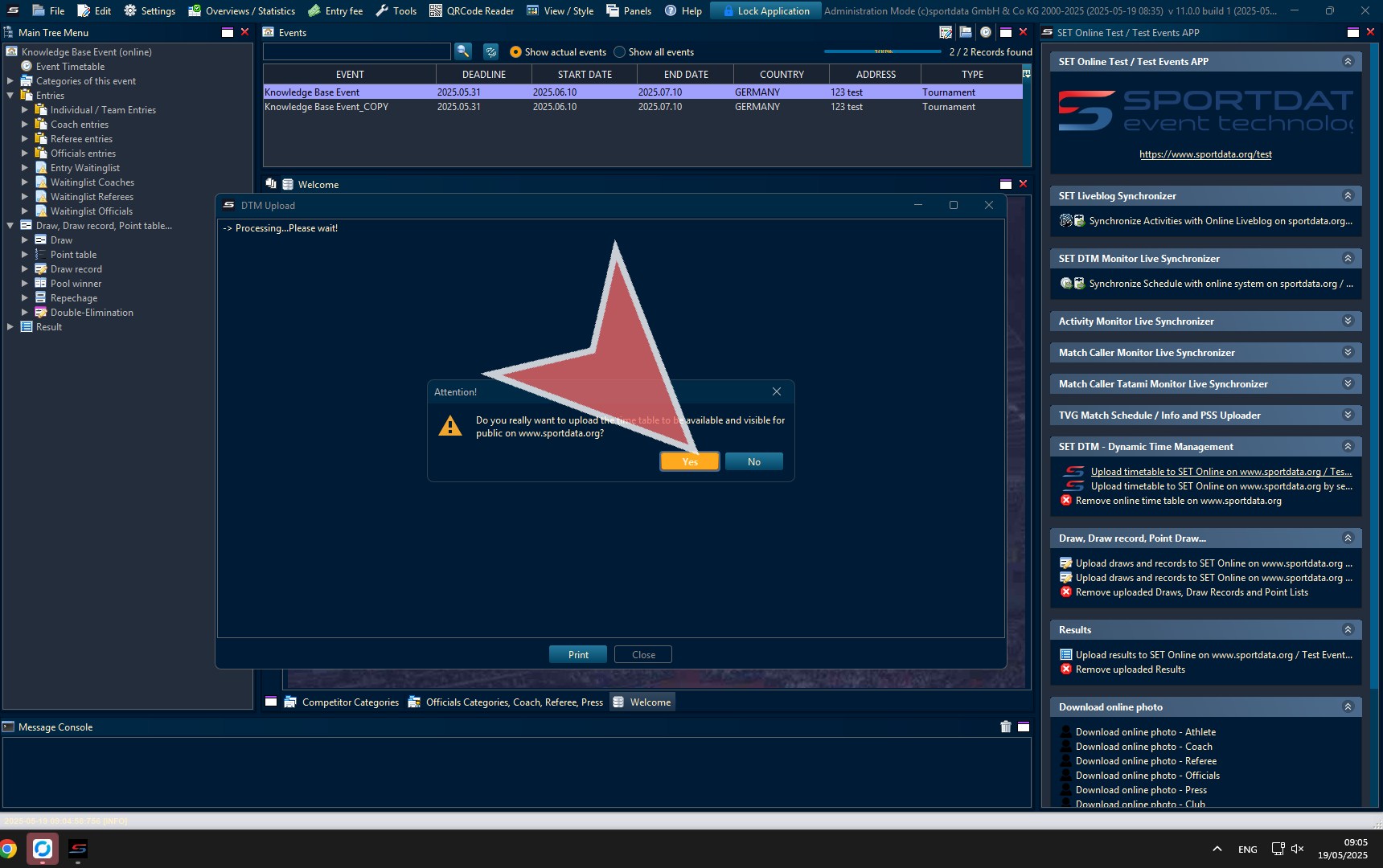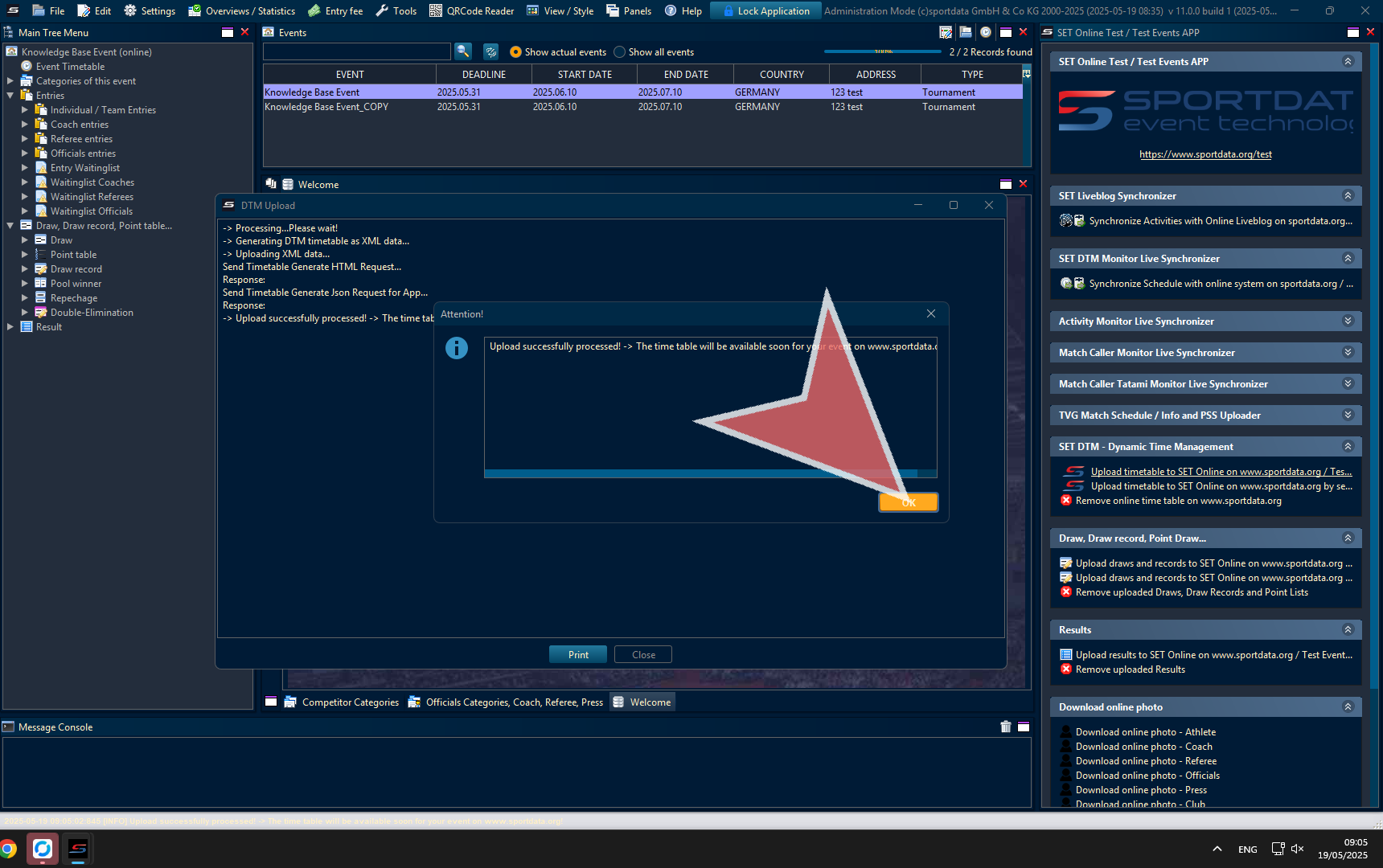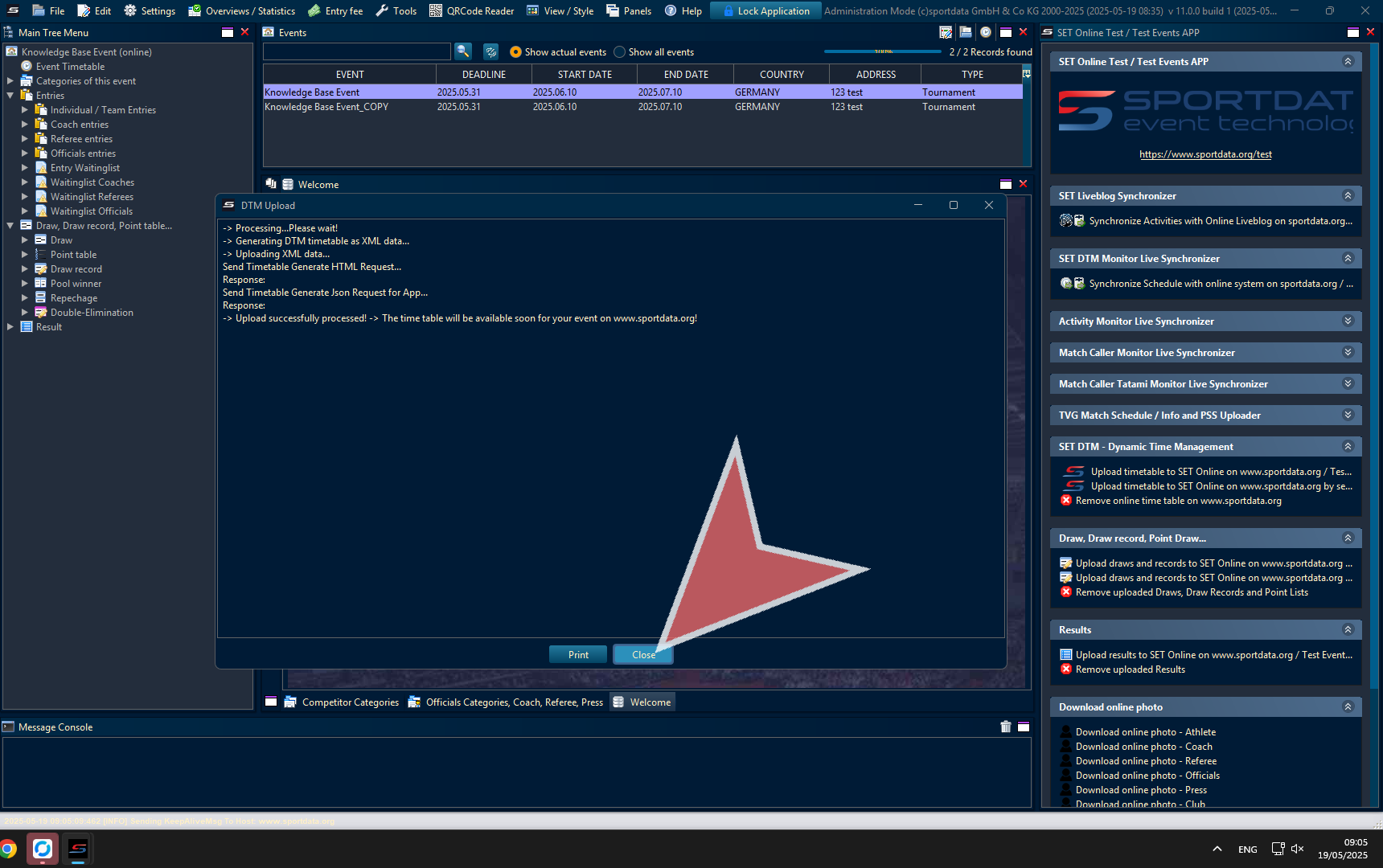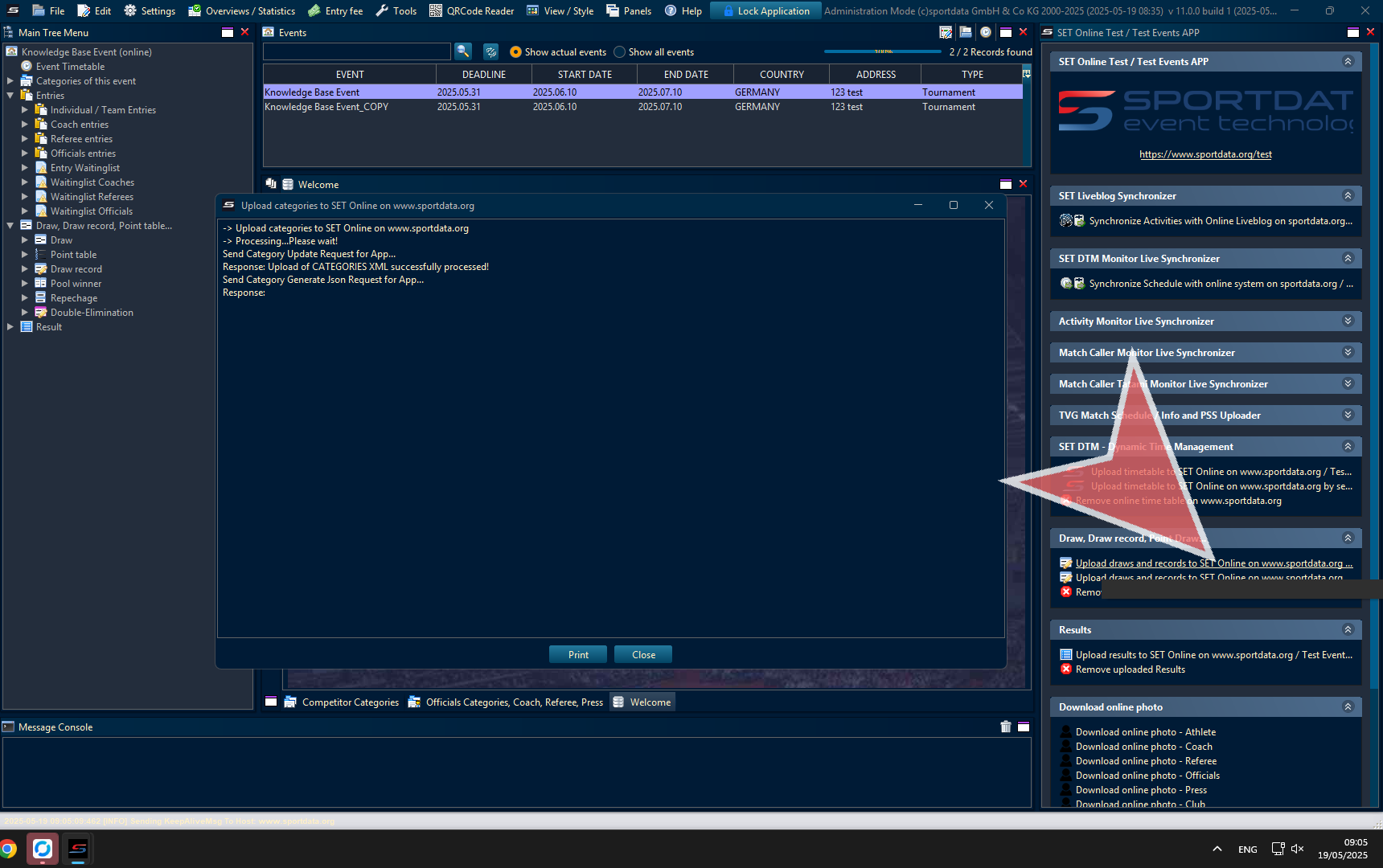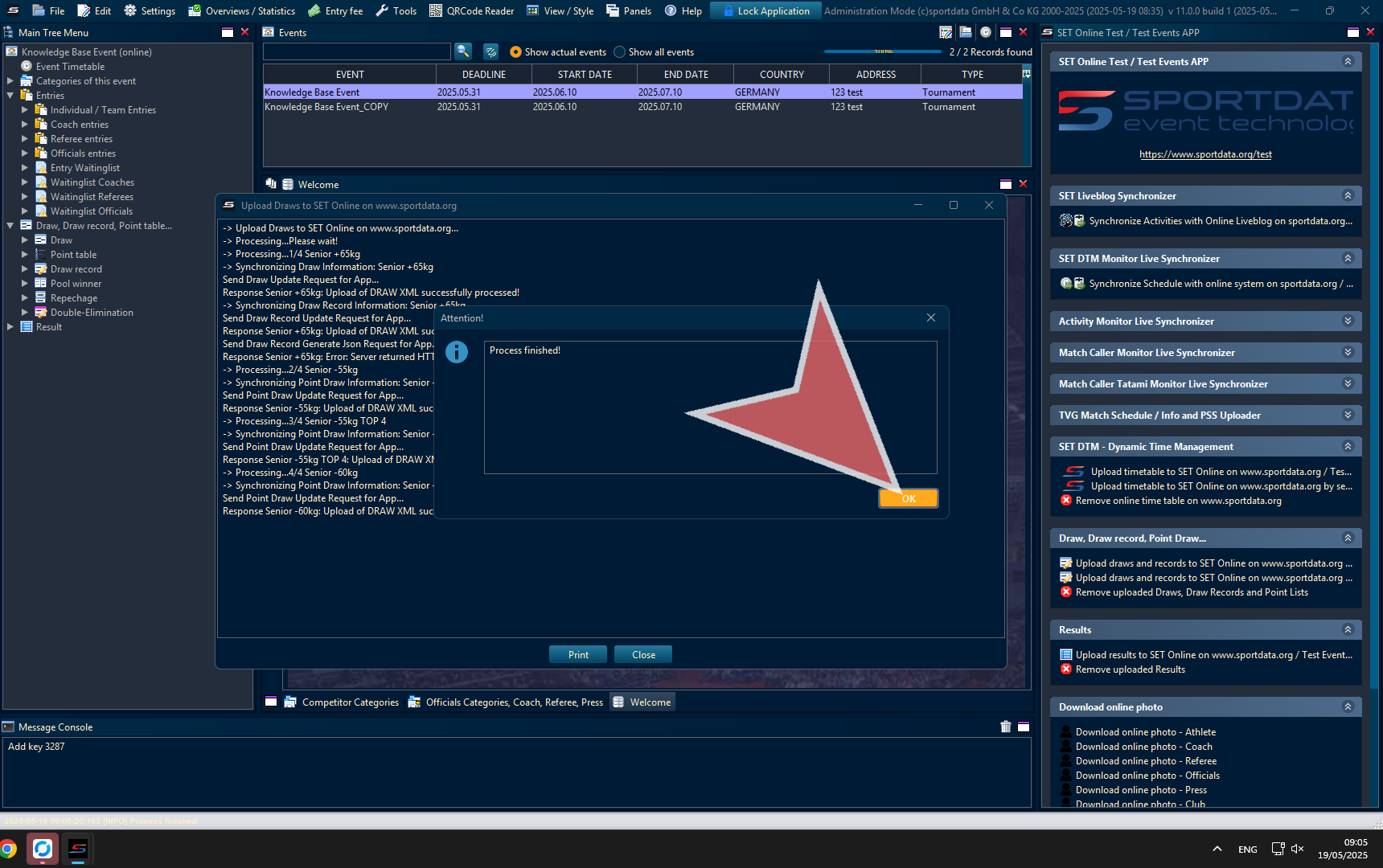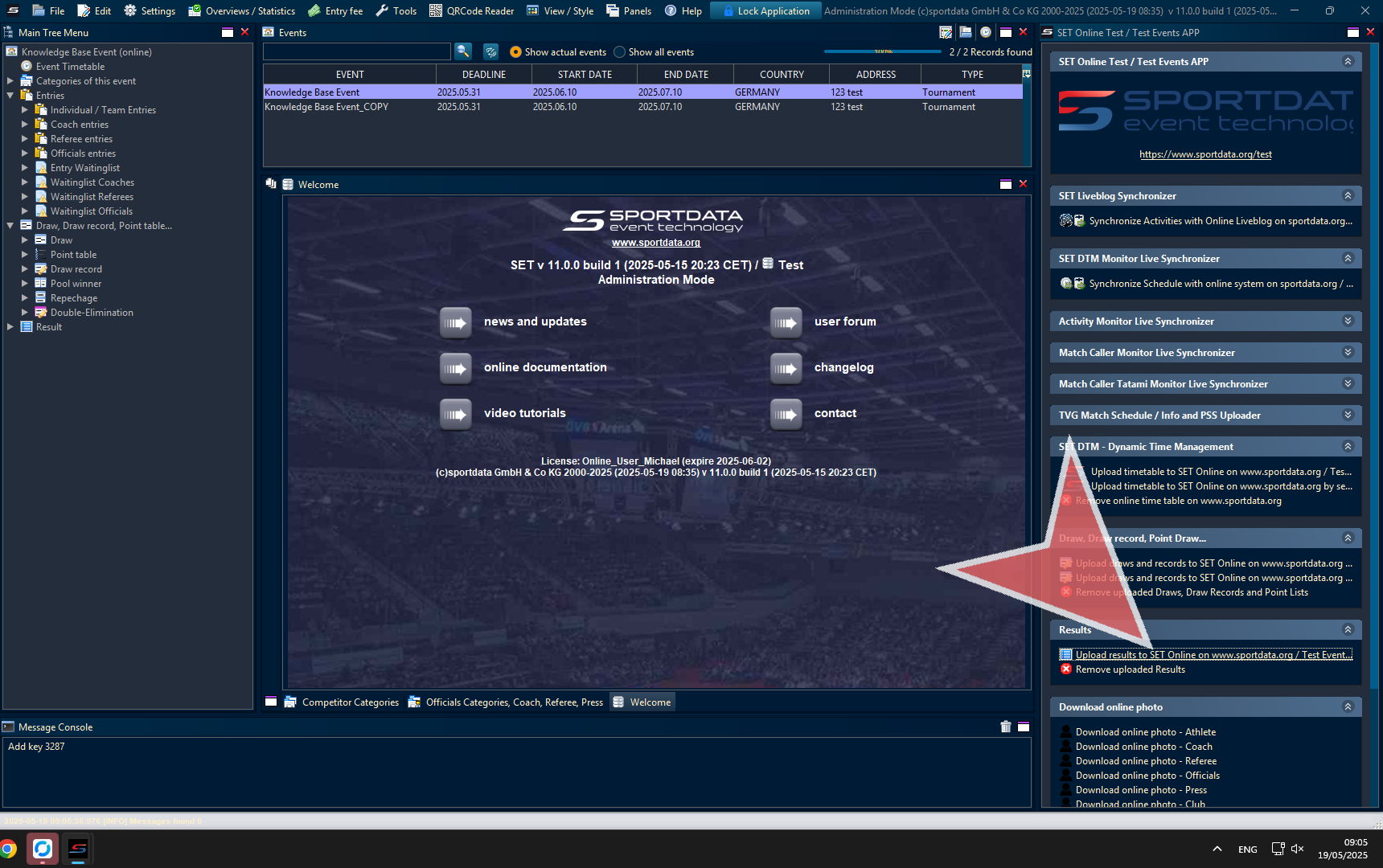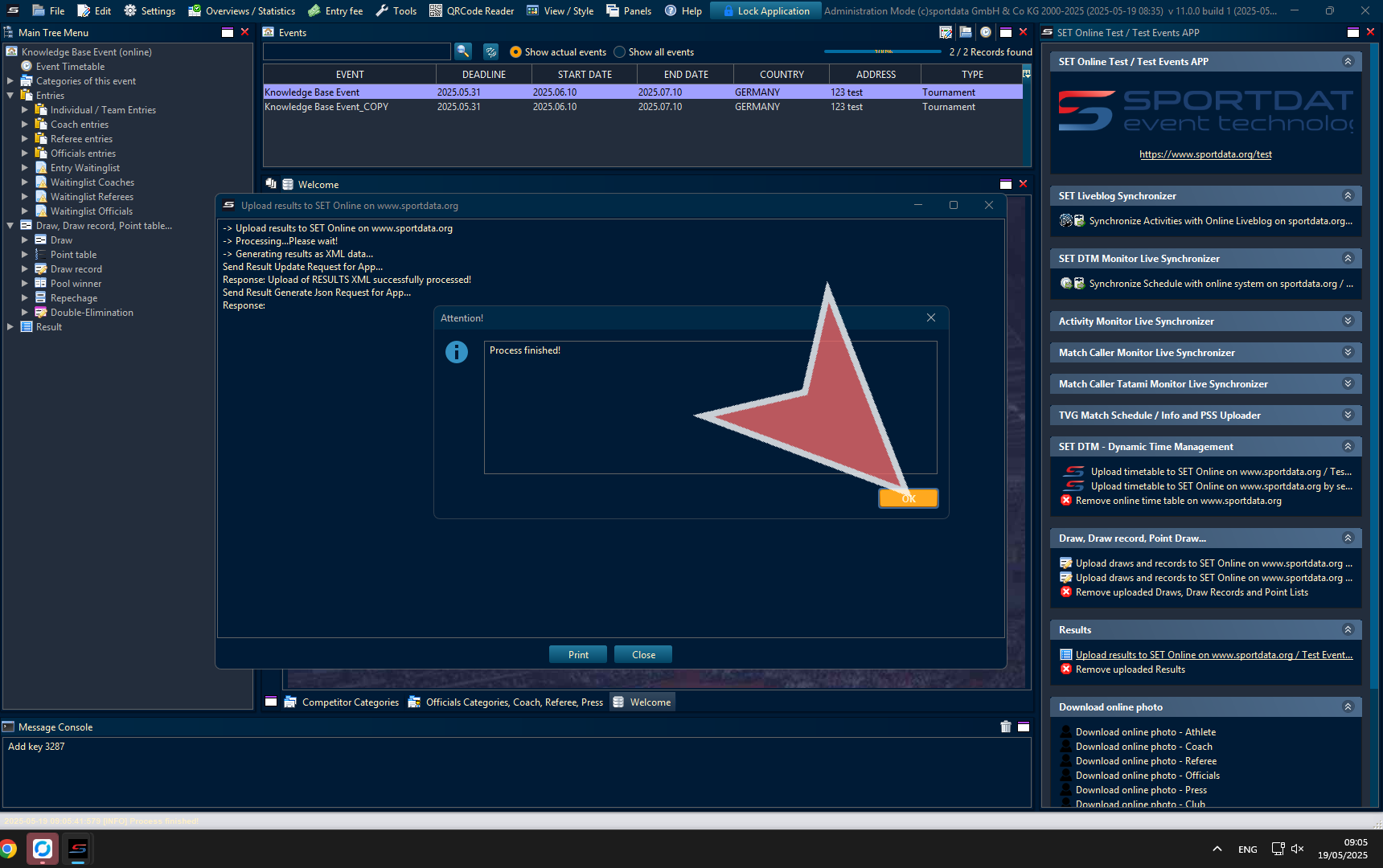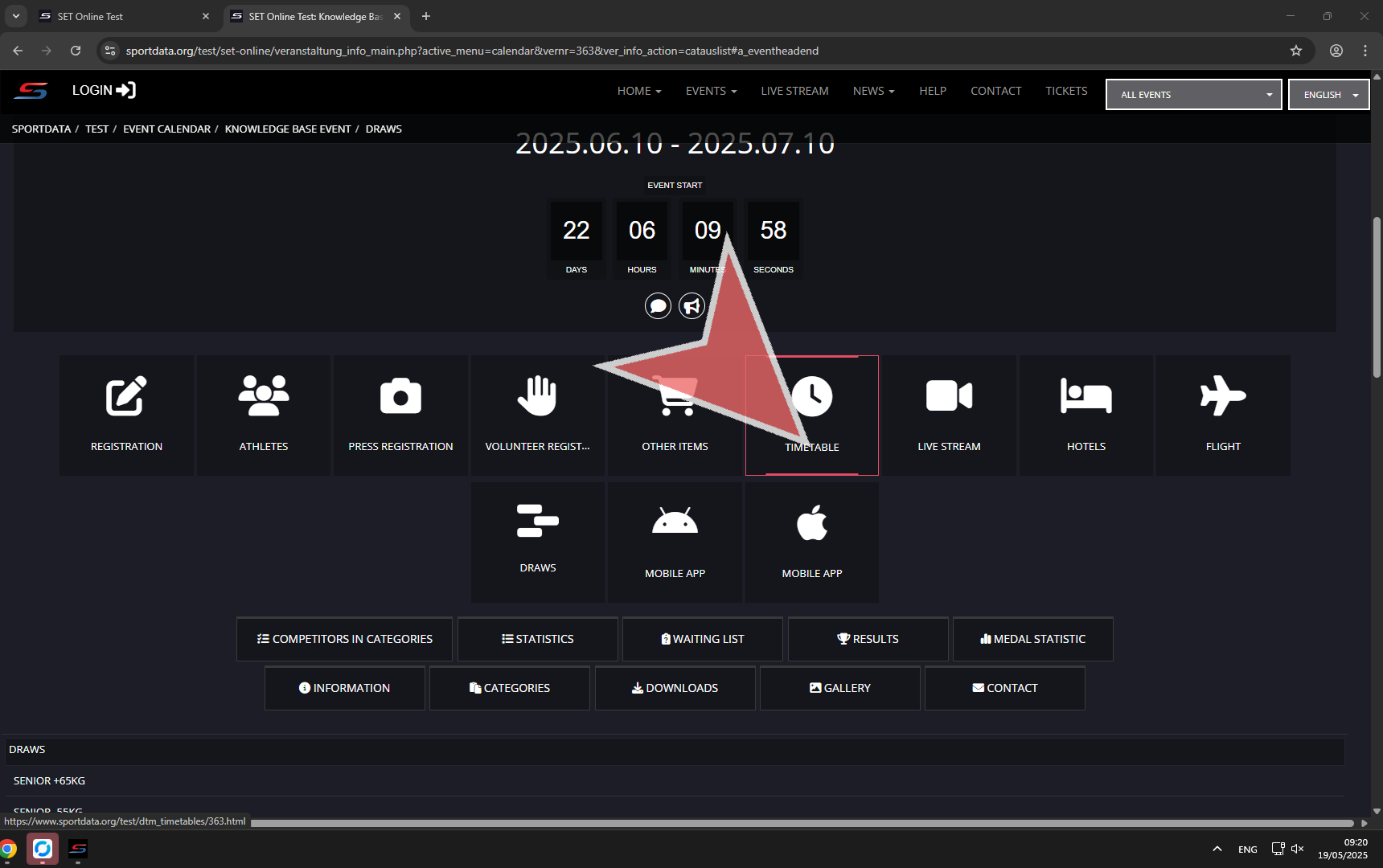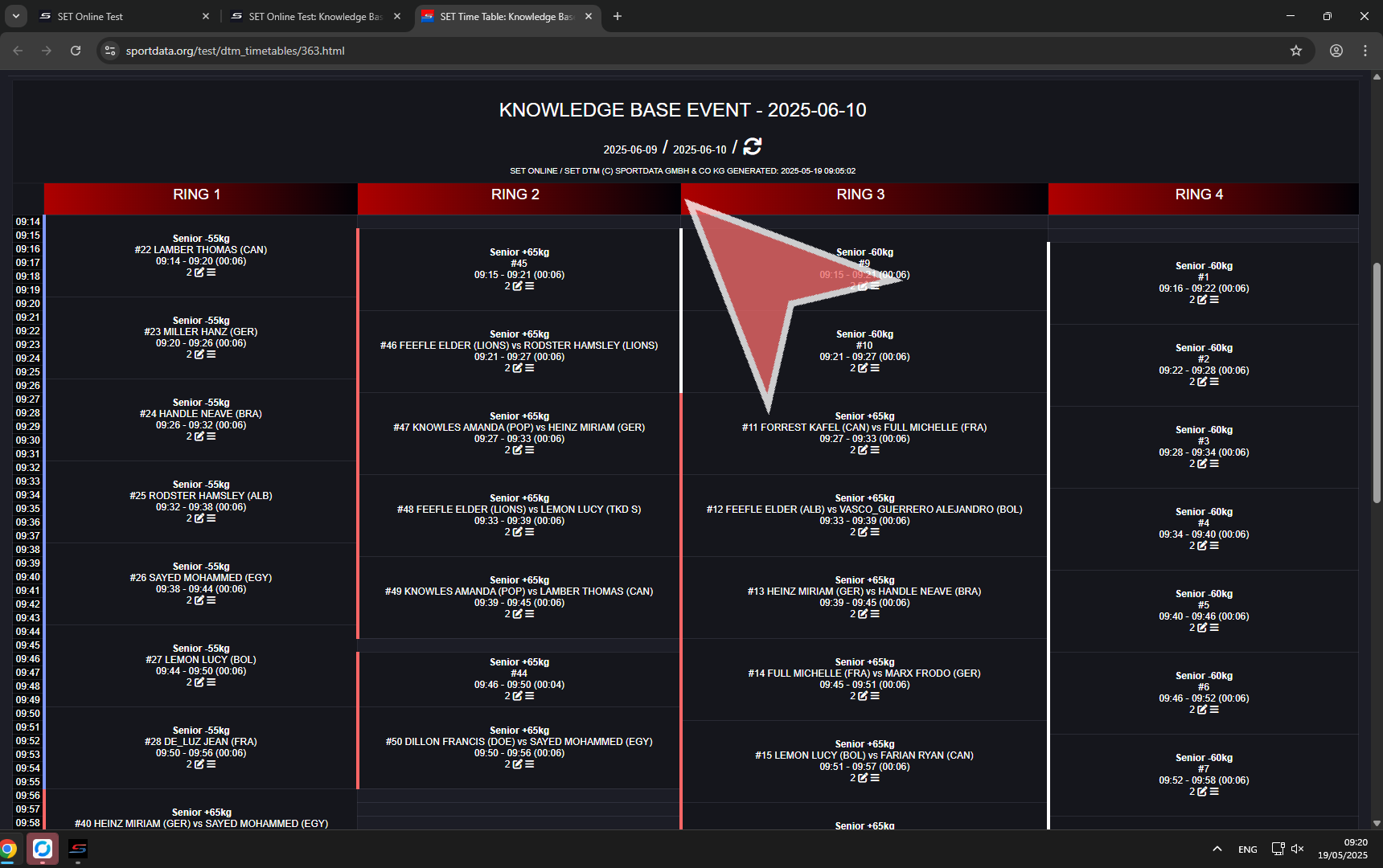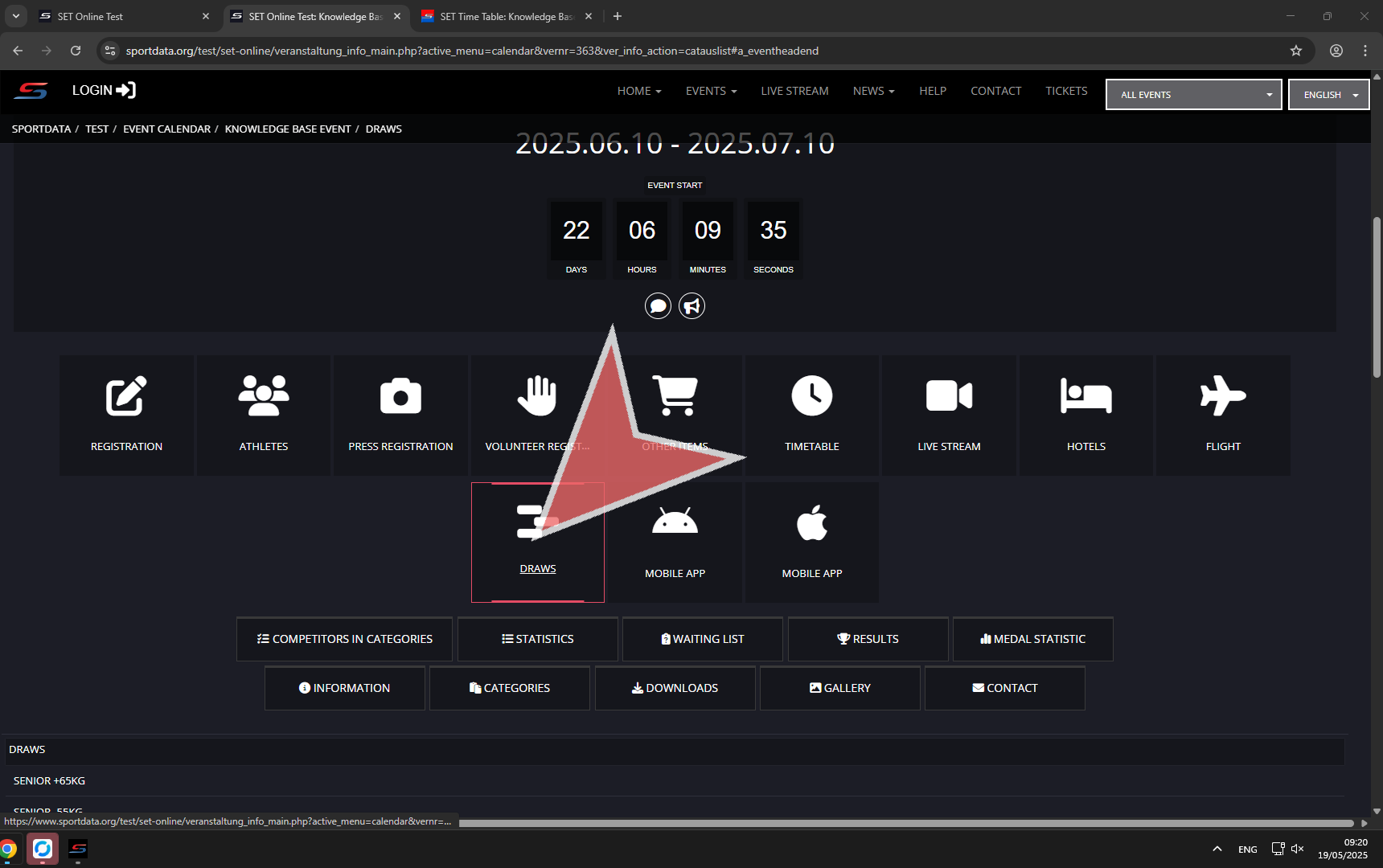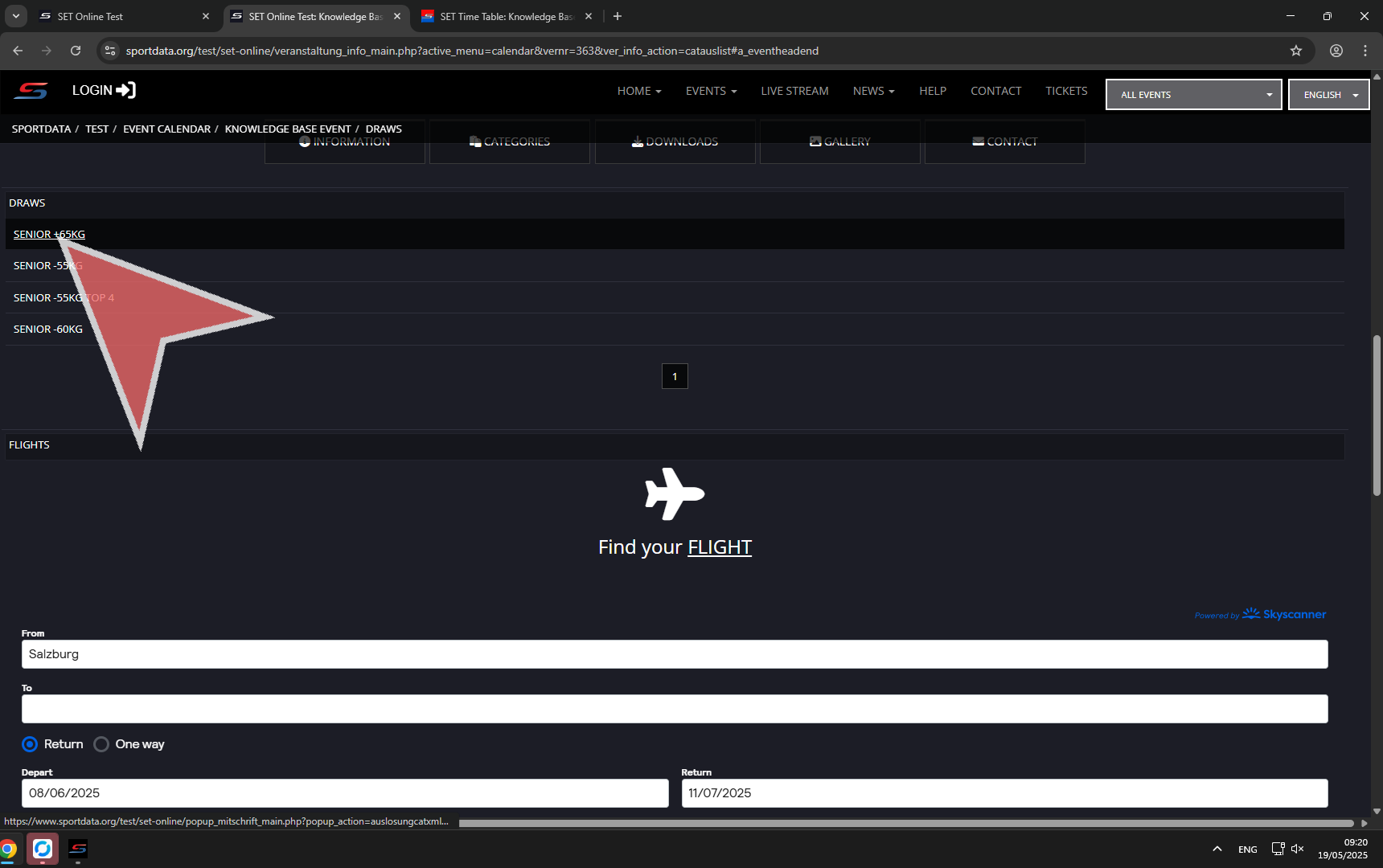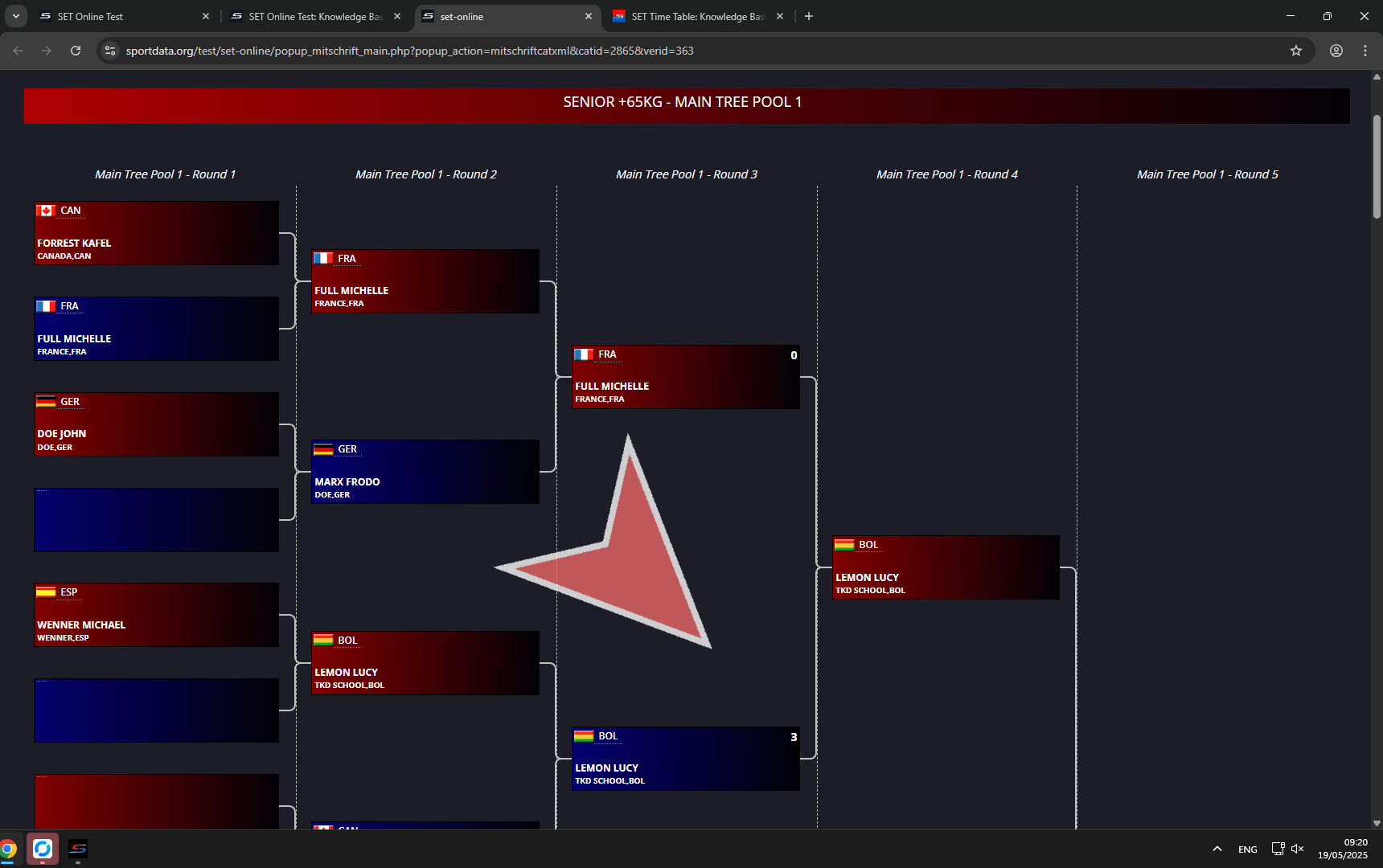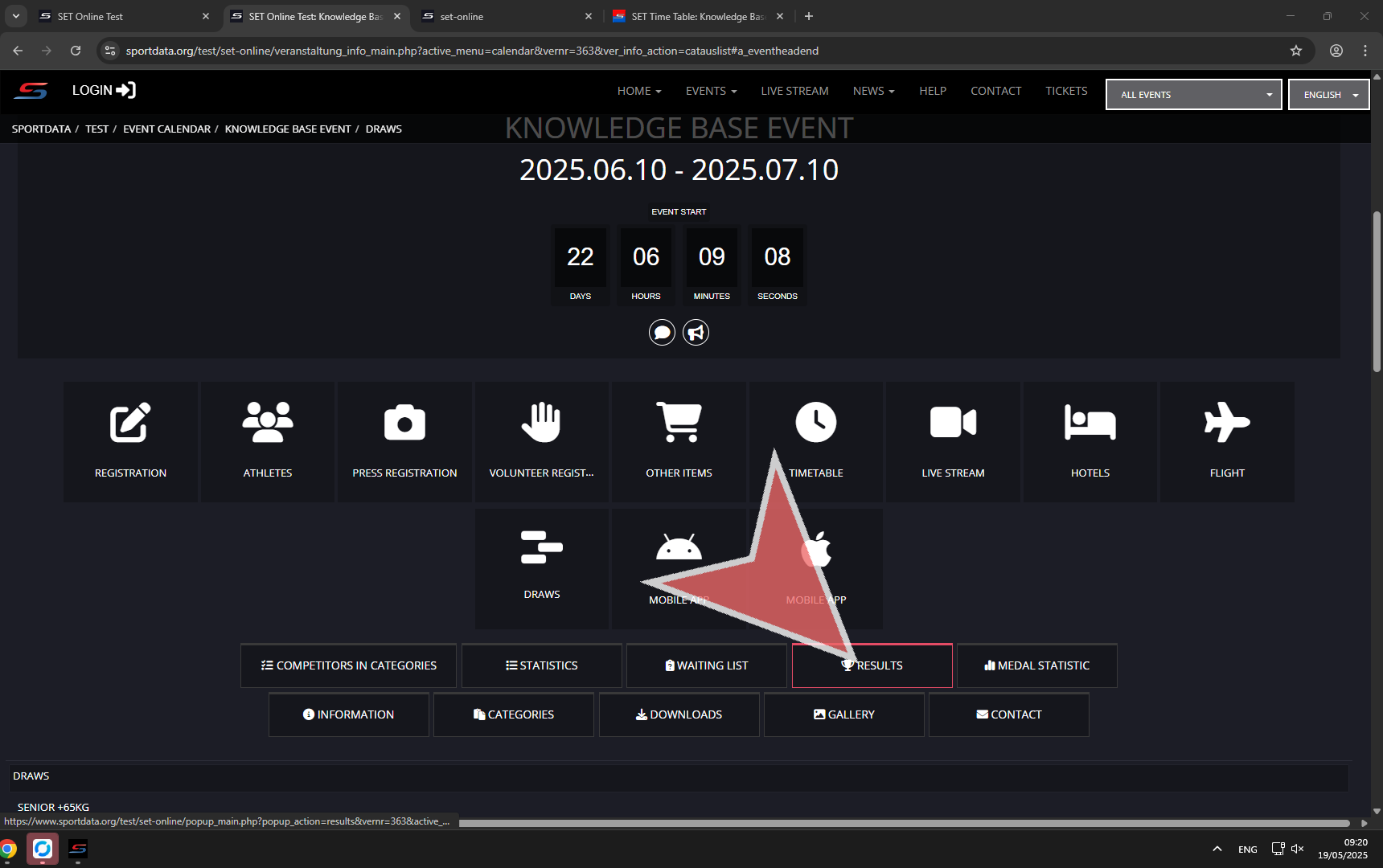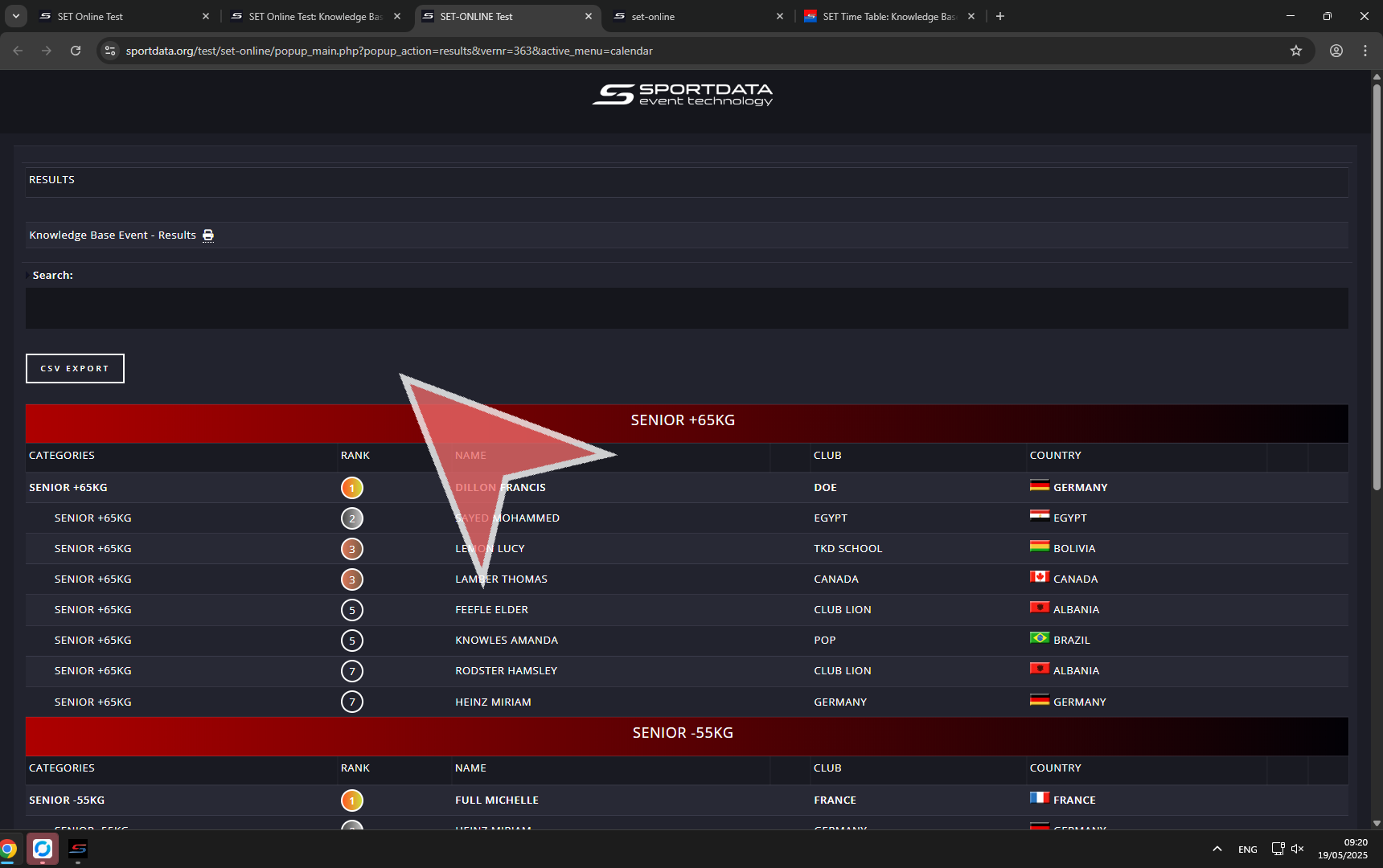This article shows how to upload draws, timetables & results on the event page so that all participants can view them online. Additionally, it provides examples of each one.
How to upload draws, timetable & results
Go to Panels
Click on SET Online.
Go to the drop down menu SET DTM – Dynamic Time Management. You can upload the entire timetable or by selection as well as remove the current timetable from online.
Tip: Double click the top of the window where it first says SET Online Test / Test Events App to full expand the window so you can see more.
Press yes to confirm that you want to publish and allow the public to see the timetable.
A pop up will confirm that the upload was successfully process. If unsuccessful, check the internet connection.
Close window.
In the draw, draw record, point table drop down list select either all draws or by selection.
Once completed, a confirmation pop up will appear.
To publish results go to the results drop down and select upload results.
Select the “Attention!” option for any necessary alerts.
Within the menu of the event page, find and click on the TIMETABLE section.
Here is the example of the timetable uploaded. Note this timetable has the individual matches from the matchcaller. If you only built the timetable using the categories and pools, then you will not see the individual matches.
Click on the DRAWS button.
Click on the desired category.
This is an example of the uploaded draws.
On the event page, click on the results button.
This is an example of the official results published online.