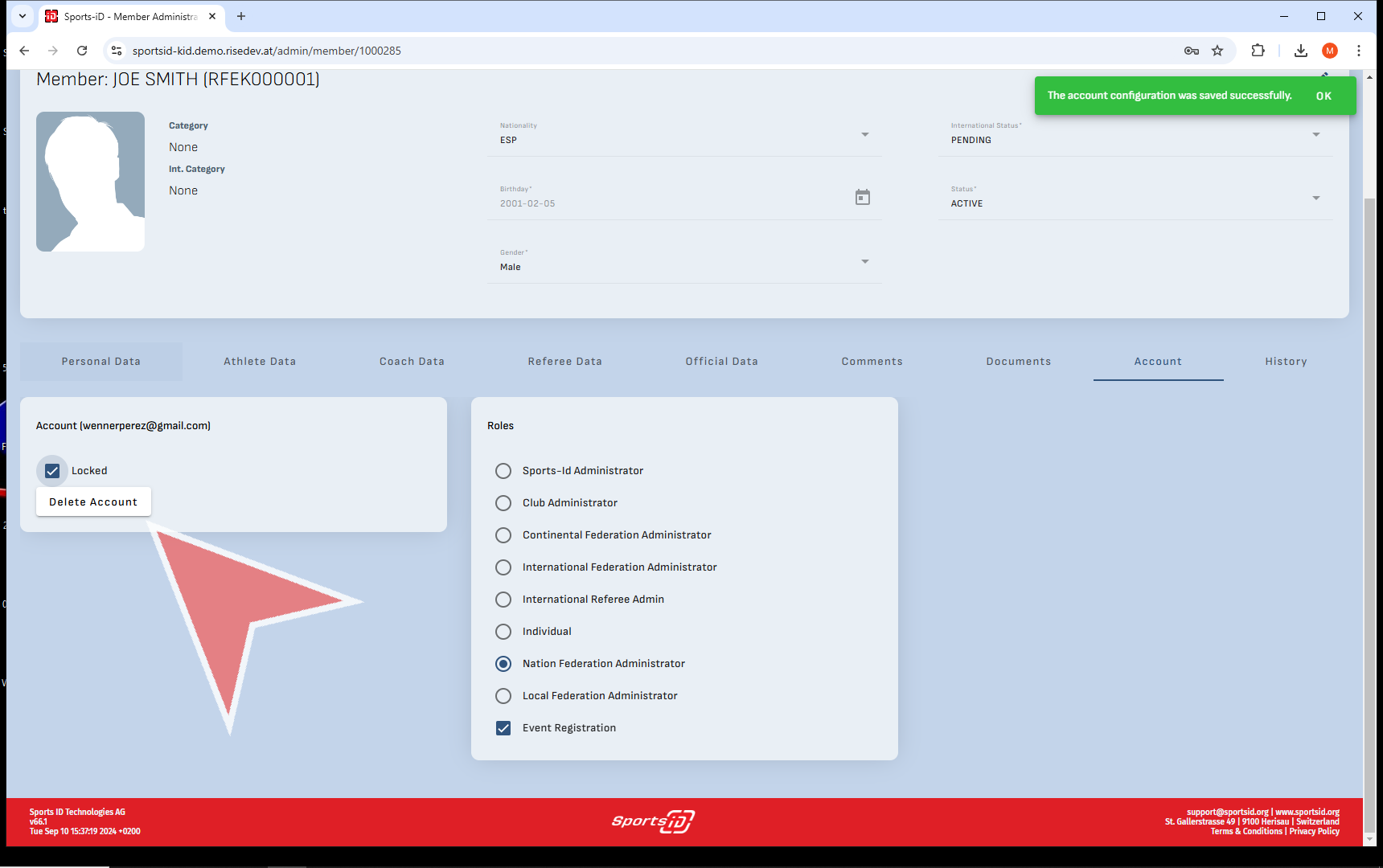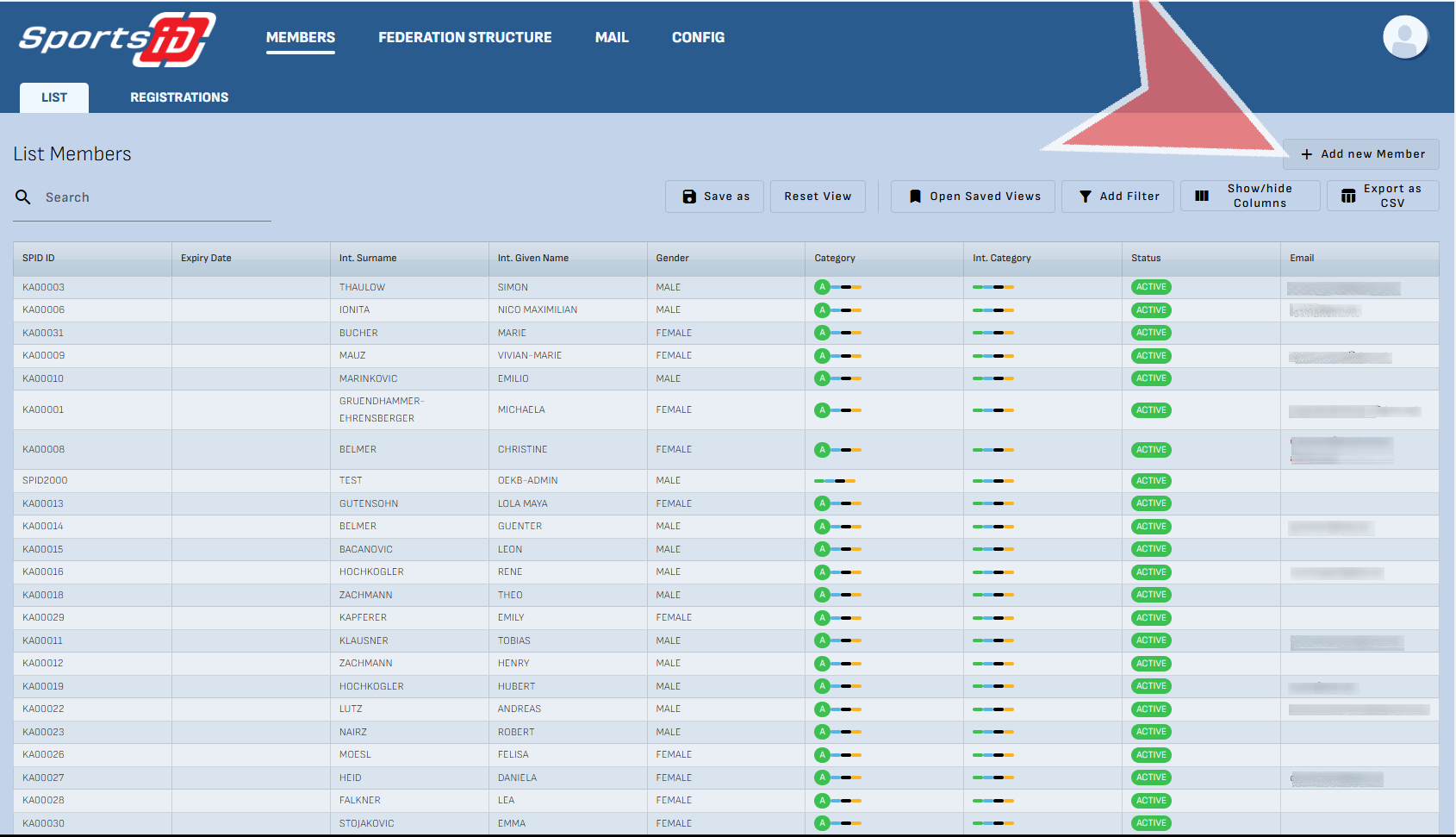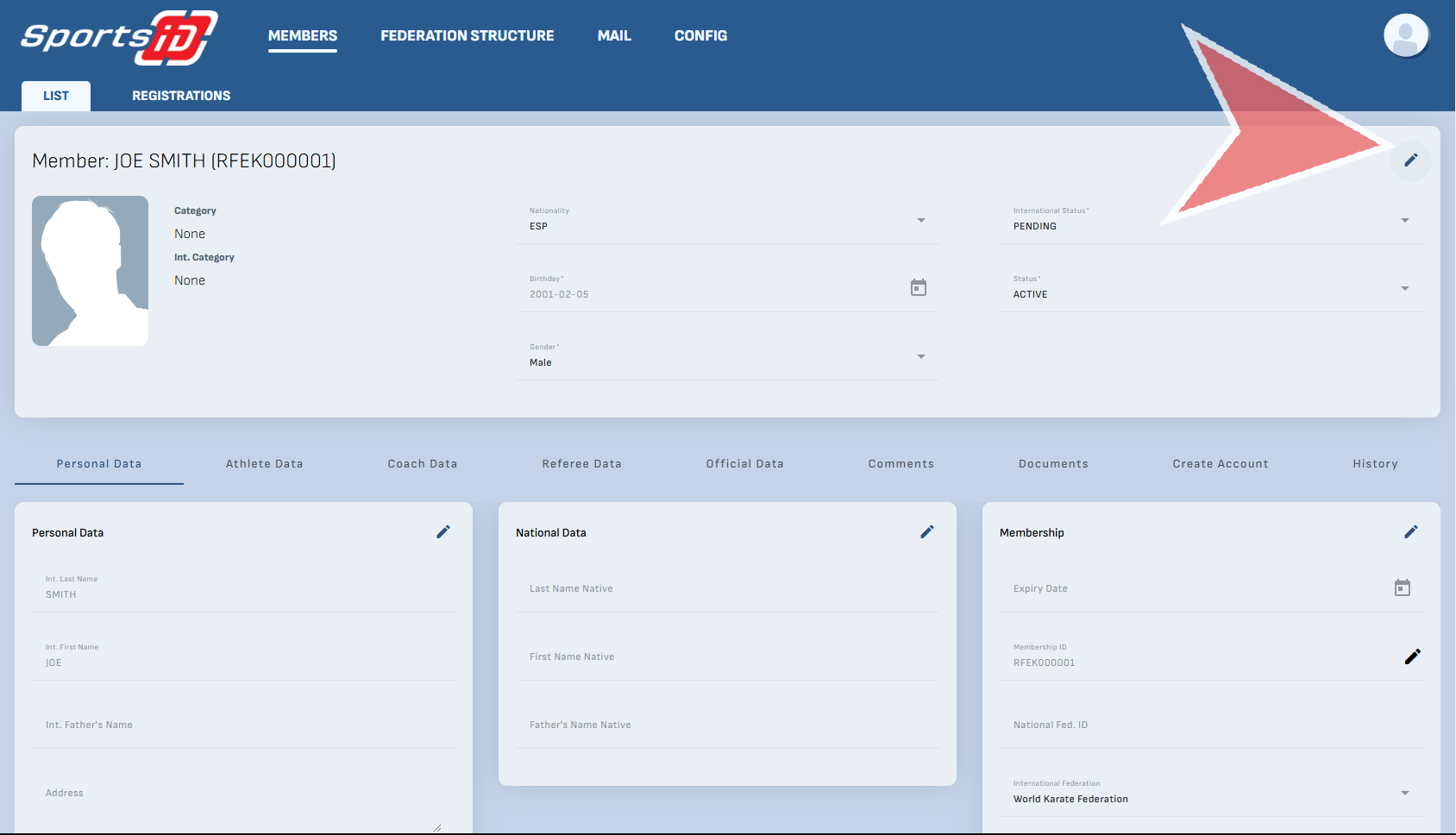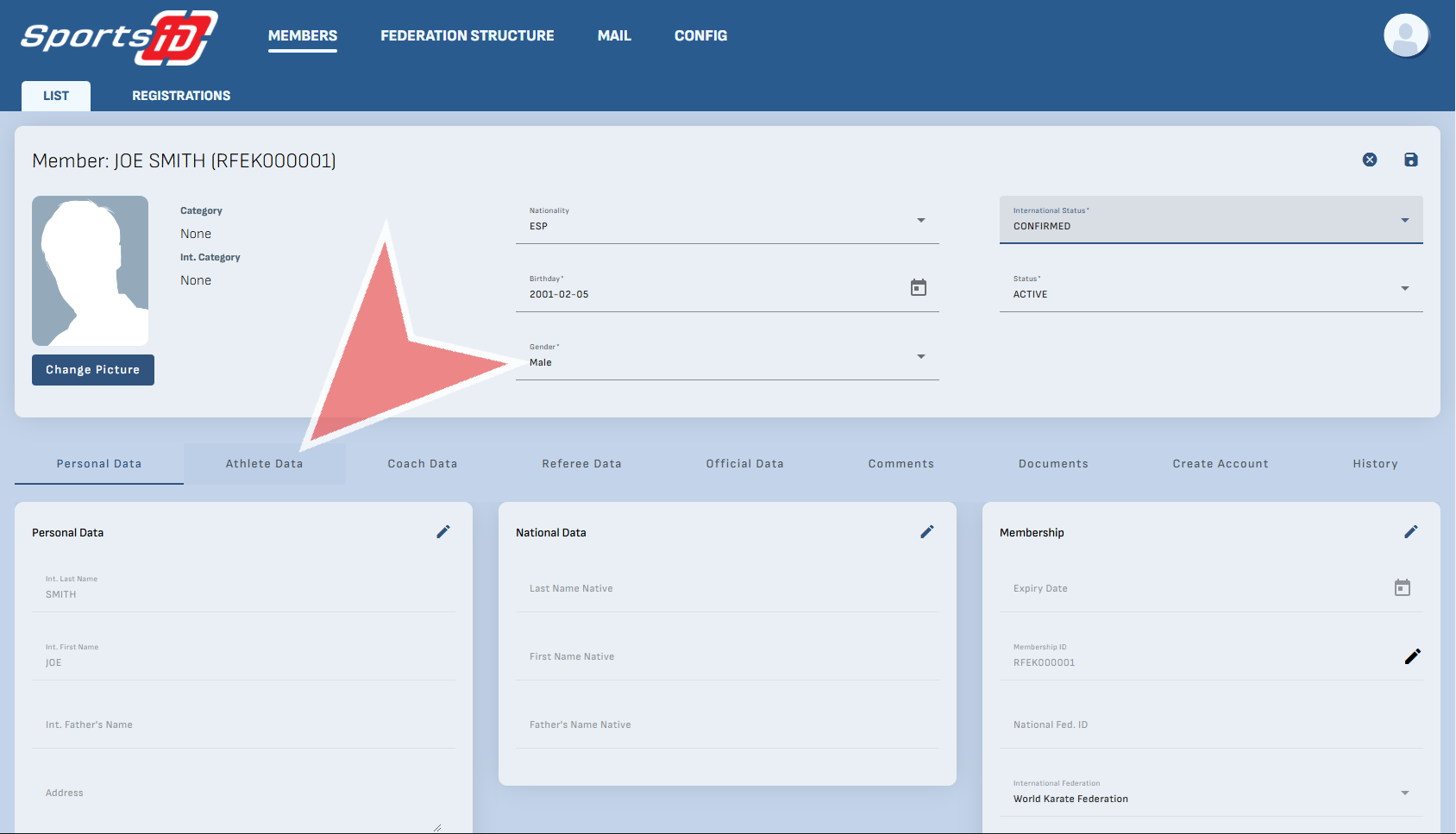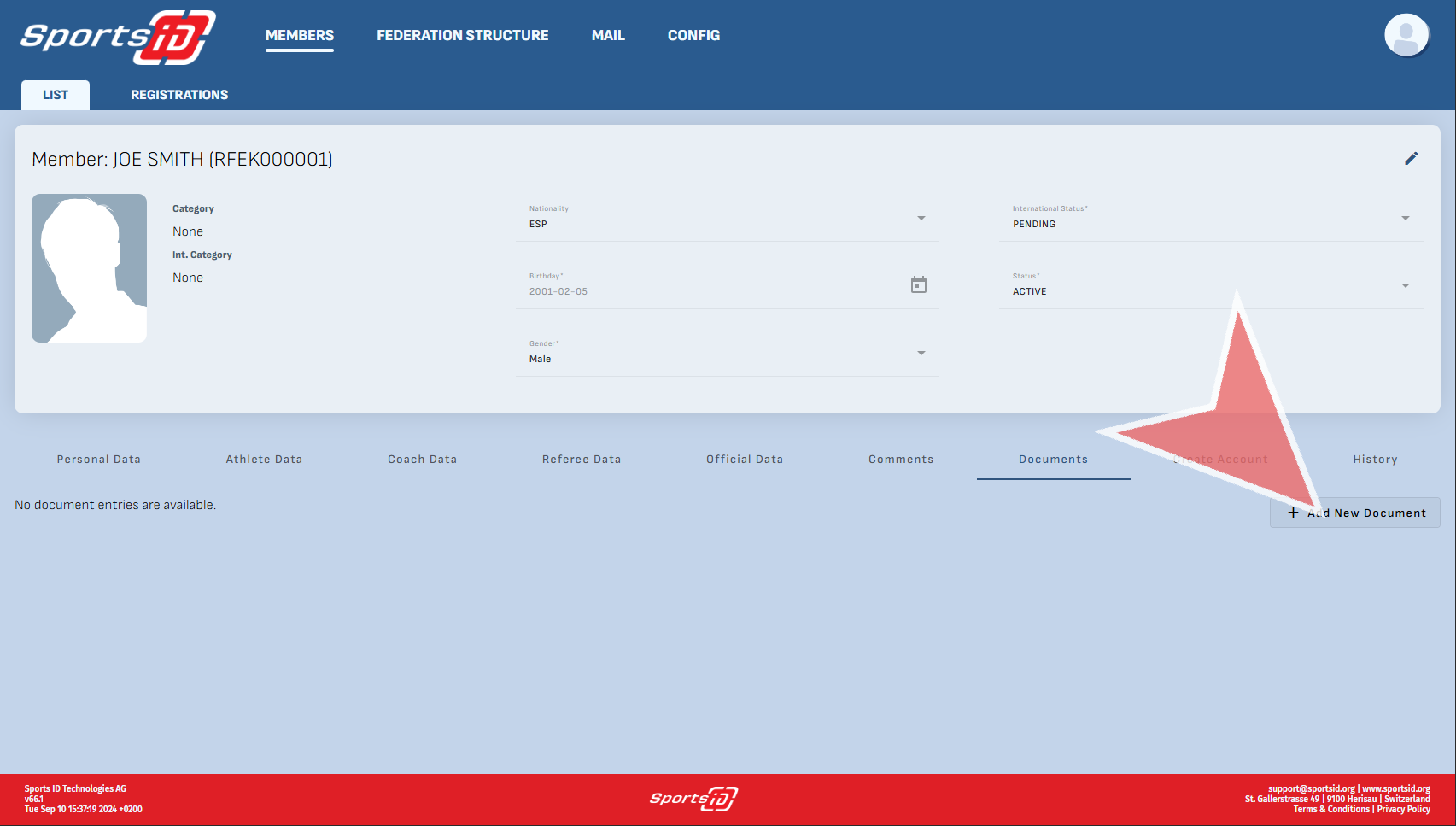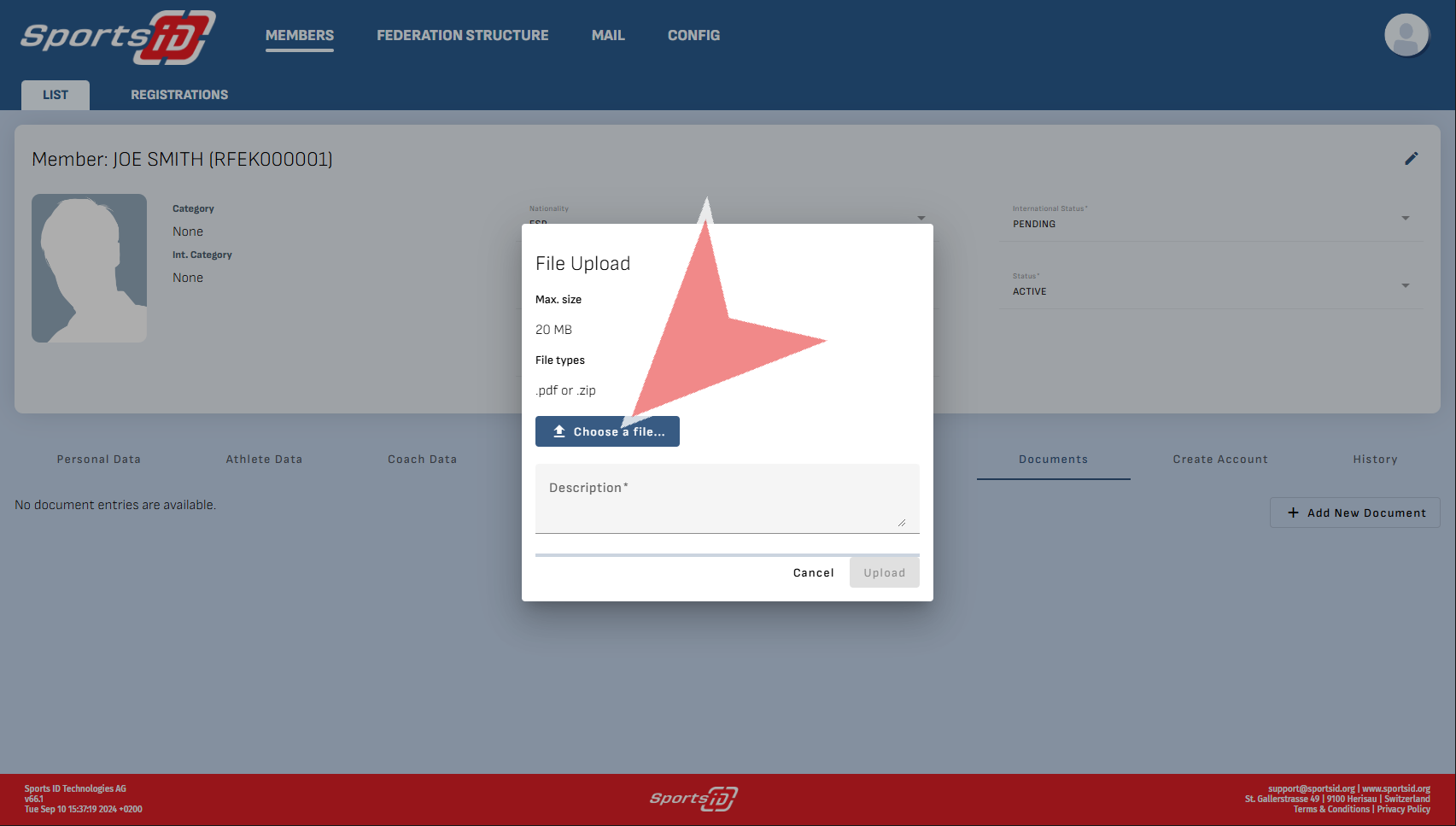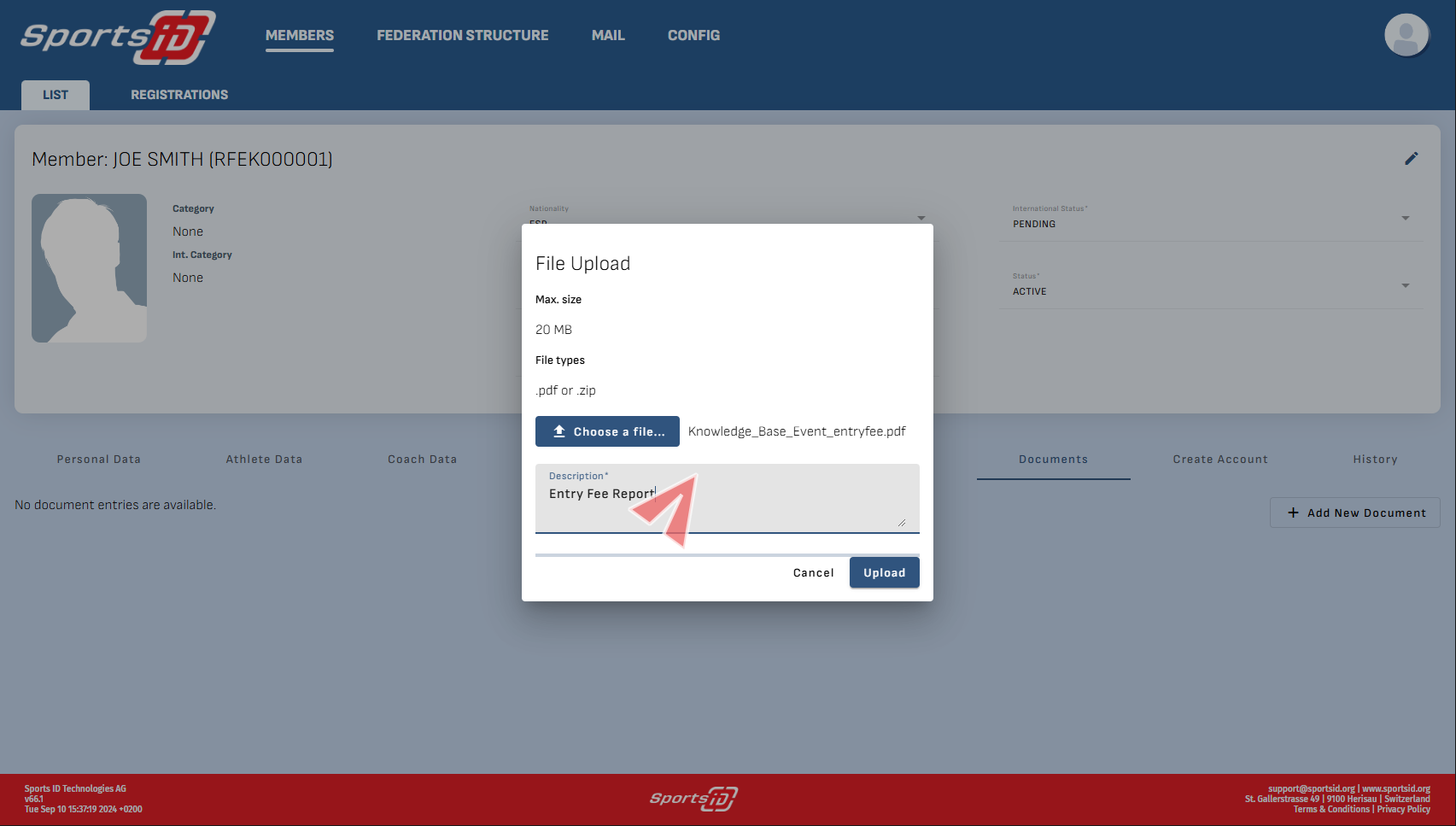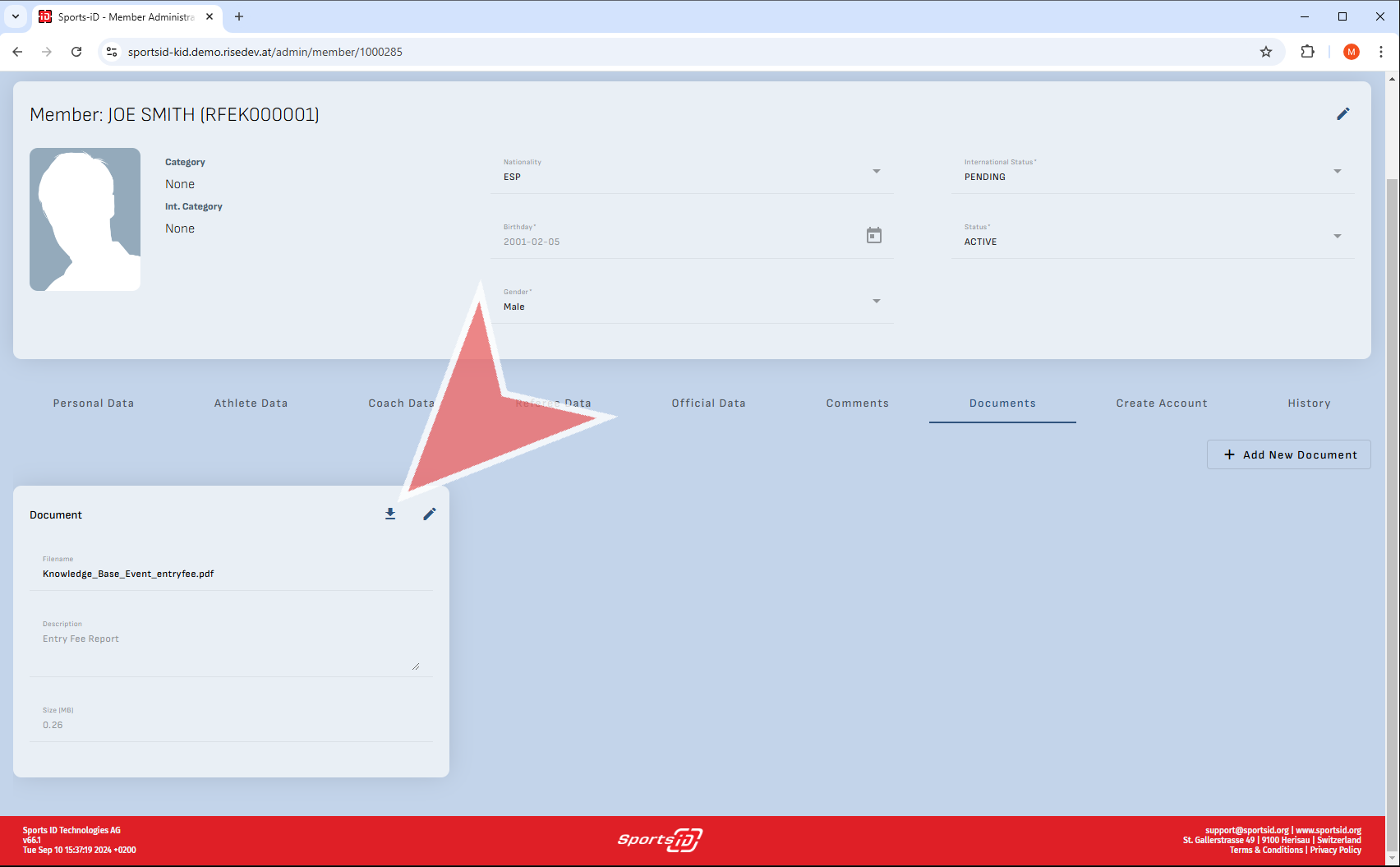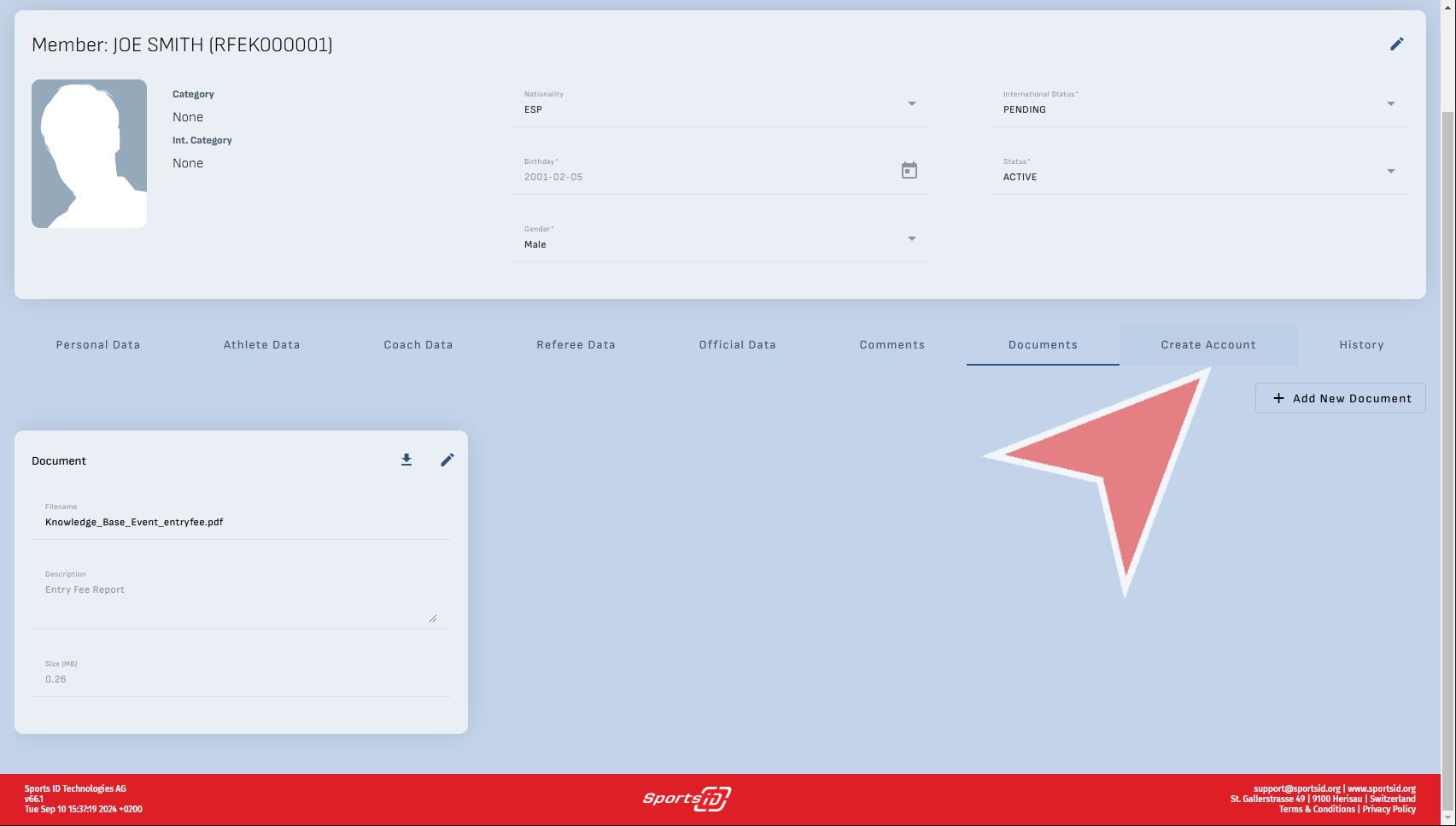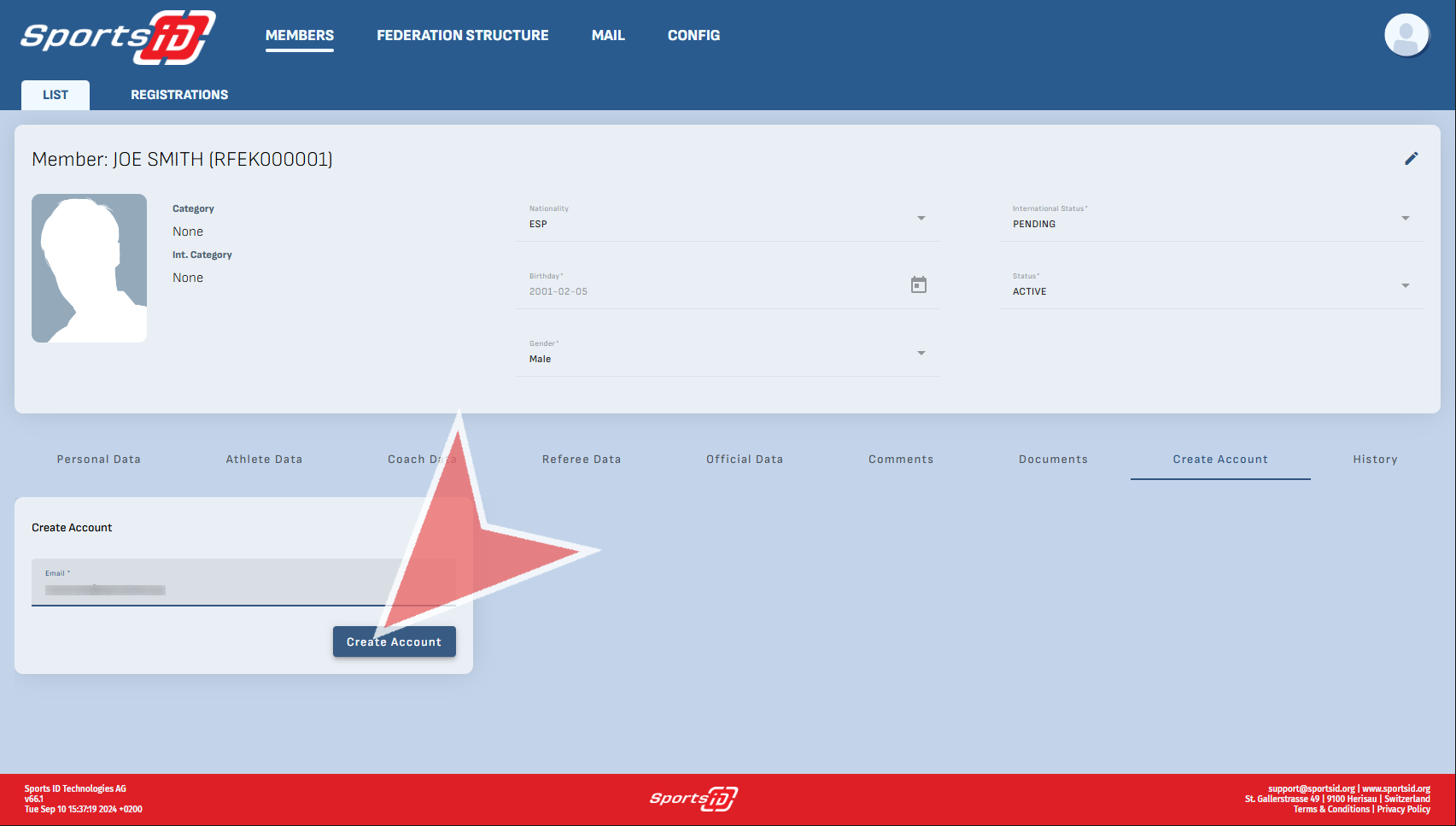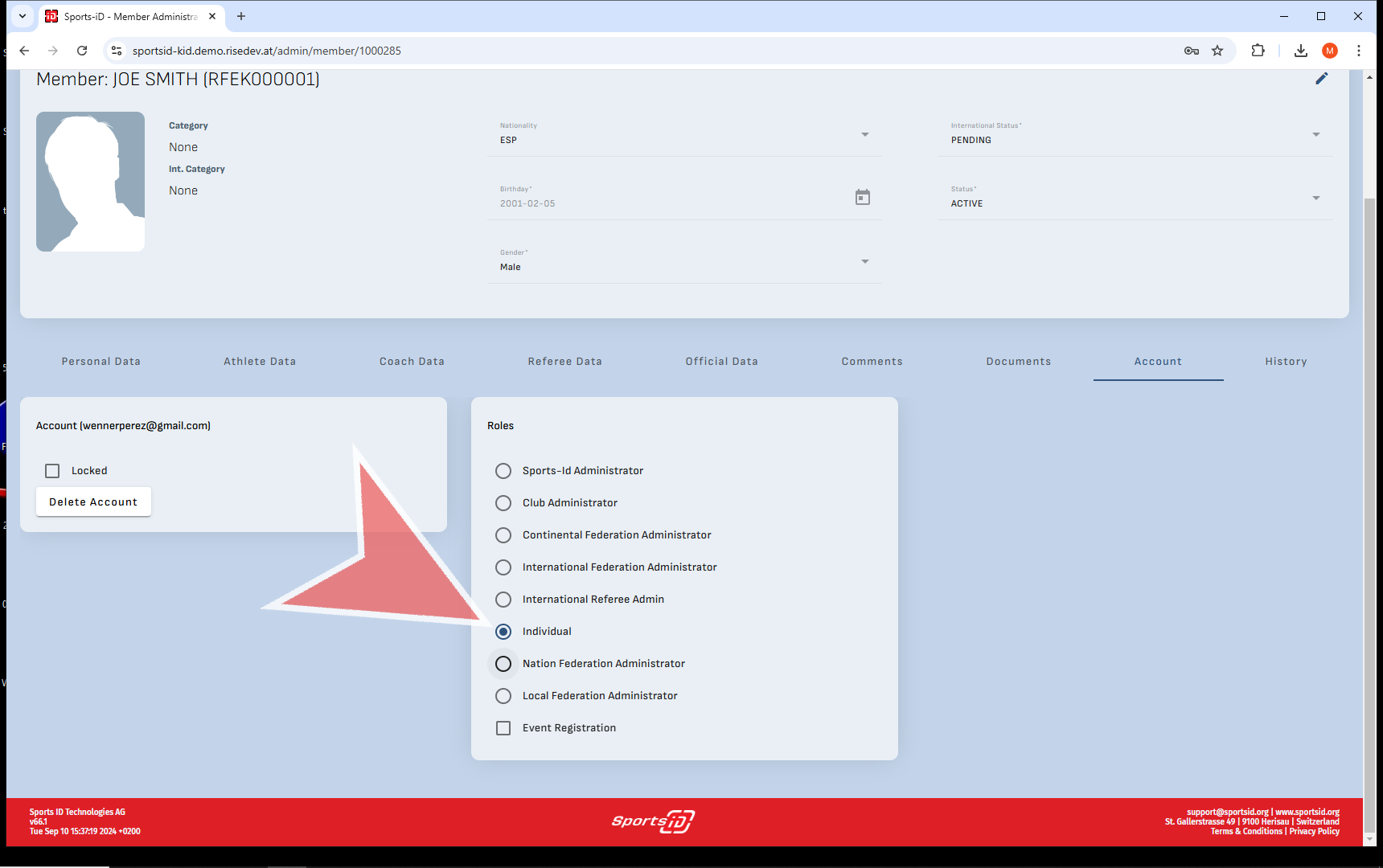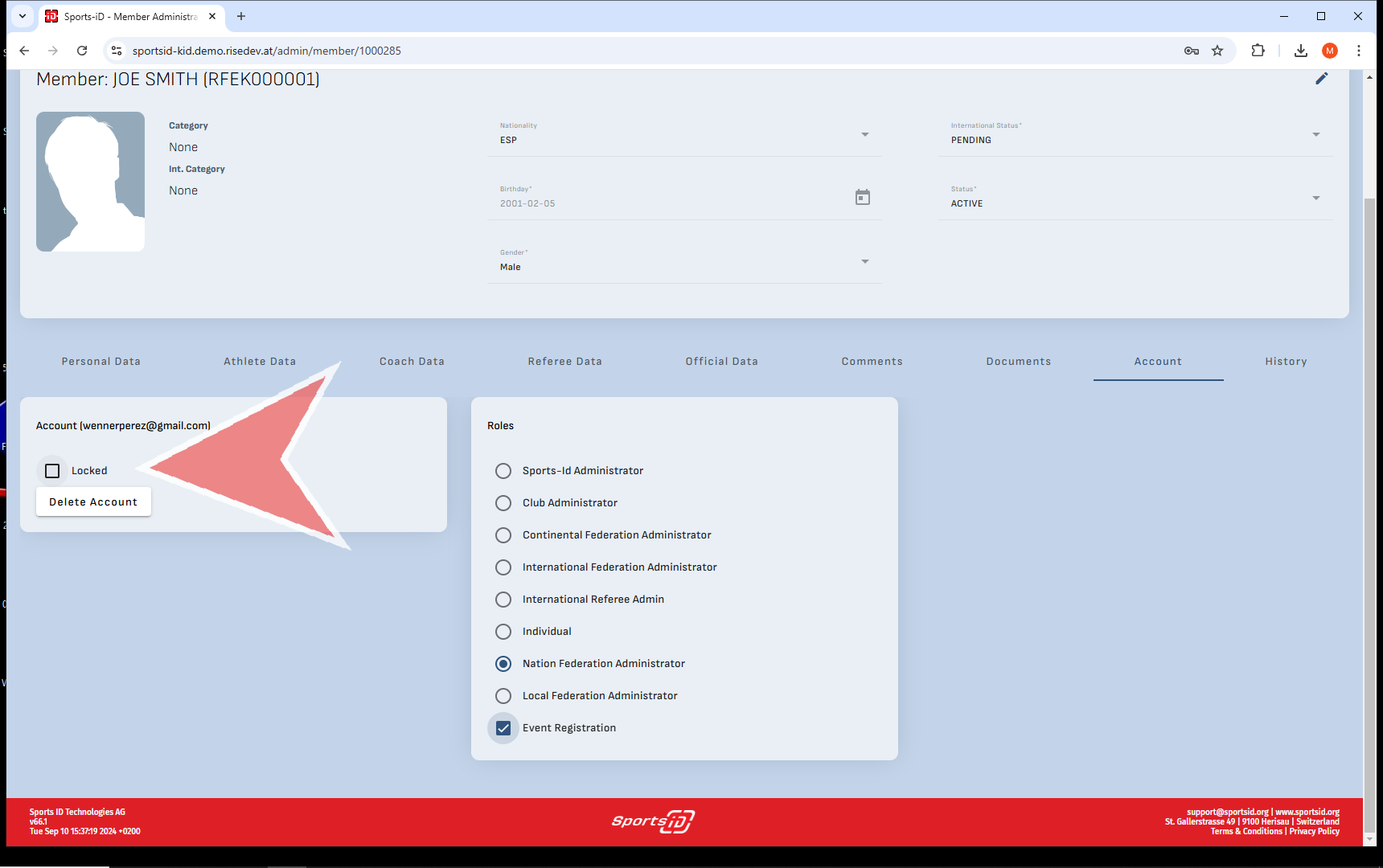Interactive Demo
How to add a new member manually in Sports-ID
To add a new member, click on the button labeled ‚Add New Member‘.
Now, simply fill out the information and click ‚Add New Member‘.
Edit Profile Status
To edit the status of the new member, click on the edit icon on the top right corner and select Active, Pending or Archived.
Additionally, there are multiple tabs where the data can be edited including personal, athlete, coach, referee, official. You can also add private or public comments, or documents to their profile.
Add a document
Click ‚Add New Document‘
Chose a file.
Provide a description for the document you have just uploaded and press the ‚Upload‘ button when finished
The upload document can now be seen by those with access and can be downloaded by clicking the Download Icon next to the edit Icon. You can upload multiple documents.
Create account by adding email
Additionally, by going to the tab ‚create account‘ you can add an email account.
Add an email to link to the account.
If an existing account has the same email, you will be notified and asked whether you would like to replace the old one with the new one. A reminder only one email may be associated with one account.
Select the role this account will have and if they will be able to register others to events which would be the case for clubs.
If you wanted to lock or block a member from accessing their profile you can tick the locked checkbox.
If you wanted to delete the account you can also do so in this tab.