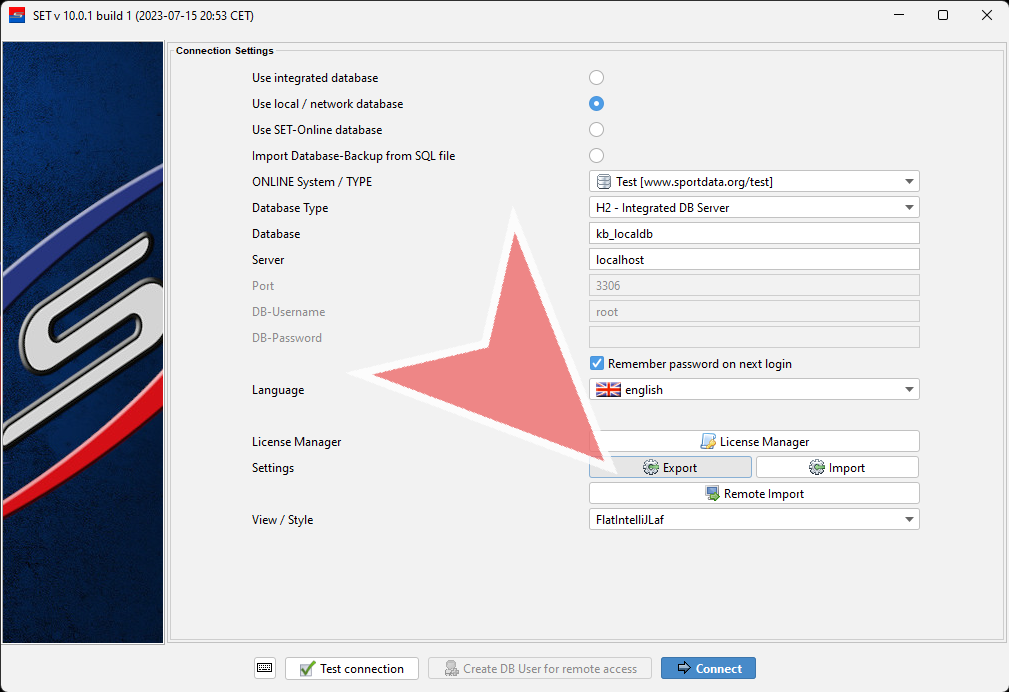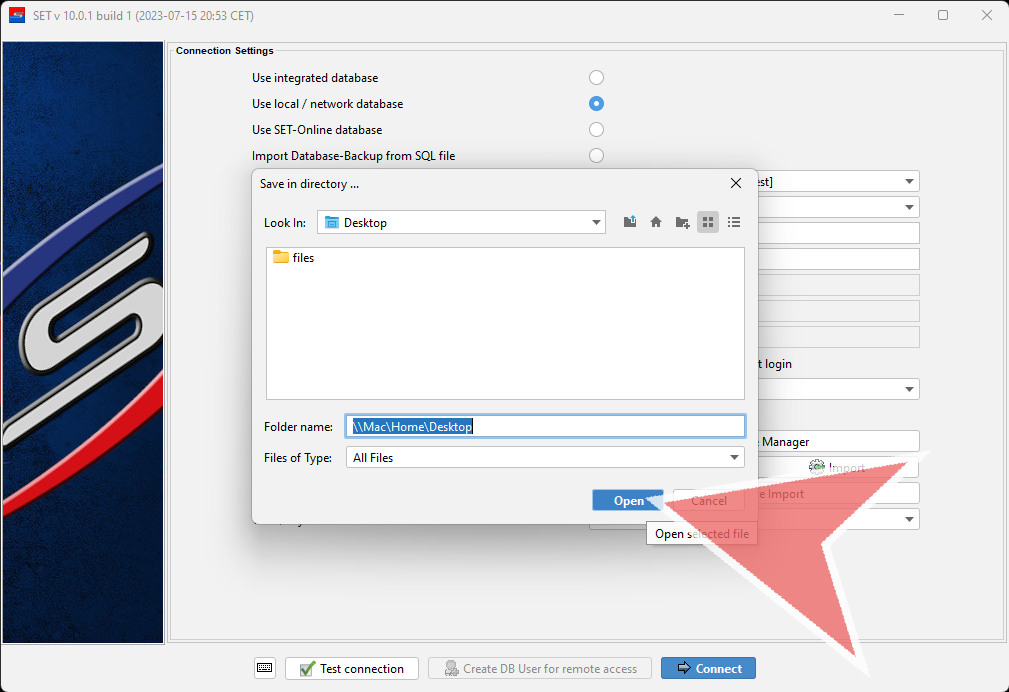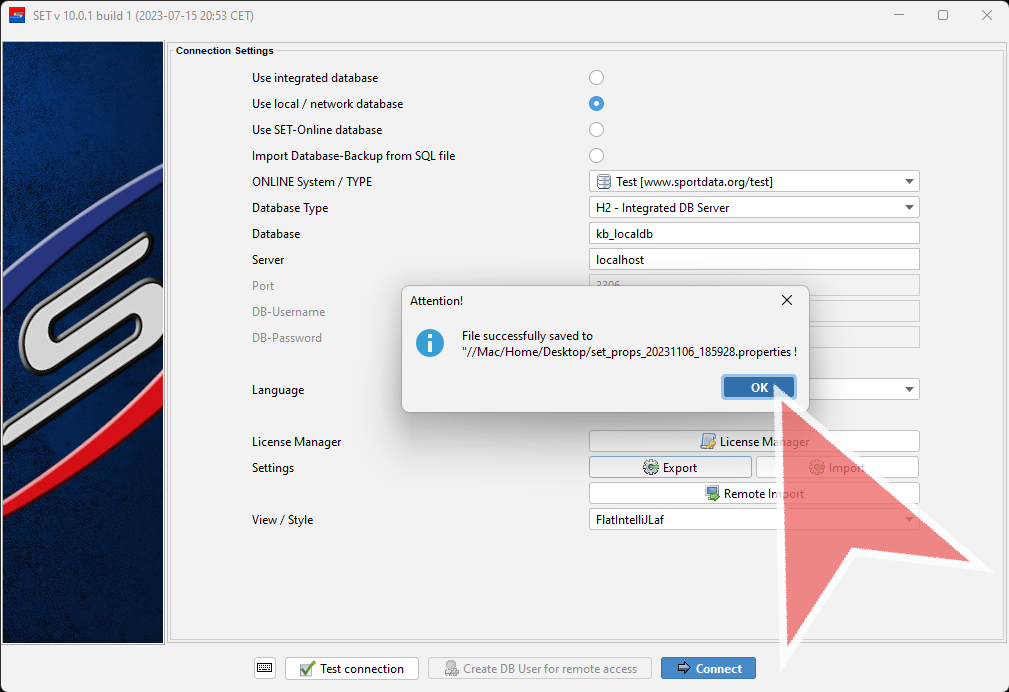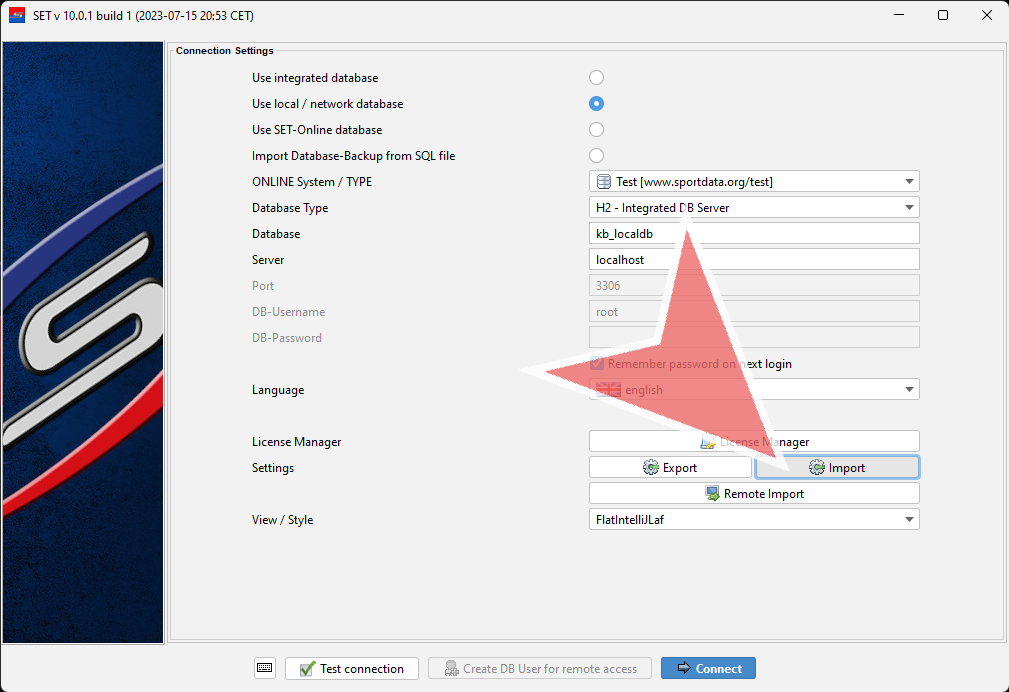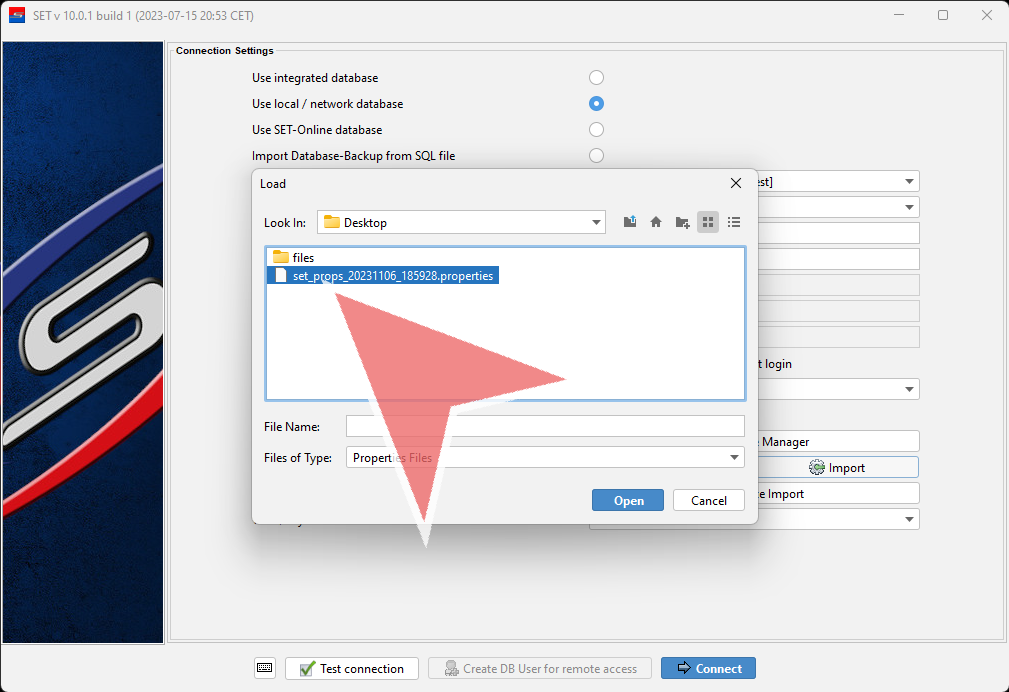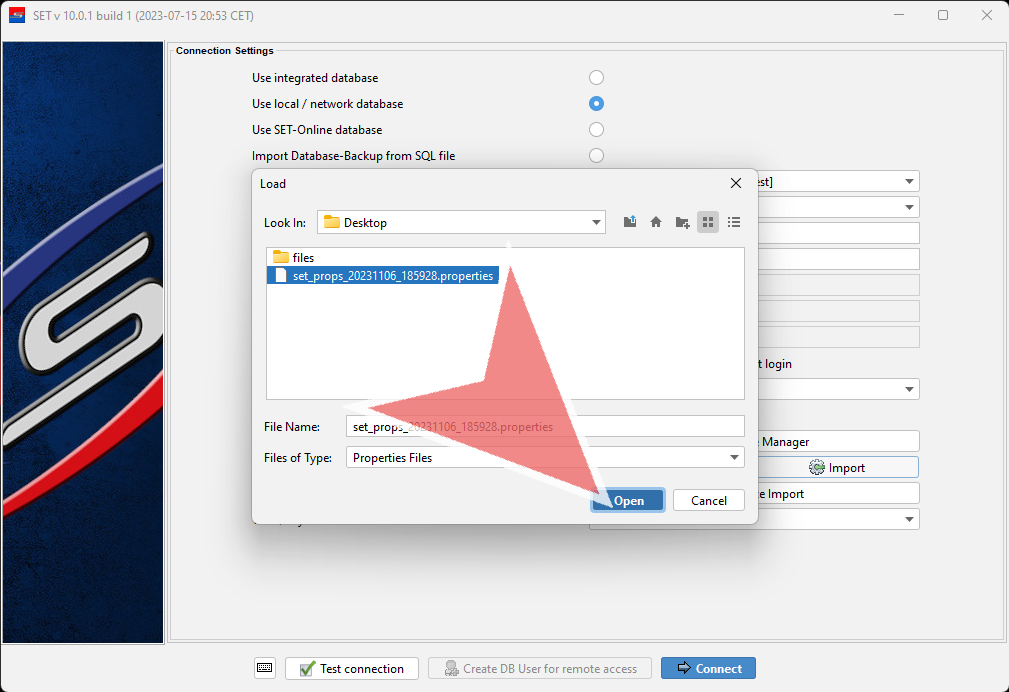This article described how to export and import settings of the SET software. This is useful to save configured setting to import them again after an update or to transfer them to a different laptop.
Interactive Demo
How to export settings
After opening SET click on the „Export“-button to export the current settings.
Select the direction where you want to save the settings and click on „Open“.
A pop-up window informs you that the file was sucessfully saved and can be closed with „OK“.
How to import settings
To import prior saved settings click on the „Import“-button.
Select the properties file that you would like to import.
Import them by clicking on „Open“. The main window will refresh and the settings are sucessfully imported.