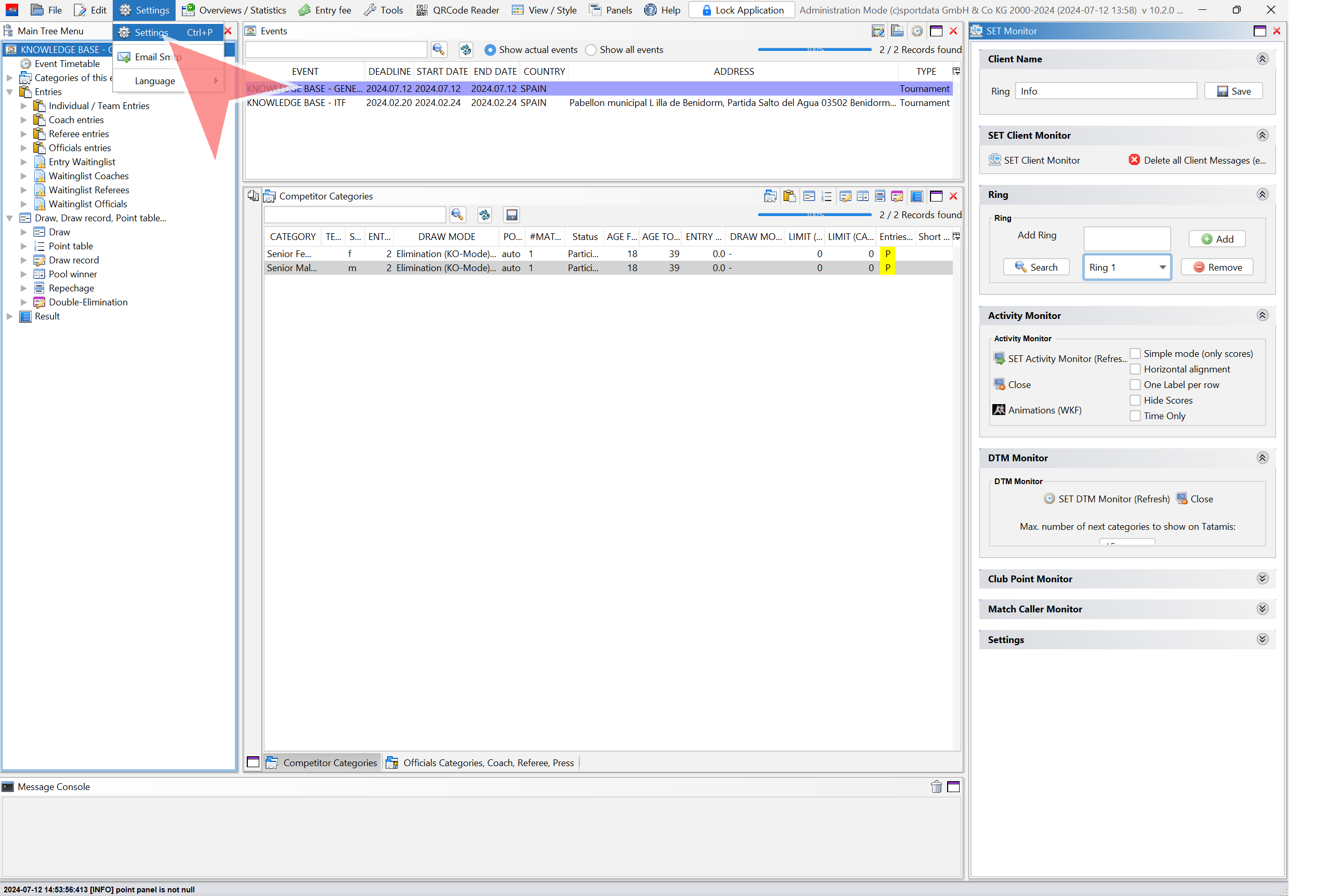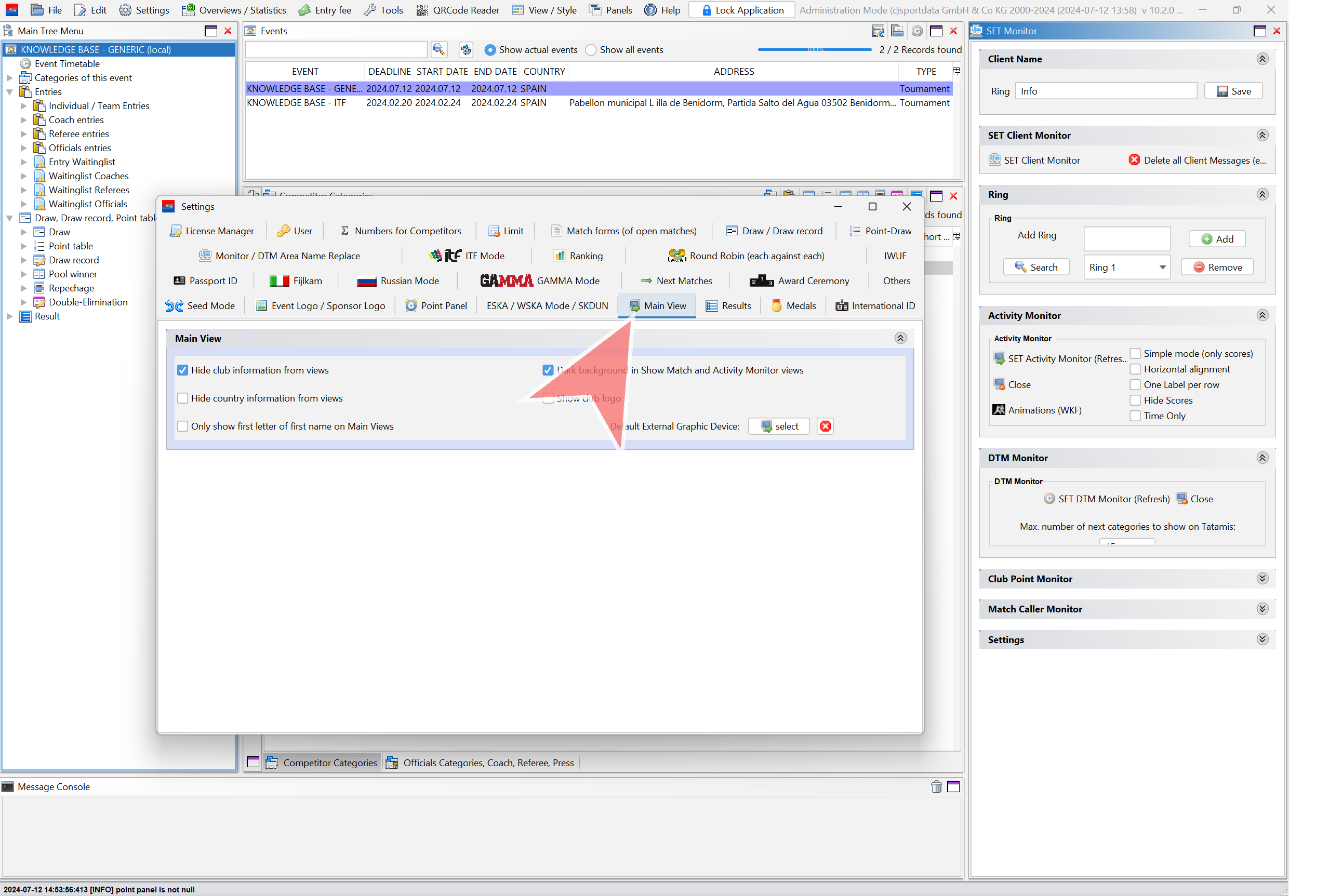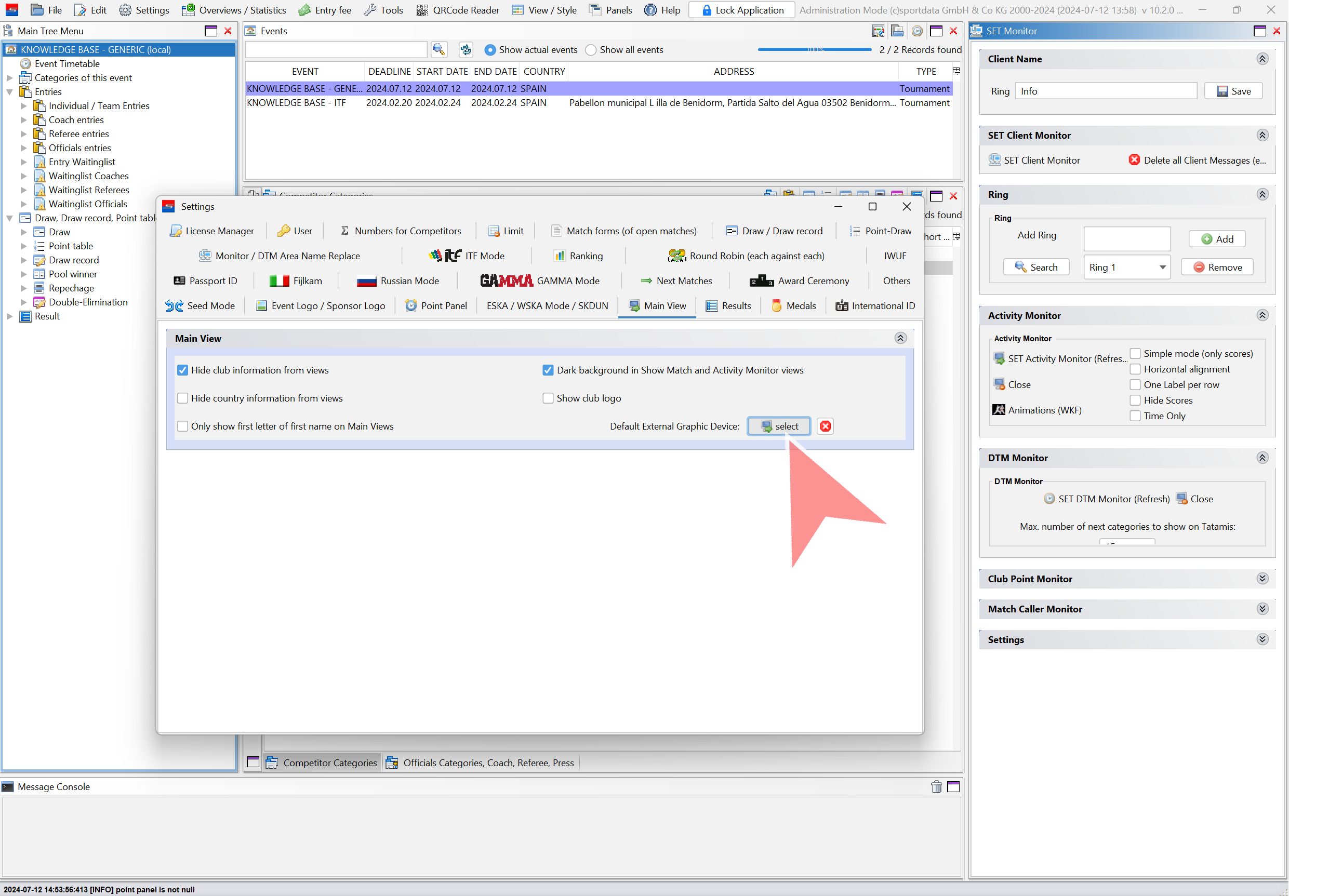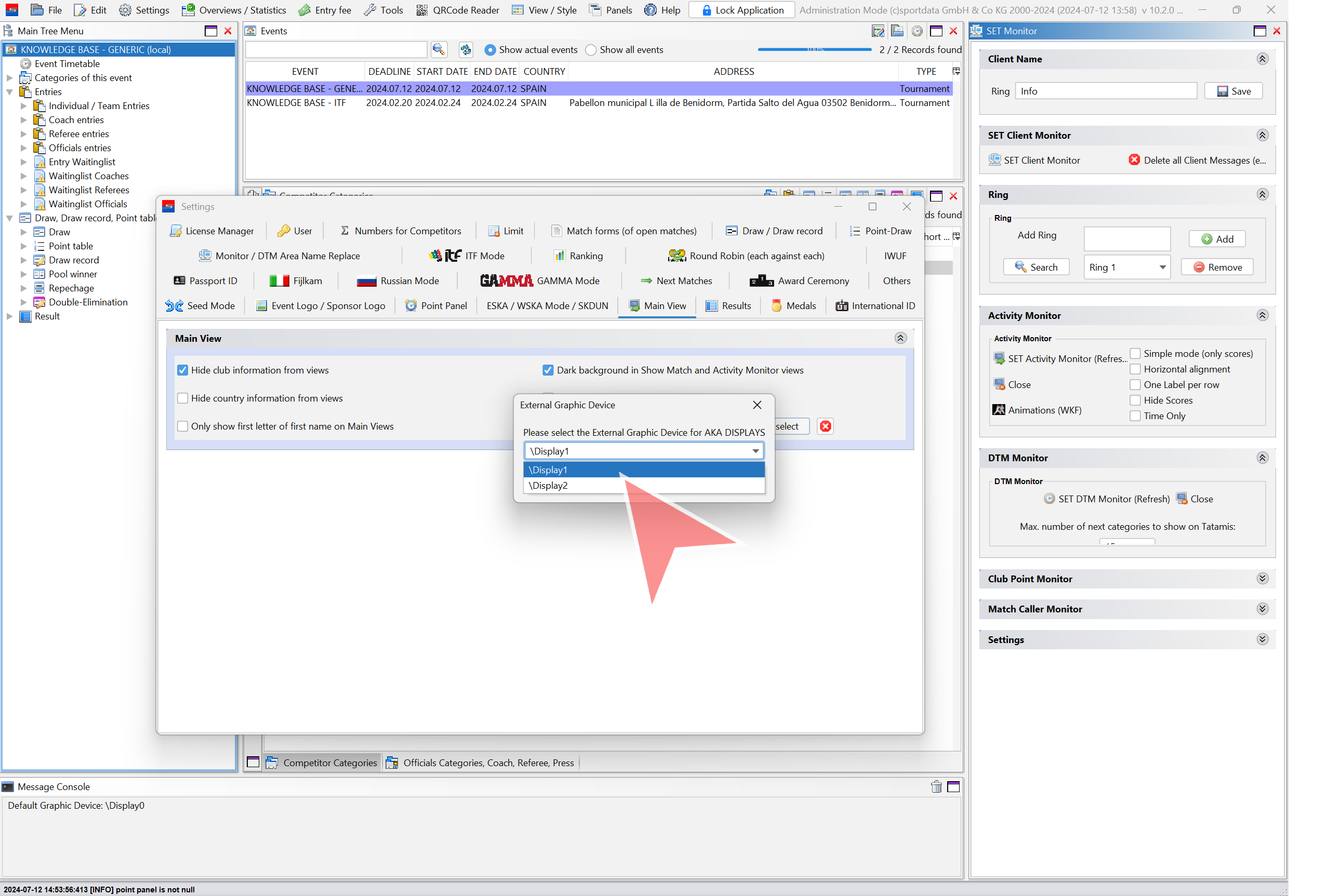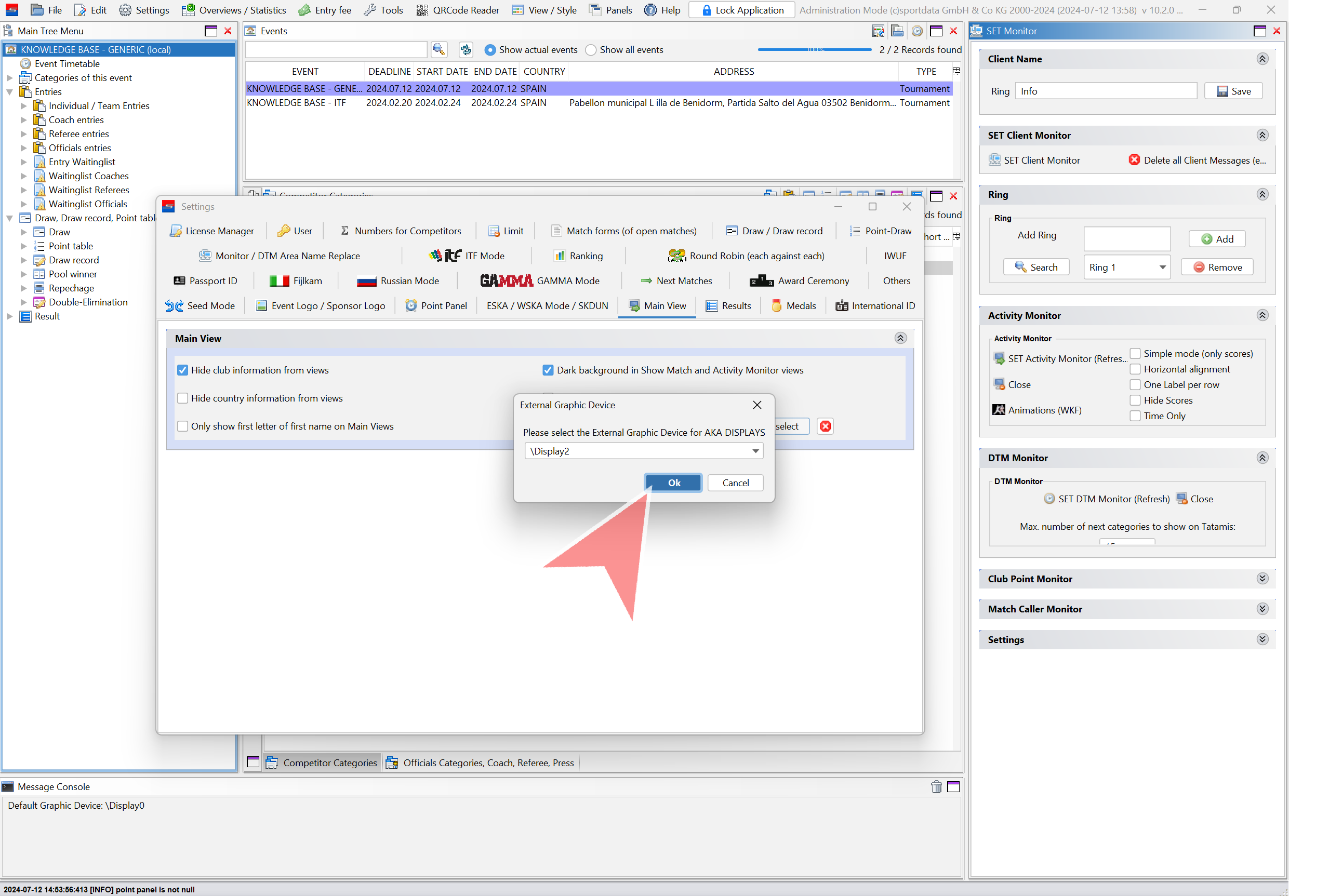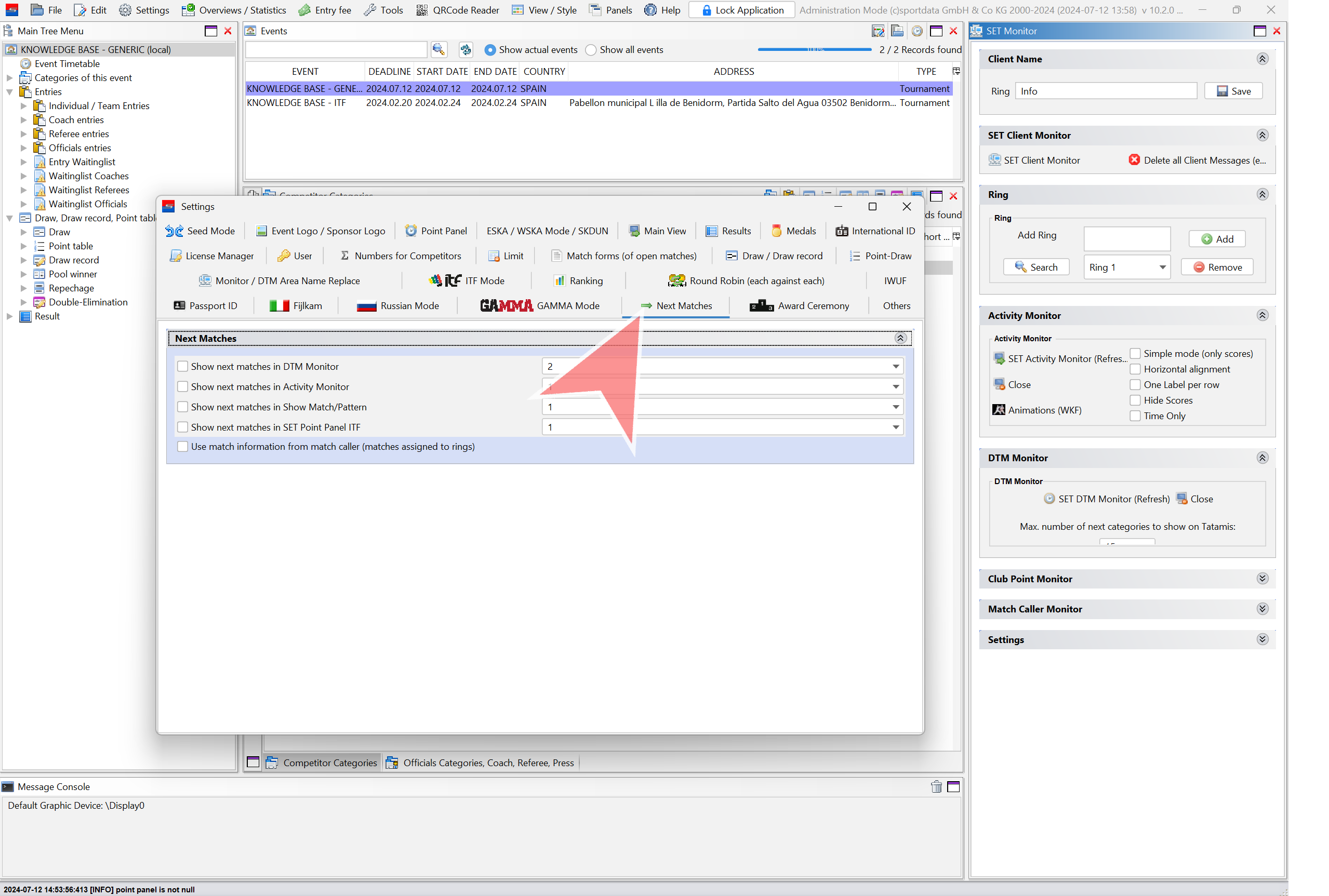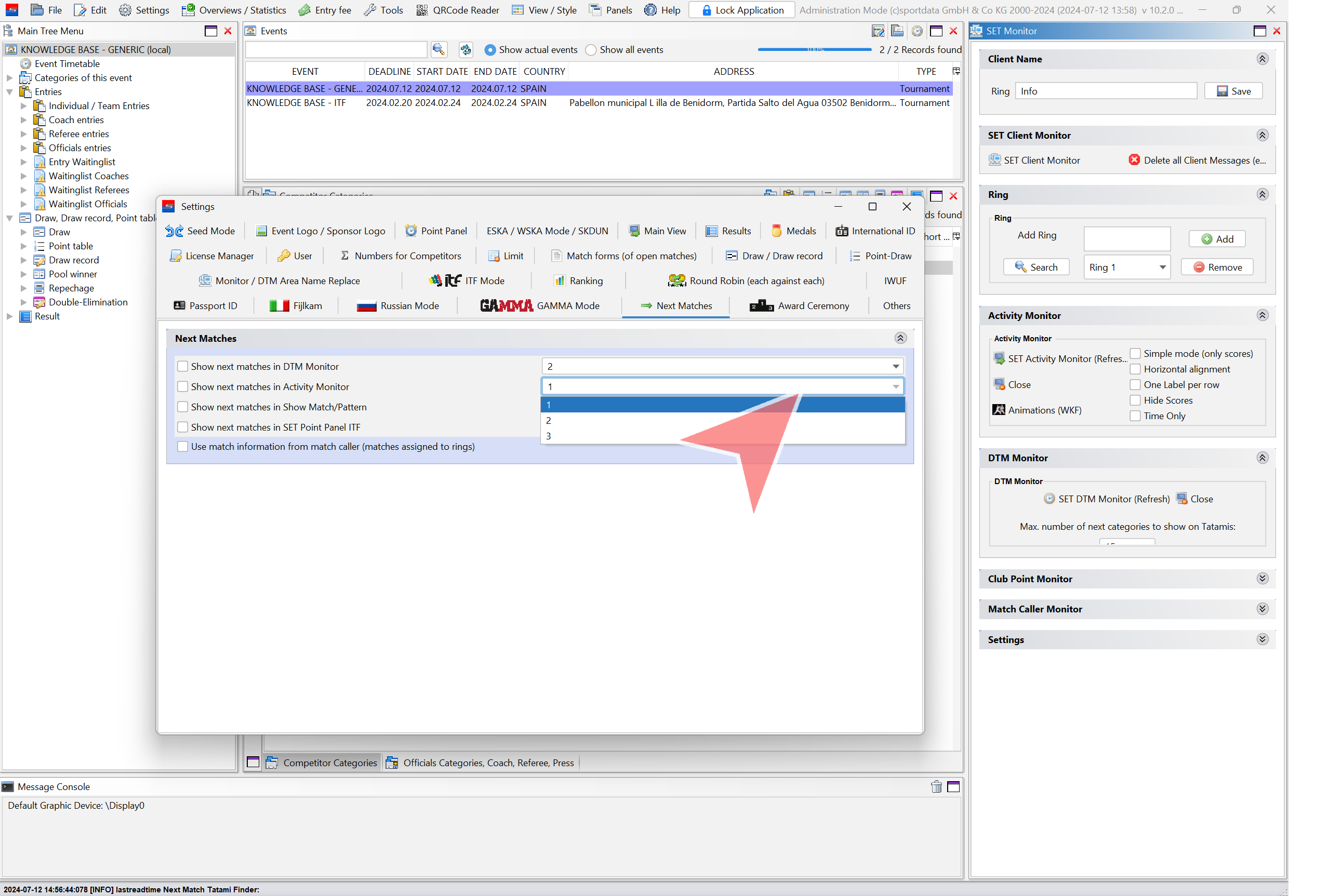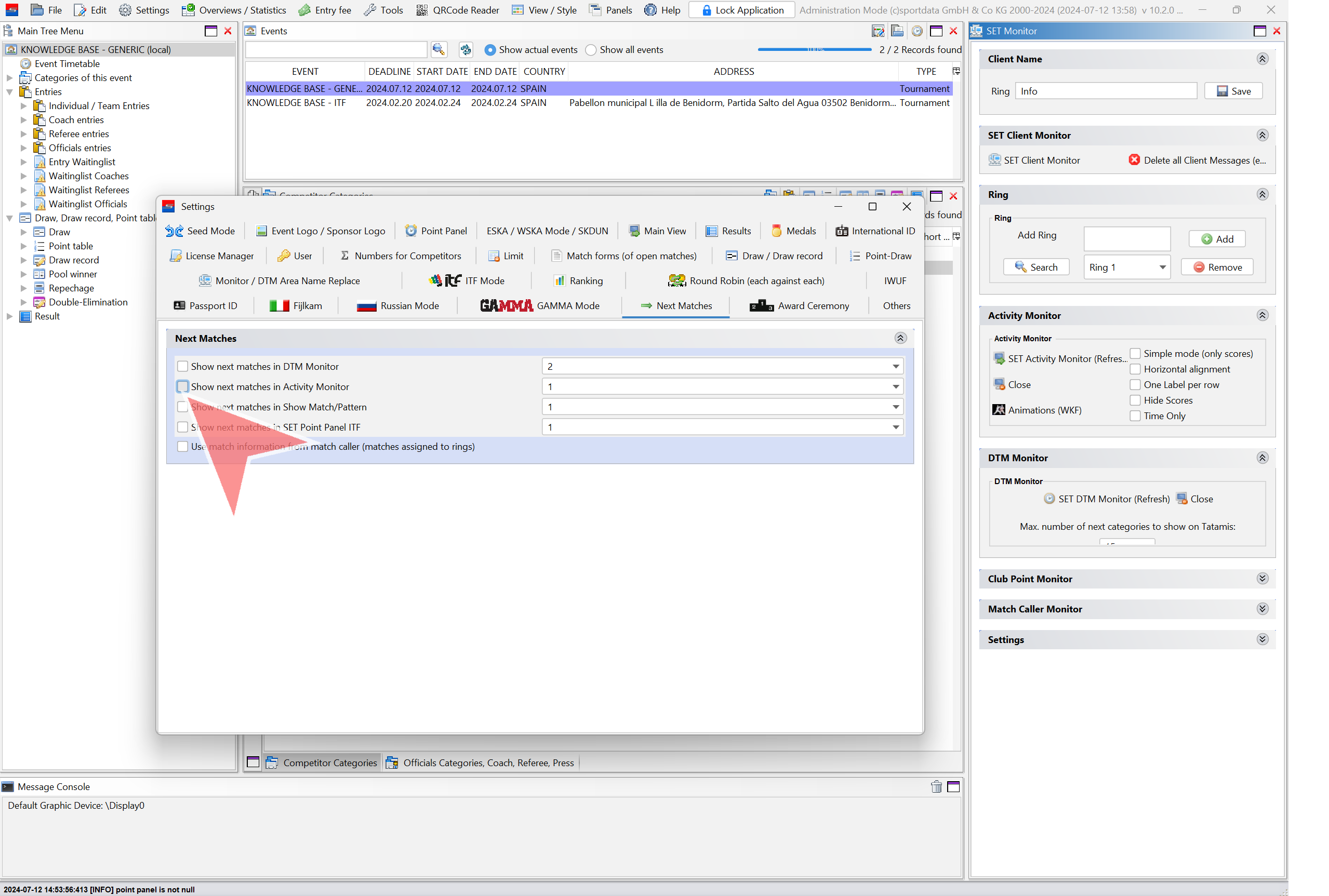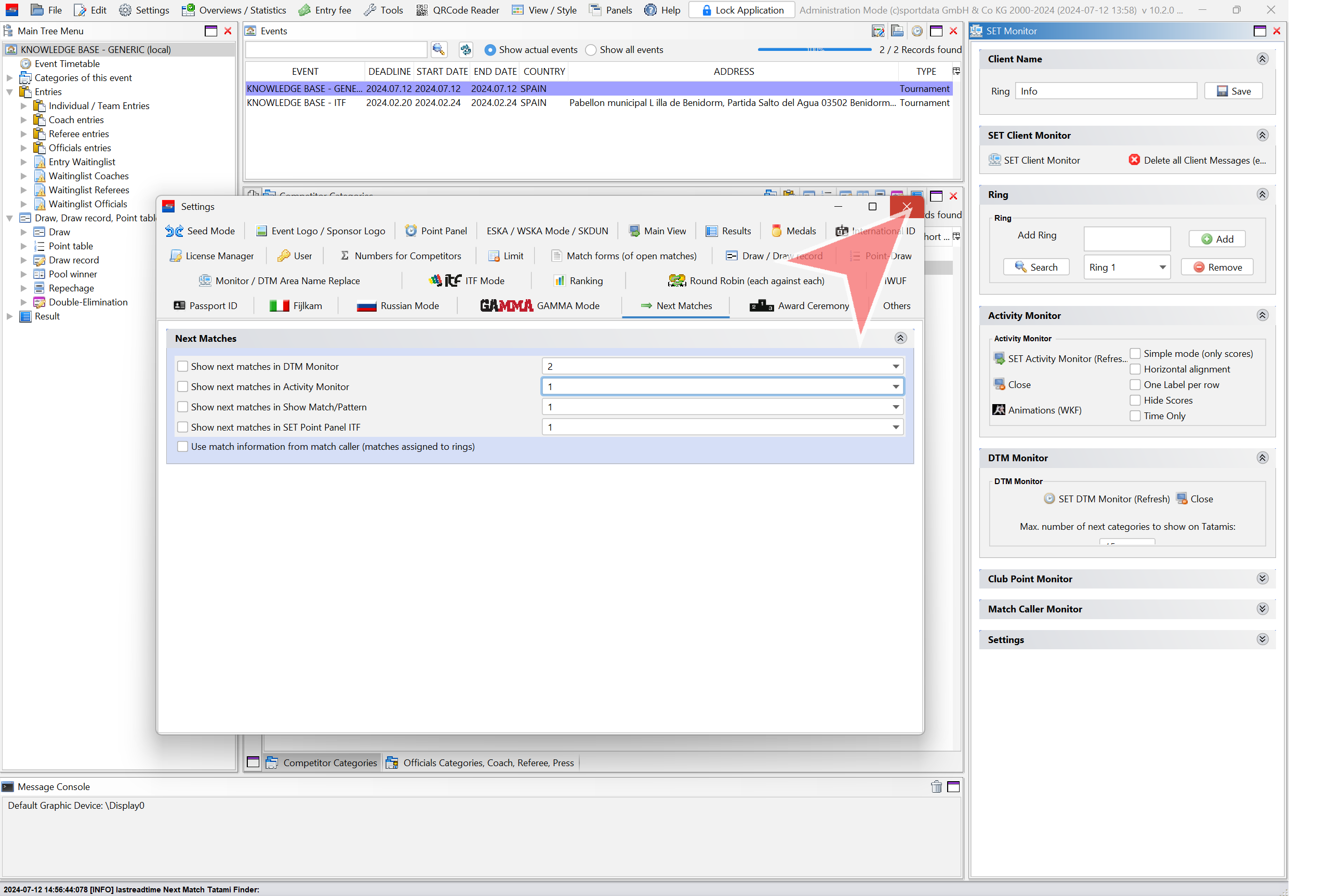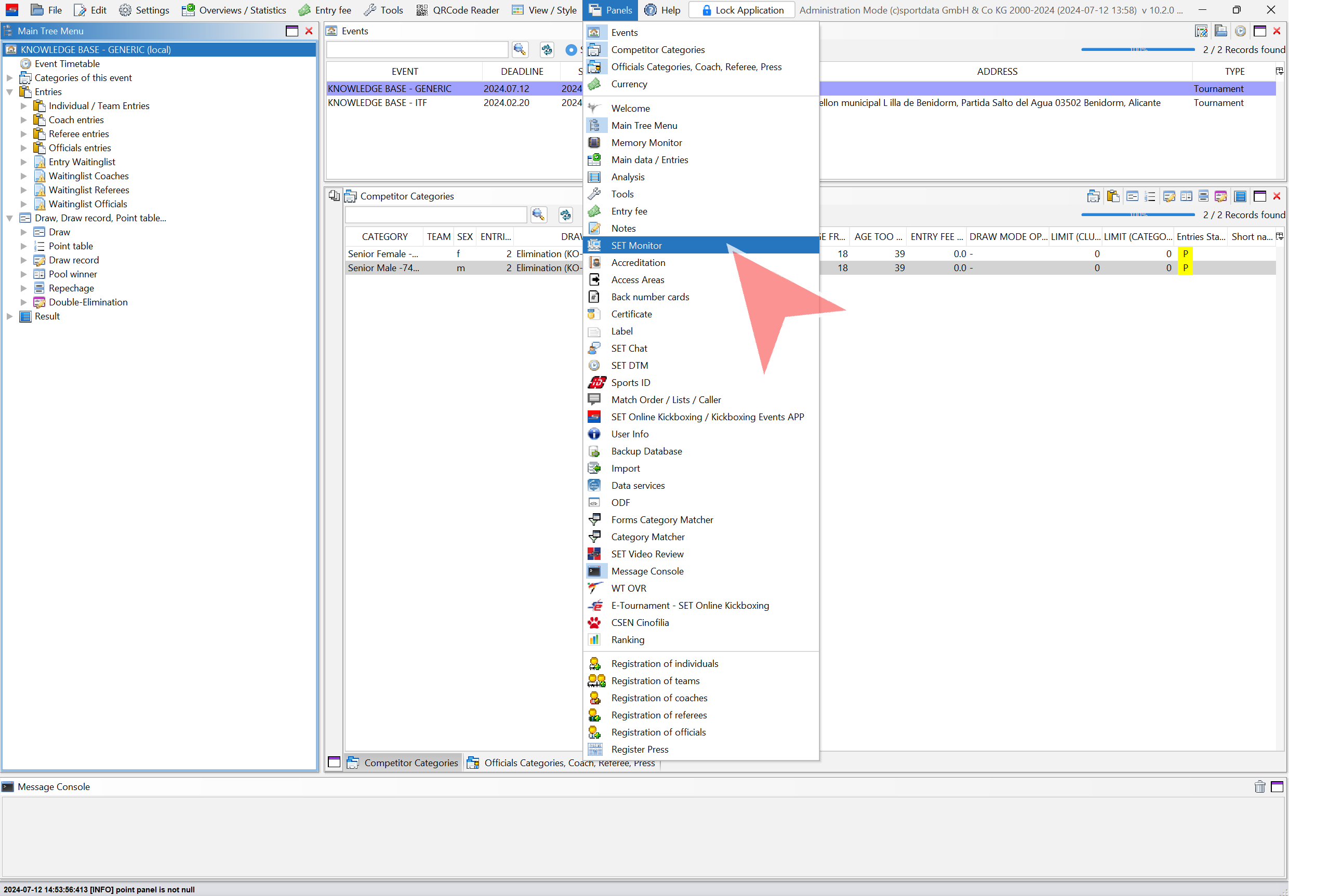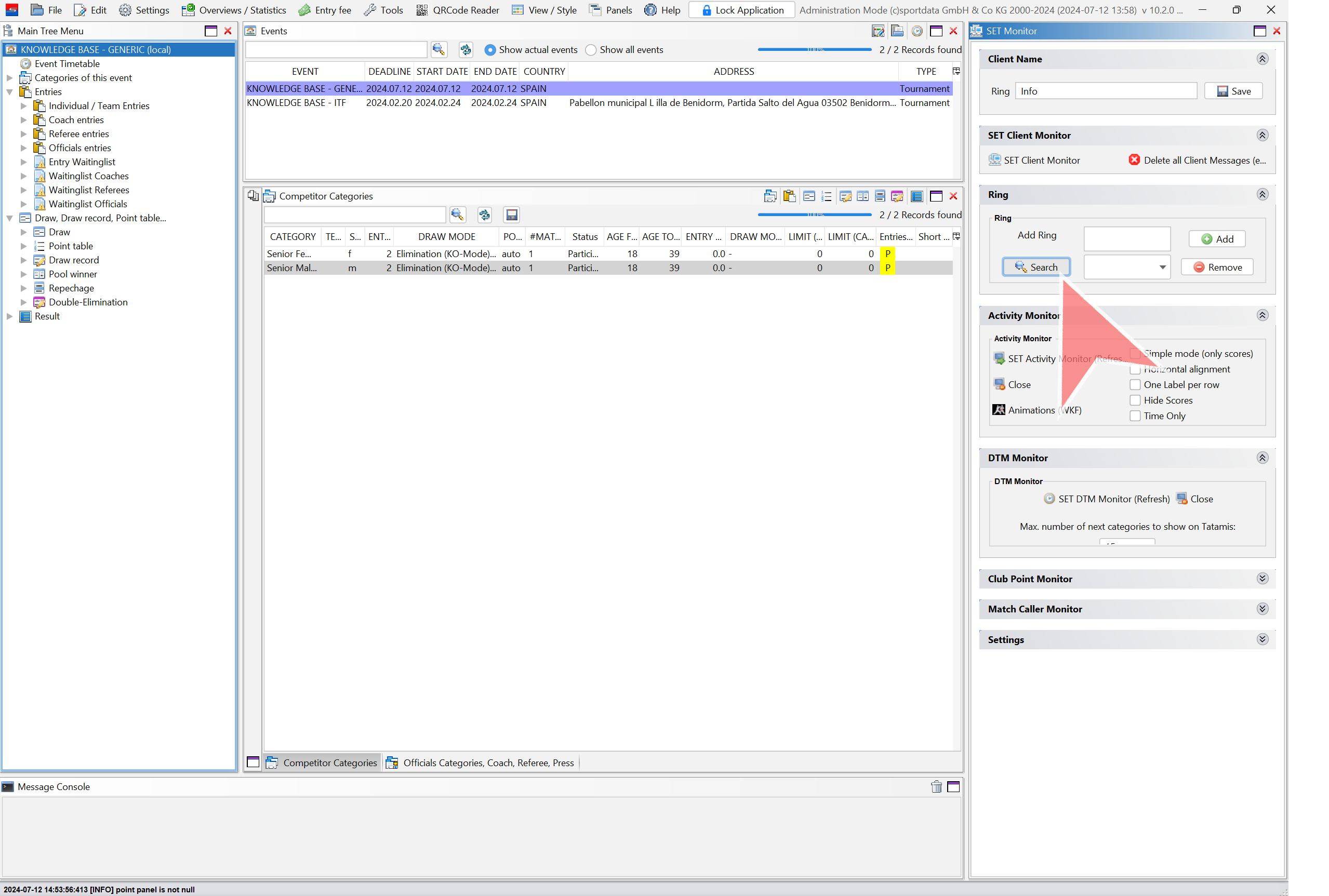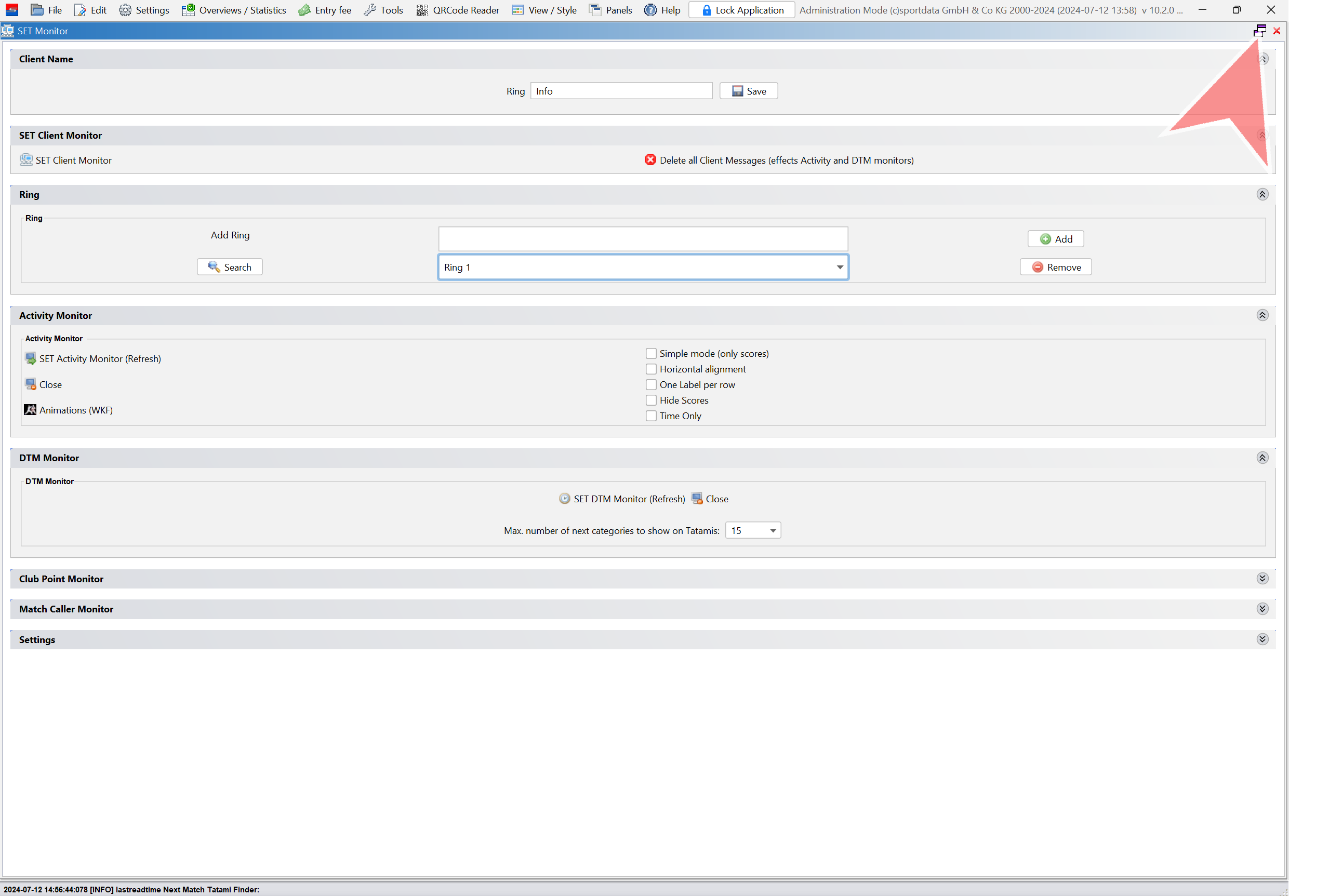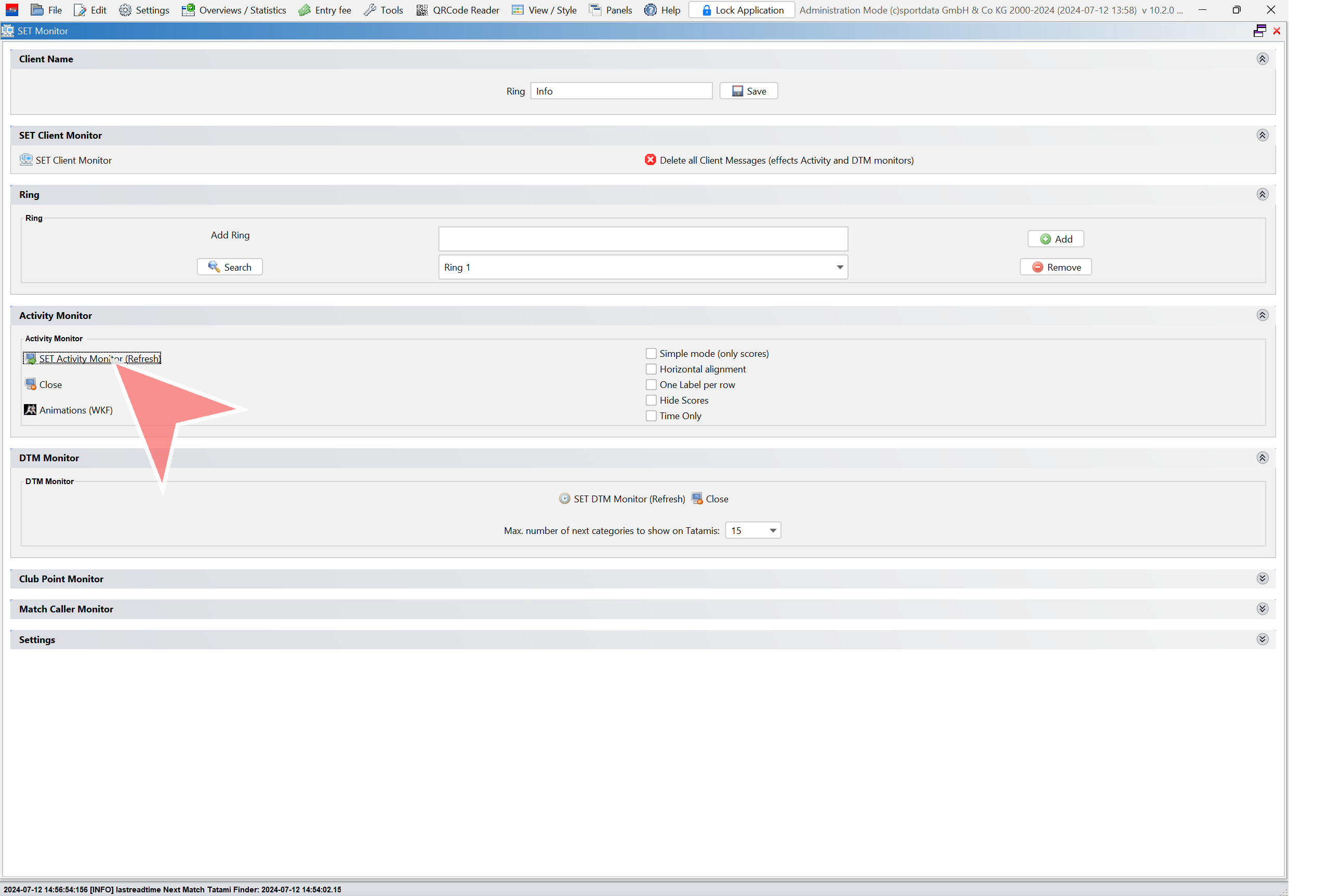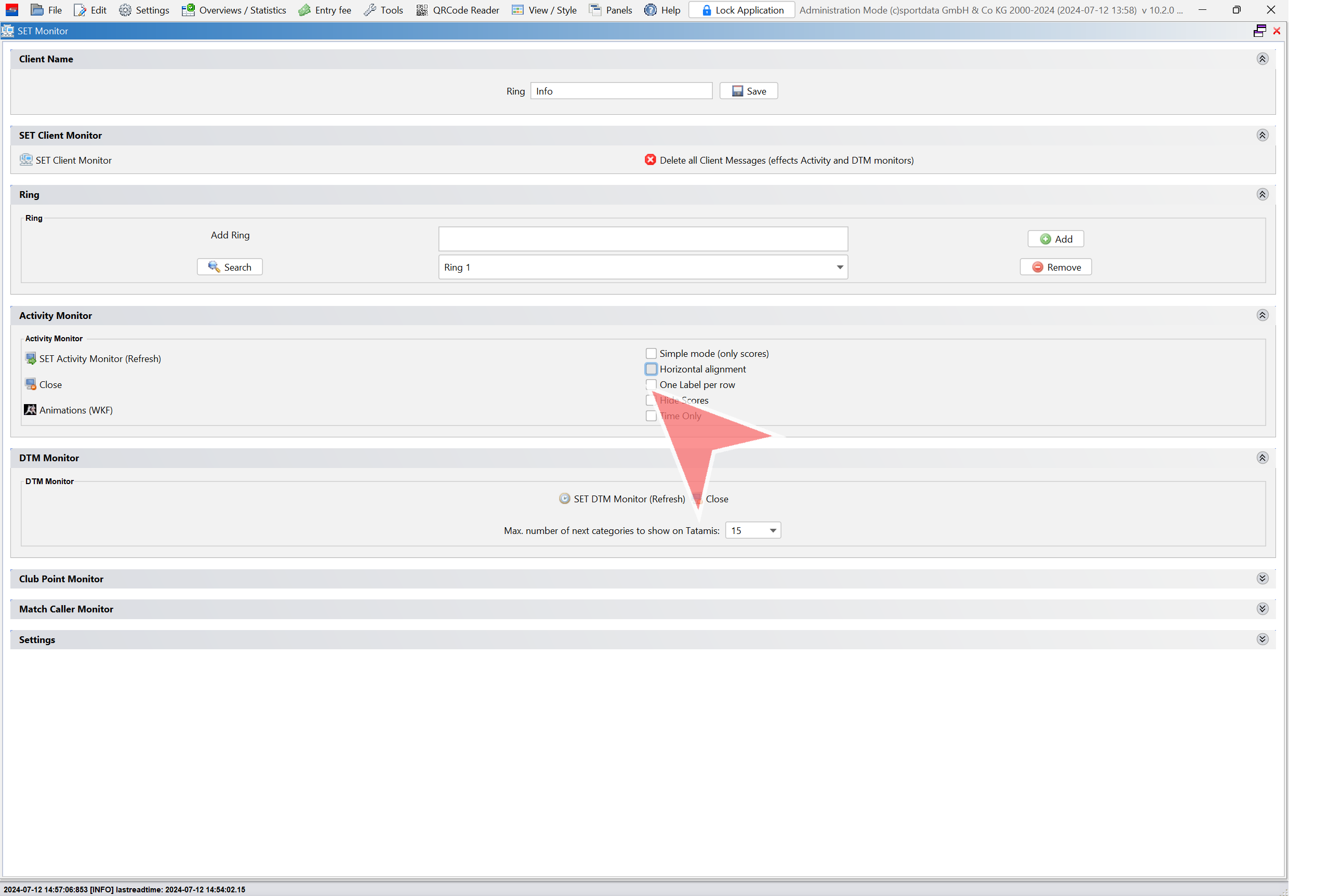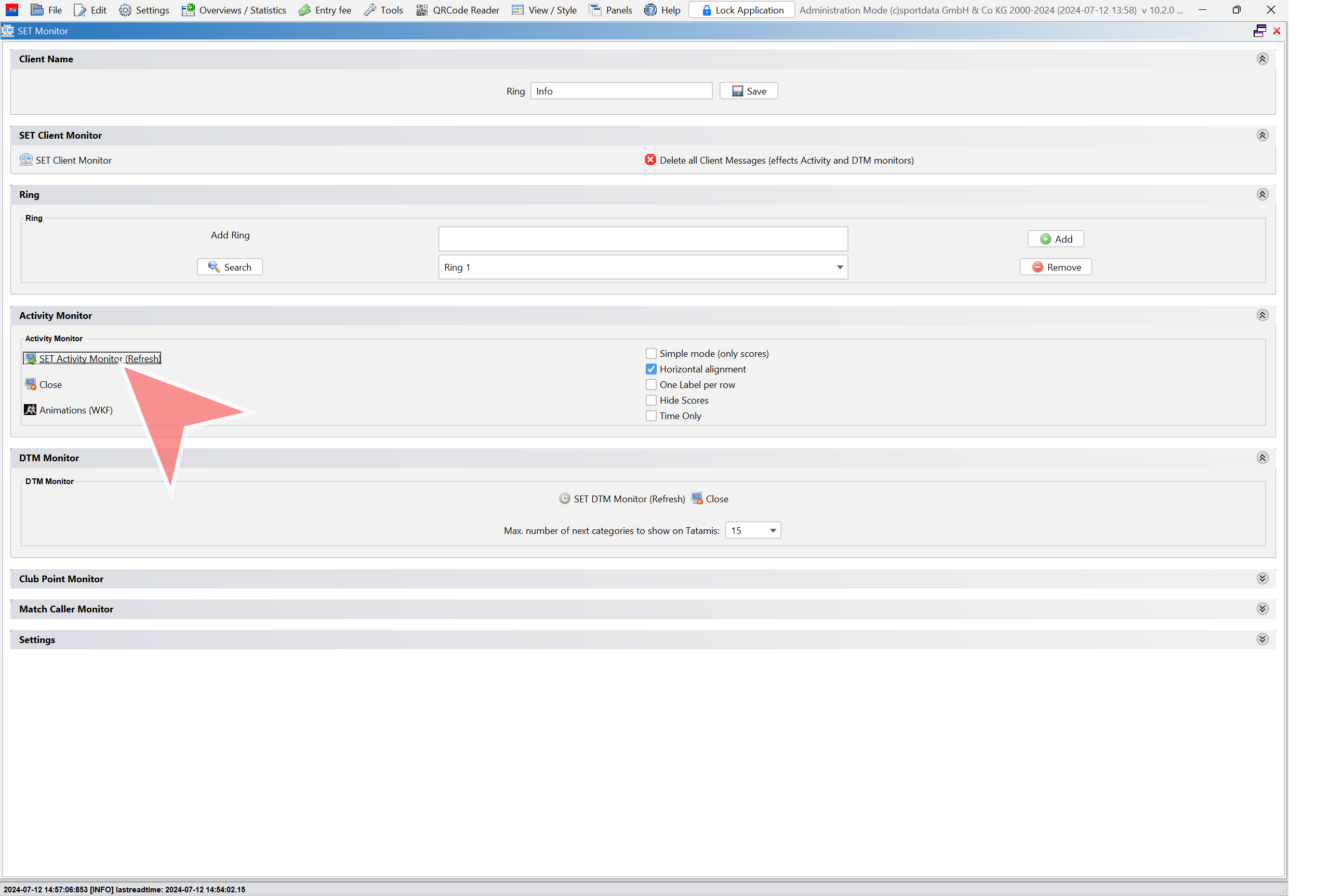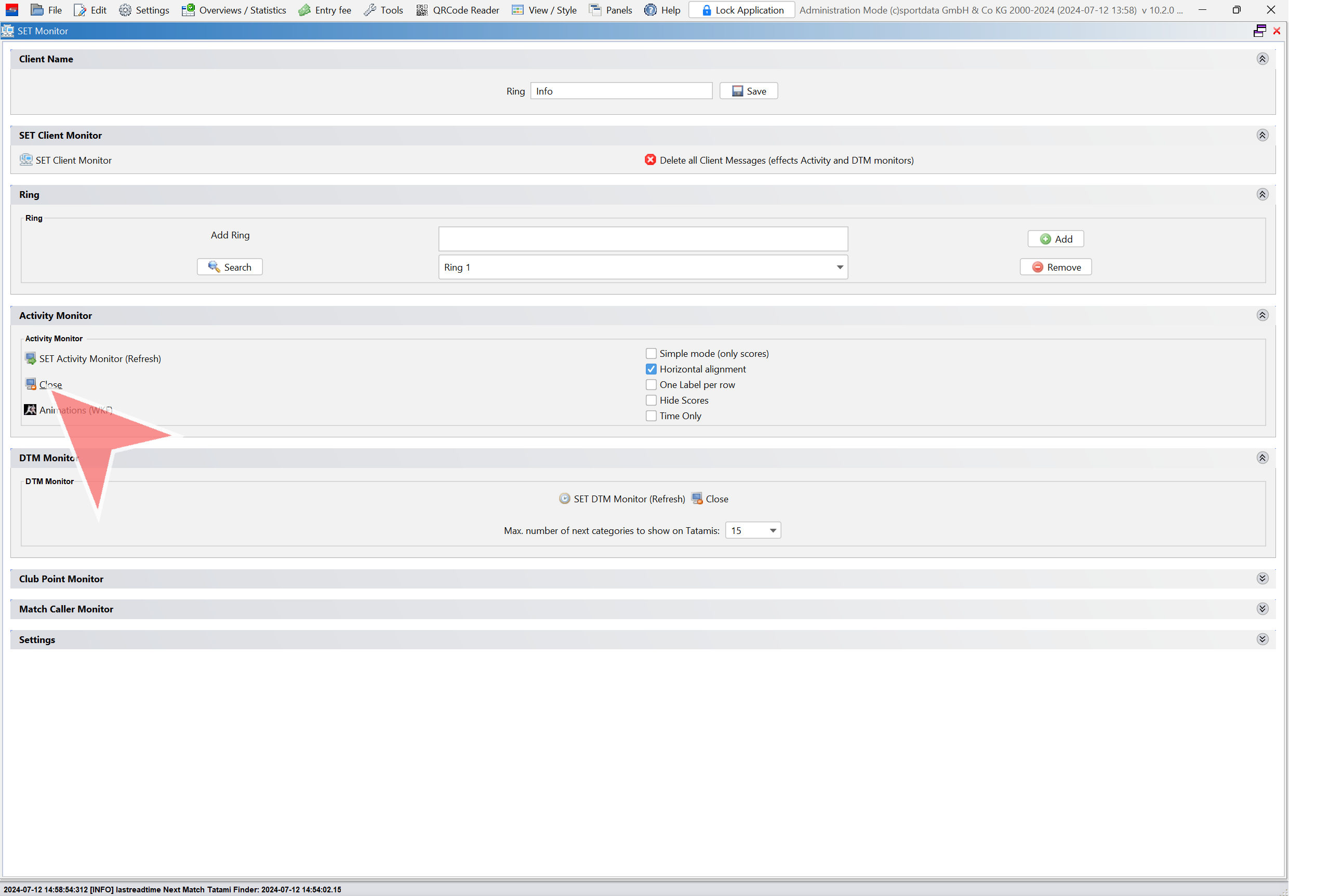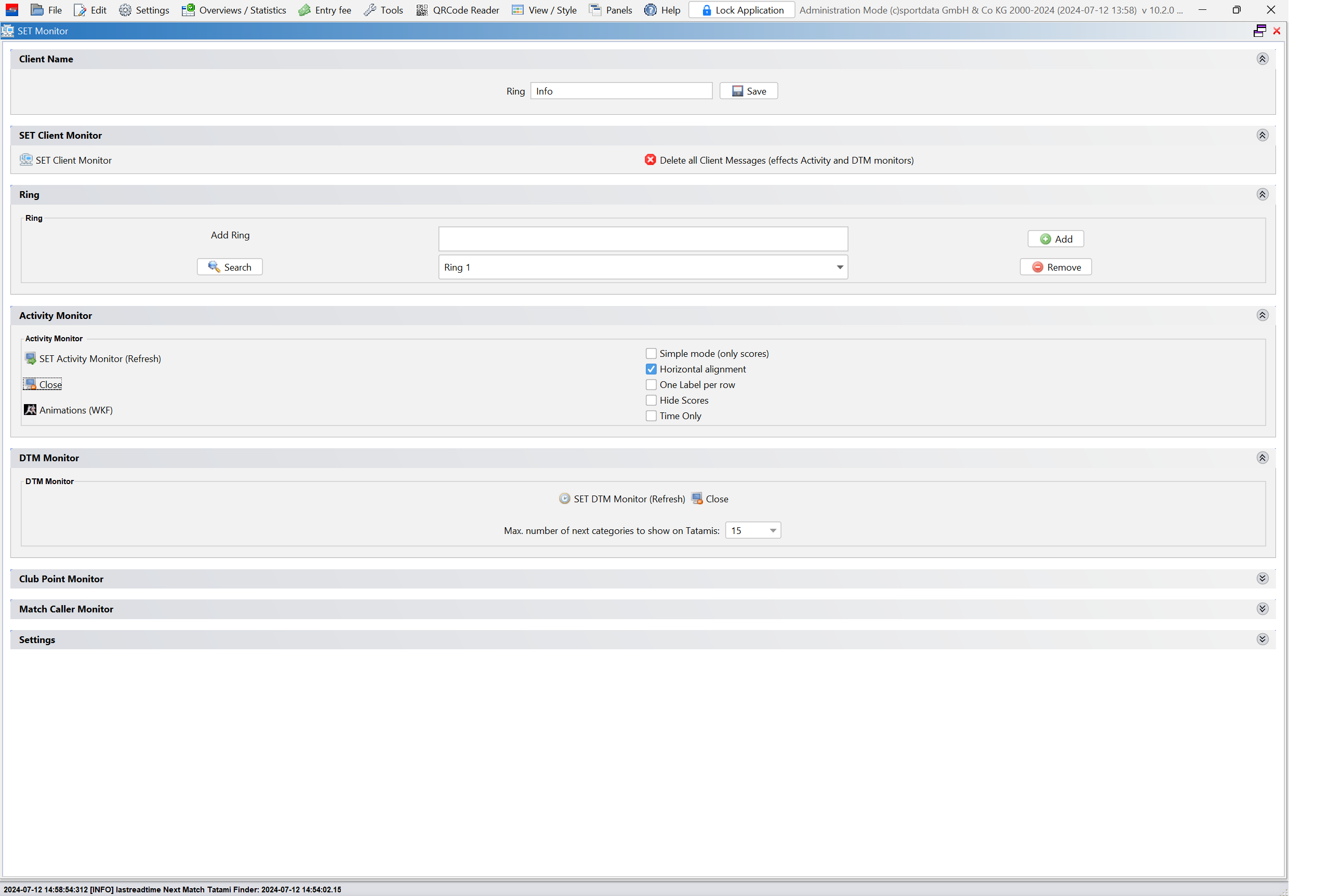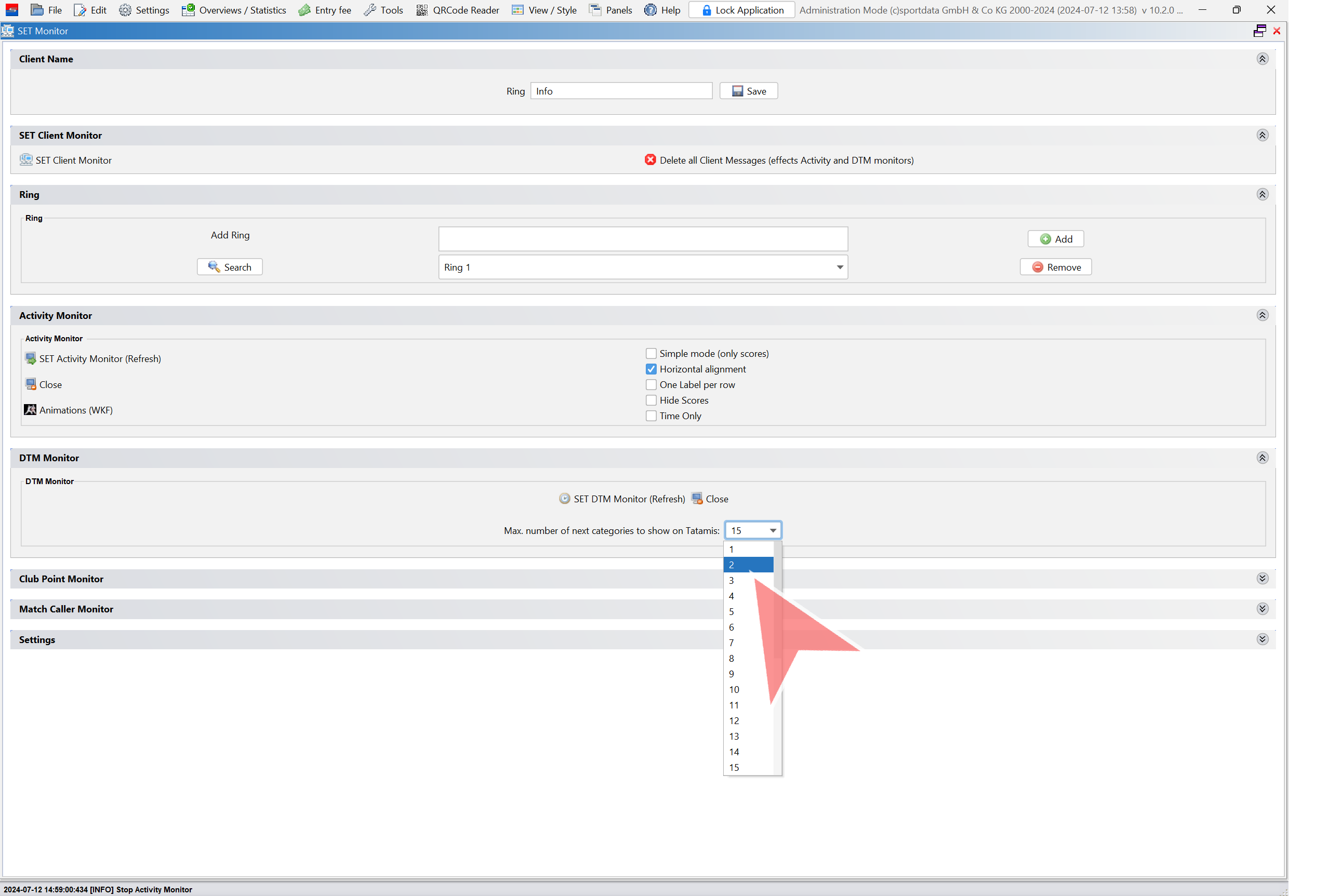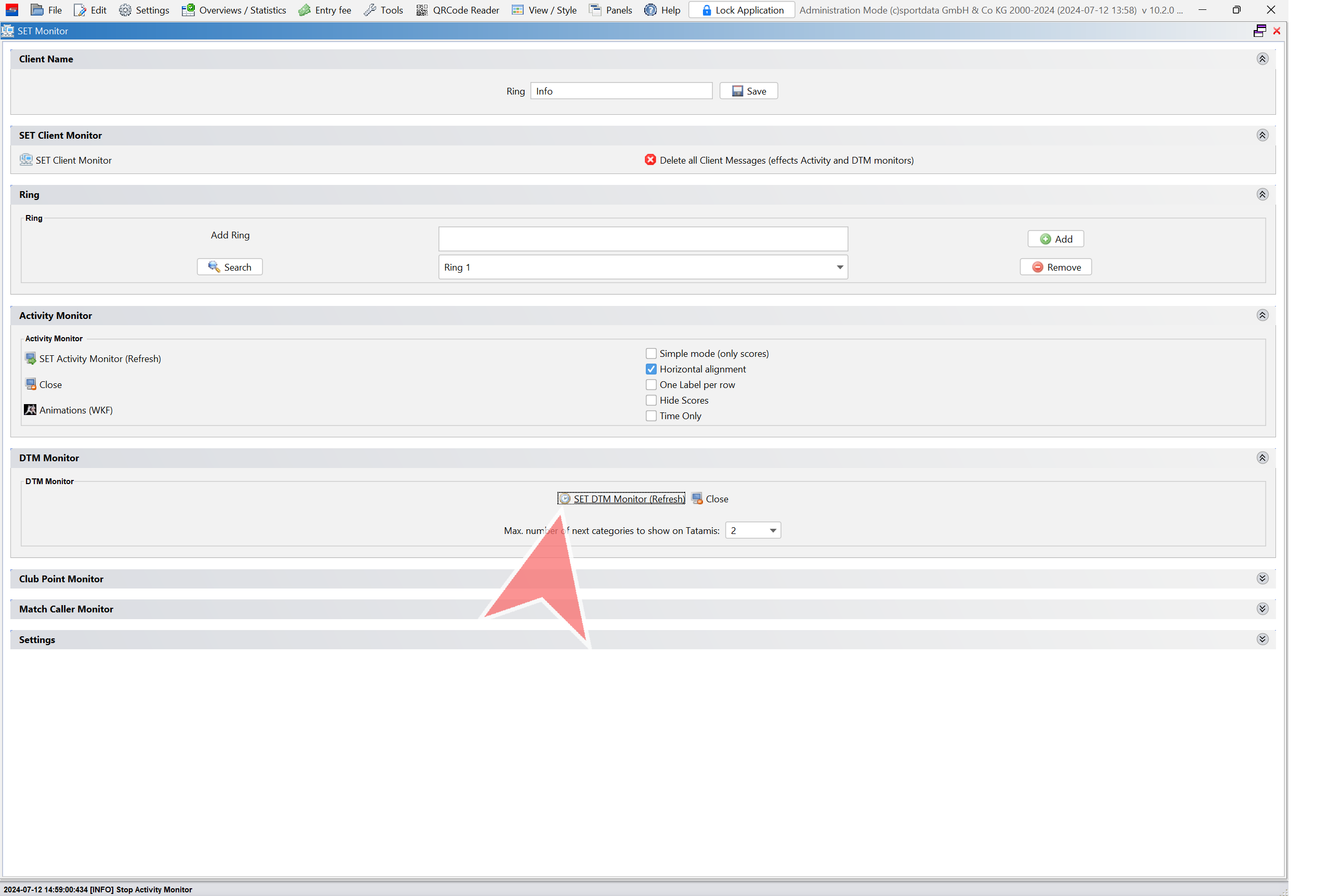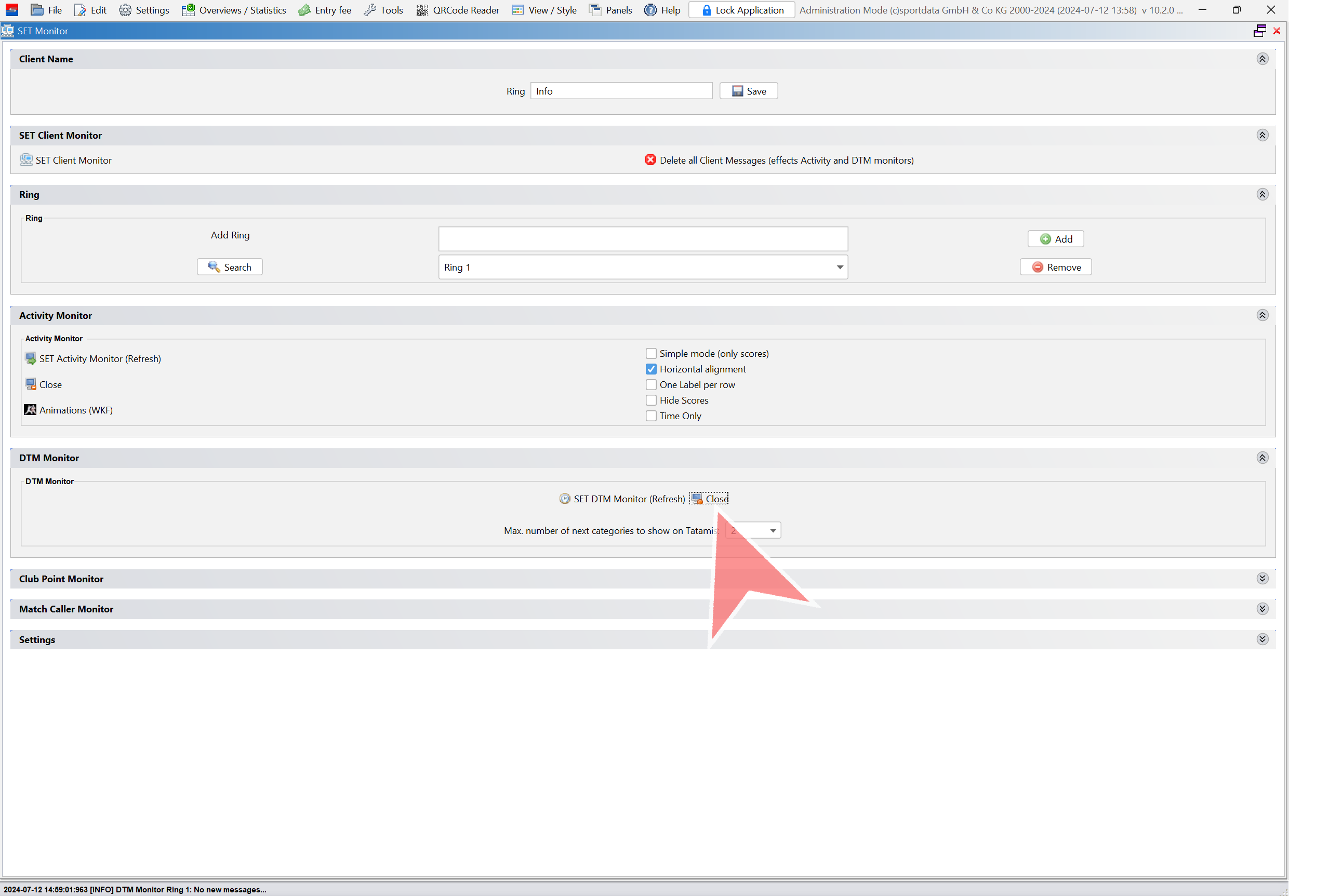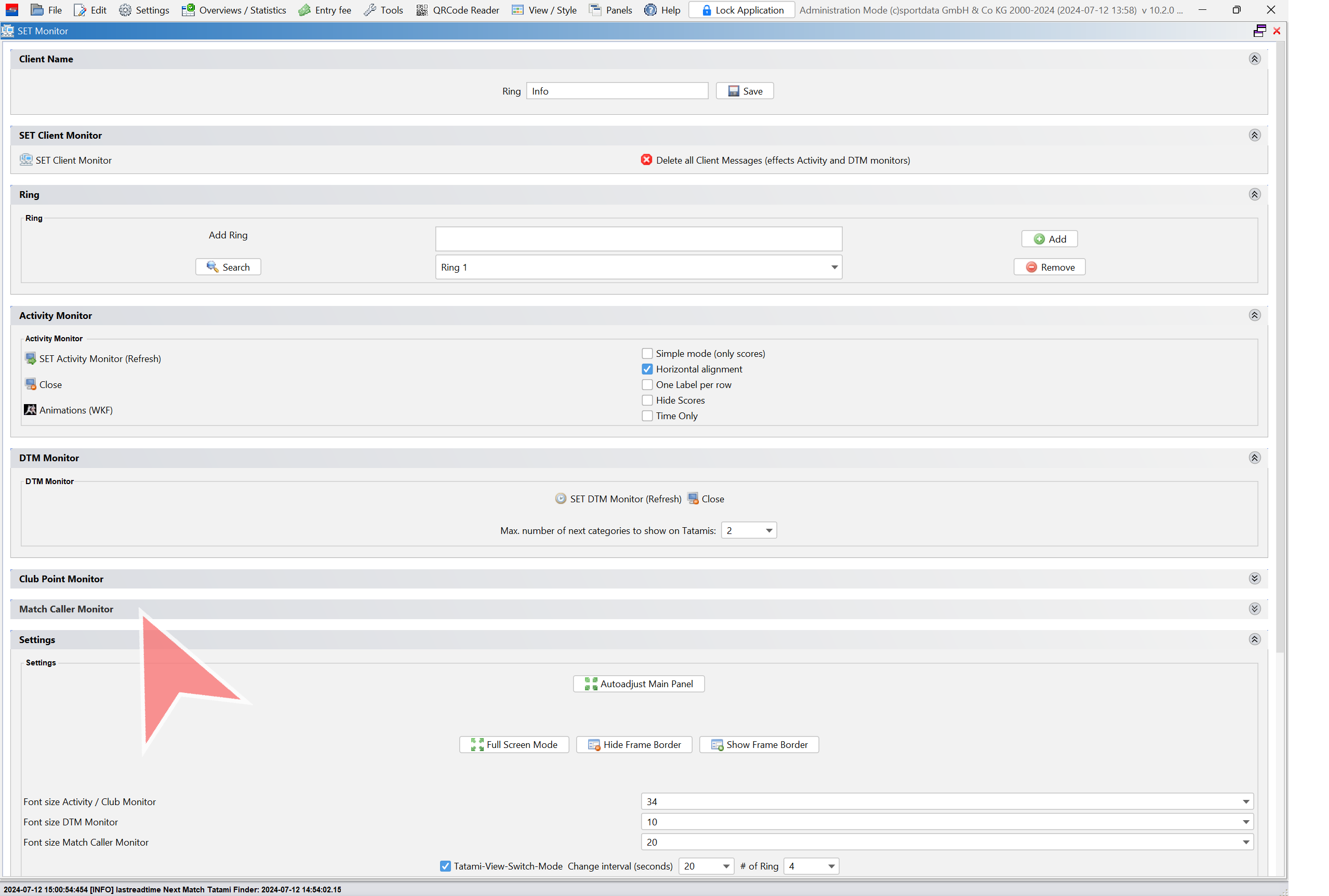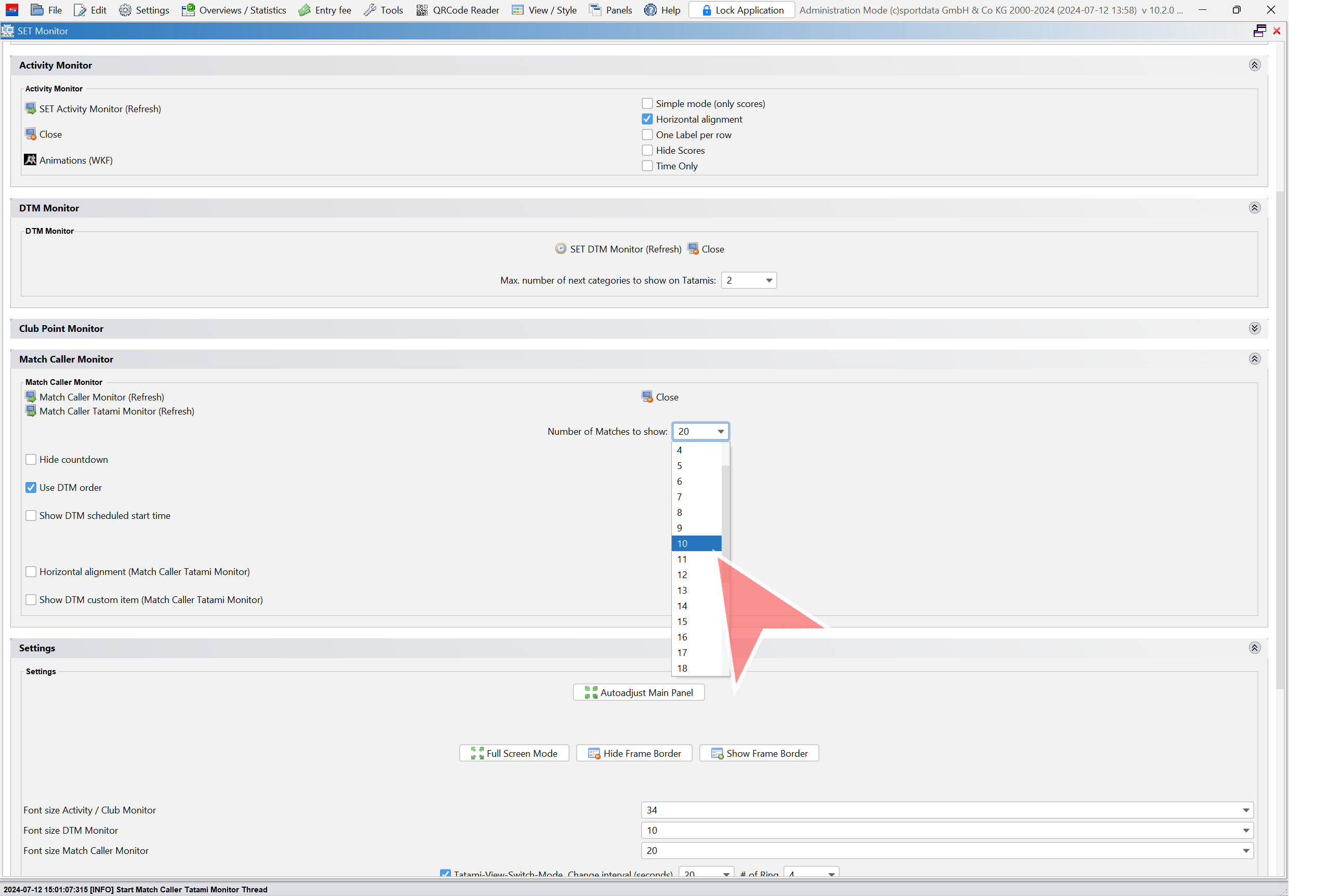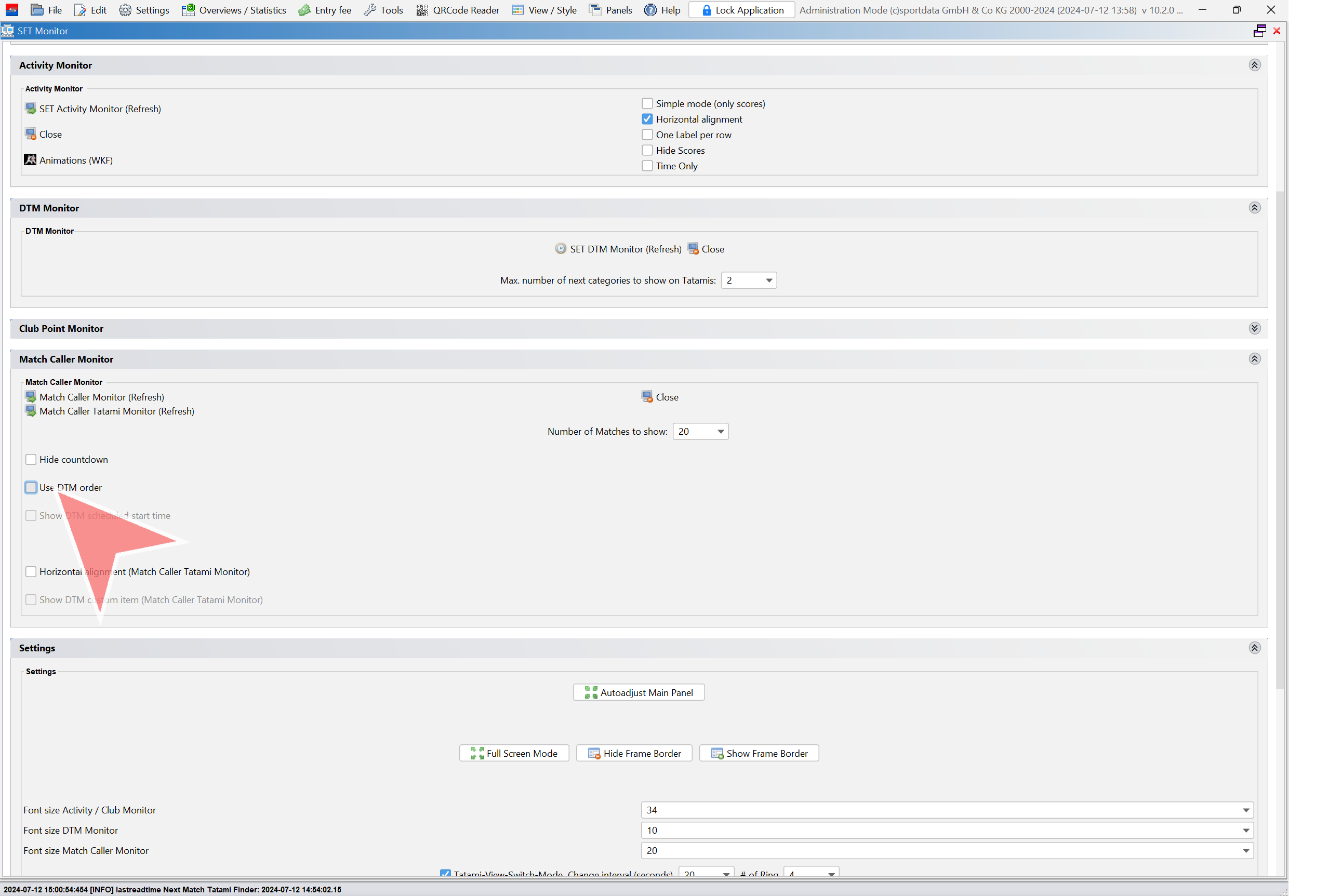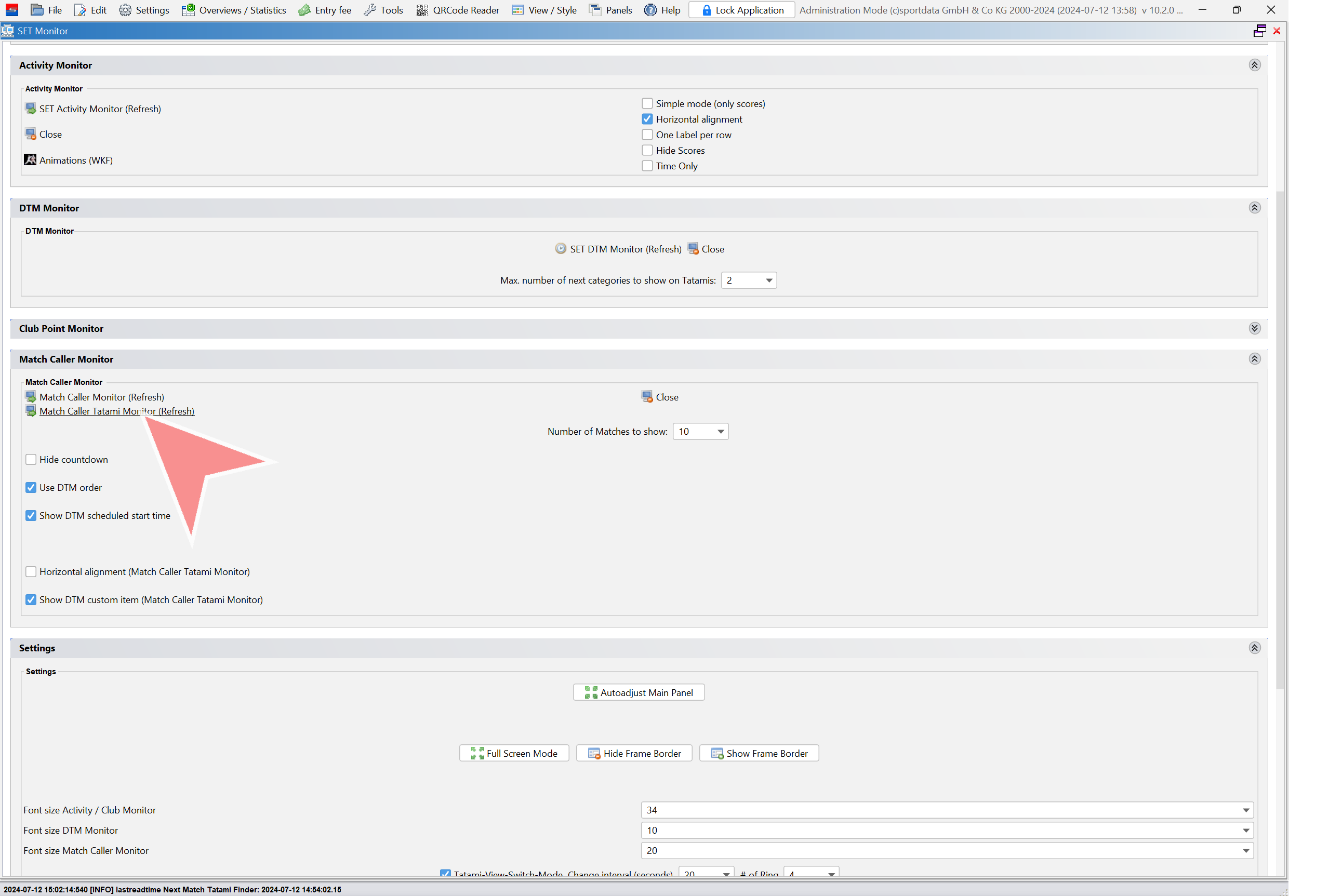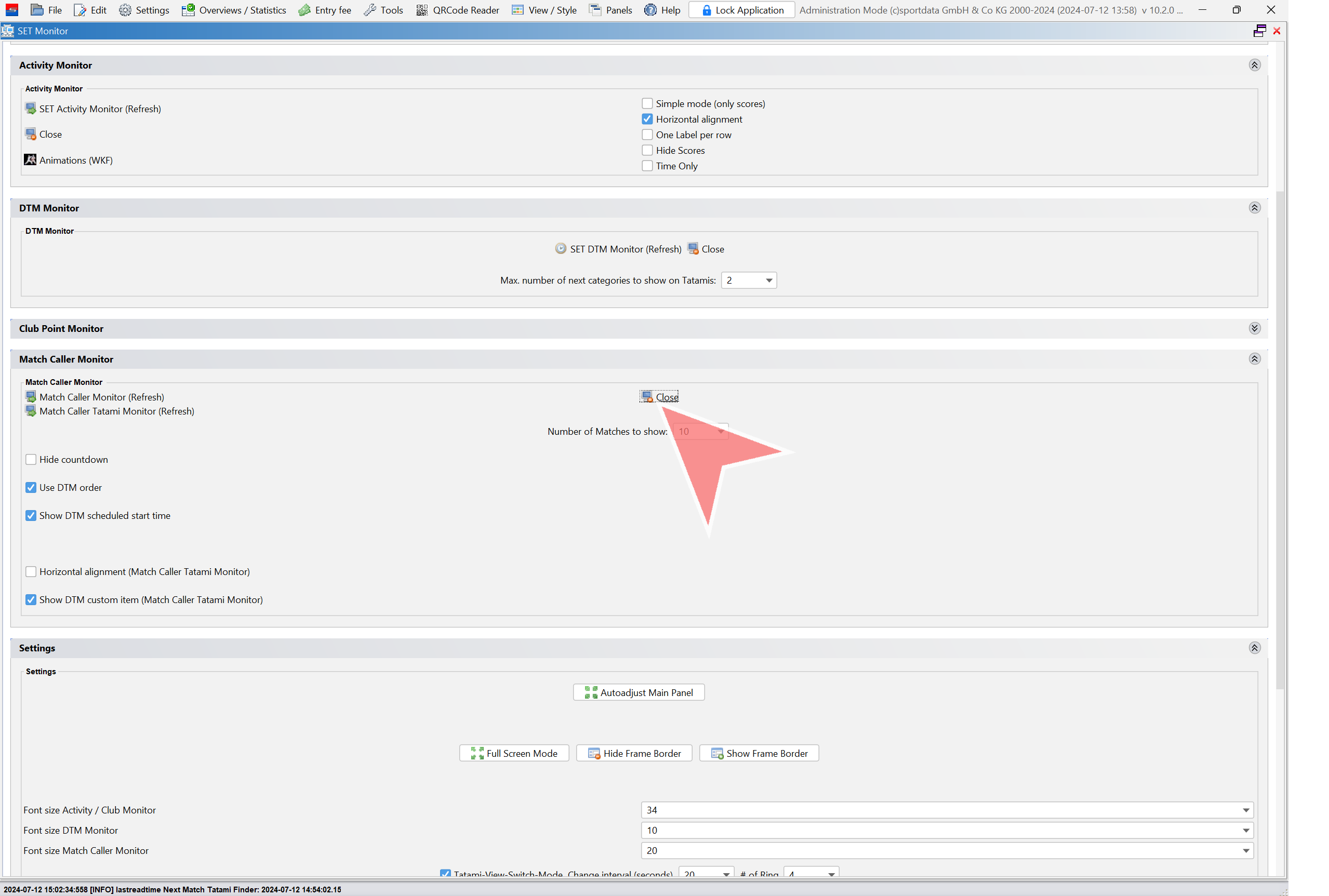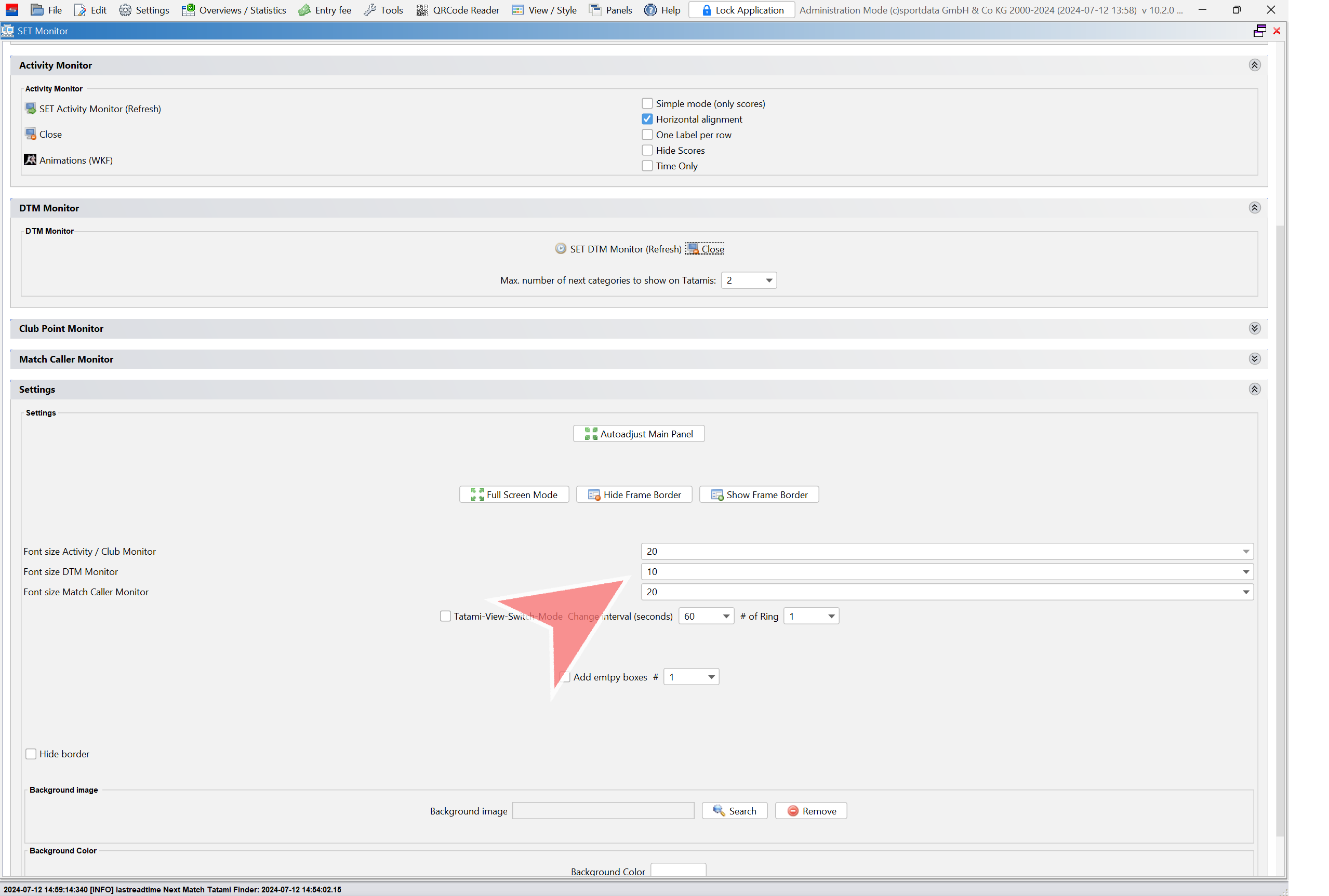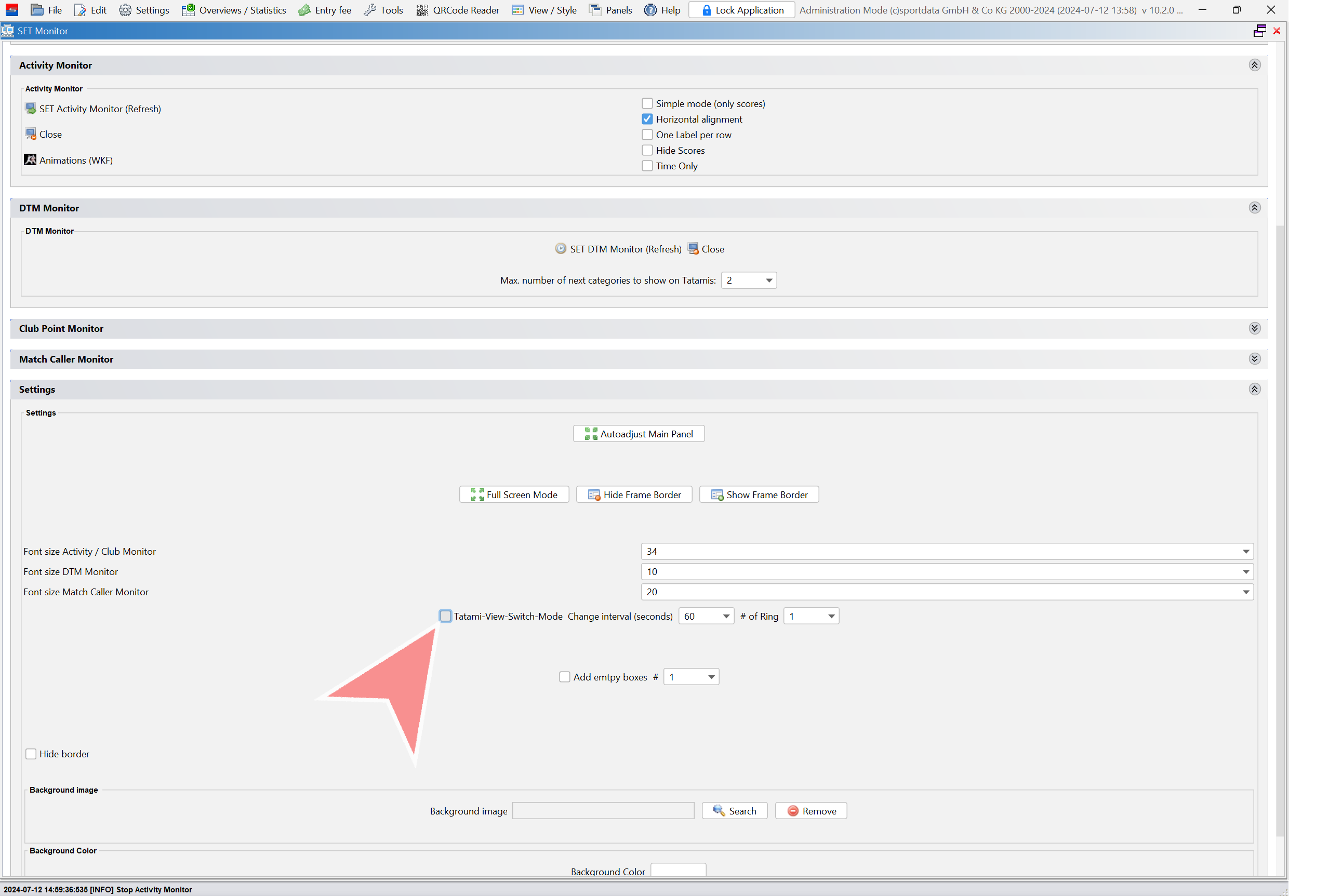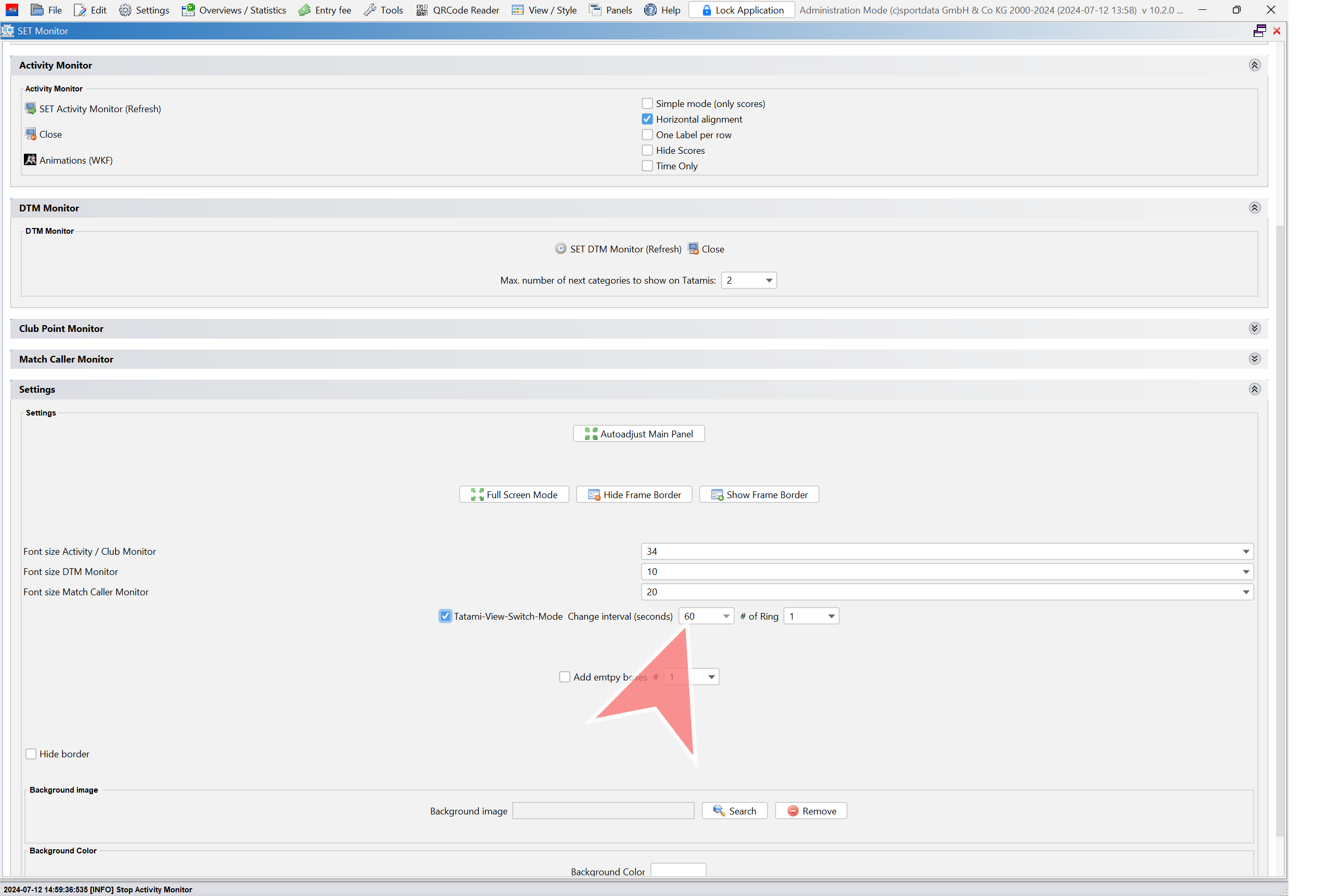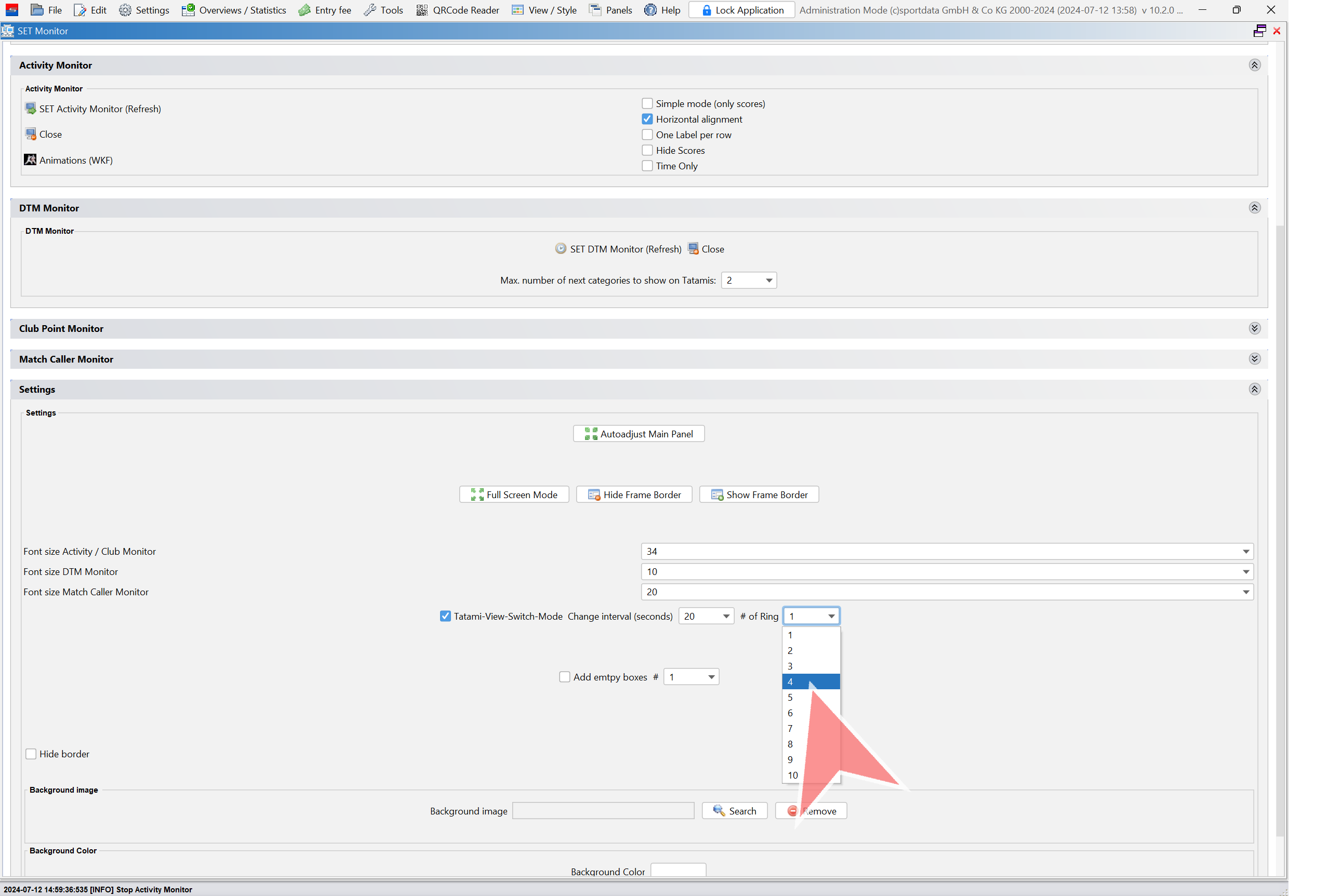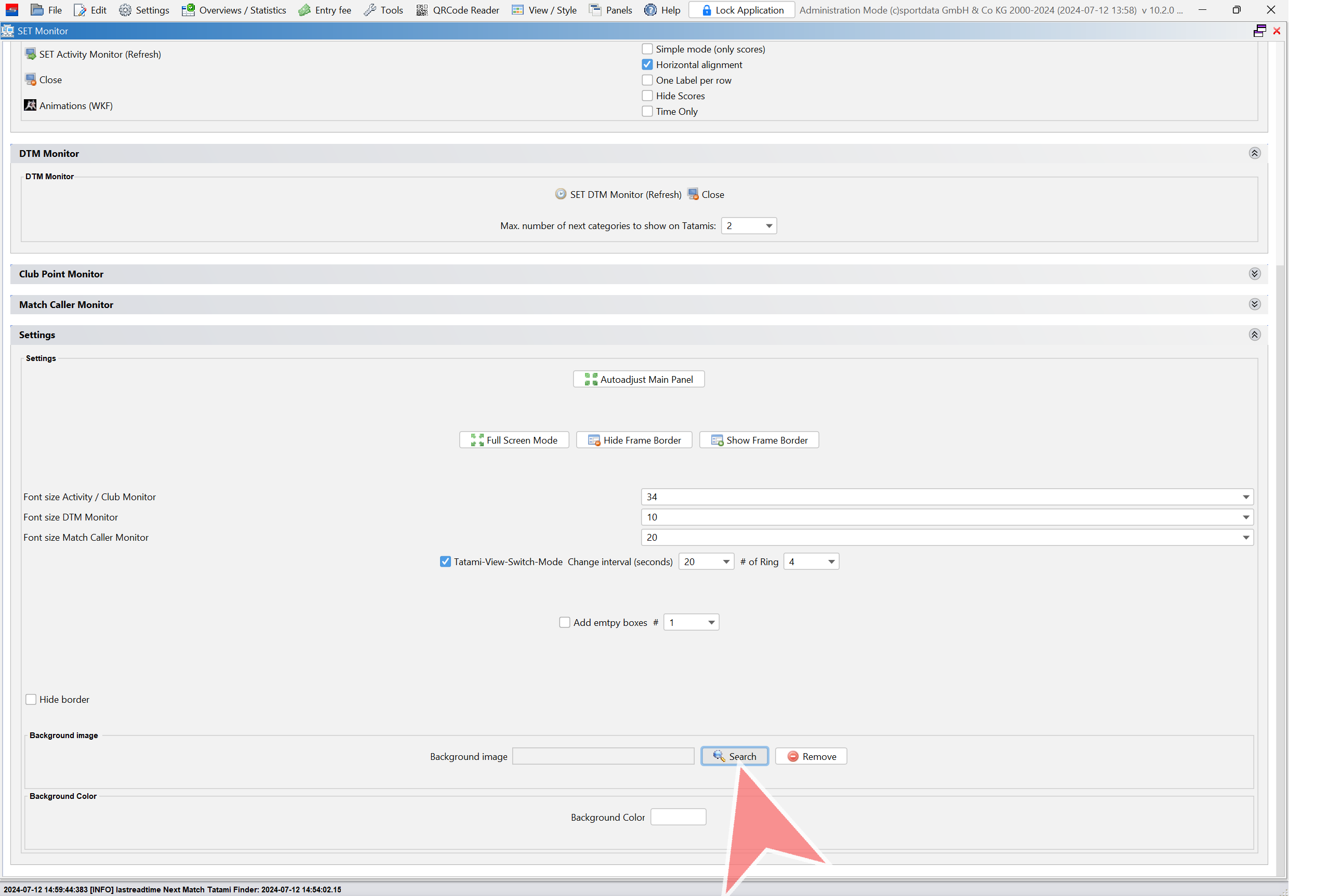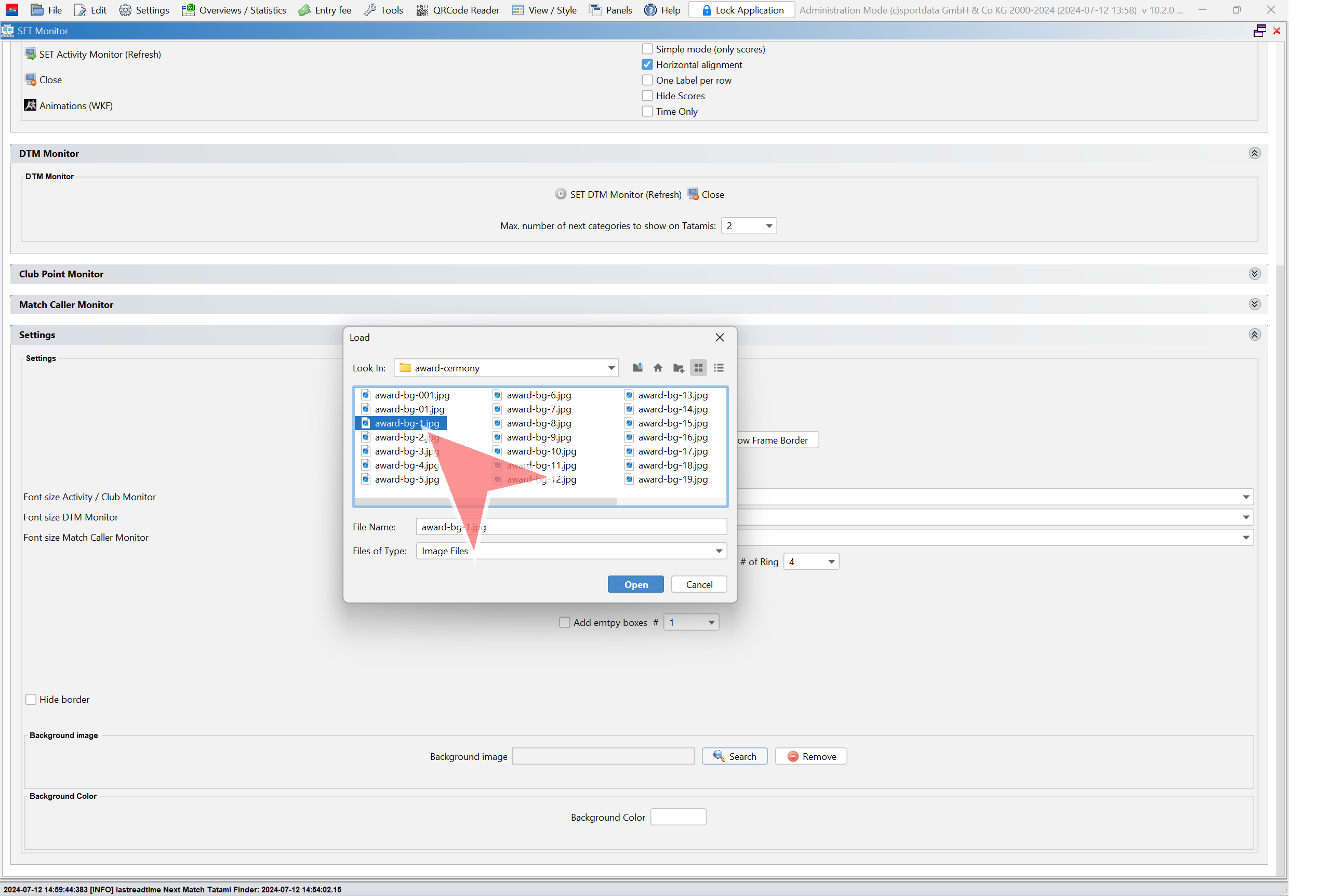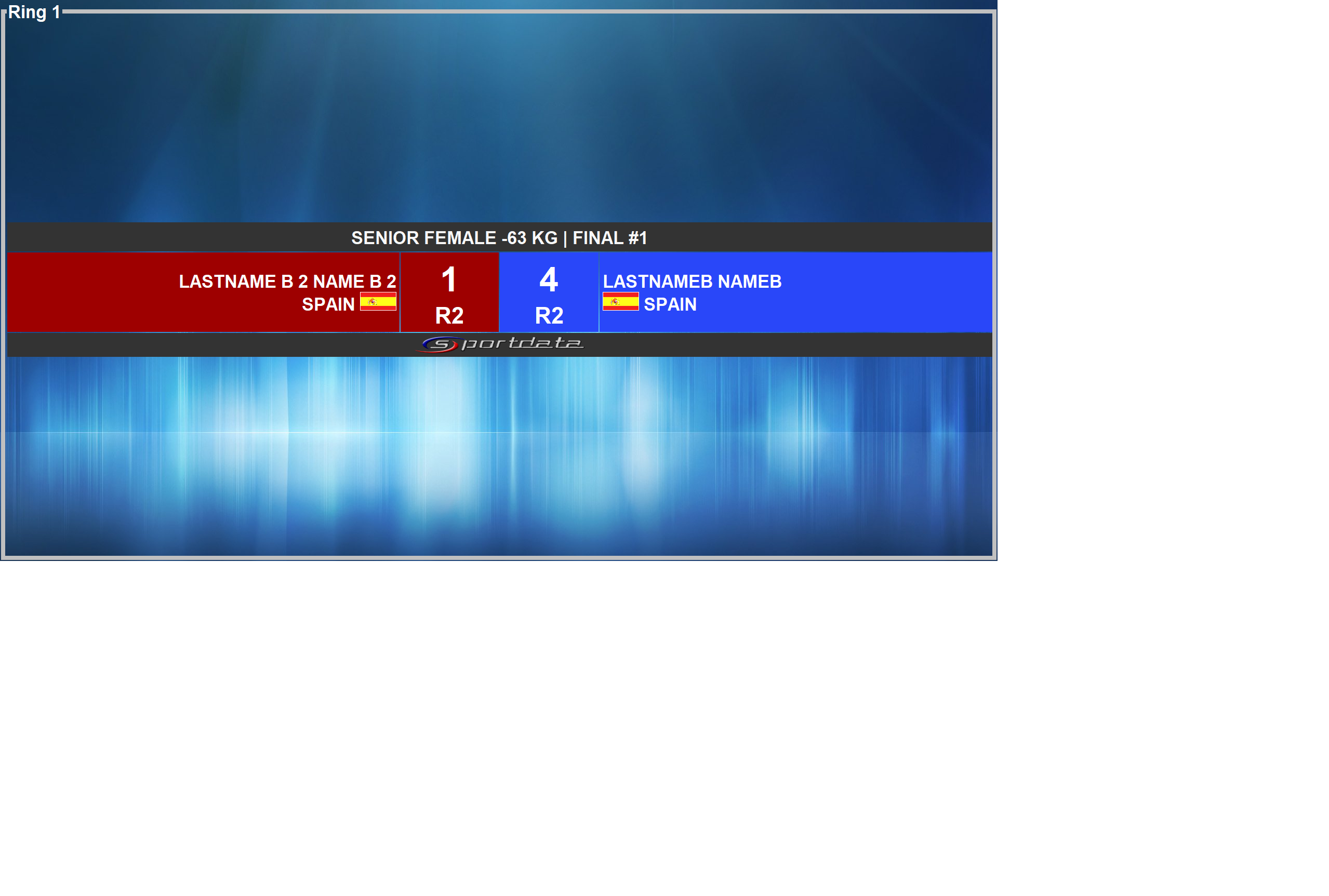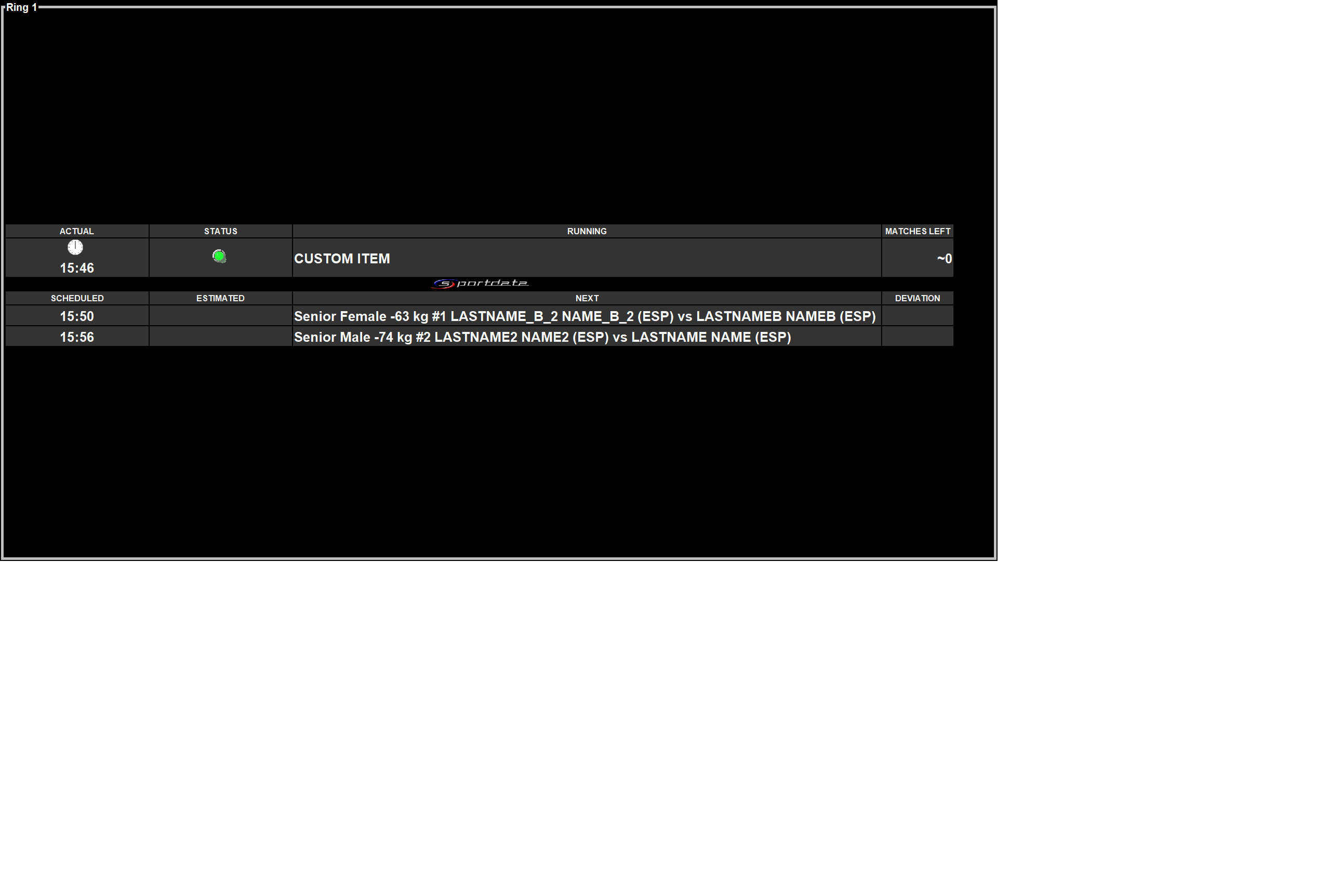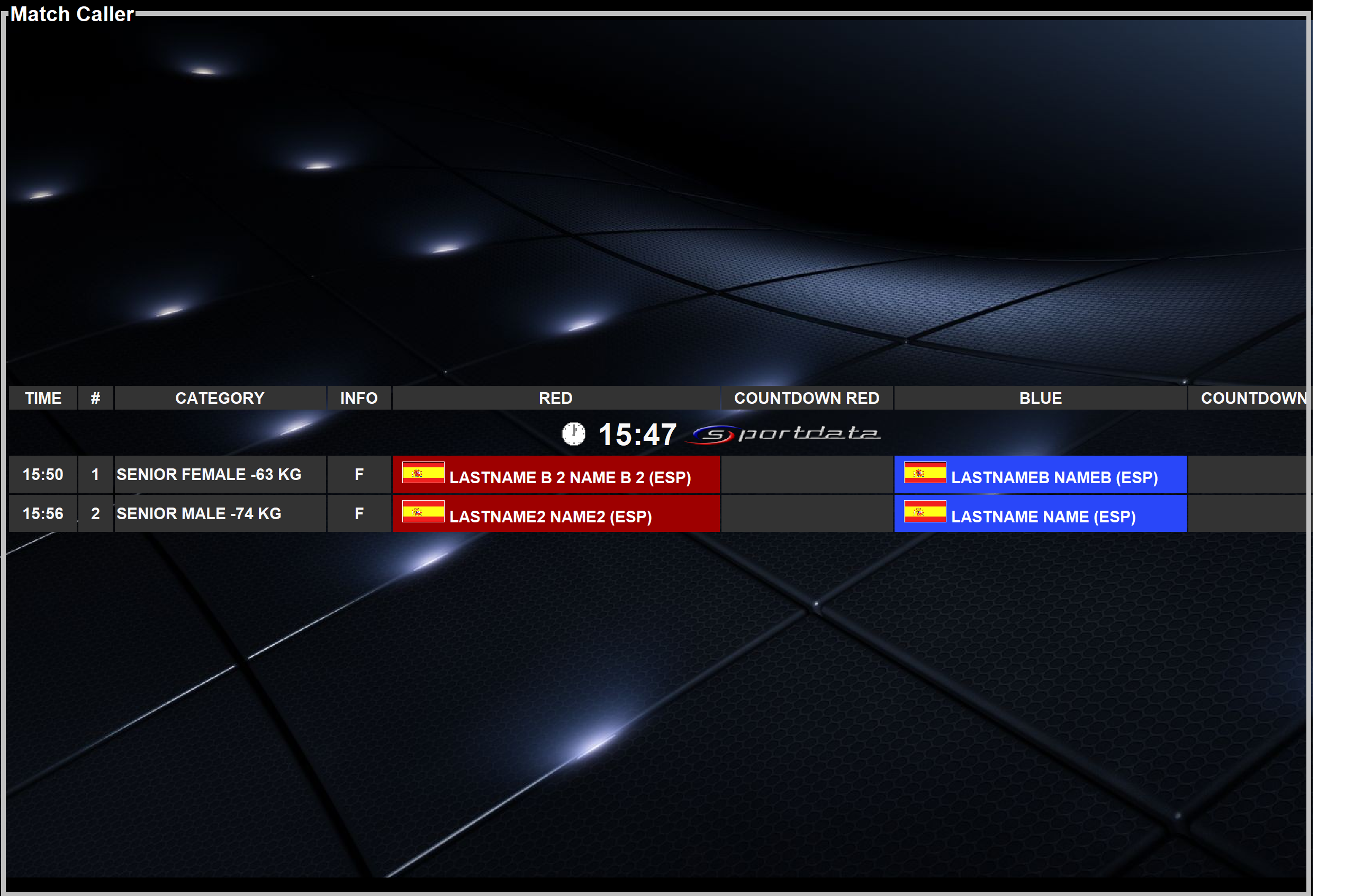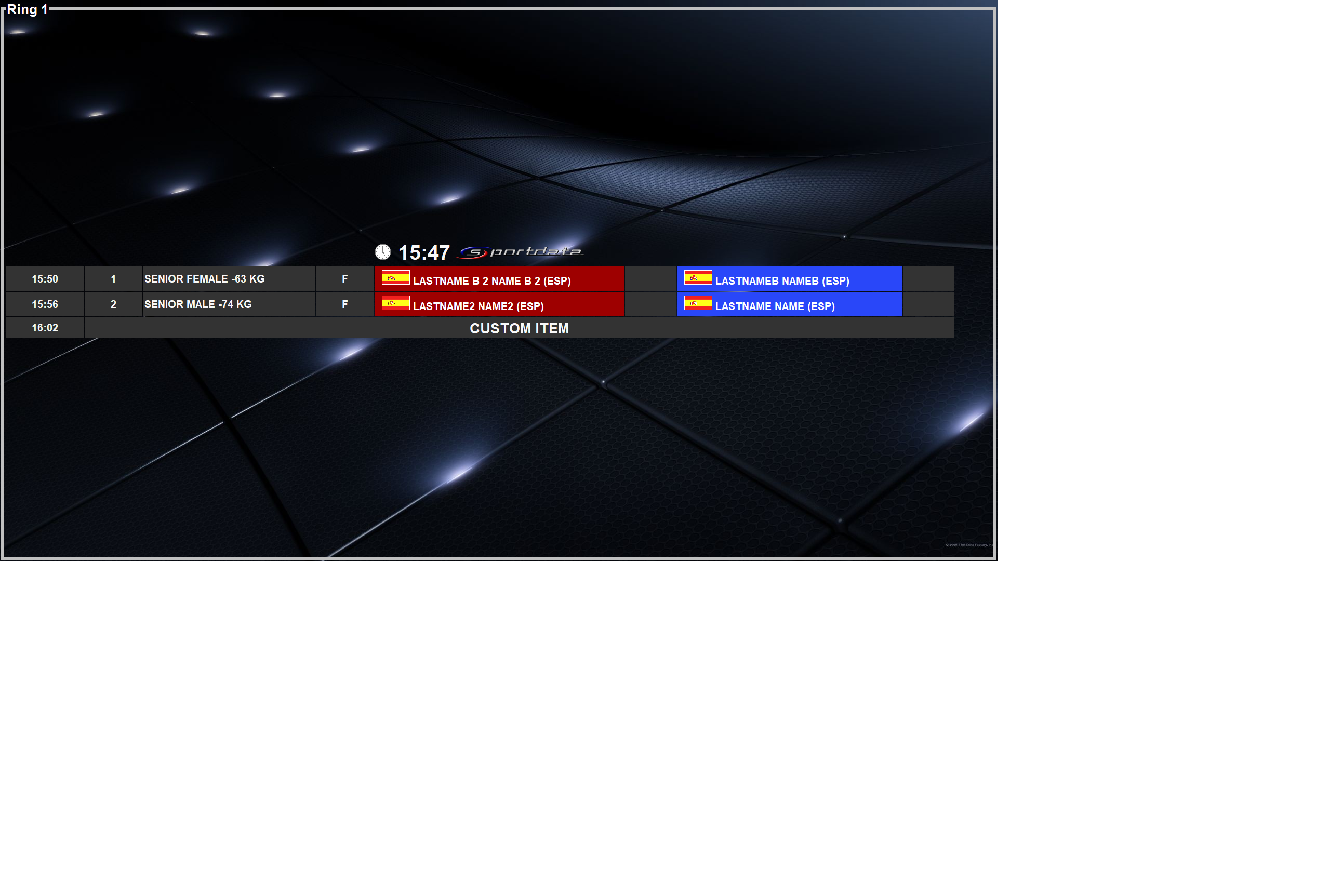Interactive Demo
Select default monitor
Open the settings menu by clicking on «Settings».
Click on «Main View».
Click on «Select» next to «Default External Graphic Device».
All connected external monitors will be displayed. Select the desired one. If there is only one external monitor, it will be selected as the default.
Click on «Ok» to save the changes.
Next matches
Click on «Next Matches» tab.
Select the number of upcoming matches to display on each monitor, if necessary.
Click the checkbox to enable the feature.
Close the settings menu.
Info monitors
Click on «Panels» and then on «SET Monitor».
Click on «Search». This will scan for all connected PCs.
Maximize the panel to view it in full screen.
Activity monitor
The Activity Monitor displays the current ongoing matches along with their scores. To enable live clock updates, refer to the “How to Set Up SET PSS (Live Data)” article.
Click on «Set Activity Monitor» to open it.
You can select as many options as required.
Click on «Set Activity Monitor» again to refresh it with the updated settings.
Click on «Close» to exit.
DTM Monitor
The DTM Monitor displays the planned timetable, including the scheduled time and the estimated time, along with the time ahead or delay for each area. Click on the designated area.
Click on the dropdown menu to select the number of categories to display for each area.
Click on «SET DTM Monitor» to open it.
Click on «Close» to exit.
Match caller monitor (events with match caller)
Open the «Match Caller Monitor» by clicking on it.
Use the dropdown menu to select the number of matches to display for each area.
Select as many options as necessary.
Click on «Match Caller Tatami Monitor» to open it.
Click on «Close» to exit.
Settings
Select the desired font size for each monitor.
Settings-Tatami view switch mode
If more information needs to be displayed for each area and it cannot fit neatly on the info screen, enable the «Tatami-View-Switch-Mode».
Select the number of seconds for switching between areas.
Select the number of areas to display in each view.
Settings-Background image
Click on «Search» to select a background image.
The default backgrounds will be displayed. You can select any image.
Examples
Activity Monitor
DTM Monitor
Match Caller Monitor.
Match Caller Tatami Monitor.