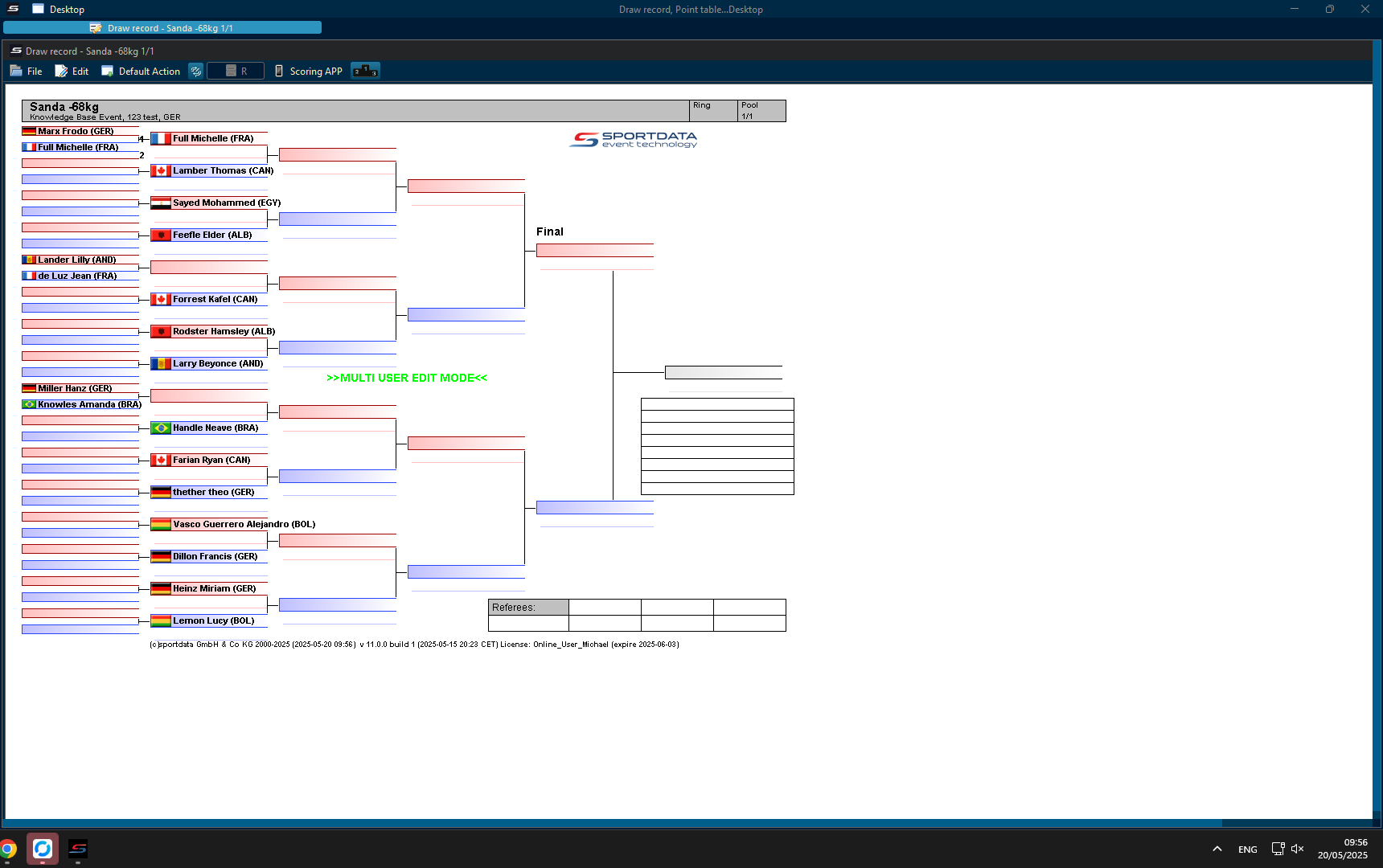
To get started, right-click on the match in the Draw record.
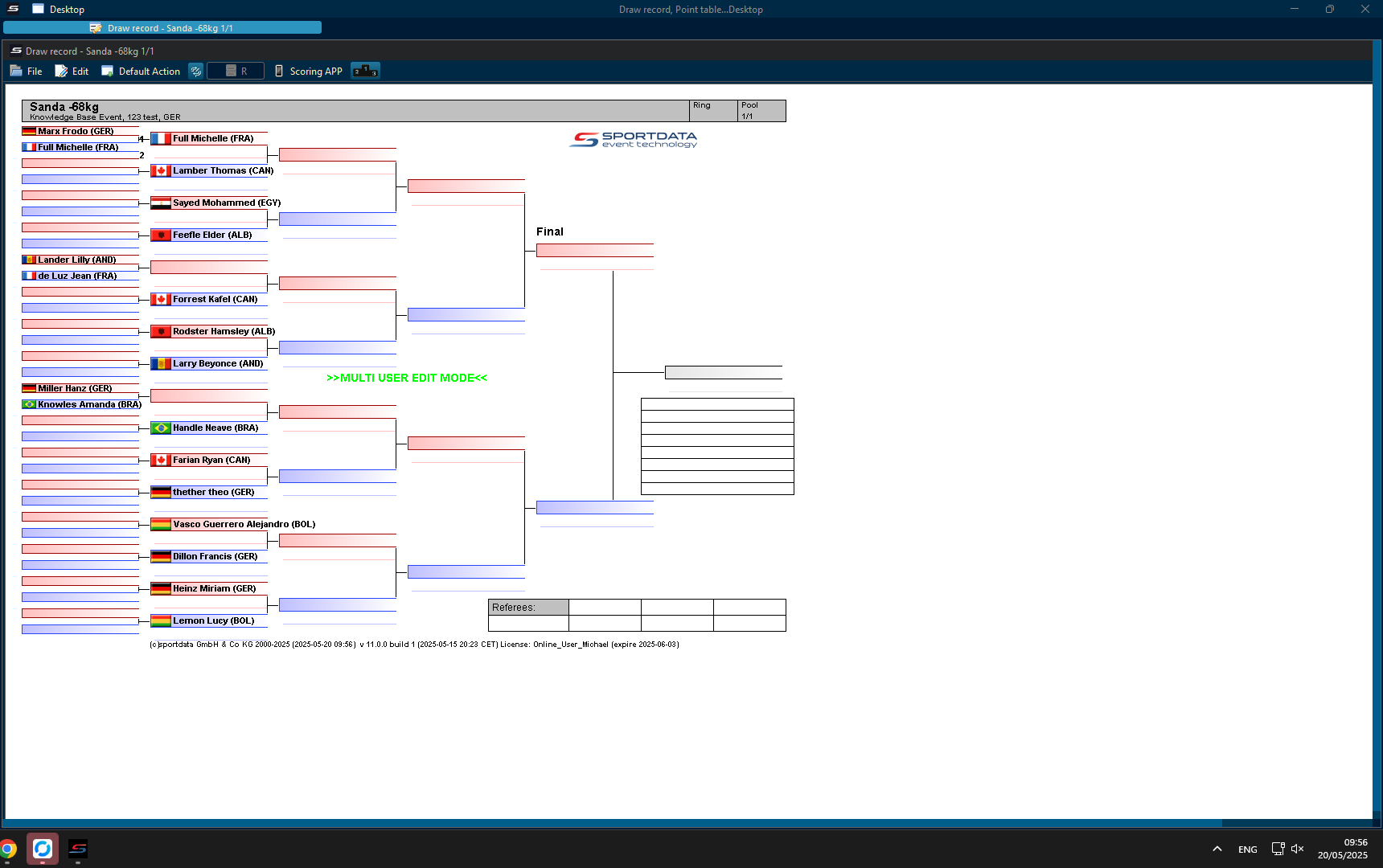
To get started, right-click on the match in the Draw record.
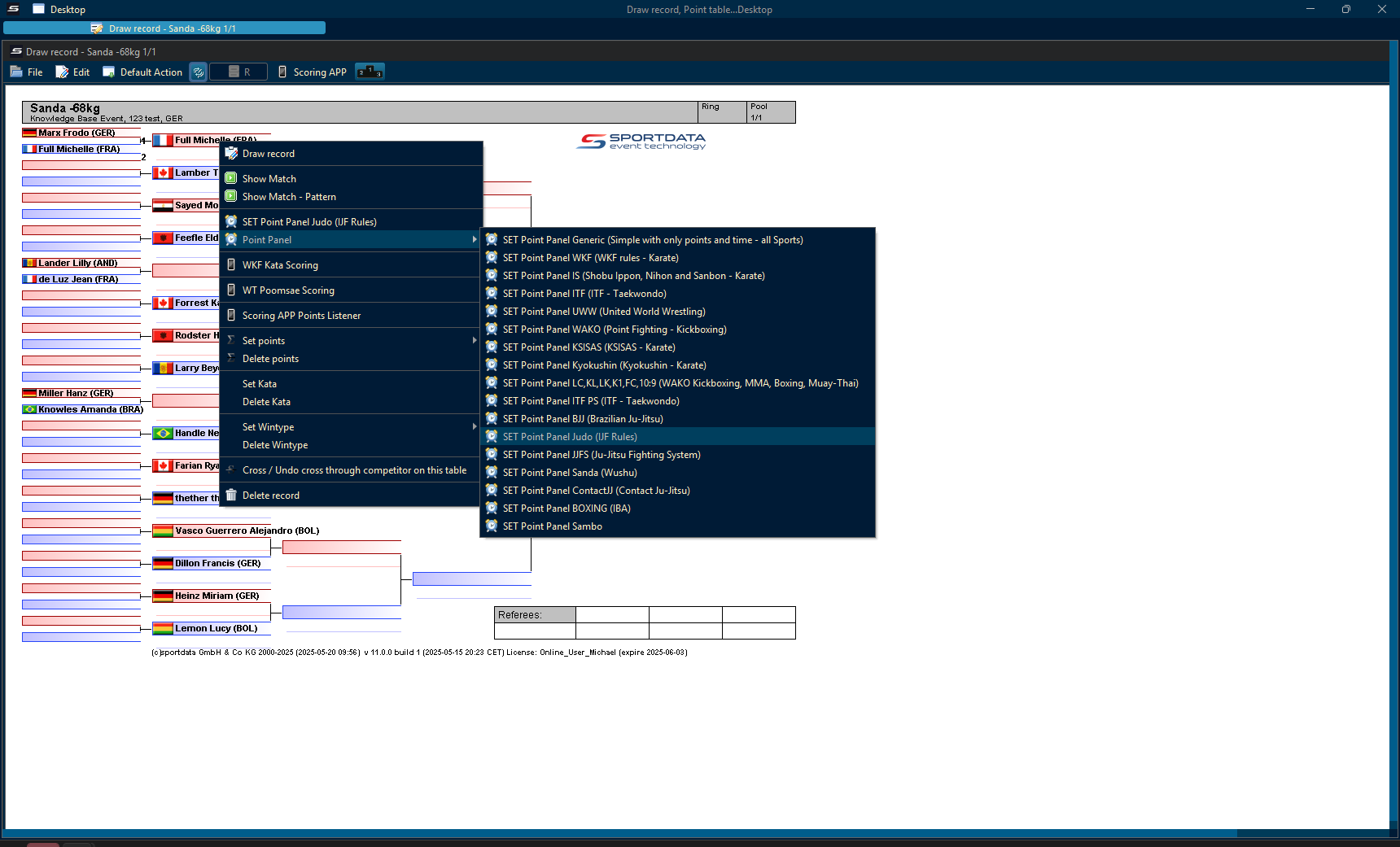
Go to point panel, and select the Judo option.
Tip: if these options don't appear, instead a scoreboard automatically opens, then change the default action to draw record.
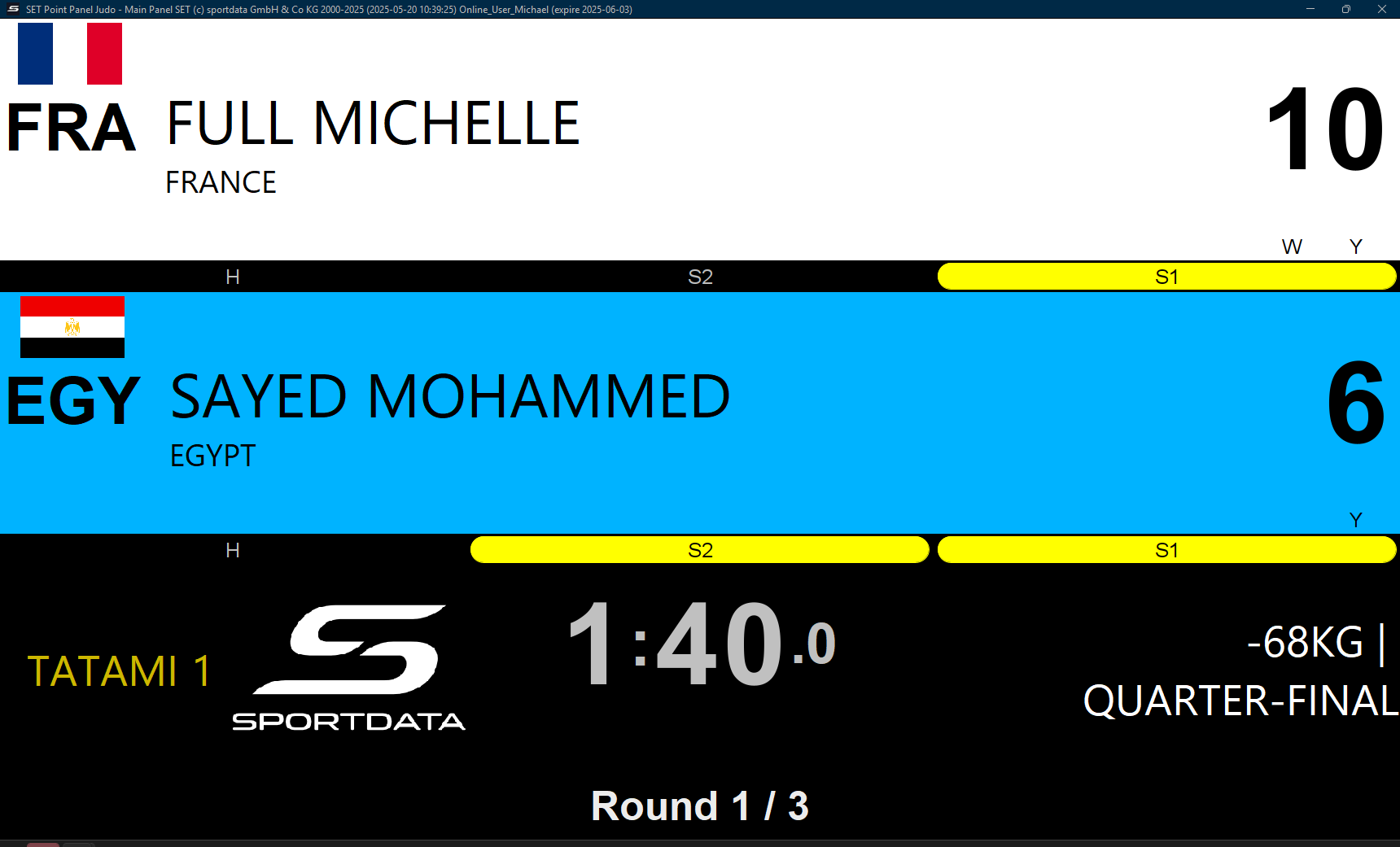
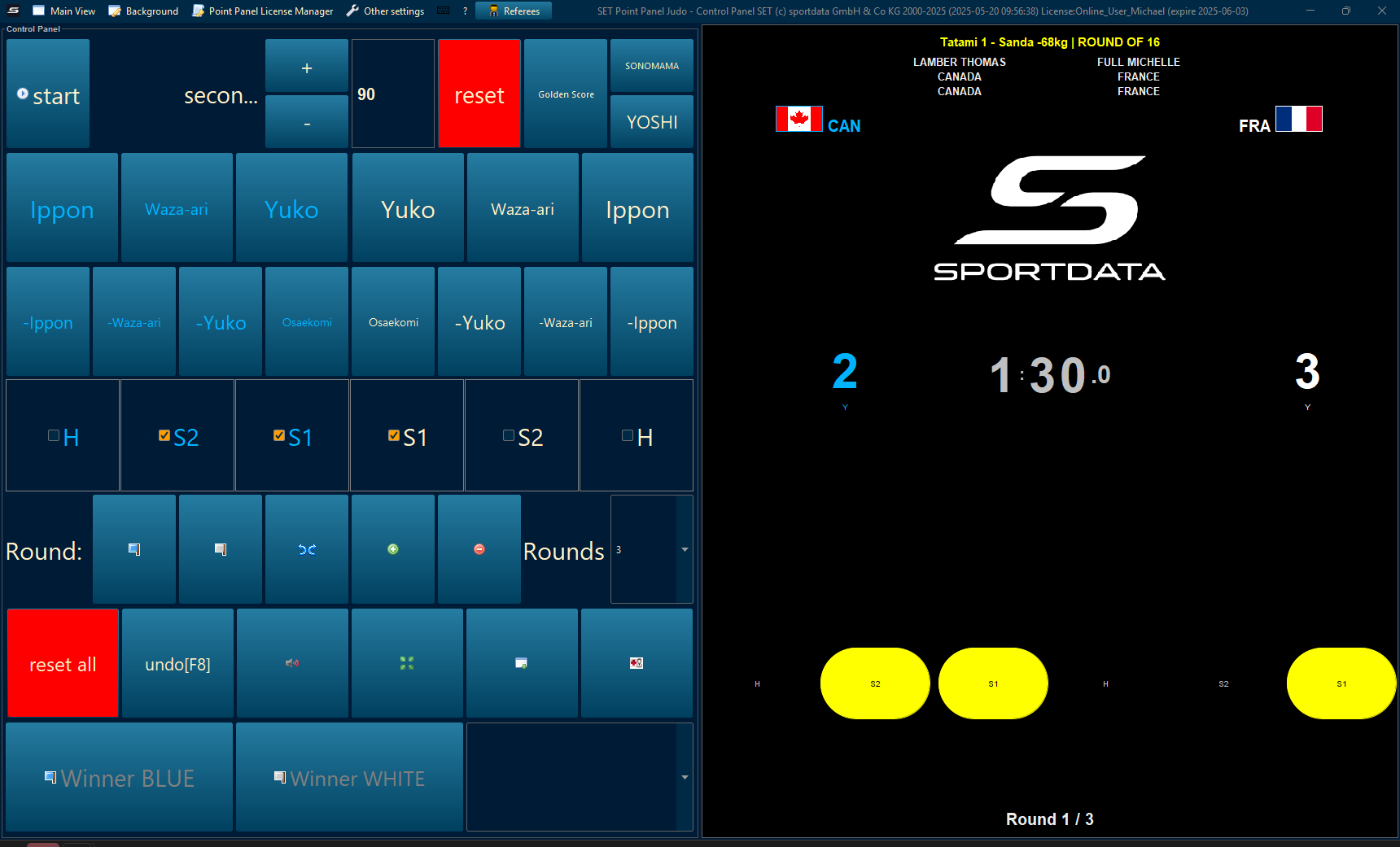
Before each match, press reset all.
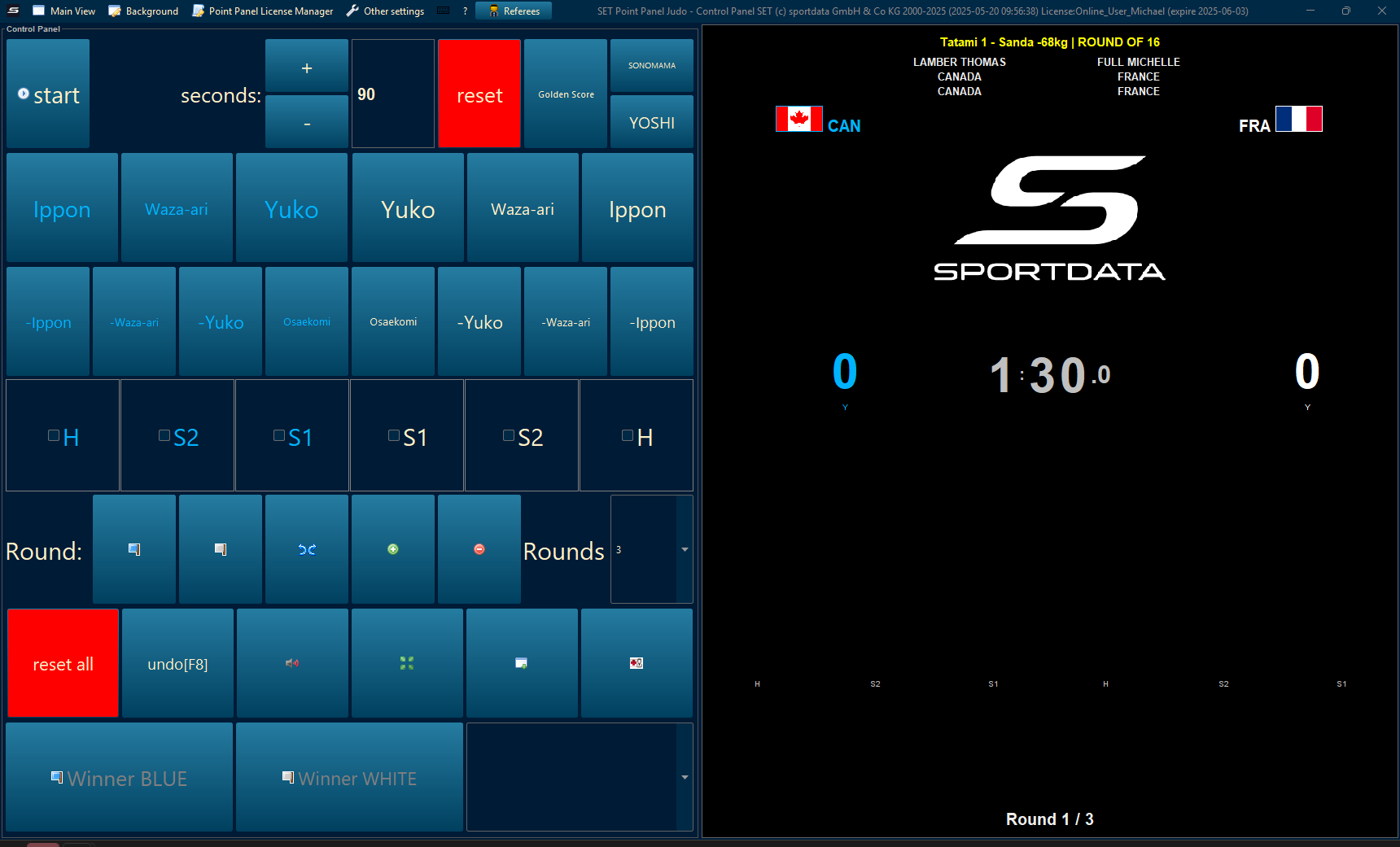
Change the default time in seconds if required, and press reset.
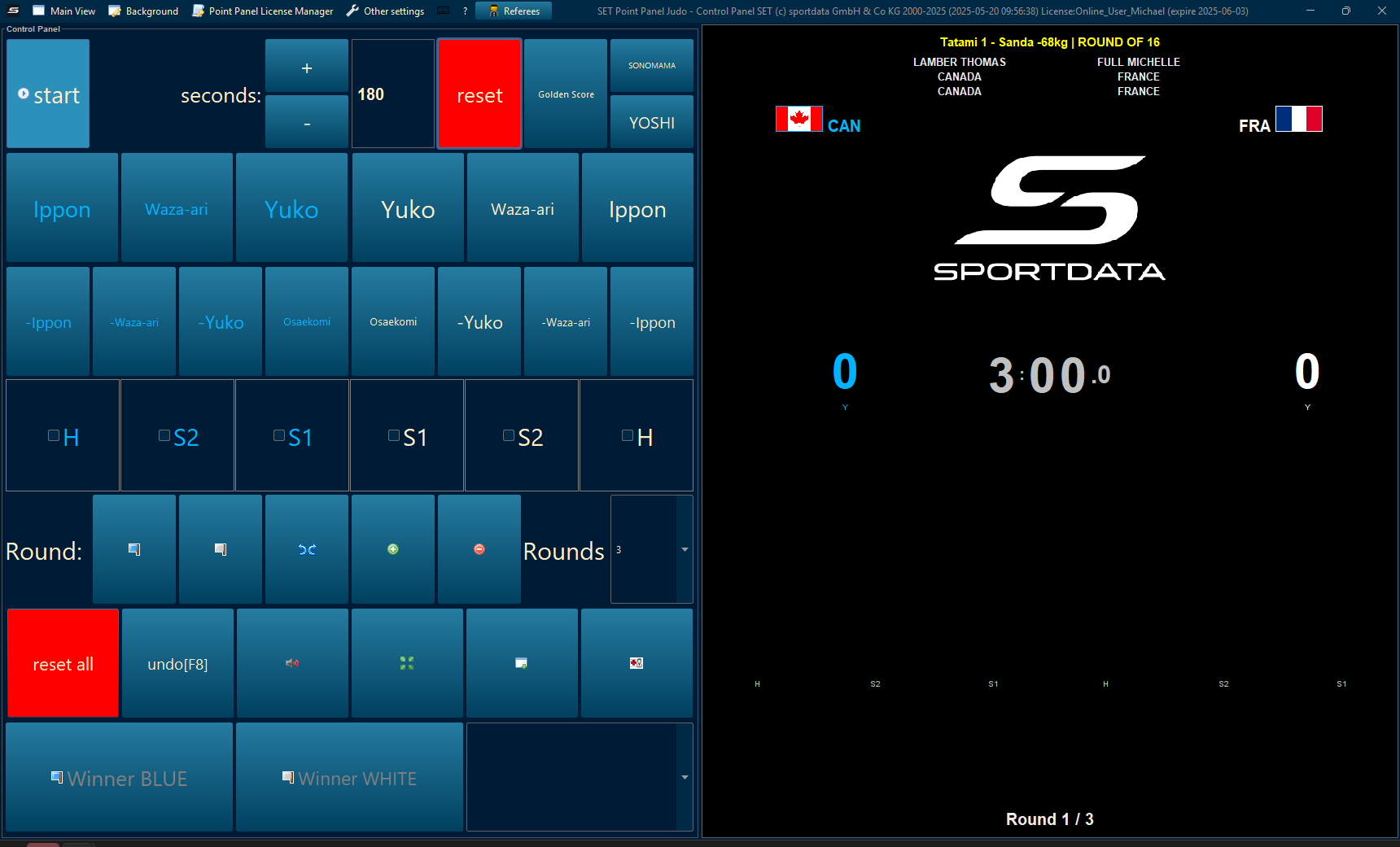
Click or tap the space bar to start and stop the time.
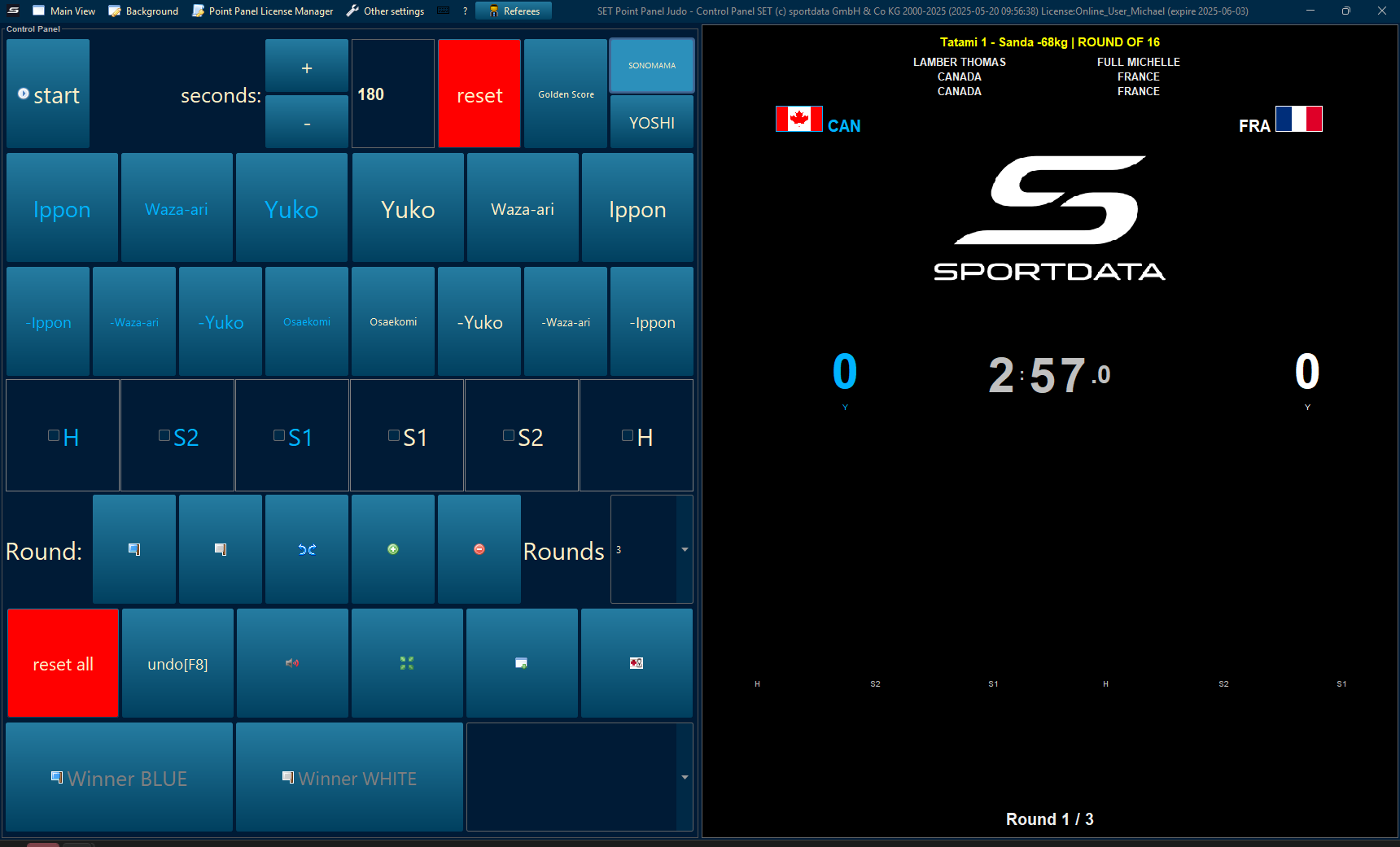
Press sonomama to stop and yoshi to stop and start the time.

Click on the Oseakomi to start the timer.
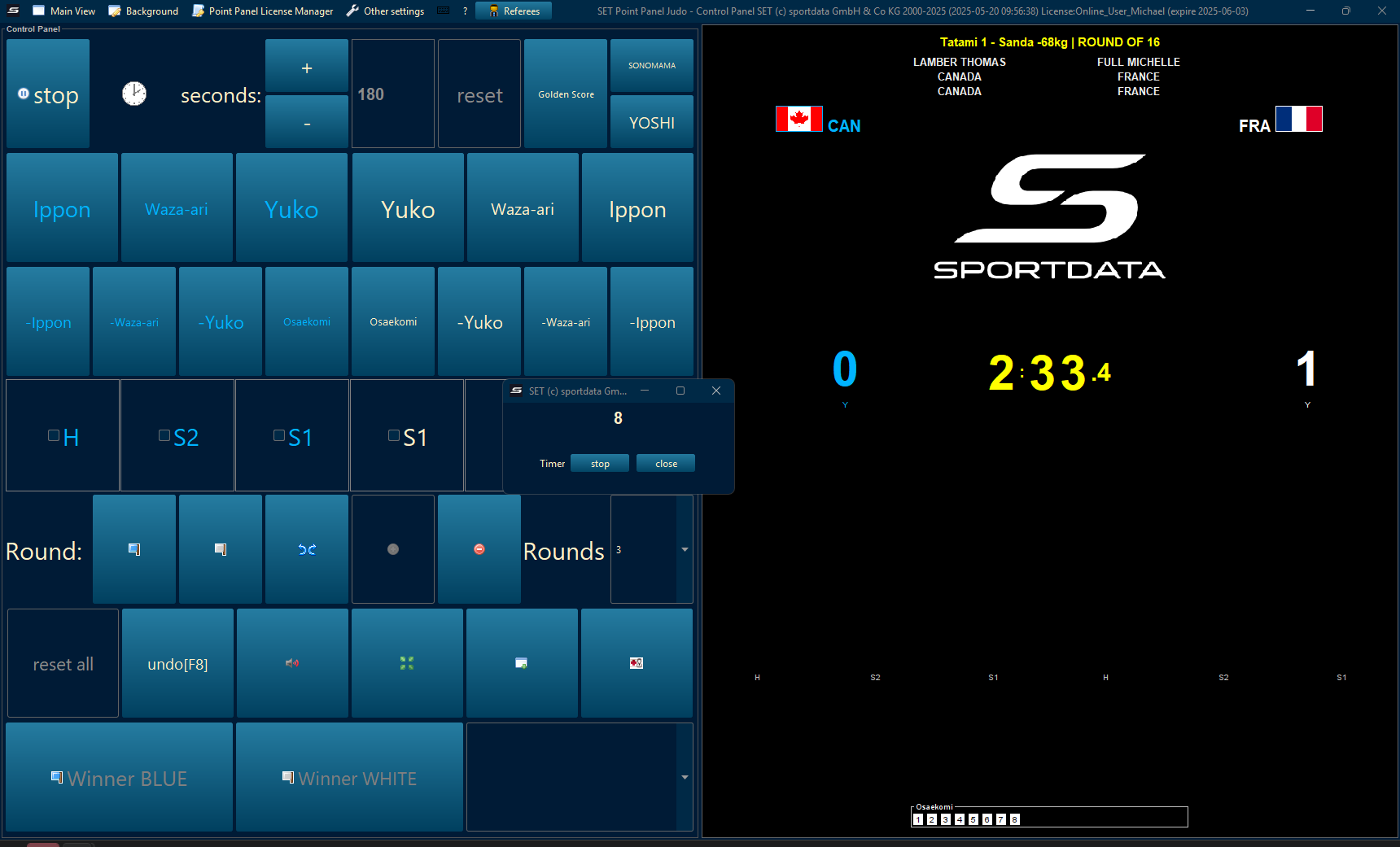
Oseakomi time will appear both in the point panel and the scoreboard.
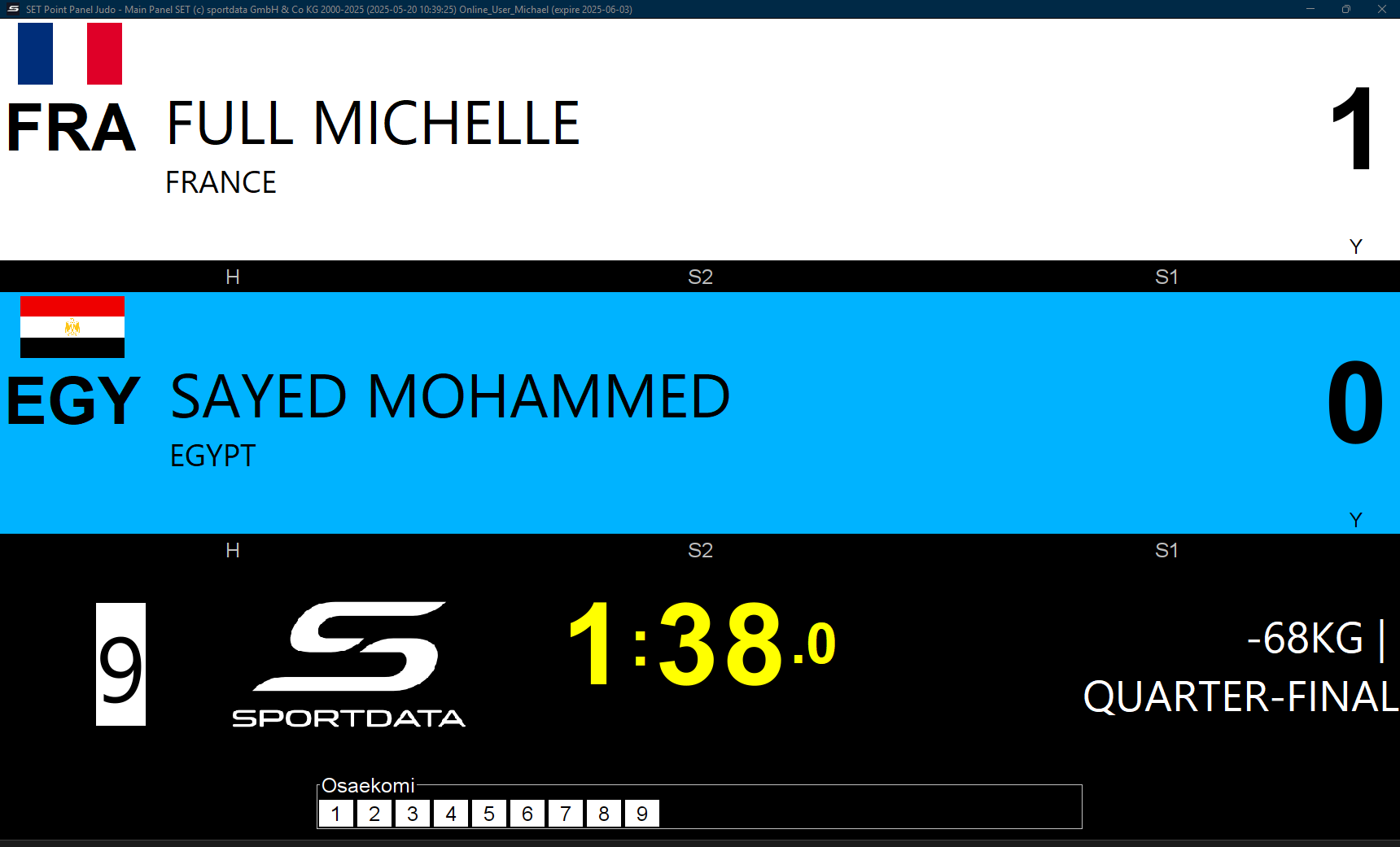
Here is Oseakomi on the scoreboard.
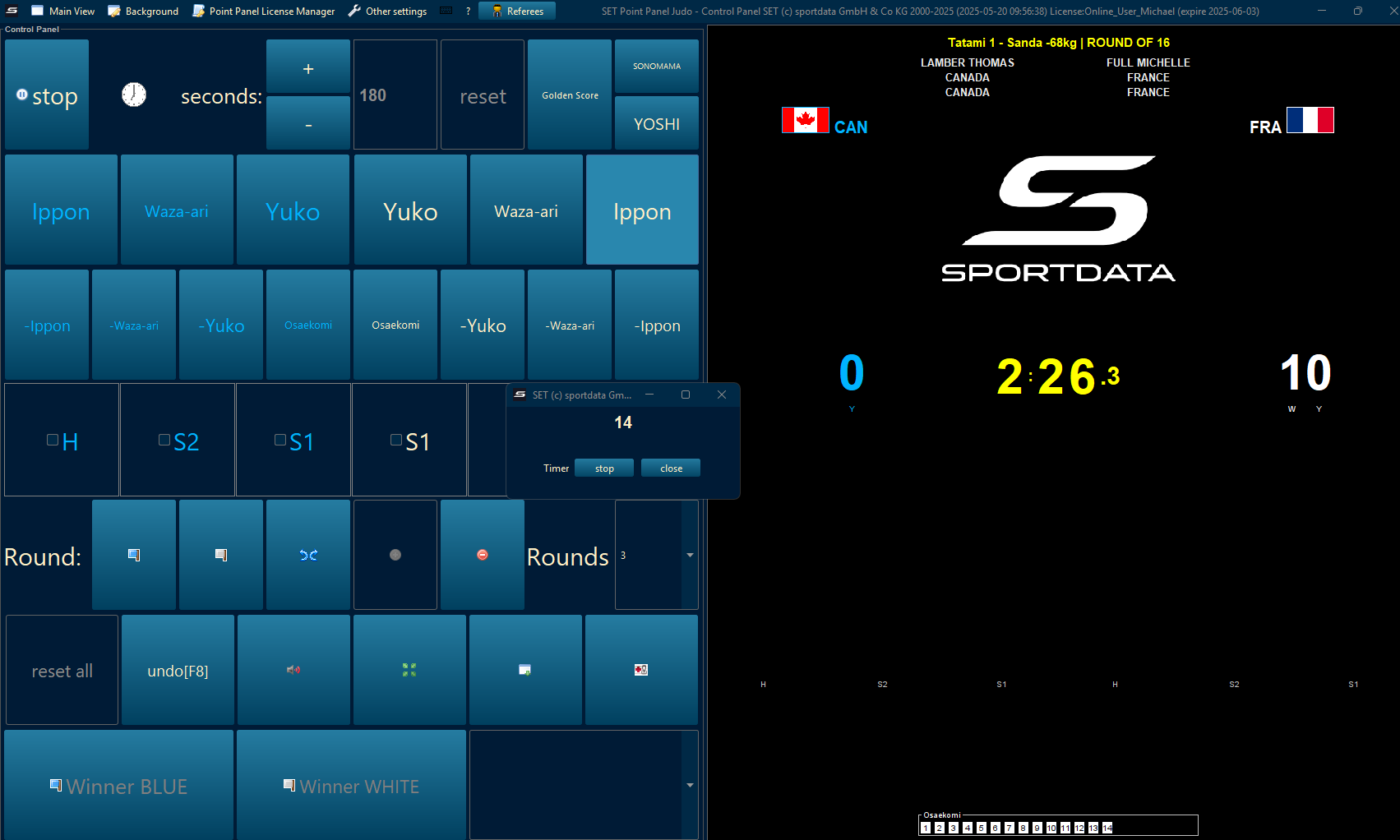
Close the tab to remove the timer.
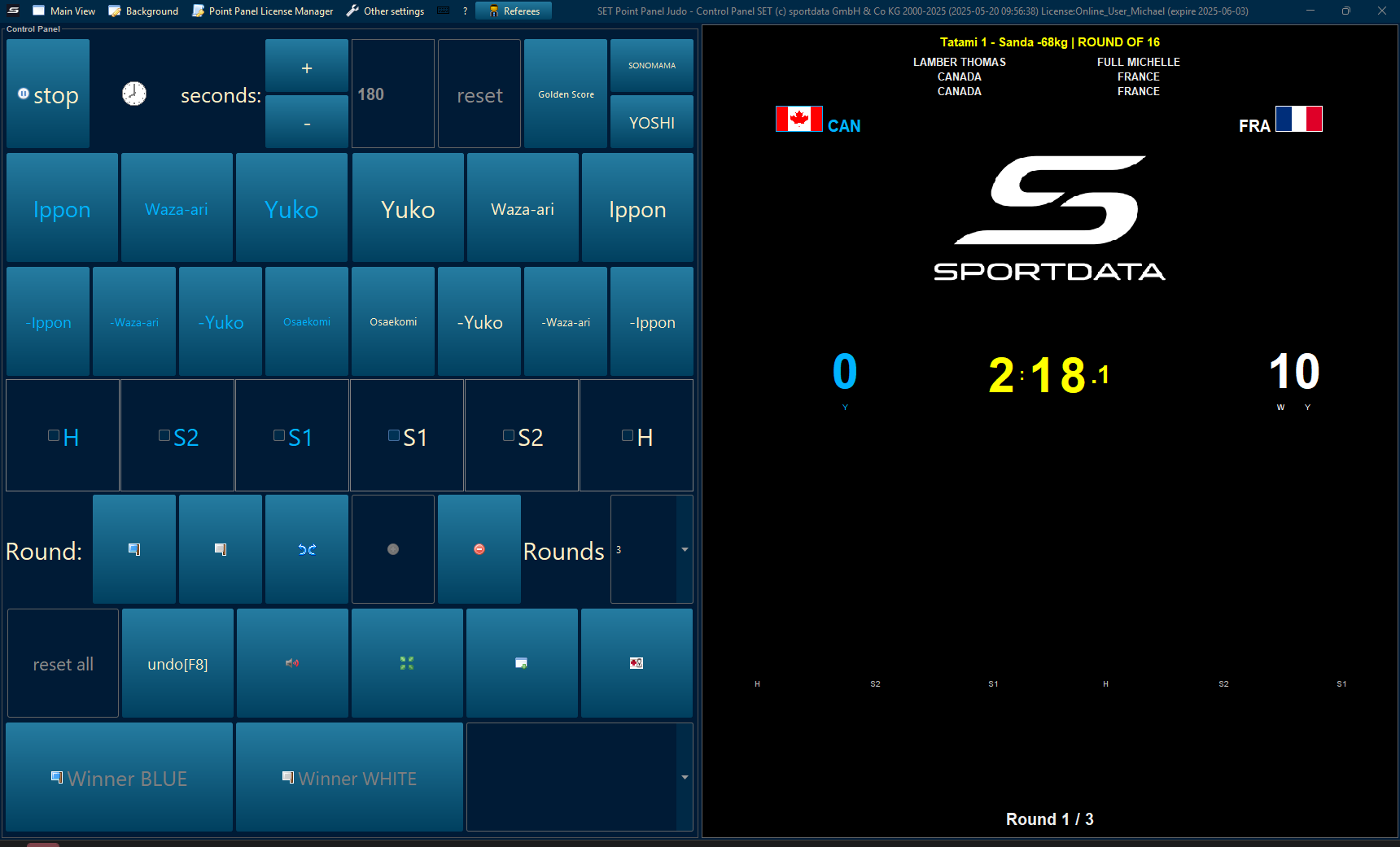
Click on S1 for the first Shido, S2 for the second, and H for Hansoku-make which will result in immediate disqualifications.
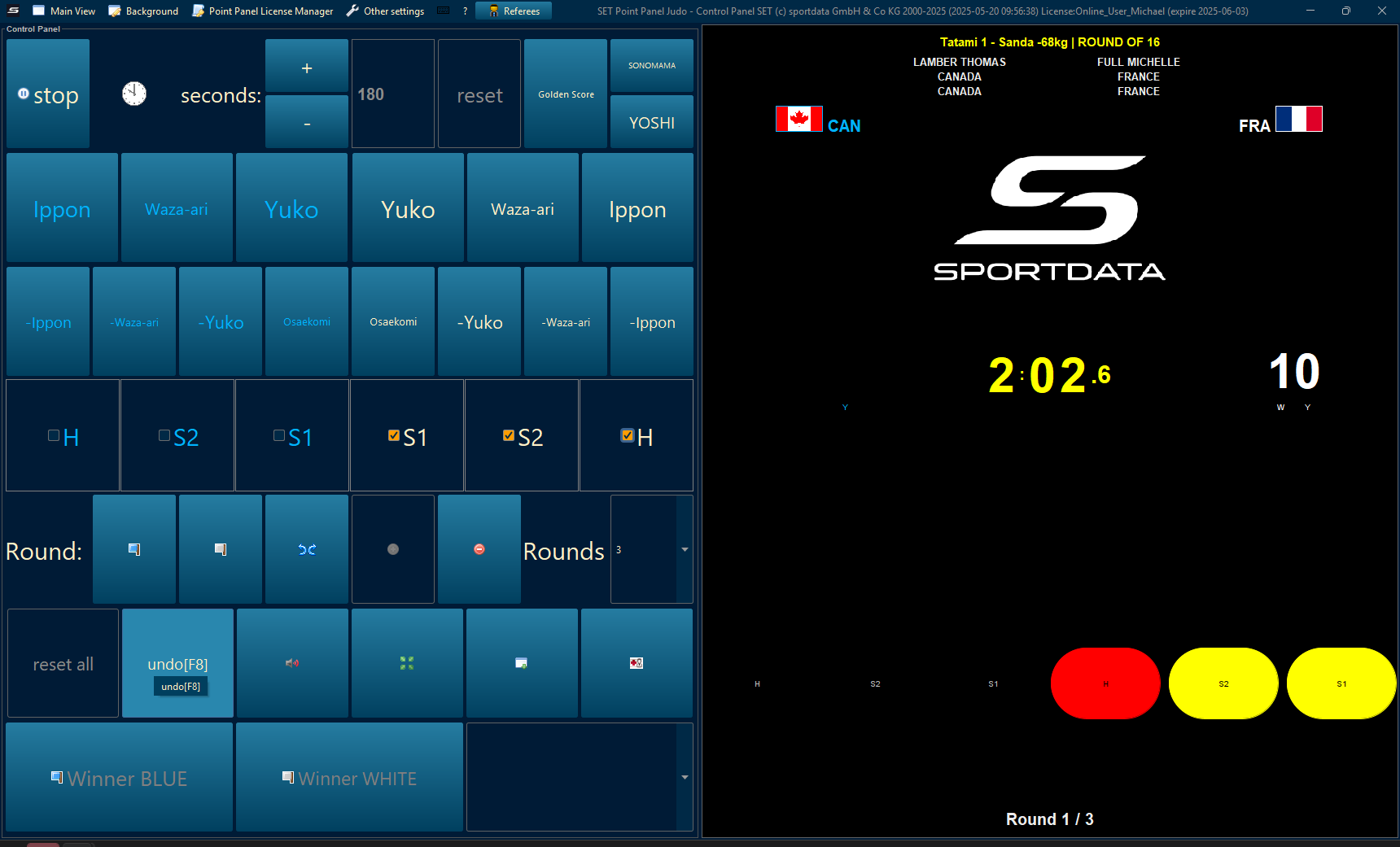
Press undo, to undo the last action.
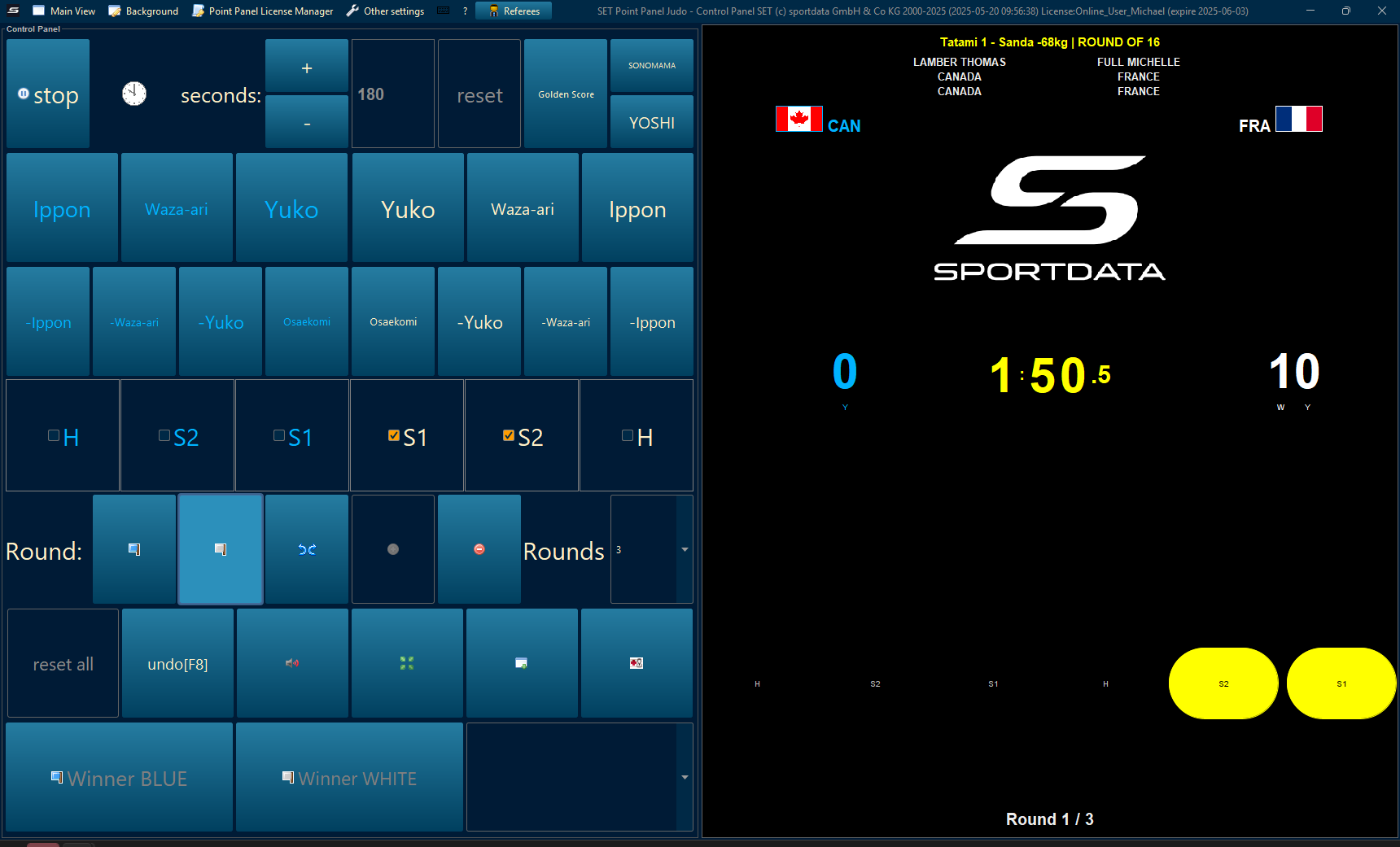
To declare the winner of a round, select blue or white flag. To declare a tie, press the 2 diverging arrows.
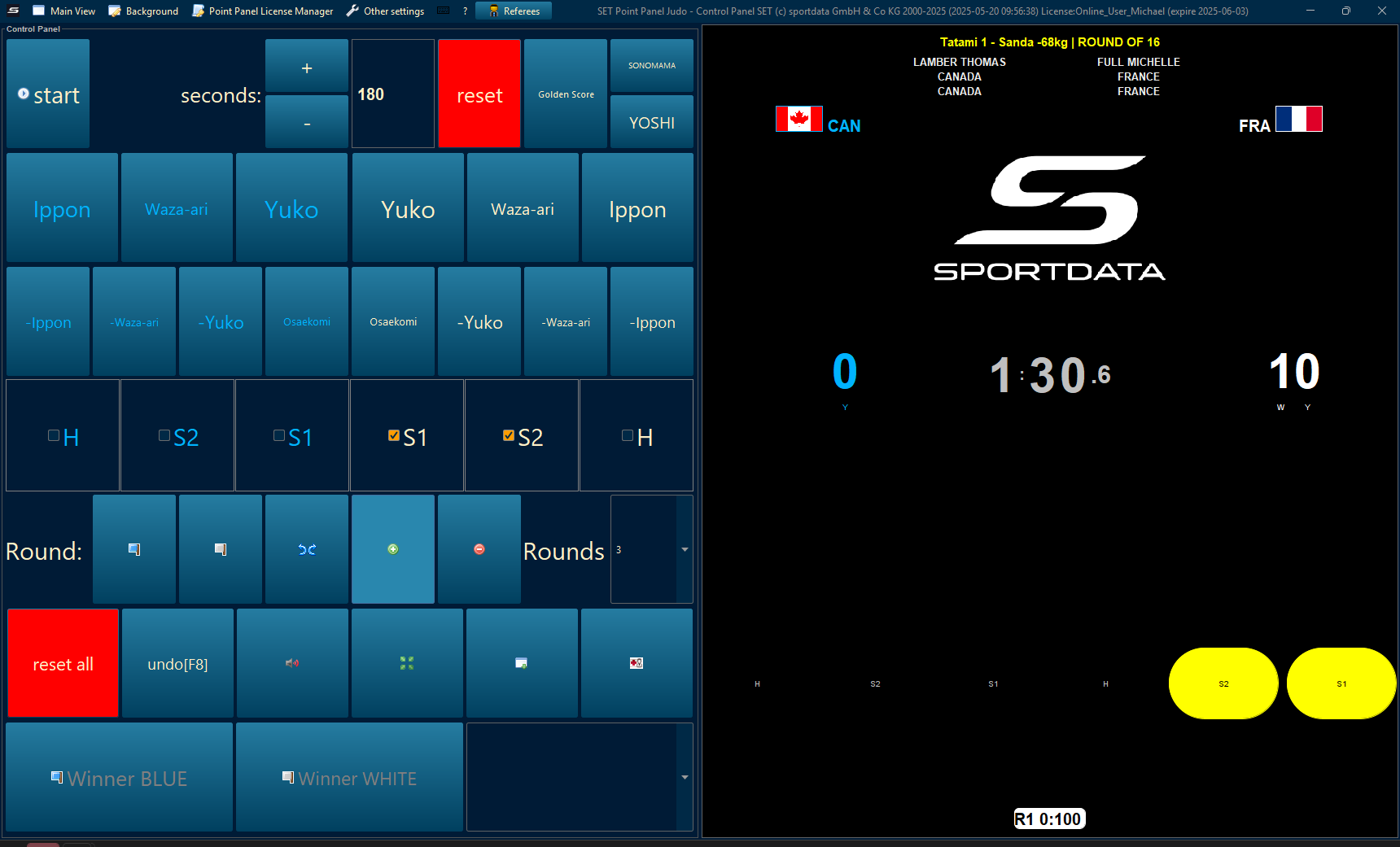
To progress to the next round press the green plus icon. If you added too many rounds, press the red minus arrow.
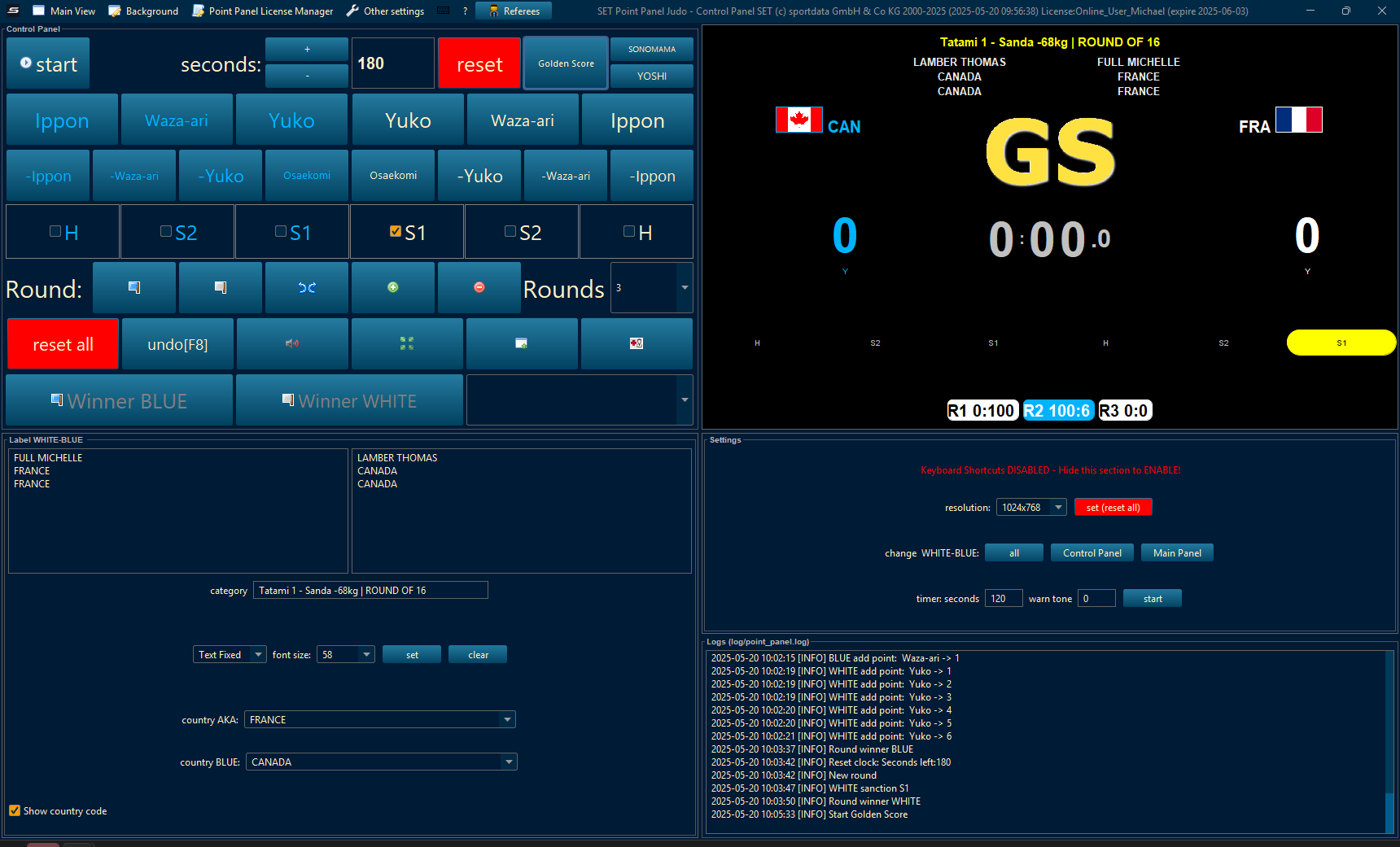
When pressing golden score, the GS will appear both on the point panel and on the scoreboard
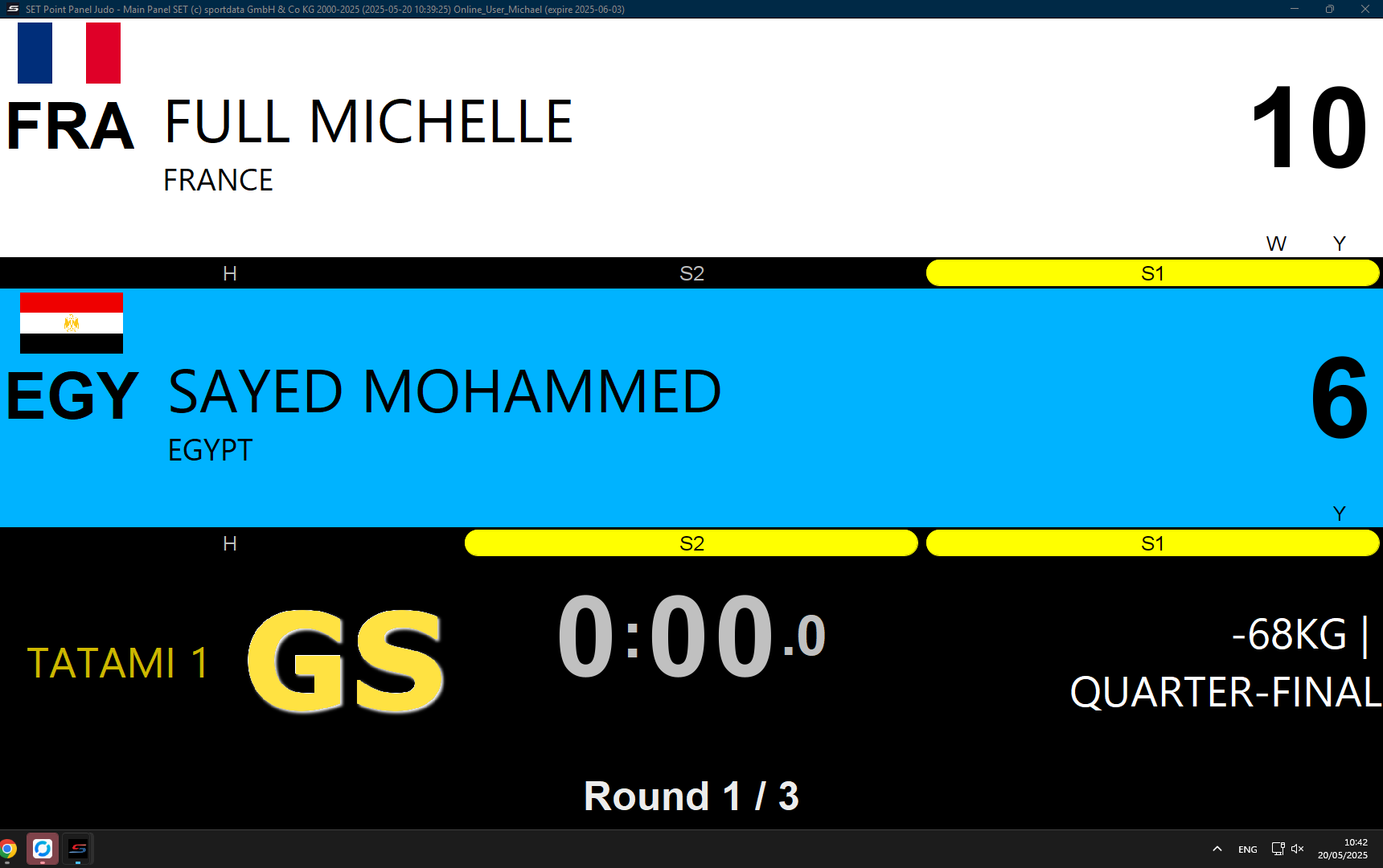
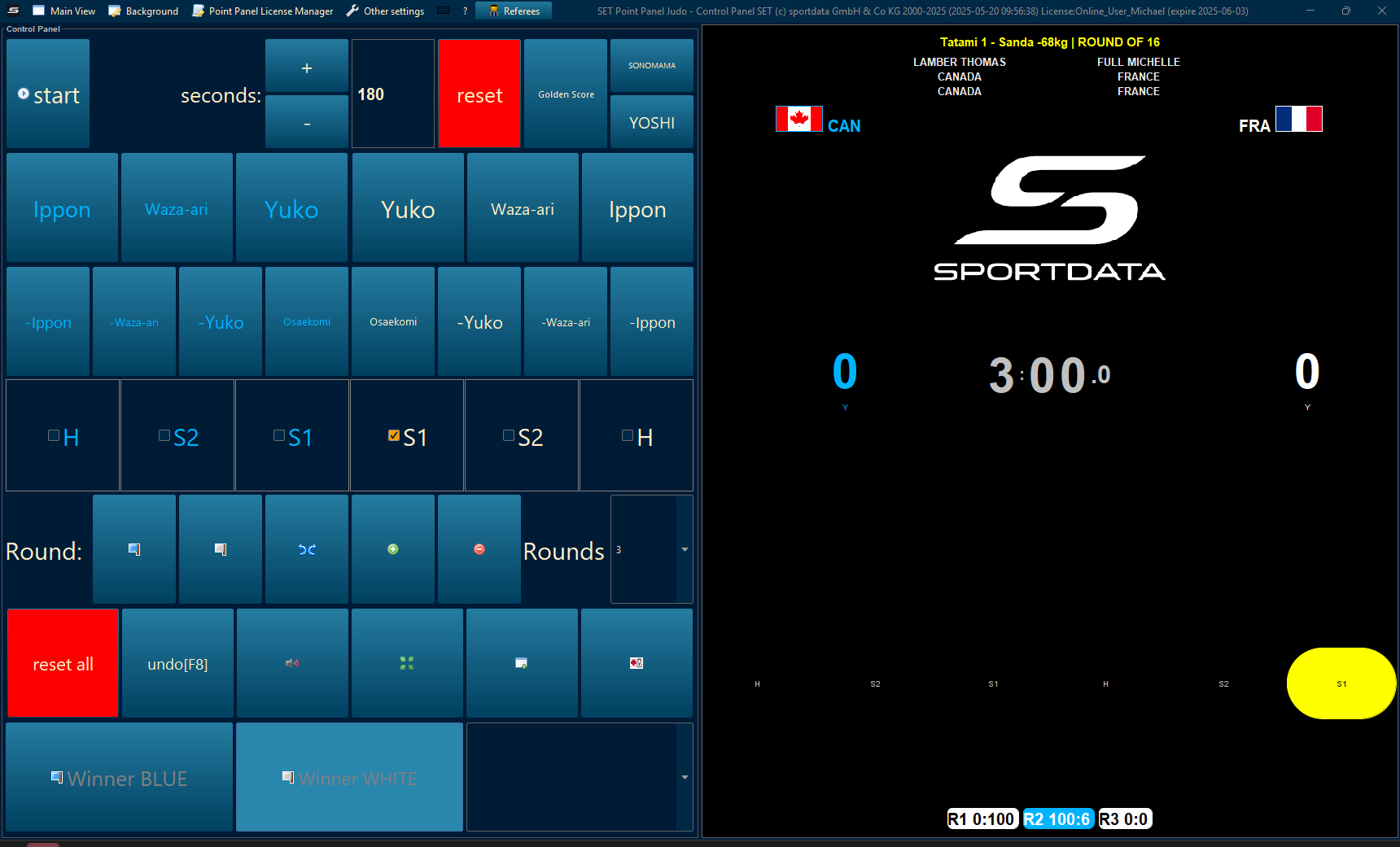
Once the matches have been decided, declare the winner red or blue. This will send the match information to the draw record.
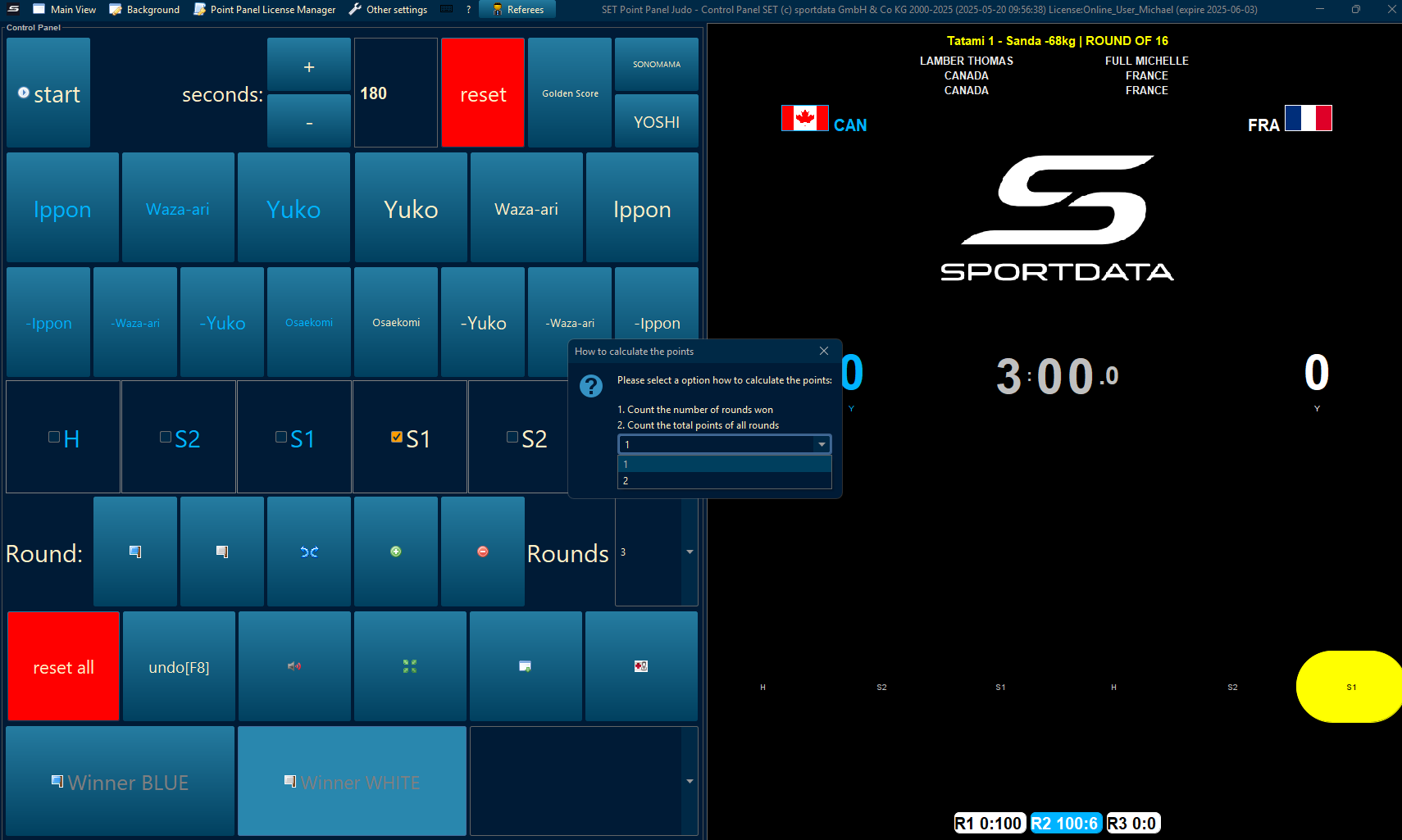
Determine the how to calculate the victory. Either by rounds or total points.
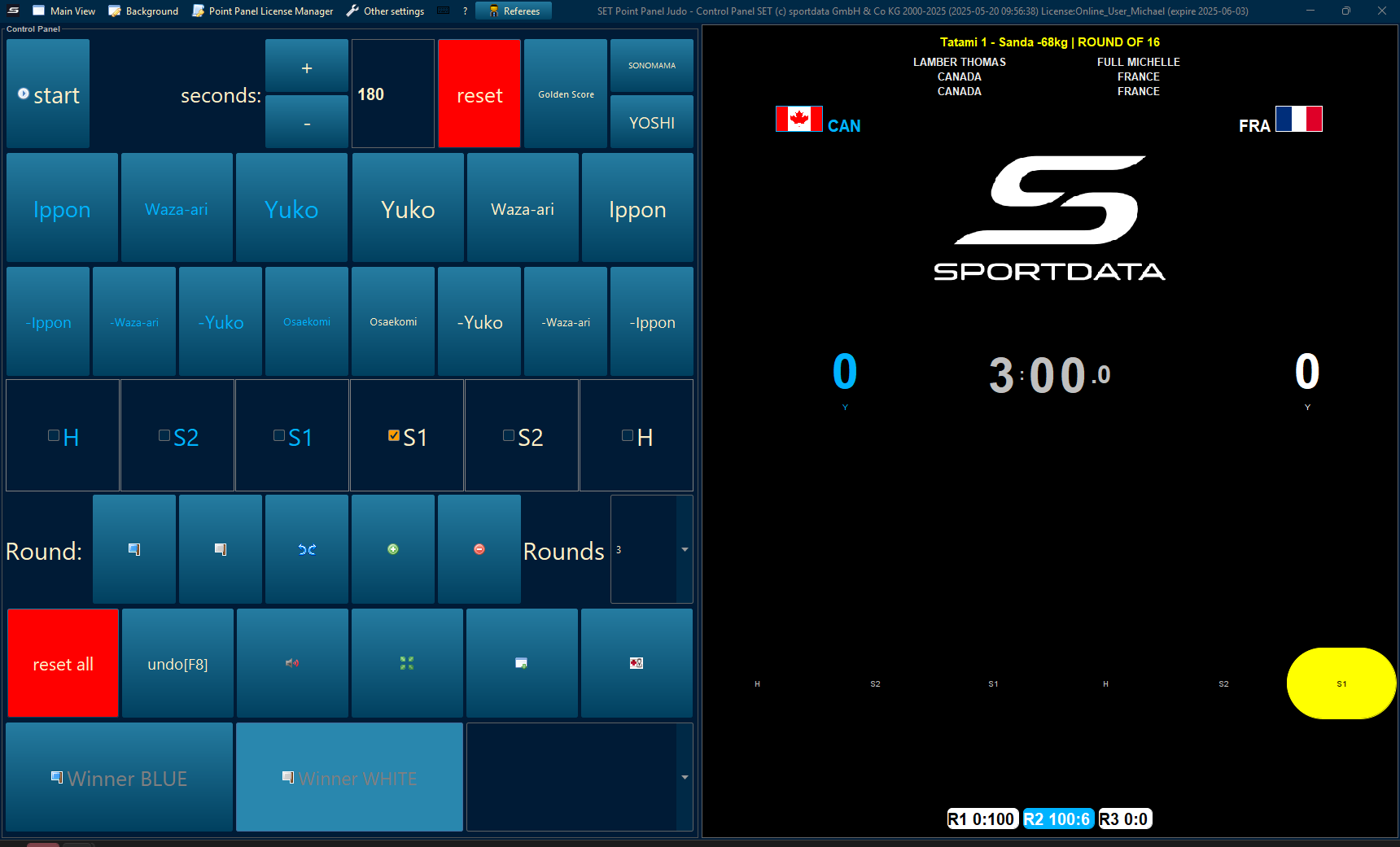
For additional settings, click on the window with a plus sign icon.
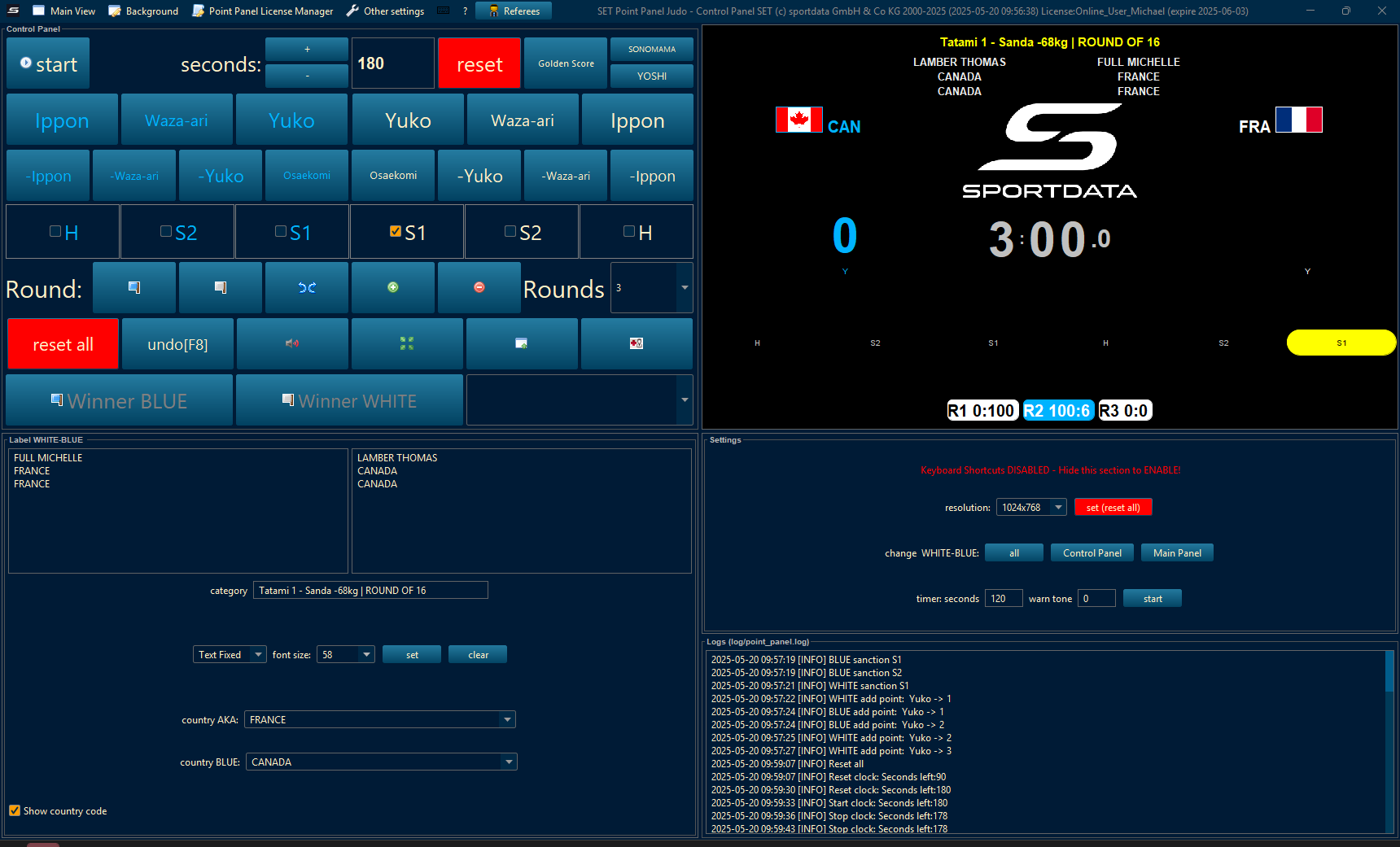
Change the size of the text.
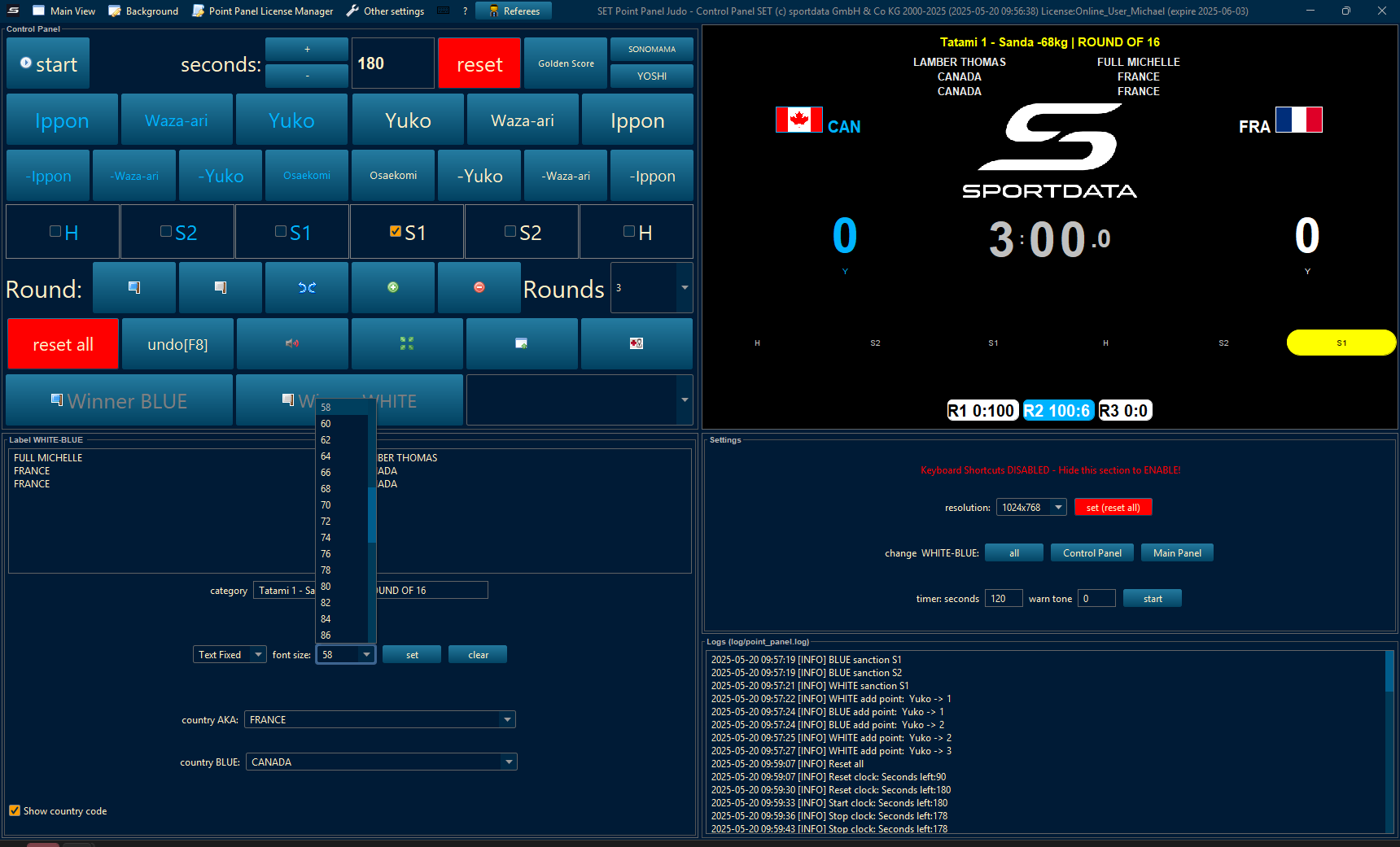
Change the resolution of the scoreboard, and change how red and blue are seen on the point panel.
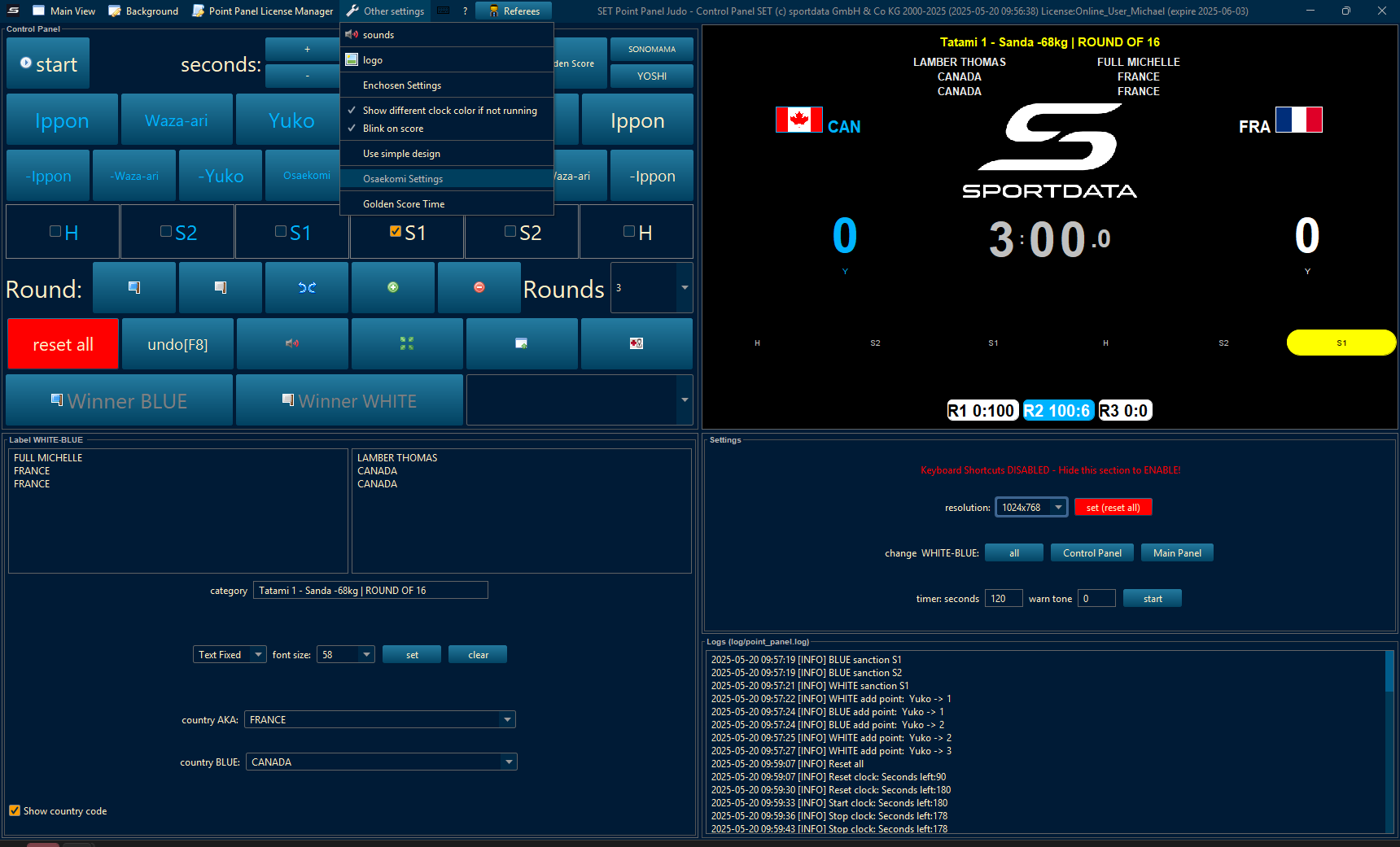
In other settings, adapt the golden score, oseakimo and other settings.


