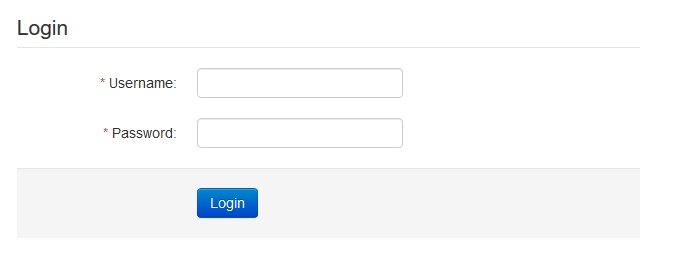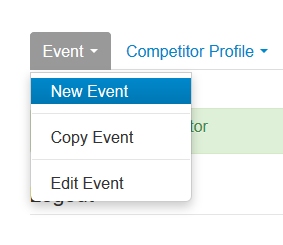Admin interface
Create a new event
Manage results
-
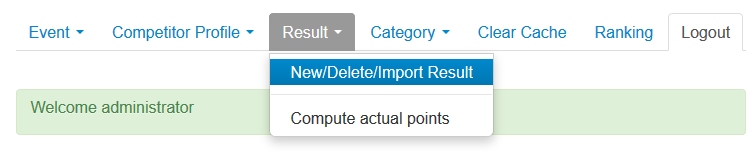
- Here you can manually delete, add new or import results from CSV files
- Below the import field you see the format of the CSV import. You can also create your own events, not managed by SET and import some data for it.
- Attention: But you should make sure to use the same ID for categories and names as they are used in SET. Otherwise you will have double profiles and double categories.In case of double profiles and double categories, you can merge them
- When finished, you need to clear the cache, otherwise the ranking will not show the update
Import results from a Sportdata Event
-
- In the SET client main window go to Settings and select the Ranking tab

- Make sure you mark the categories which should be exported for the ranking using the “SET Ranking Categories” button. Only marked categories in the Ranking column will be exported
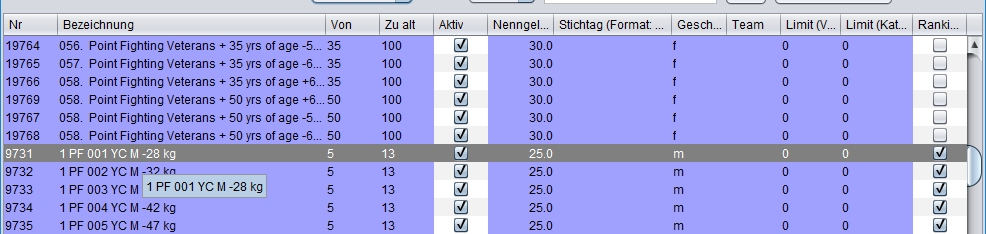
- Click on “Save Ranking Import File”. This will save a CSV (UTF-8) file to your selected location.
- In the Ranking Admin Interface go to Results -> New/Delete/Import Results
- Go to the “Import Ranking Results” section
- Make sure the correct Event is selected (from the list of events on the top of the page)

- Use the Upload button to search and upload your CSV file exported from your Sportdata event
- Click the Submit button on the bottom of the CSV data preview field
- Now the import is running. This may take some minutes. Please don’t leave the page and don’t click anywhere, wait for the import to finish. Now its a good time for a coffee 🙂
- When finished, you need to clear the cache, otherwise the ranking will not show the update
Clear cached data
Update the ranking points decay/actual points (point reduction after each year)
-
- If you ranking is configured to remove points after a certain period, go to Results->Compute actual points
- Click on the Submit button and wait for the message to successfully update all actual points
- When finished, you need to clear the cache, otherwise the ranking will not show the update
Other features
-
- Edit existing events: Attention: if you do any change on existing event settings (points, multiplier,..), the results for this event needs to be added/imported again
- Merge/Add/Edit Competitor profiles
- Add/Merge and Show/Hide Categories
- When finished with any change, you need to clear the cache, otherwise the ranking will not show the update