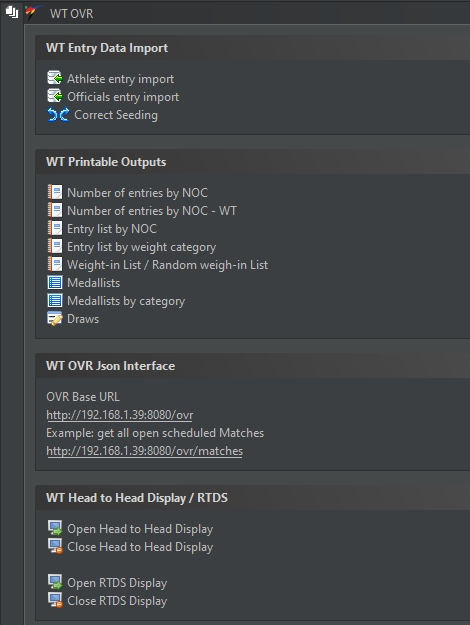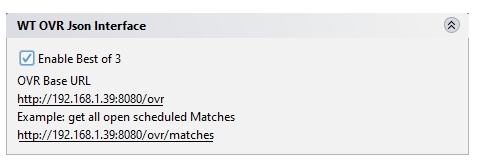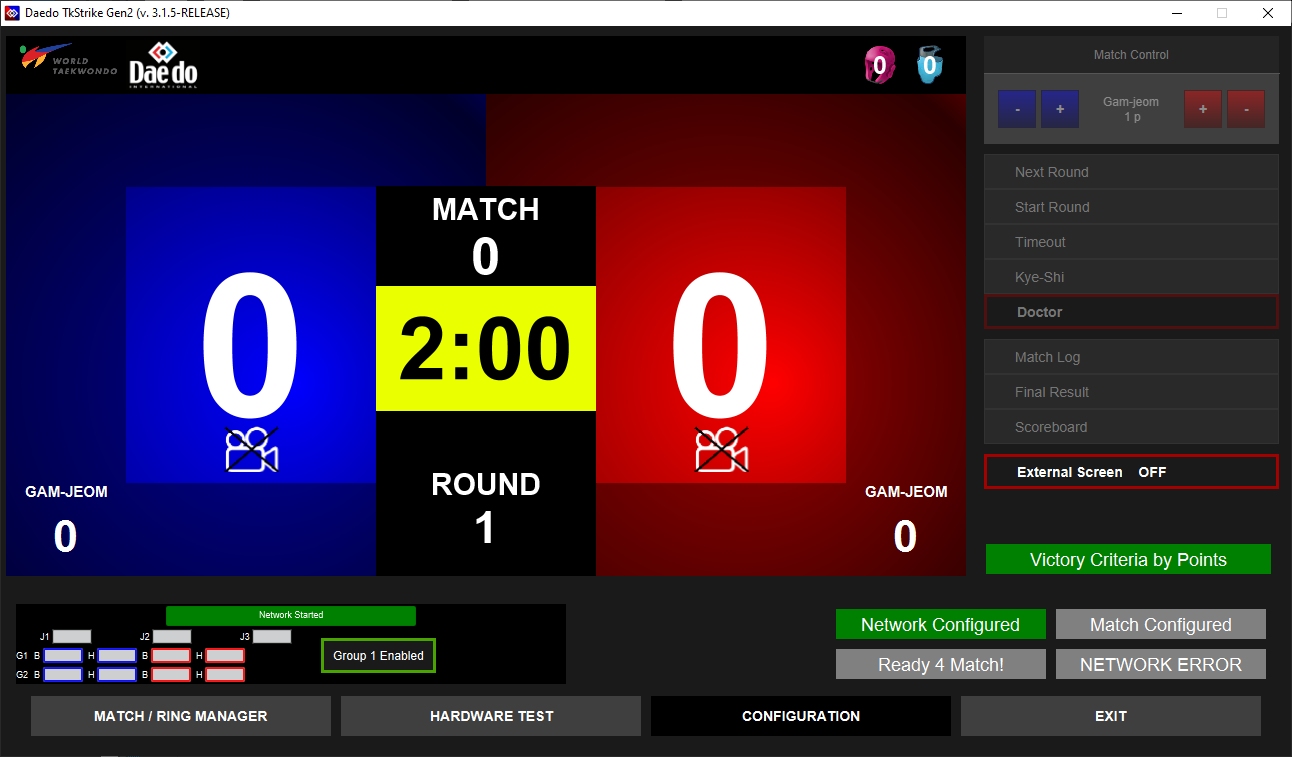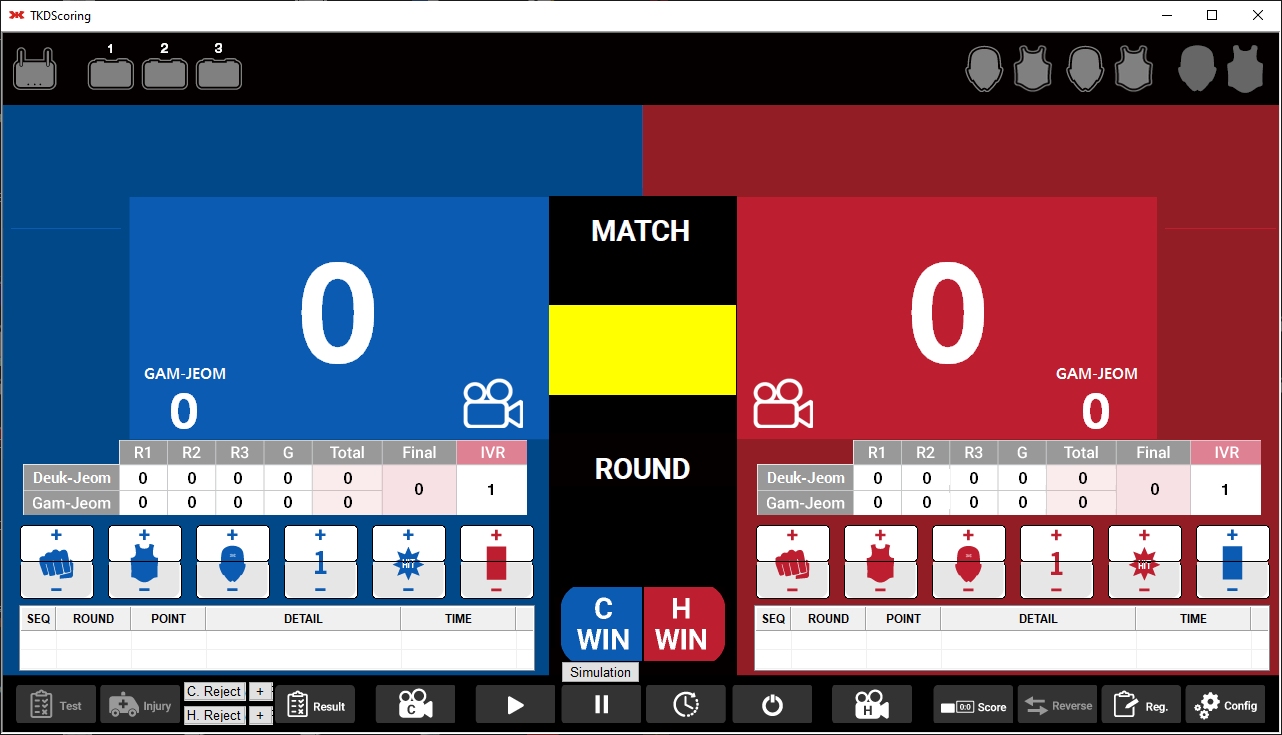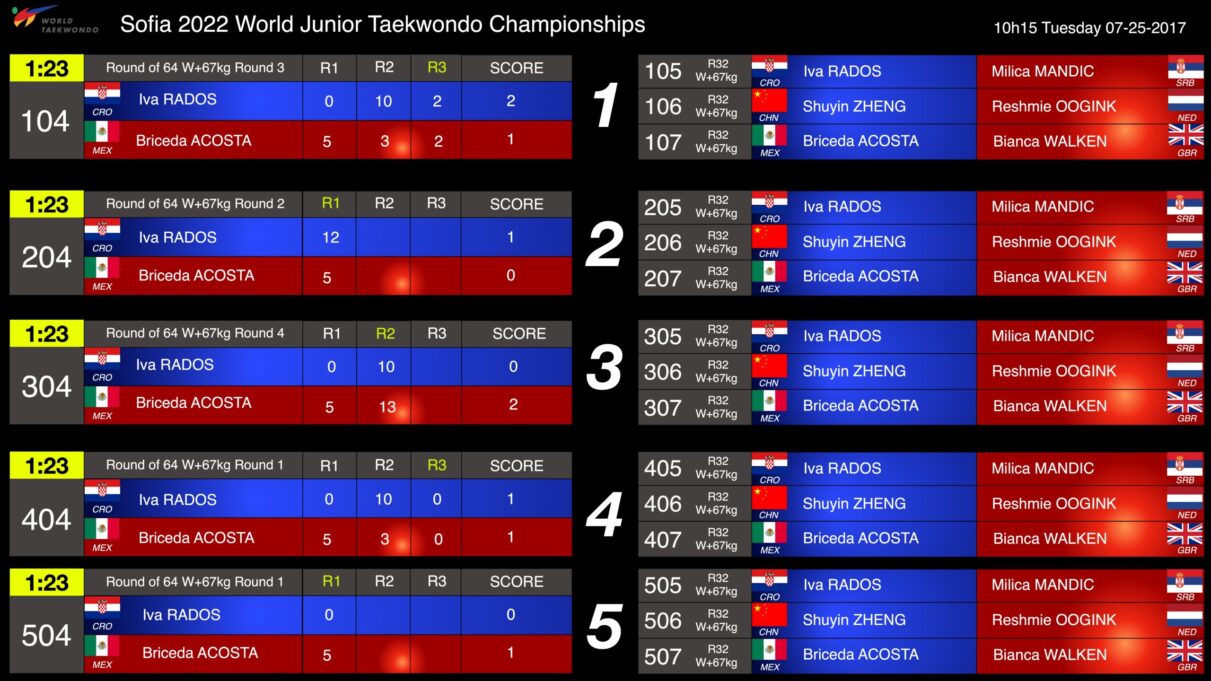World Taekwondo (WT) Complient OVR Integration – Kyorugi Competition
Prerequisites:
- All connected computers and devices are in the same network
- Any firewall and anti virus software is disabled
- Port 8080 is not blocked by any other software
SET: Category Configuration
In order to sync match and category information with the DAEDO-tkStrike and KPNP-TKDScoring PSS system, make sure to provide the following additional Category Configuration:
- Body Level
- Head Level
- Rounds
- Round Time
- Kyeshi Time
- Rest Time
- Golden Point enabled
- Golden Point Time
Related Video tutorials (see SET-Other category settings)
SET: Generate Draws and Draw Records
The next step is to generate the Draws and Draw Records in the system in order to continue with the Match planning and scheduling.
Related Video tutorials (see SET-Generate Draws)
Related Video tutorials (see SET-Generate Draw Records)
SET: Generate Matches and add to Timetable (Match Caller)
Next step is to generate the Matches and Match numbering and connect them with the Schedule.
Related Video tutorials (see How to set match caller)
SET: WT OVR Integration
All WT OVR functions can be found in the SET WT OVR Panel.
The SET clients starts an internal Webserver. The WT OVR Json Interface address can be found in the WT OVR Panel. E.g. in this example the OVR address is:
http://192.168.1.39:8080/ovr
In order to validate if the OVR Interface is enabled, just click on the link in the panel. The browser should open and show a “WT OVR Request GET 200” message.
Best of 3
In order to activate the Best of 3 mode, just make sure to check the checkbox “Best of 3 mode”.
Daedo PSS tkStrike: get Match Information from SET
Once the Matches are numbered and scheduled, you can import all Matches from SET into tkStrike using the WT OVR Interface.
- Click on Configuration
- Go to the “External” Tab
- There you find a section “WT OVR Configuration”. Set the Mat number and the OVR URL from SET (e.g. http://192.168.1.39:8080/ovr, like in the example above)
- Test the connection. You should see a message popup showing “The OVR connection is OK!”
- Save the configuration
- Now go to “Match/Ring Manager”
- Click on “Next Match”, this will import non finsihed and scheduled Matches from SET to tkStrike
- You can load the imported Matches with “Existing Match”
- All scoring information will be sent in real time automatically to SET via the OVR Interface and processed in SET. This allows SET to show updates of Timetables, Activities, etc.. as well as to process automatically results.
- New matches or changes of Matches can be updated the same way by loading the matches new into tkStrike.
KPNP TKDScoring: get Match Information from SET
Once the Matches are numbered and scheduled, you can import all Matches from SET into KPNP TKDScoring using the WT OVR Interface.
- Click the Config button and set the Court in the Rule Tab.
- Go to the “External” Tab
- There you find a section “OVR”. Click the Checkbox “Use WT Protocol” and open the Settings. Enter the Base URL, the OVR URL from SET (e.g. http://192.168.1.39:8080/ovr, like in the example above) and click on “Okay”.
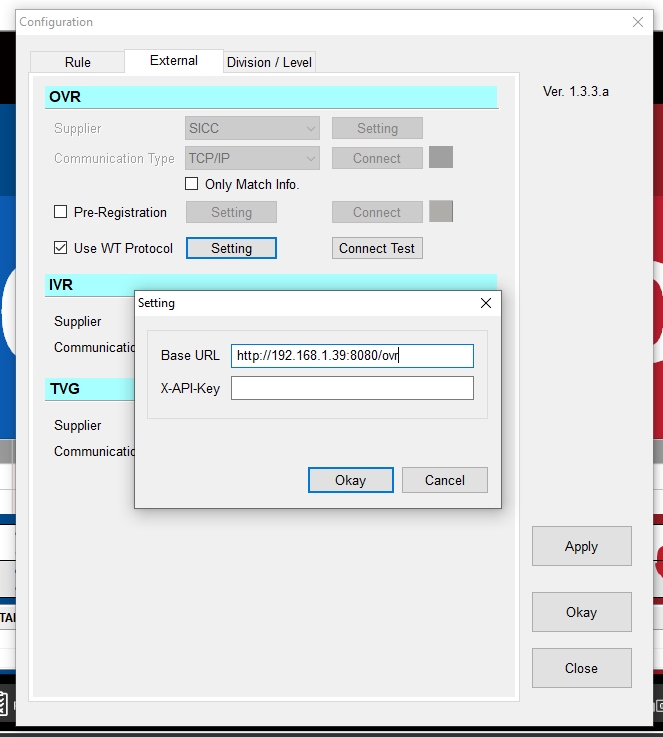
- Test the connection. You should see a message popup showing “HTTP Response 204”
- Apply the configuration
- Now click on the “Reg.” button
- Click on “Load OVR Match”, this will import the next non finsihed and scheduled Match from SET.
- All scoring information will be sent in real time automatically to SET via the OVR Interface and processed in SET. This allows SET to show updates of Timetables, Activities, etc.. as well as to process automatically results.
- New matches or changes of Matches can be updated the same way by loading the matches new into tkStrike.
RTDS and Head to Head Display
The RTDS and the Head to Head display can be found and opened also from Panels -> WT OVR.
Please note that the displays only show live information if the OVR Information from the Daedo and KPNP PSS is sent directly to the same computer.
In case you use a different OVR server or multiple of them, you can forward the OVR message to any computers running the RTDS and Head to Head displays.
To do so, please add the IP Address of the RTDS and Head to Head computers into the list “OVR Match Info Forwarding” on the OVR Server (getting the messages from Daedo and KPNP).