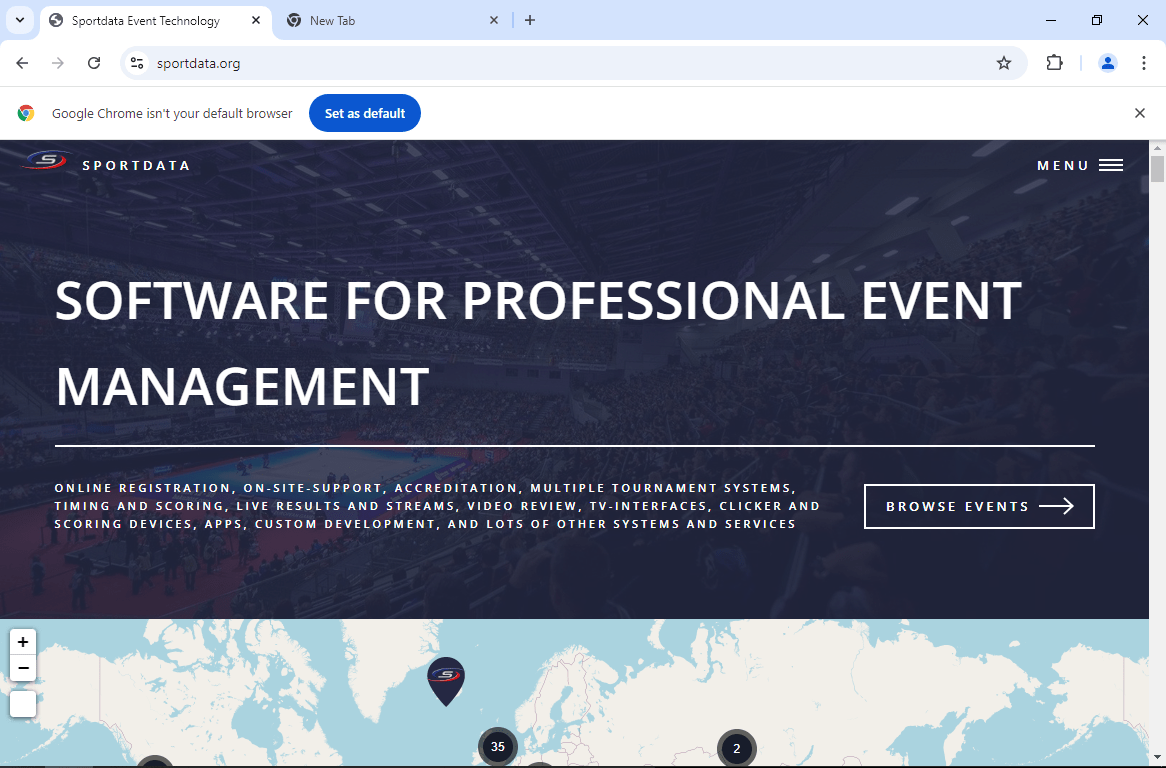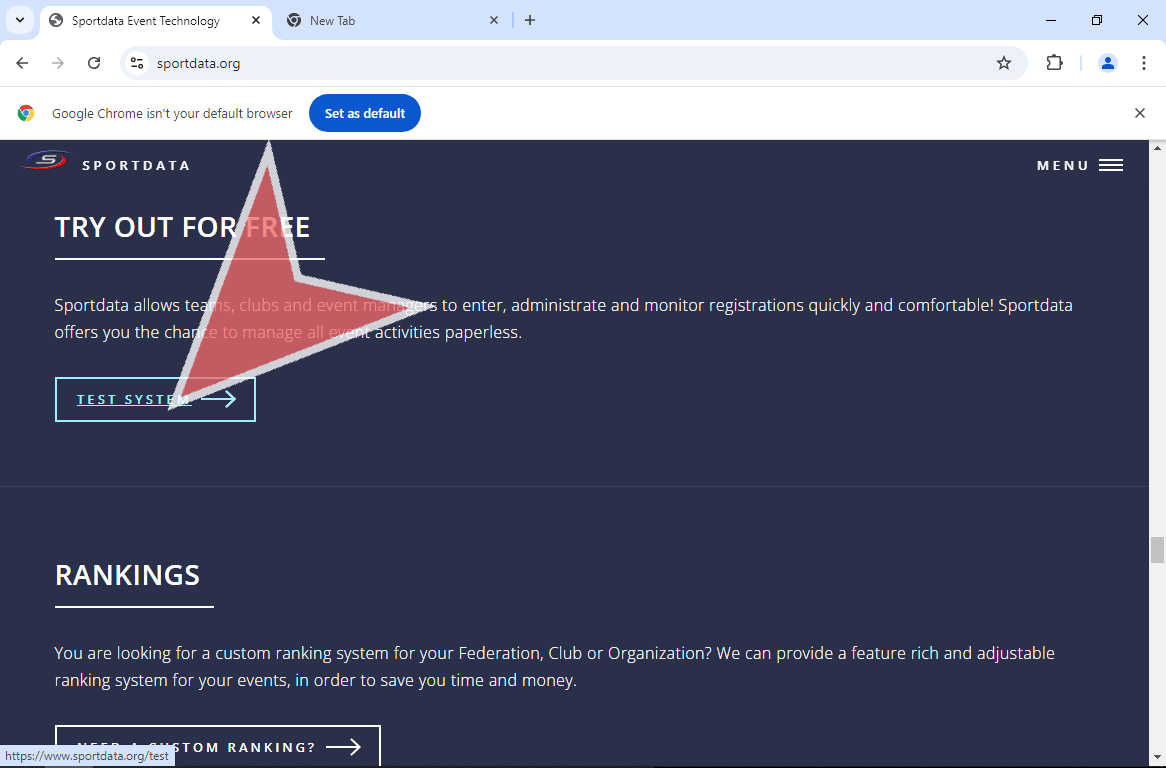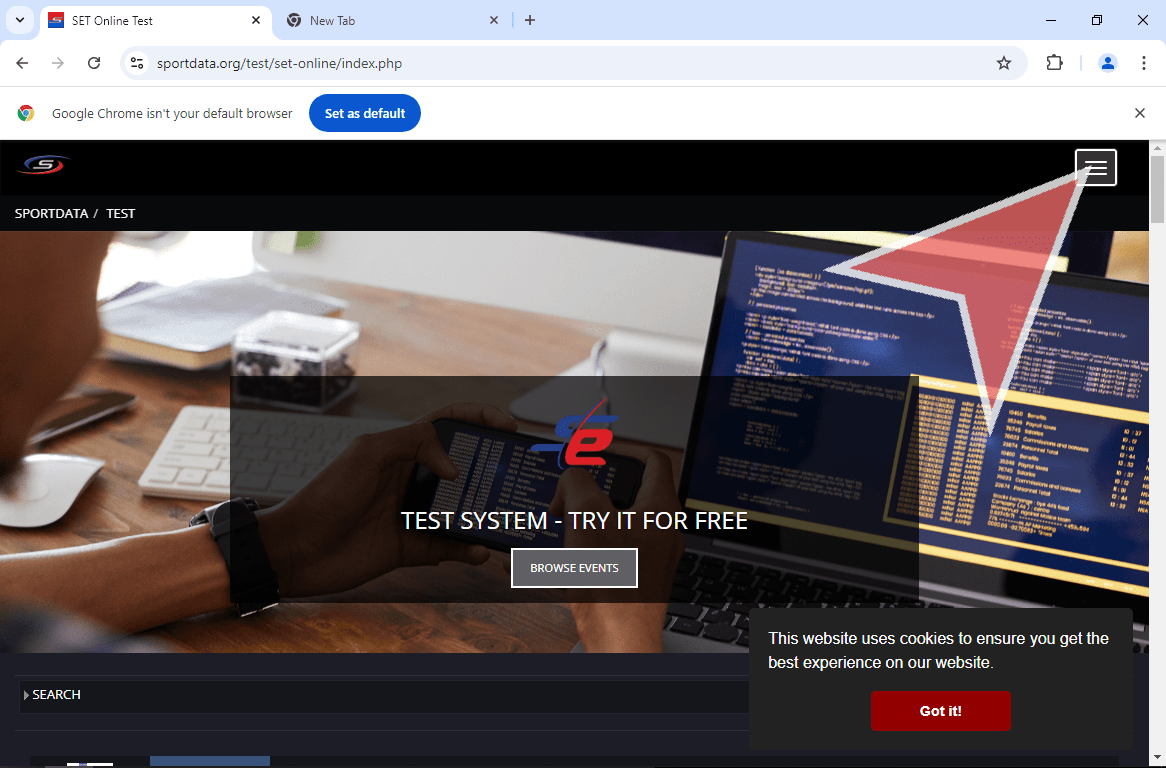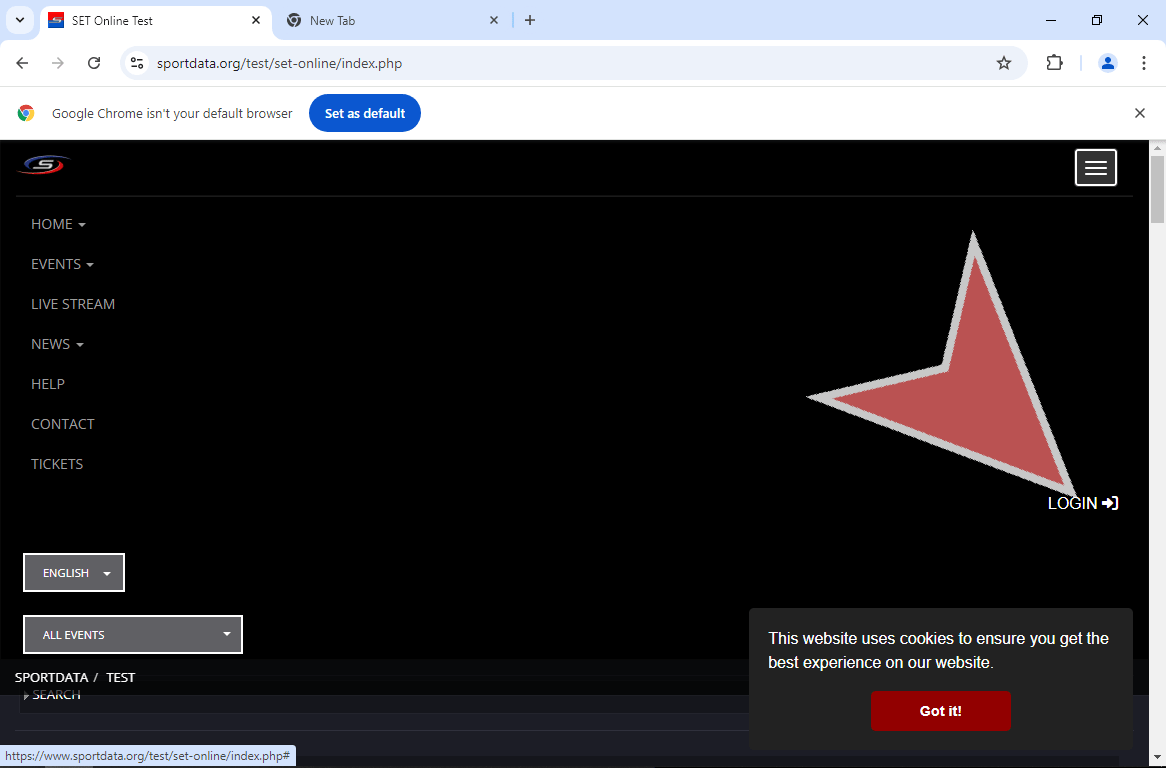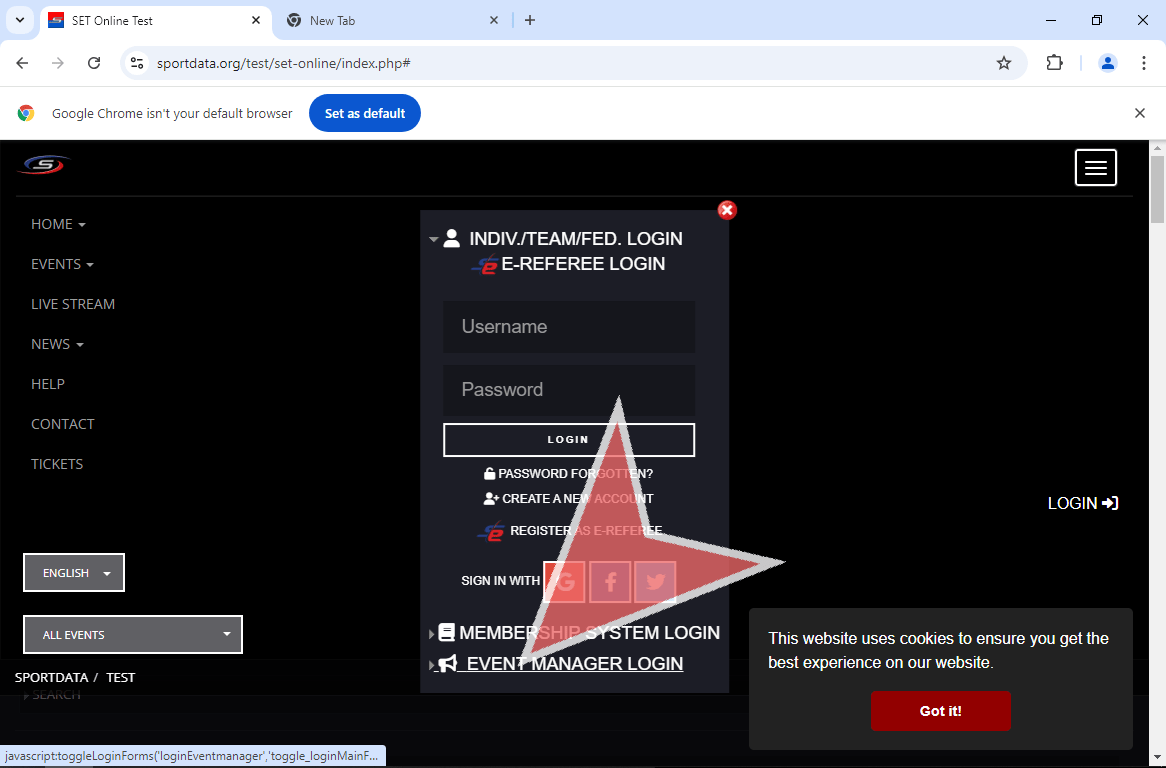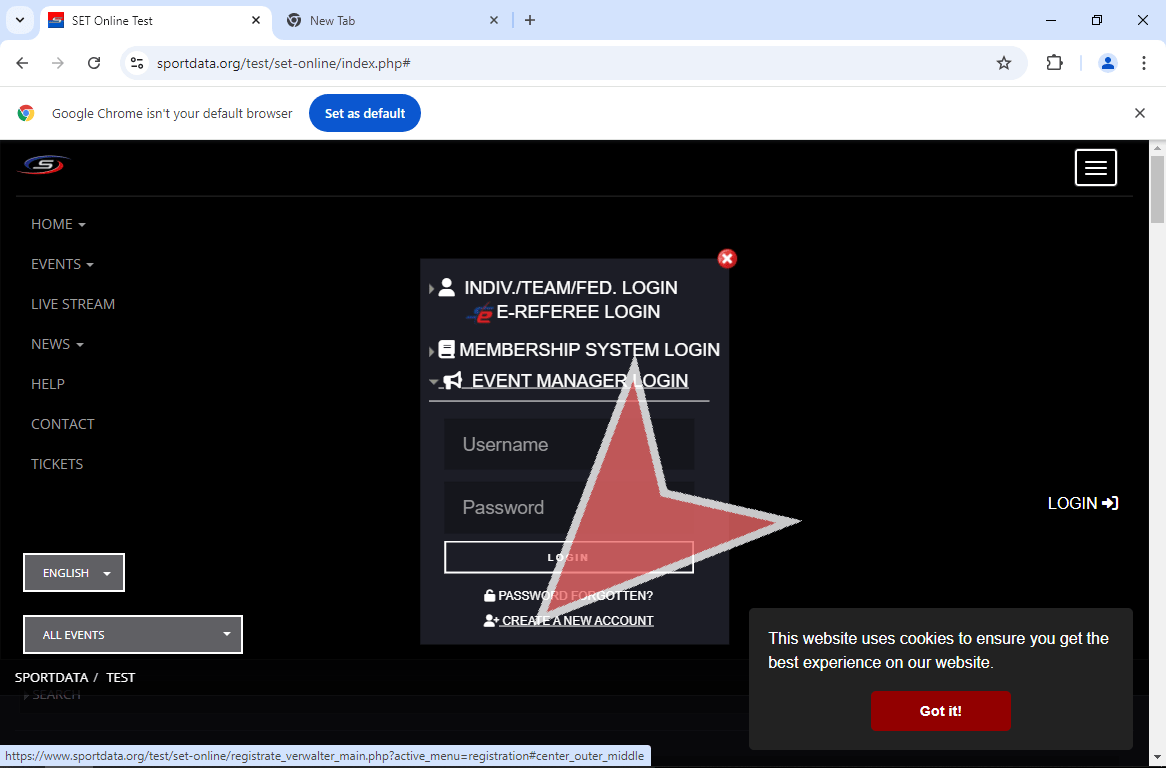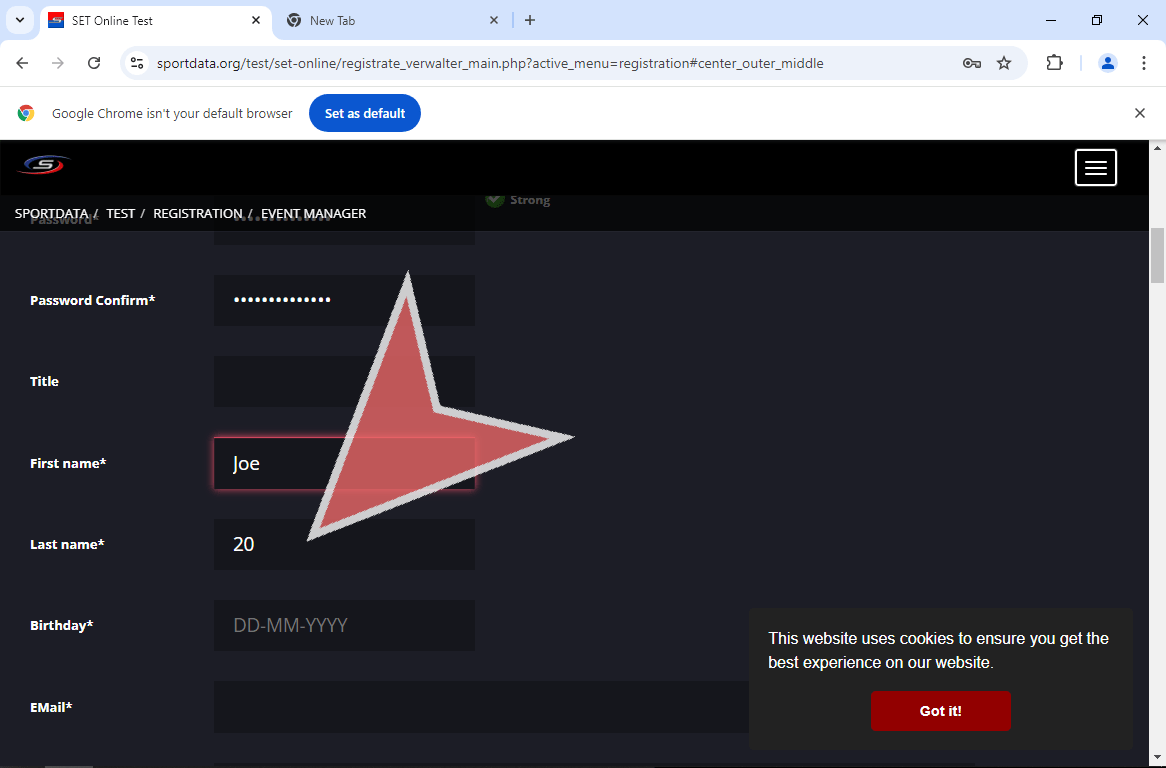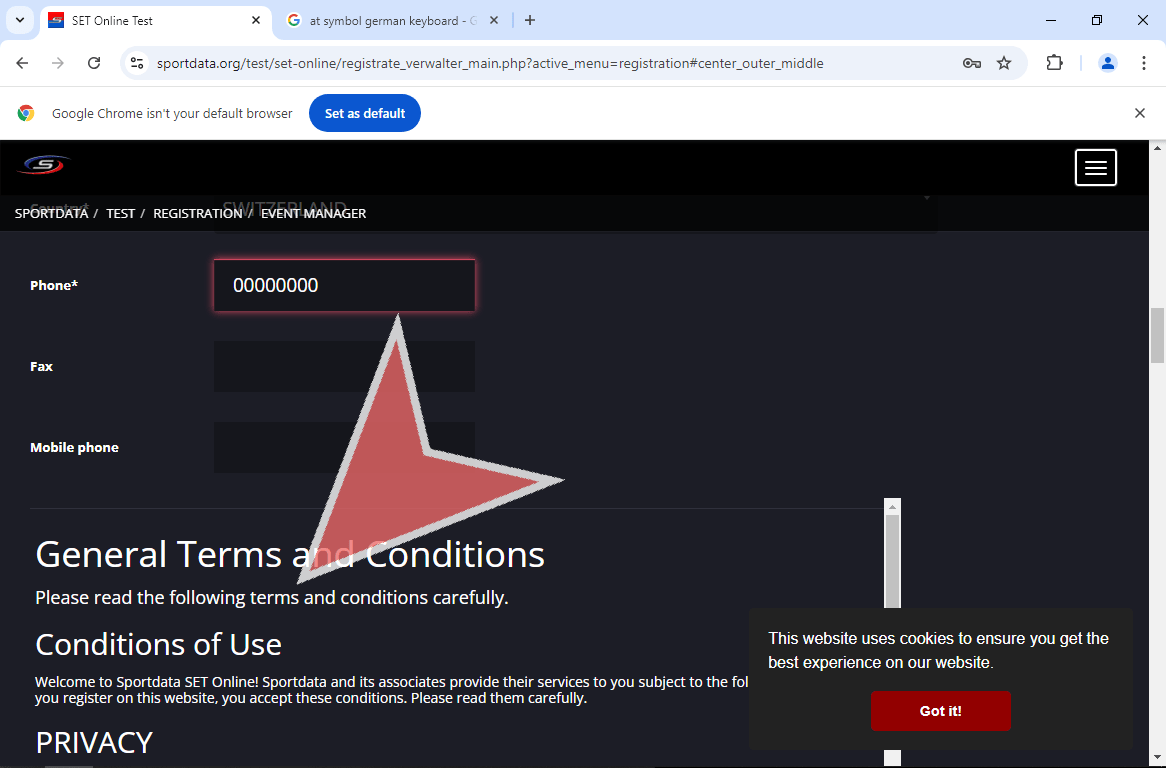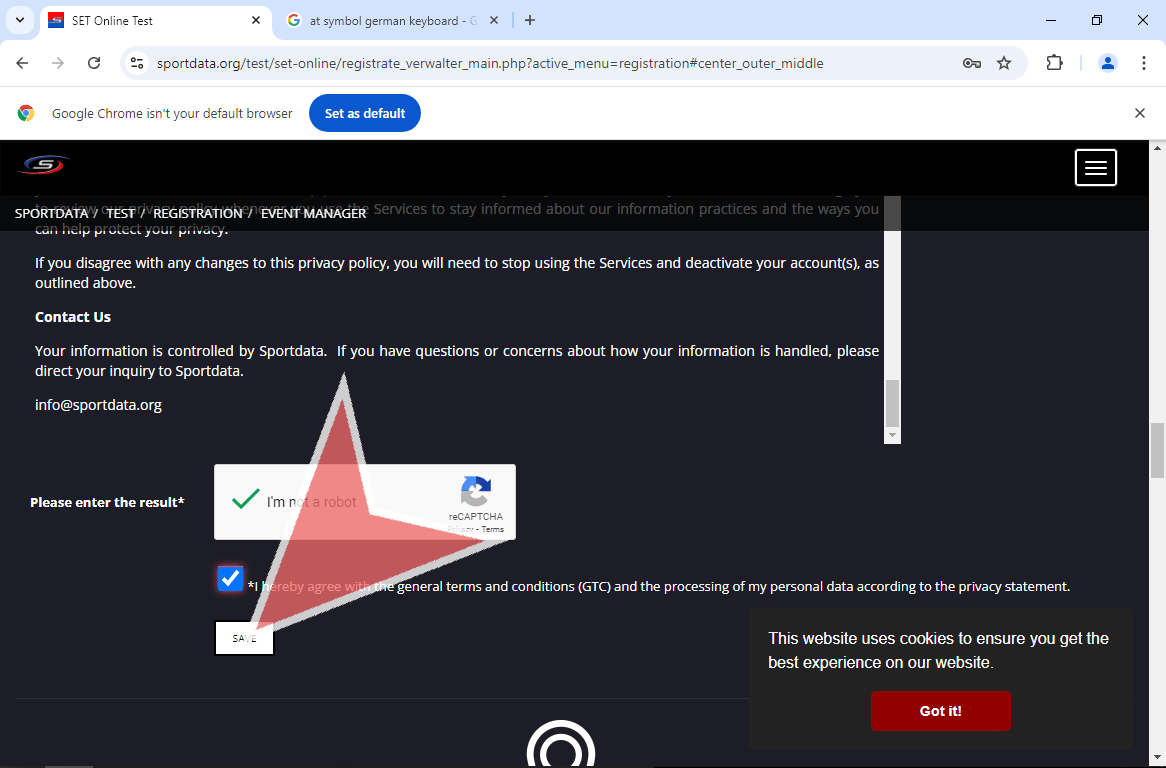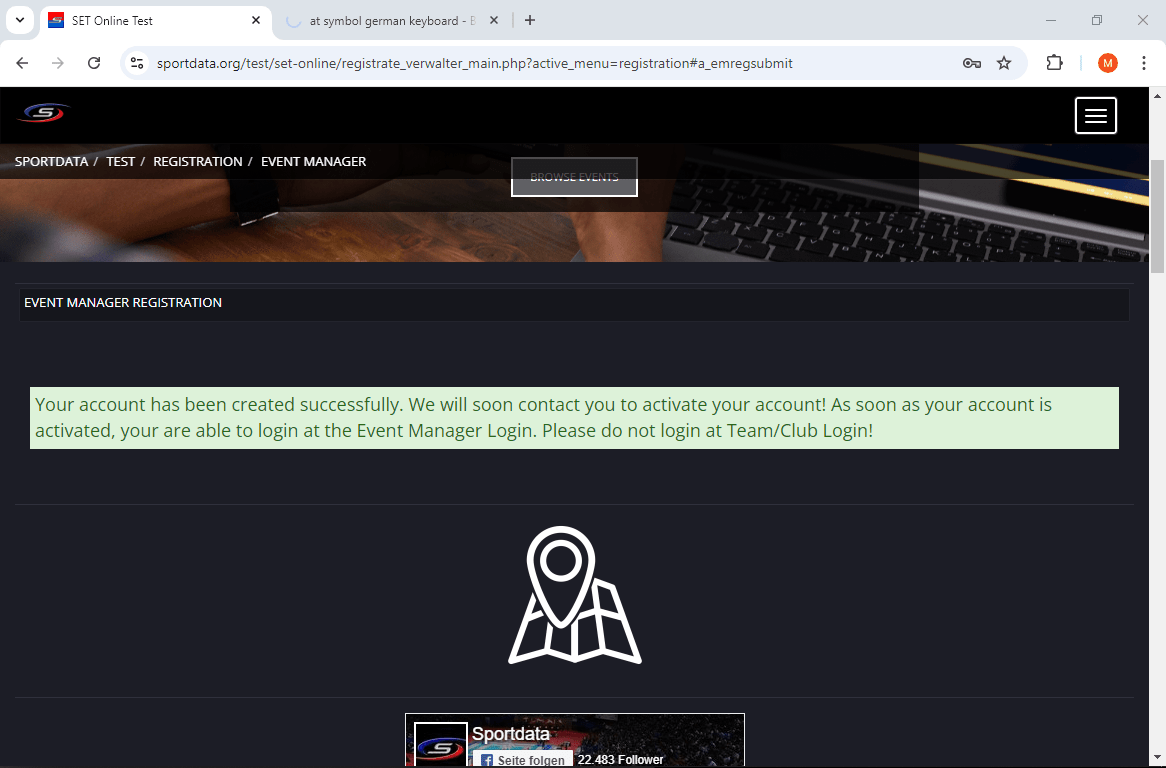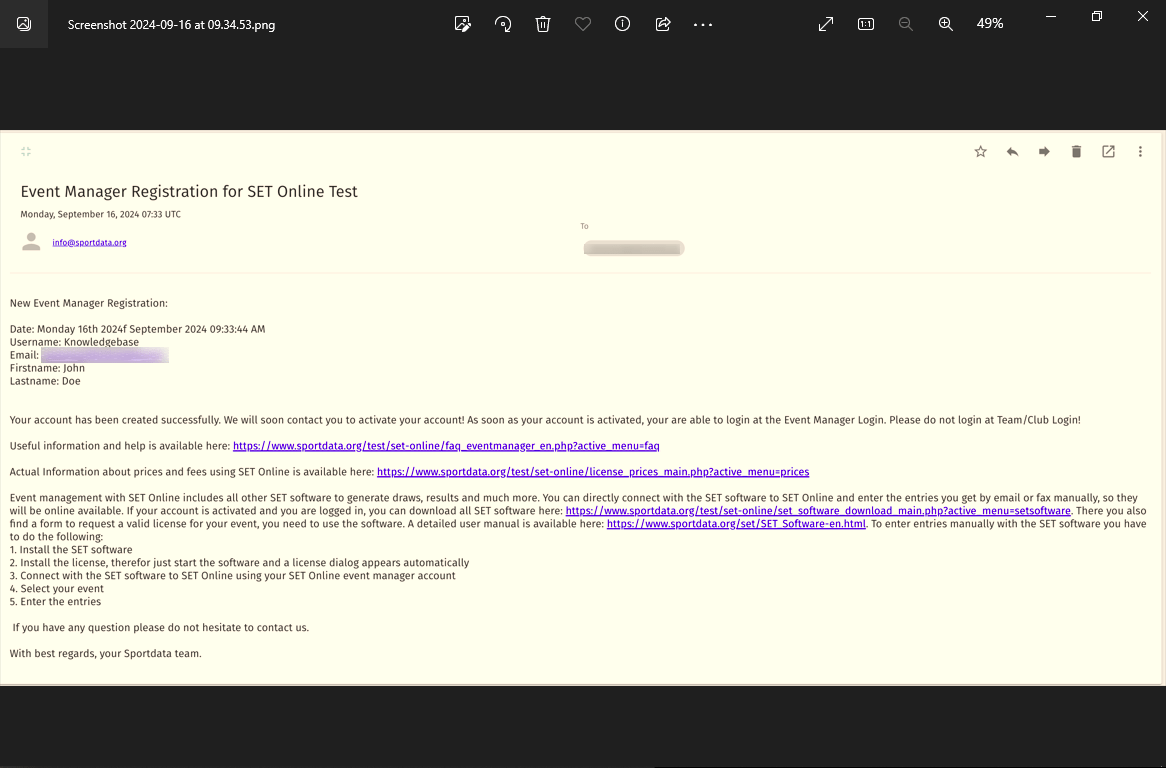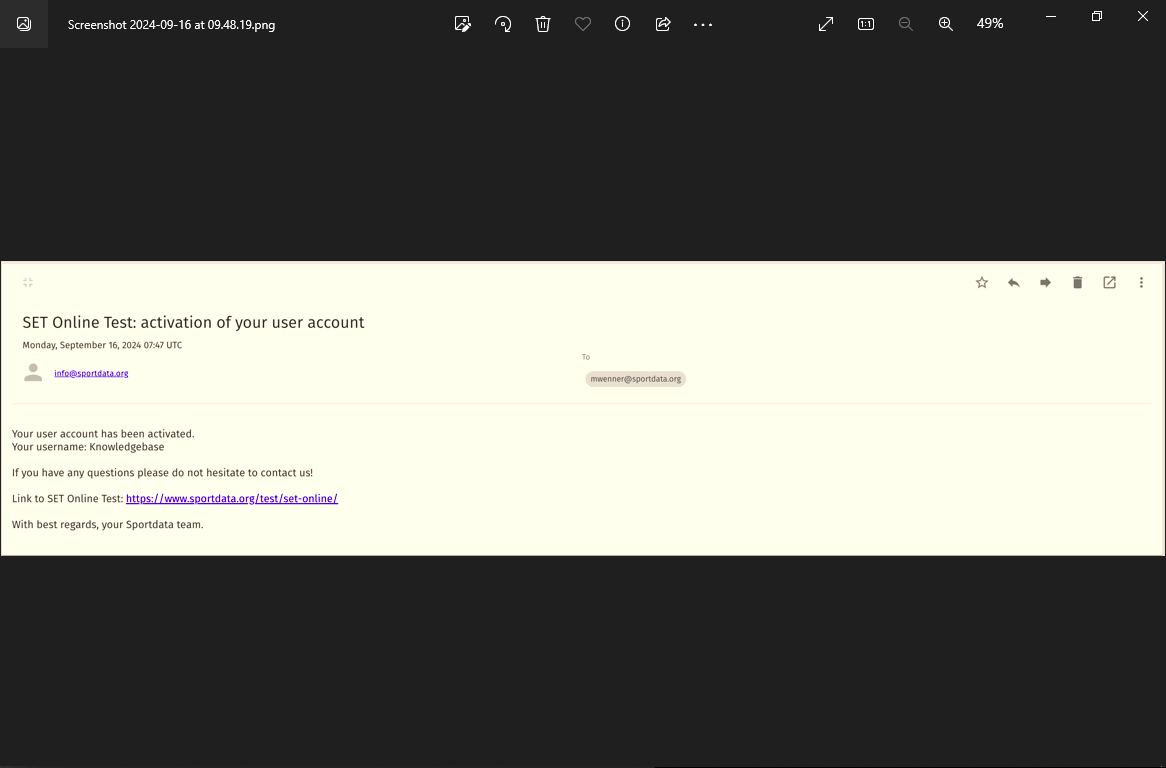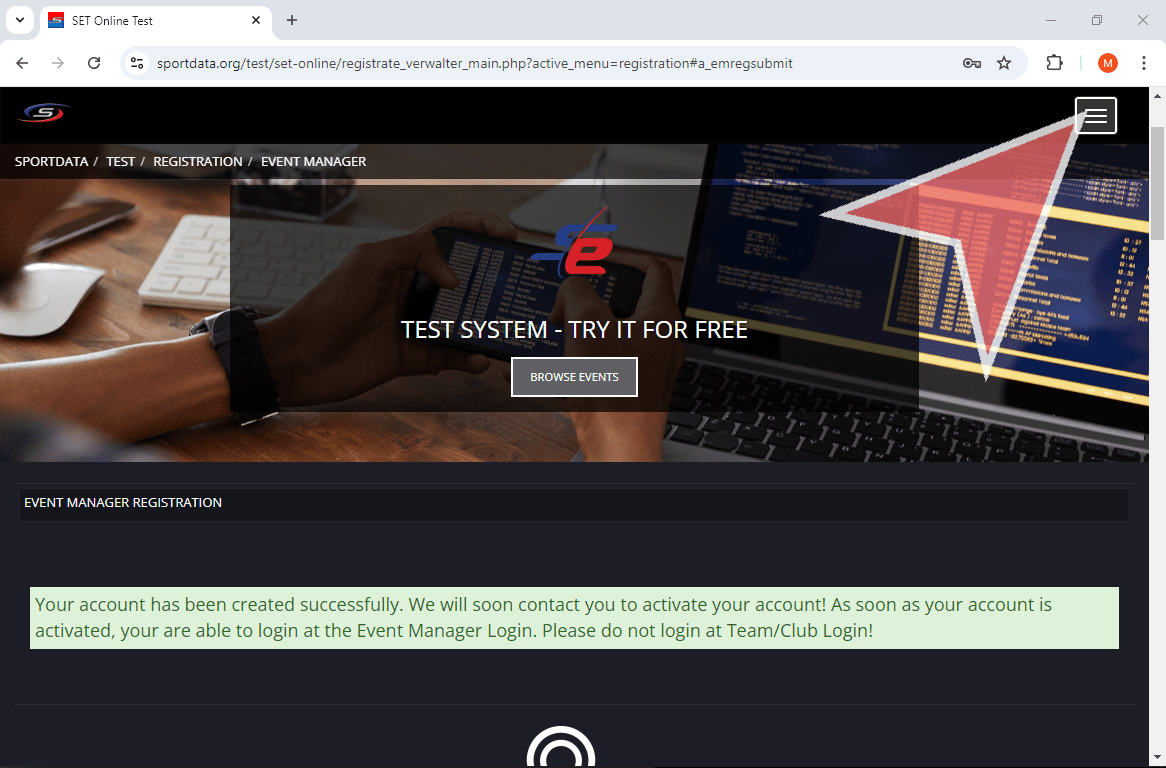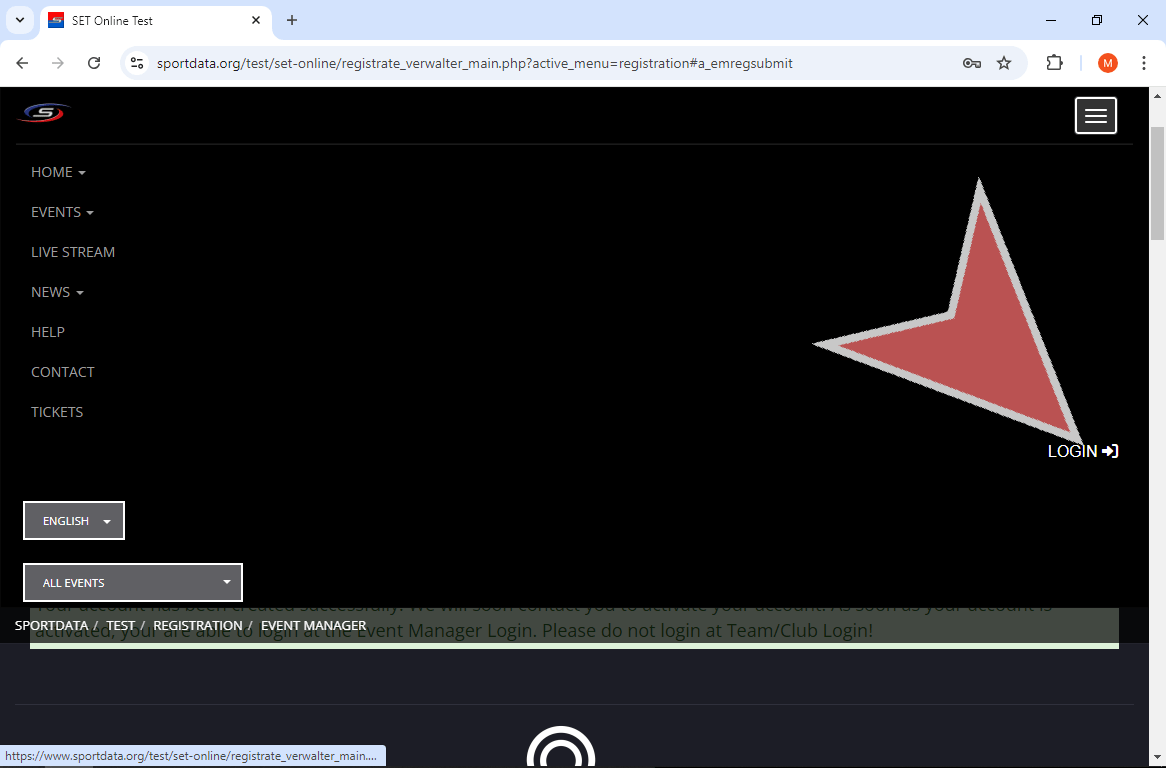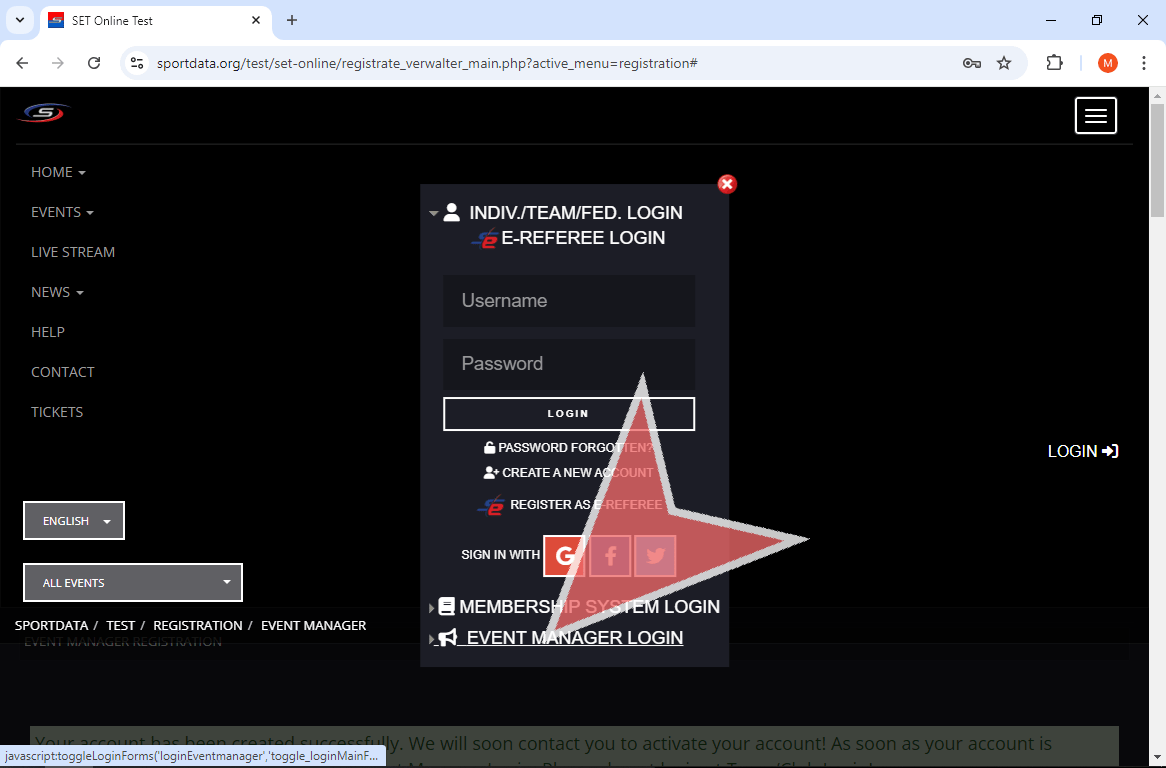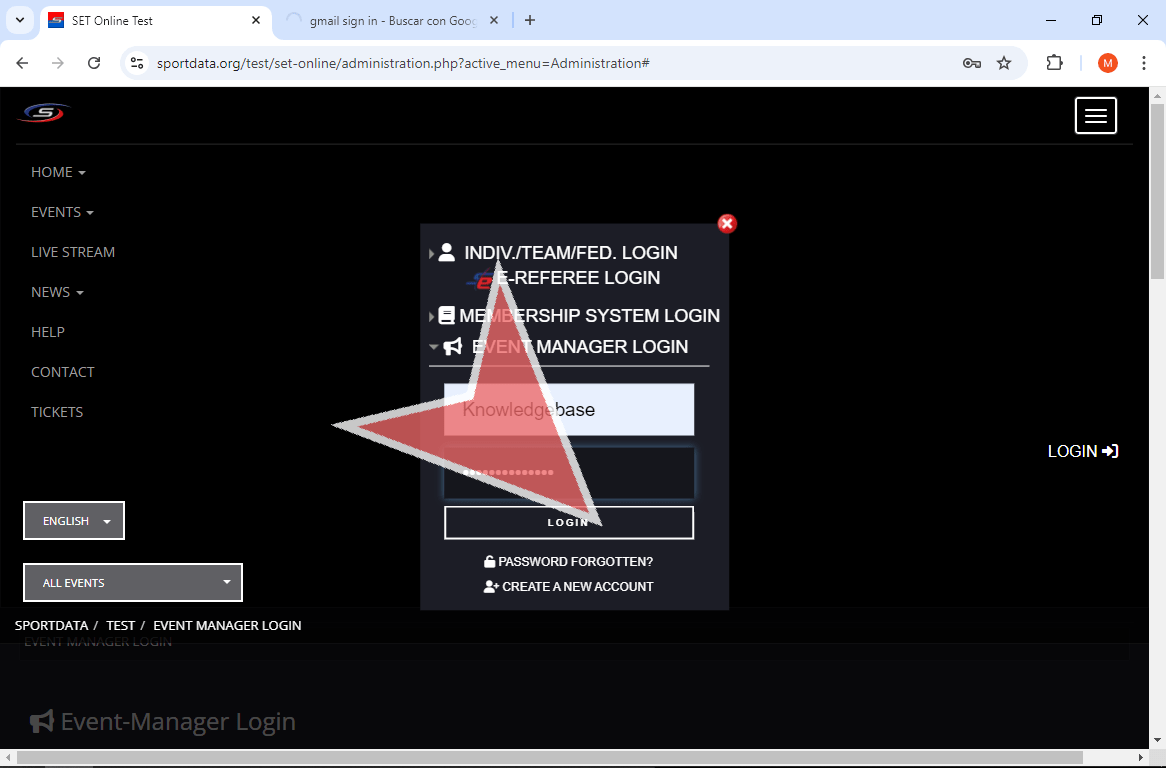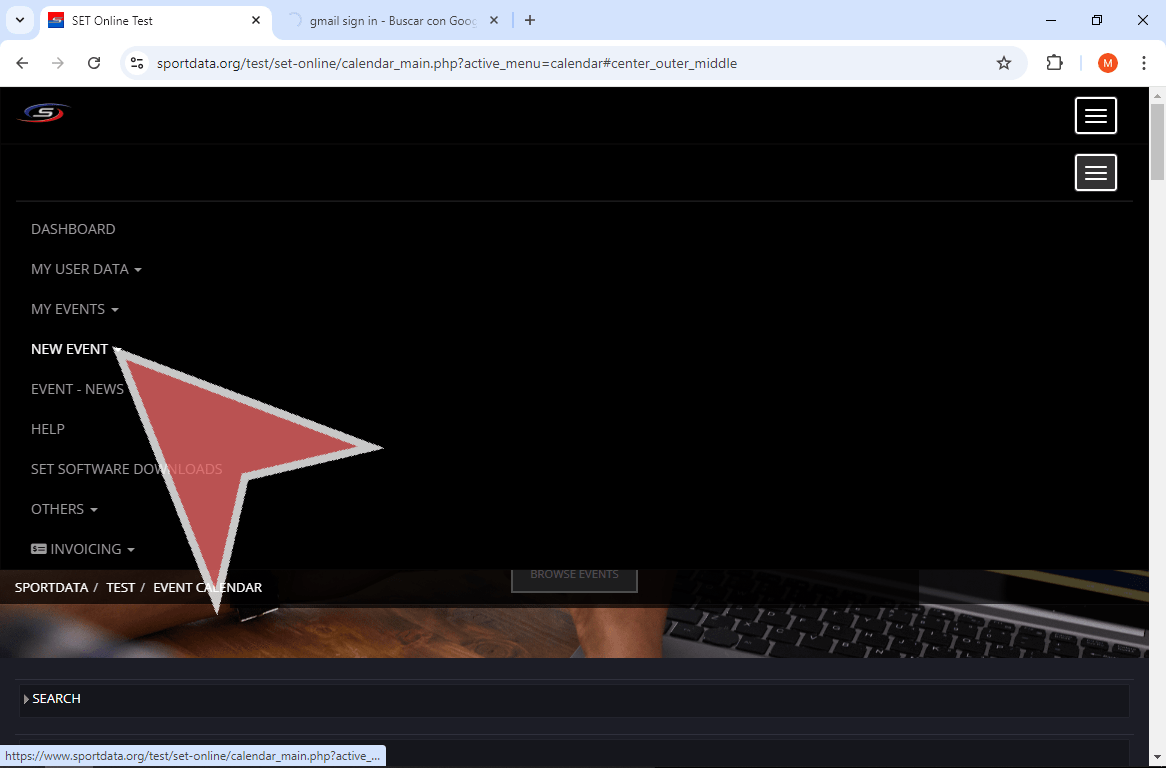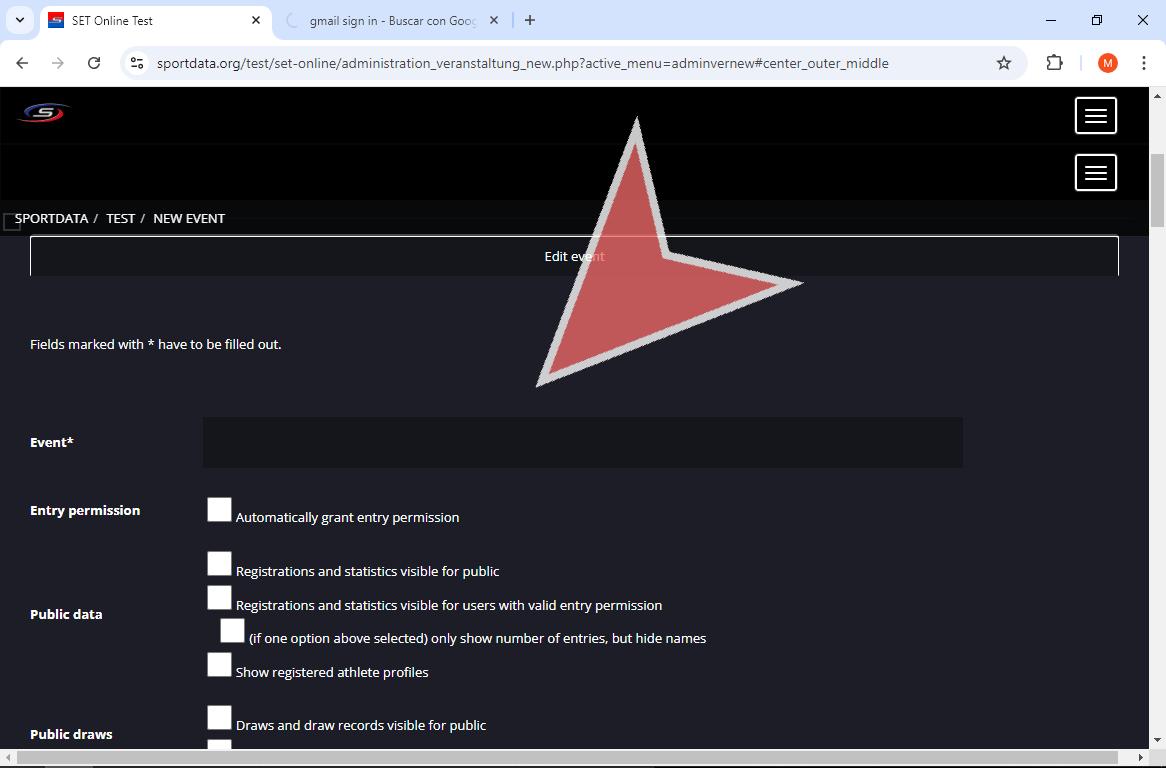Interactive Demo
How to use an Event Manager Account in the Test System
To get started, go to sportdata.org and scroll down to Test System
In the next page, follow the link that says “TEST SYSTEM”.
Find, the Login button in the nav bar or in the drop down menu depending on the size of your window.
Now, click on the “LOGIN” button.
From there, click on “EVENT MANAGER LOGIN”.
Next, click on “Create a New Account”.
Fill in the fields with the relevant information, and ensure to remember your password as you will need it to Login to your account.
Read the “General Terms and Conditions & Privacy Policy”.
Click on the “Save” button to agree to the conditions.
An email will be sent to with your account information. Additionally, a second email will be sent confirming the activation of your account. Then, you will be able to Login to your Event Manager Account for the specific system for which you created it.
Example of the account confirmation email where you have general account information, prices, and instructions to download and install the SET OVR to your computer.
Example of activation email. Once you have received this email, you may login to the system for which you created this event manager account.
Now, go back to sportdata.org, click the drop down button that appears to go to the login.
Now, click on the “LOGIN” button.
Click on “EVENT MANAGER LOGIN”.
Now, go back to the previous page and click the “Login” button.
Select “NEW EVENT ” from the menu options to begin your first event.
Fill in the required information and confirm the settings to customize your event. For more information, check out our article about creating events on our online cloud.