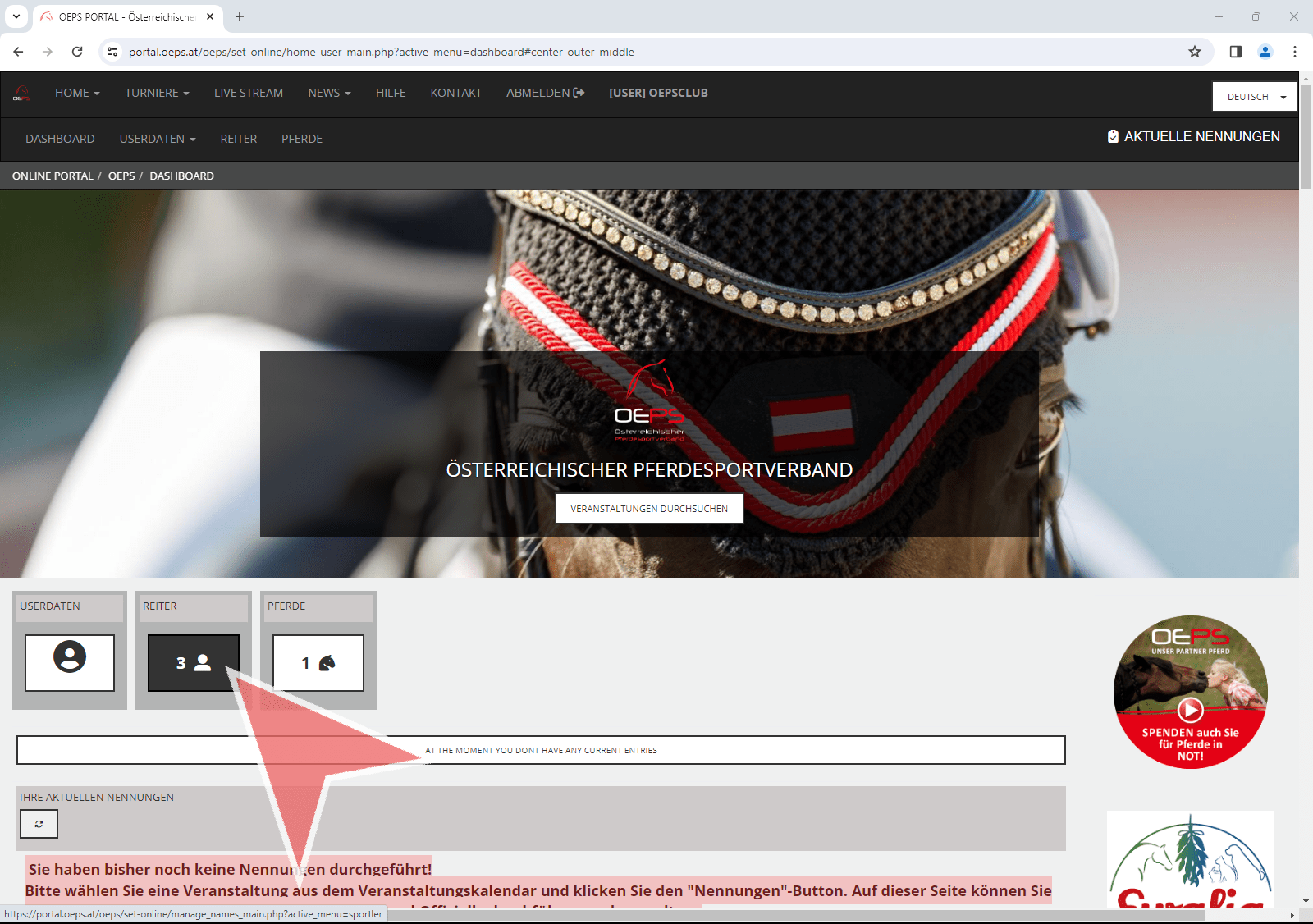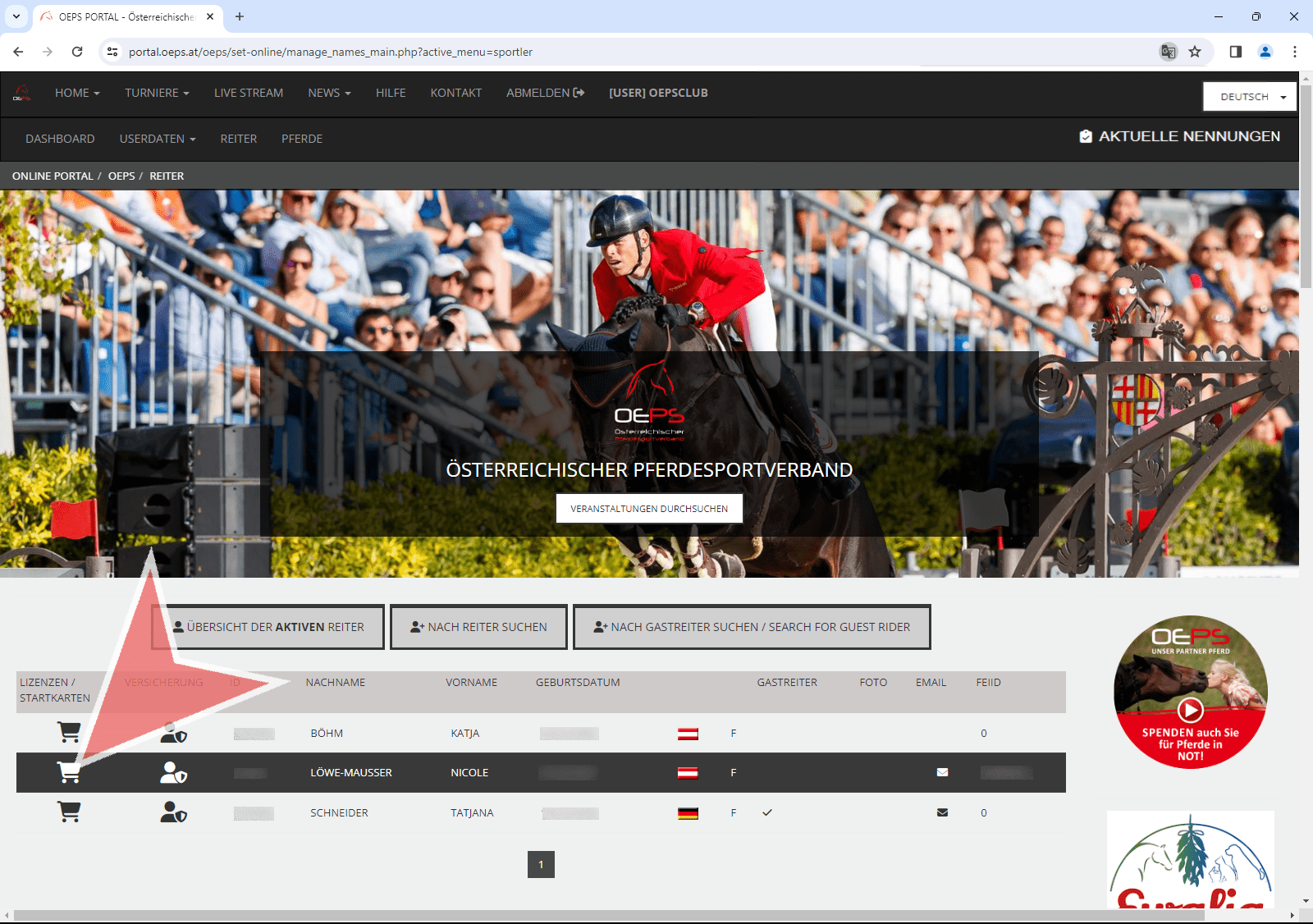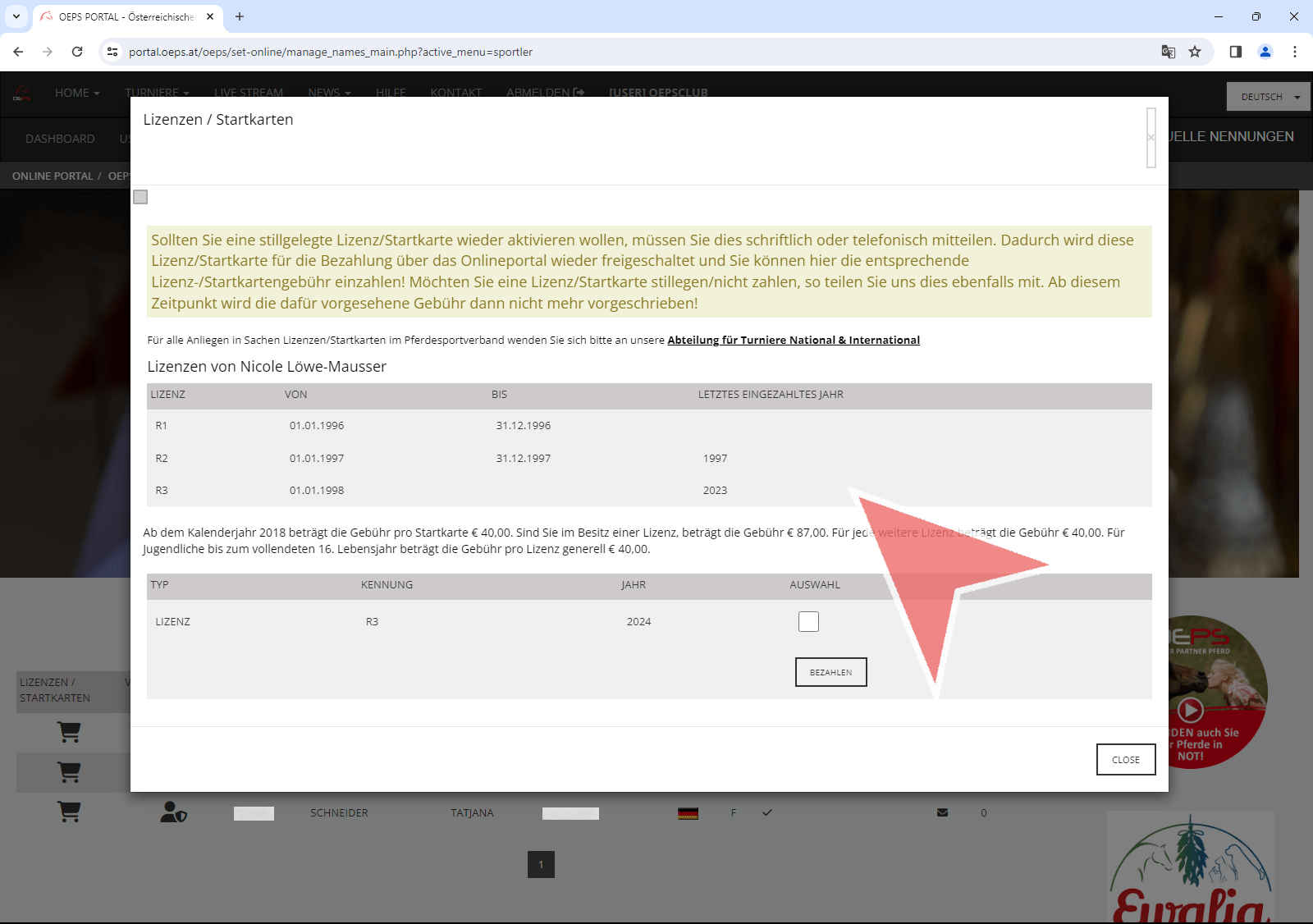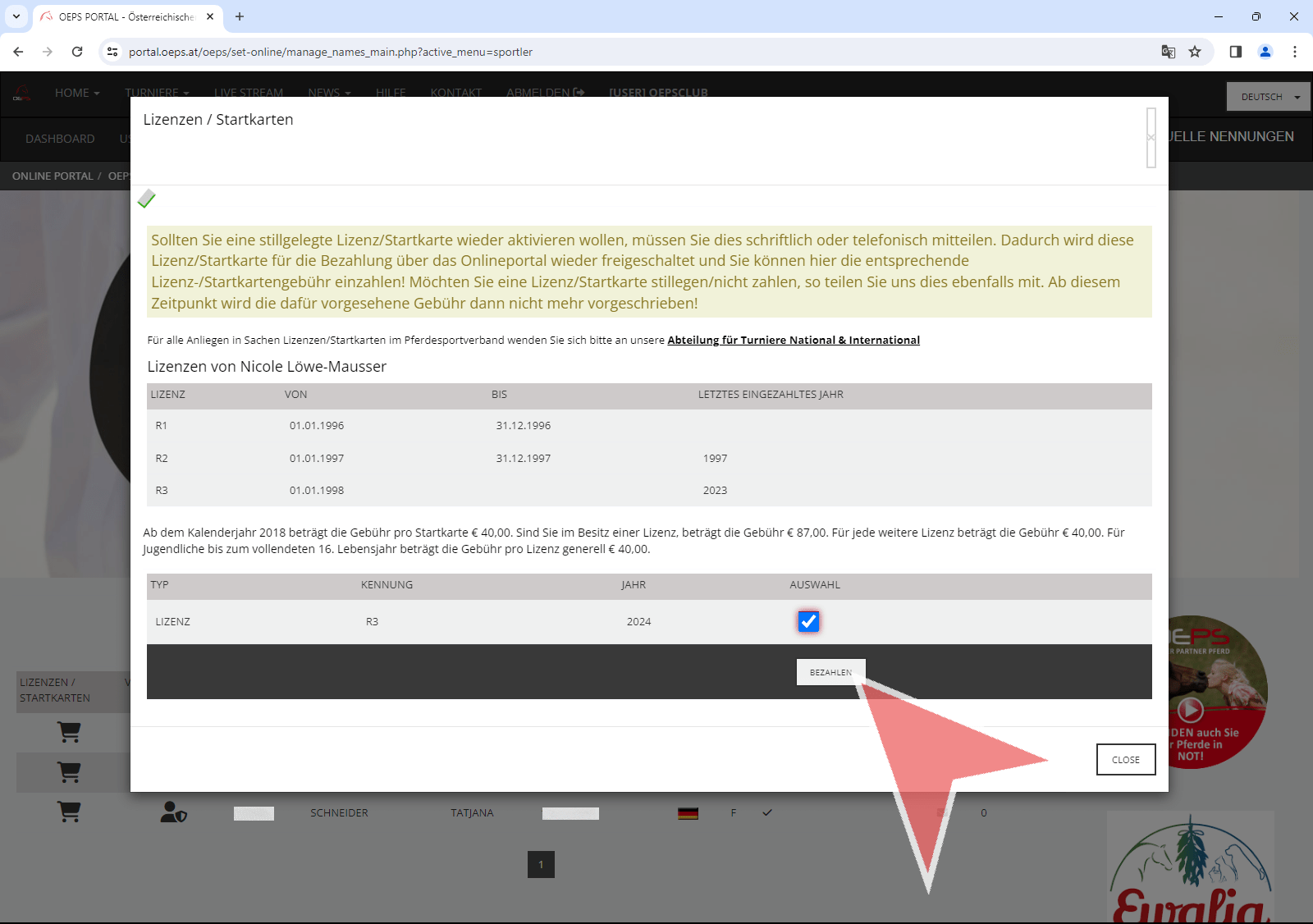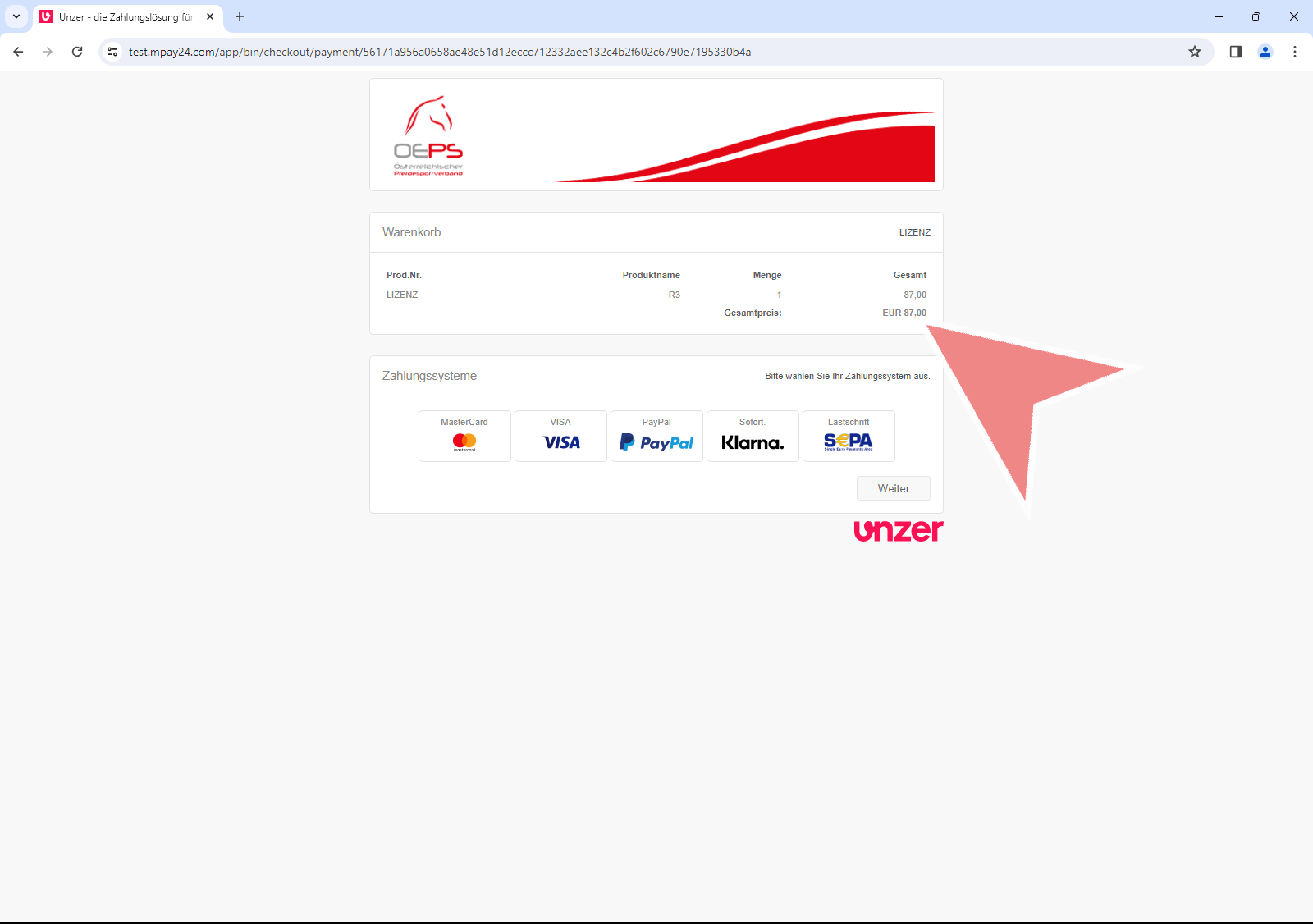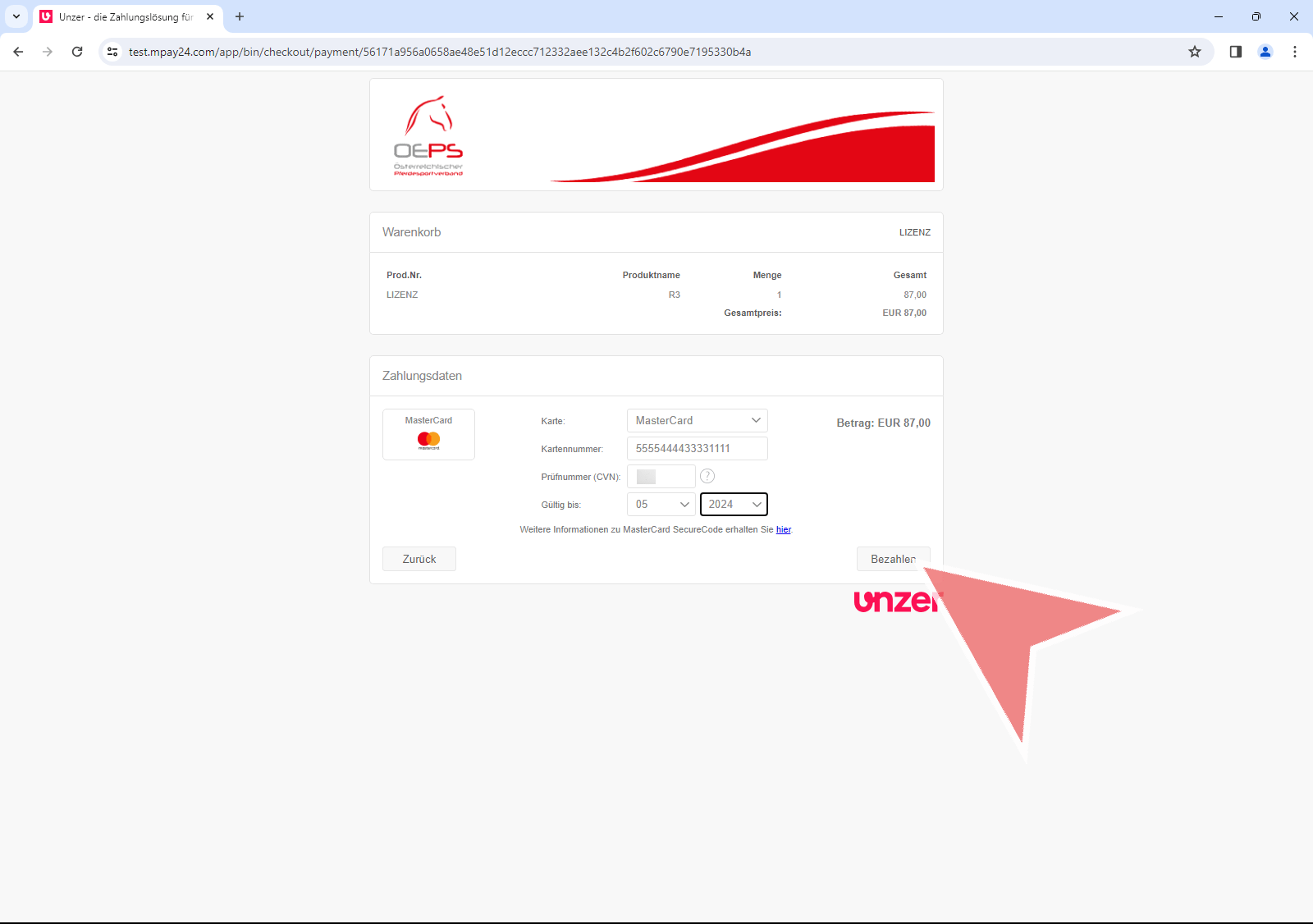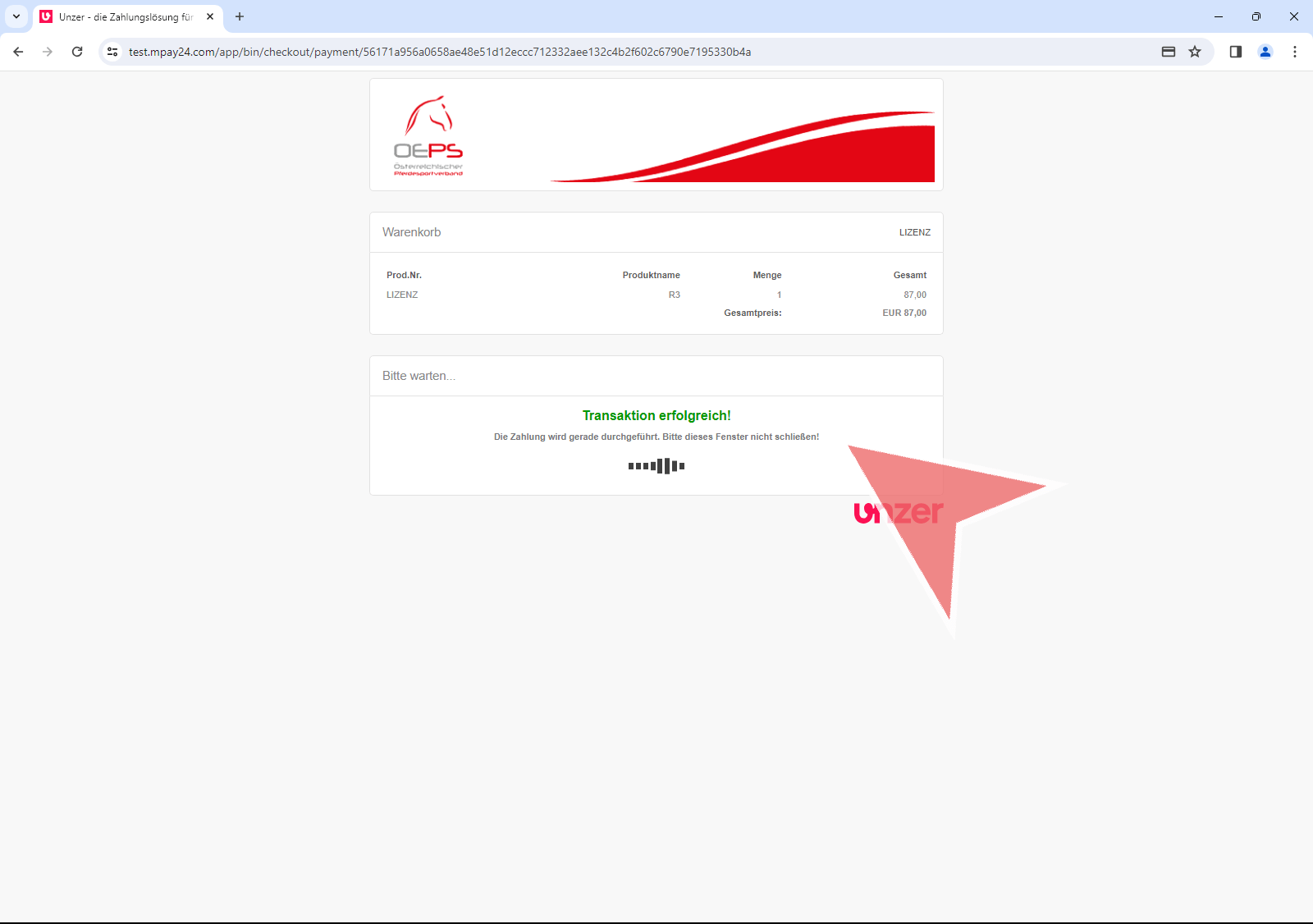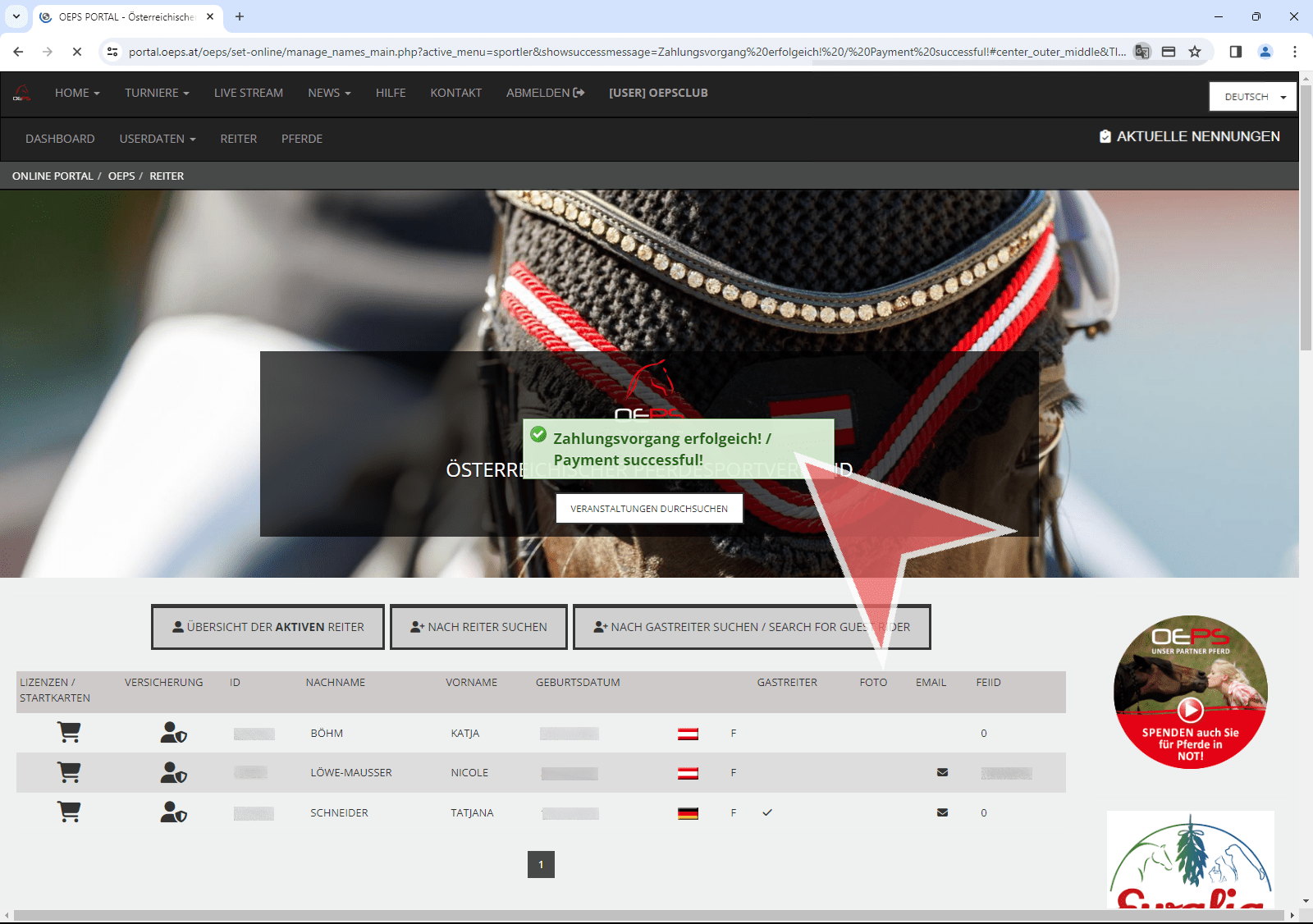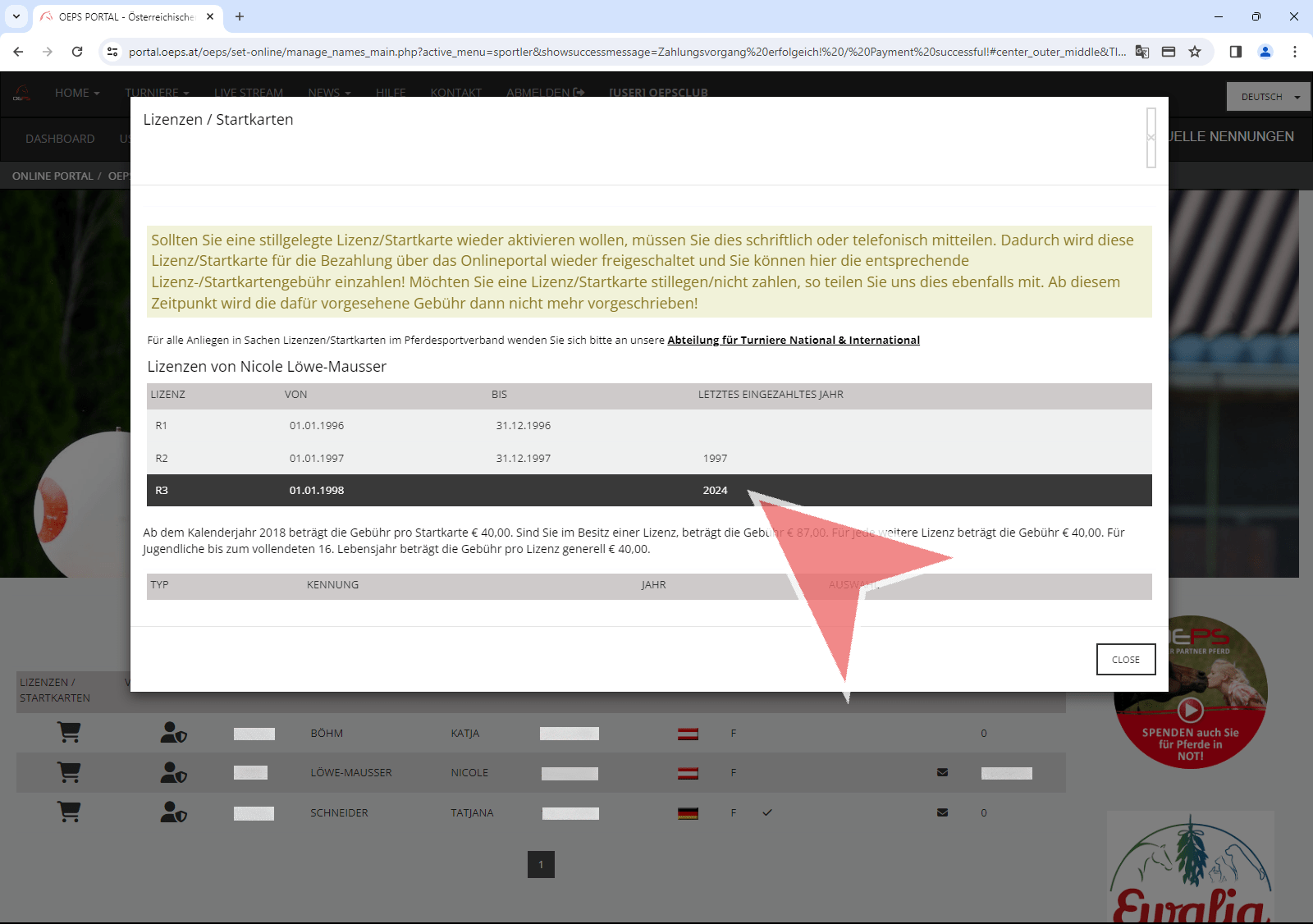This article describes how to view and pay for a rider’s licenses/starter cards.
Interactive demo
Show licenses/starter cards of a rider
The licenses/starter cards of a rider are called up via the rider list. To do this, click on the rider button in the dashboard of your member account.
To display the licenses/starter cards of a tab, click on the corresponding icon in the licenses/starter cards column.
A window opens in which the licenses of the rider and the last year paid in are displayed.
Pay licenses/starting cards of a rider
The licenses to be paid for are displayed at the bottom of the view. Use the checkbox to select the licenses you would like to pay for and click on “Pay”.
You will be automatically redirected to the OEPS payment page, where the amount to be paid and the various payment options are displayed.
Select a payment option and enter all the necessary information. Then click on “Pay” to complete the payment process.
Do not close the window while the payment is being processed. You will be automatically redirected back to the OEPS portal as soon as the payment is completed.
An info message in the OEPS portal confirms the successful payment process.
If you now display the licenses of the tab again, you will see that the last paid year has been adjusted and no more licenses to be paid are displayed.