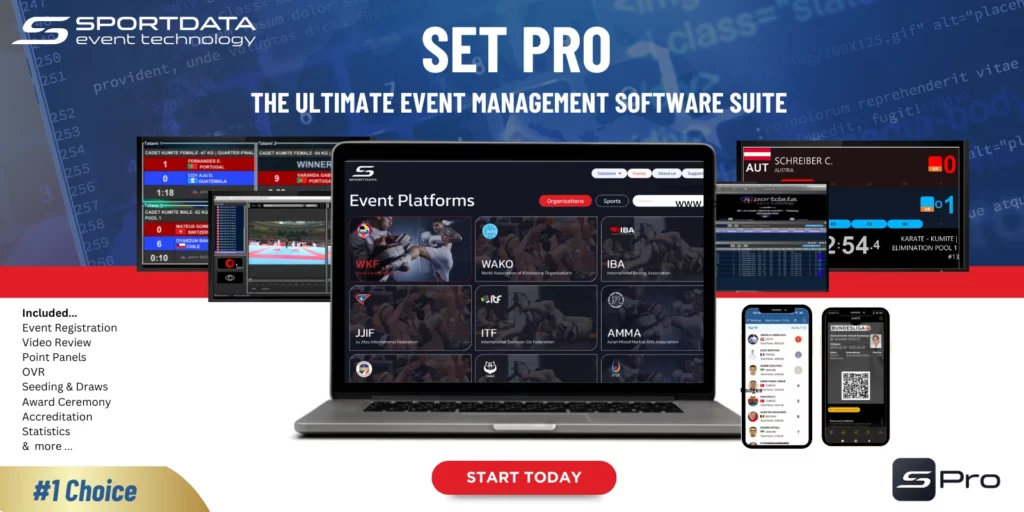
Getting Started
This guide is your roadmap to confidently planning and executing events with SET Pro. It covers event planning, hardware, and procedures, with links to step-by-step instructions for setting up and managing your tournaments.
Maximize your expertise with resources like our Knowledge Base and the SET Pro Demo Platform—a free tool that grants full access to the events platform and SET OVR software, allowing you to practice and refine your skills.
The SET Pro is an event-based licence that provides access to the events platform, SET OVR, Timing & Scoring, and Video Review software. Your licence is activated when you create an event in your chosen Events Platform.
Download the SET OVR, video review and SET Scoring app, then sign in to your SET OVR app using your event manager username and password.
Running the Event with SET Pro
– Select an Event Platform (WKF, WAKO, Ju-jitsu, etc.)
– Create event manager account
– Create event online
– Determine categories details – add new categories (online), copy categories (online), edit main data, draw mode, entry fee (online) , etc.
– Create accreditation and/or certificate graphic template
– Design accreditation and certificate graphic digital template (Download Pentaho 7.1) or use templates
– Generate Accreditation and Certifications & send to print office
– Design venue map (add tech table and scores table)
– Prepare equipment list
– Entry Management – register & validate entries onsite (add, remove, change entries categories, status, etc.)
– Weigh-ins – connect electronic scales or manually input weights.
– Medical checks – writing comments, changing status, tick checkbox
– Final review – confirm status for all participants.
– Generate draws, point tables & save draw records – double check and publish online
– Build matchcaller – For match by match planning & convert it into the DTM Timetable
– Create DTM timetable – Scheduling by category and pools.
– Export schedules & printouts – DTM, Matchlist, session matchlist
– Upload draws, timetable online
– Upload pdf versions & send links via email system with links
– Server laptop set up
– Configure Windows/ Mac Os settings (time, date, screen, sound, firewall, windows update, screen saver, power, network)
– Test network latency (delay) – 1m/s or less via ping command
– Import event database to SET OVR using local database into Server Laptop – admin mode
– Add new user to local database – when working on multiple devices
– In venue results management laptop set up (admin mode) to manage competition data.
– Information system laptop set up for warm up screens and/or LED Wall
– Set up SET PSS (live data) & activity monitor
Others: secure power sources, set up printer
– Configure Windows/ Mac settings (time, date, screen, sound, firewall, windows update, screen saver, lock screen, power, network)
– Test network latency (delay) – <1m/s via ping command
– Open software & Log-in to field of play mode (tatami/ring)
– Assign client name (ring 1 etc.) & go to panels to open, main tree, categories, and match caller.
– Timing & Scoring – configure point panel settings
– Connect to scoreboard interface: monitors or LED walls – turn off sleep mode on tvs
Tip: operator training, secure power plugs, and cables.
– Sportdata´s web app & scoring app set up
– Third party scoring devices integration
– Weiss Brand kumite scoring clickers
– PC Gamepads
– Taekwondo Deado PSS TKStrike & KPNP TKDScoring
– Schlierf.IT Clicker System
– V-scoring systems
– ARBIM Clicker System (Wired)
– Set up live information online
– Venue results management: Monitor winners, points, and win types in draws records & address incorrect data input by operators.
– Monitor tournament progression – refresh draw records, compute repechage, pool winners & distribute.
– Monitor schedule – match durations, identify, and implement corrective actions
– Provide official & scoring operator support
– Prepare draw, matchcaller, schedule for next day and publish (if applicable)
– Generate result book & upload document to event page
– Backup database
– Upload official results online
– Connect Laptop to LED Wall
– Operate the award ceremony manager