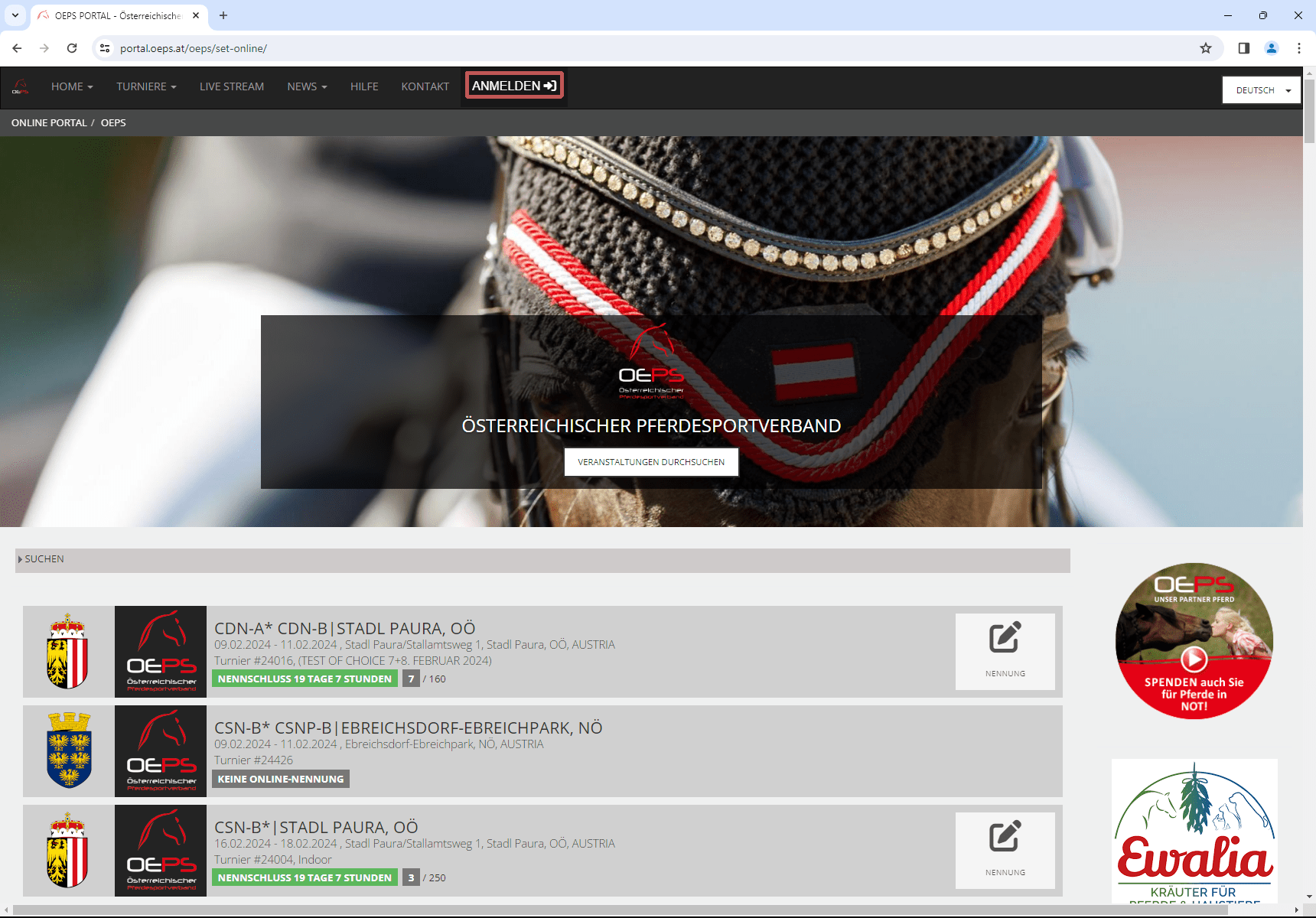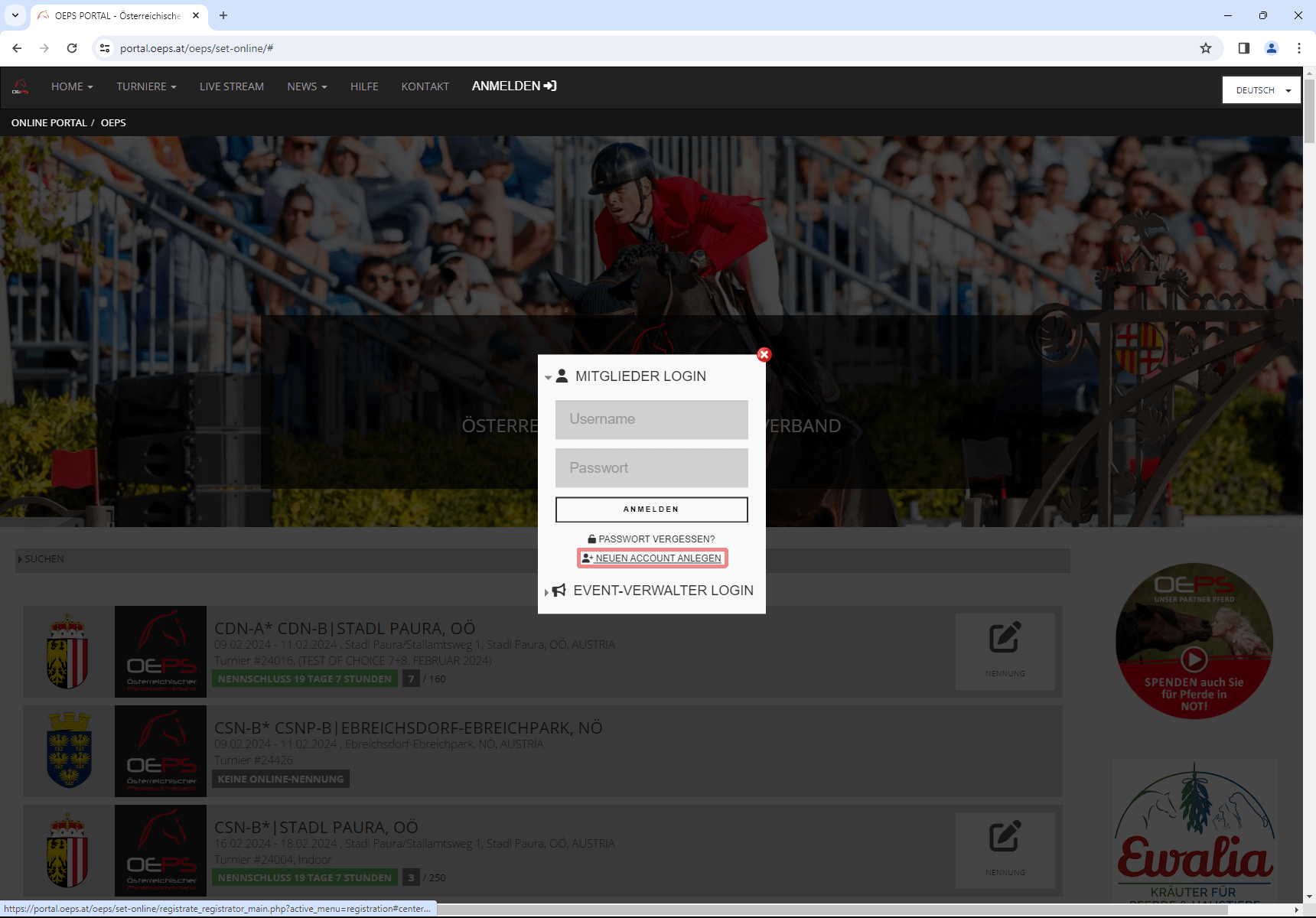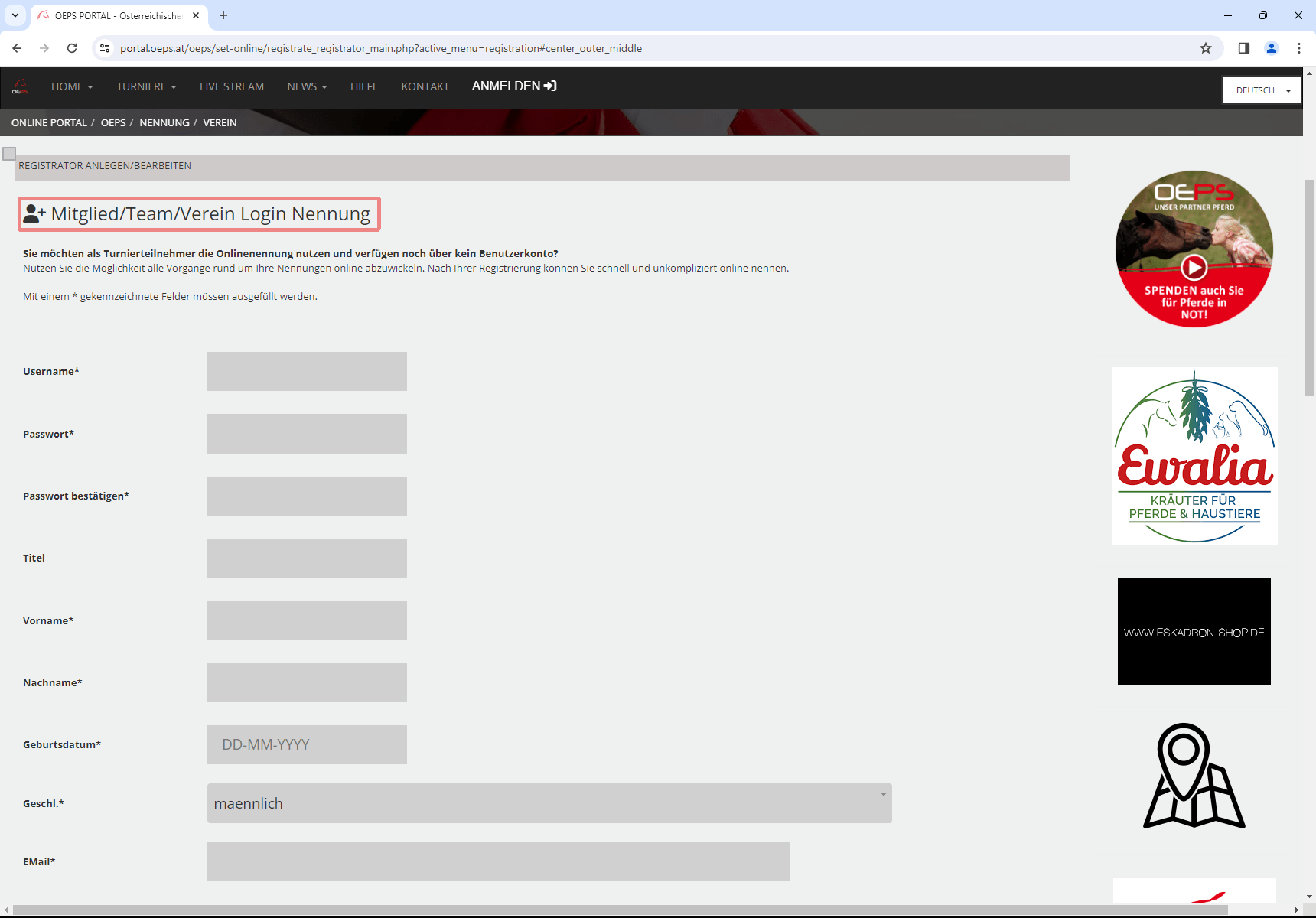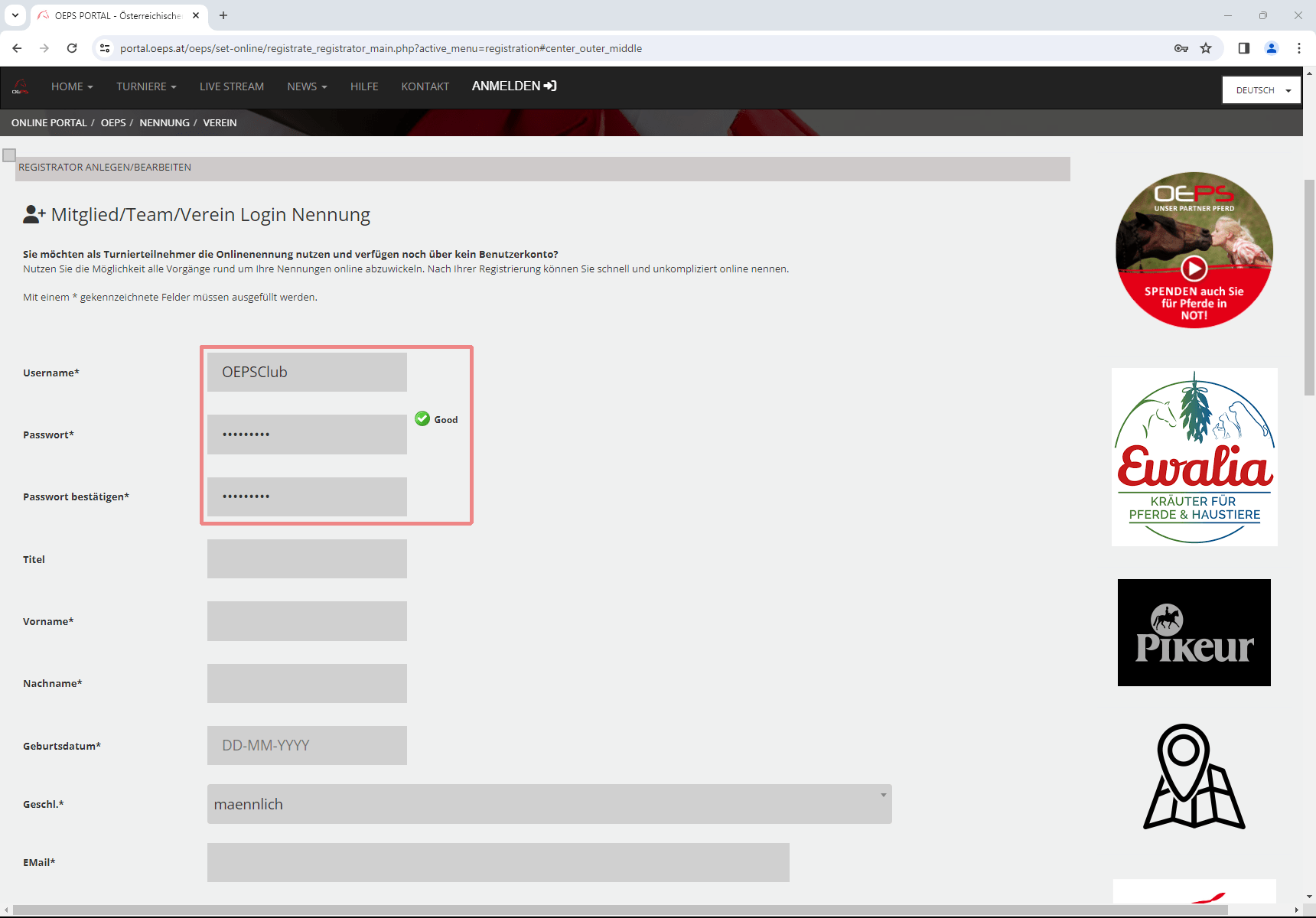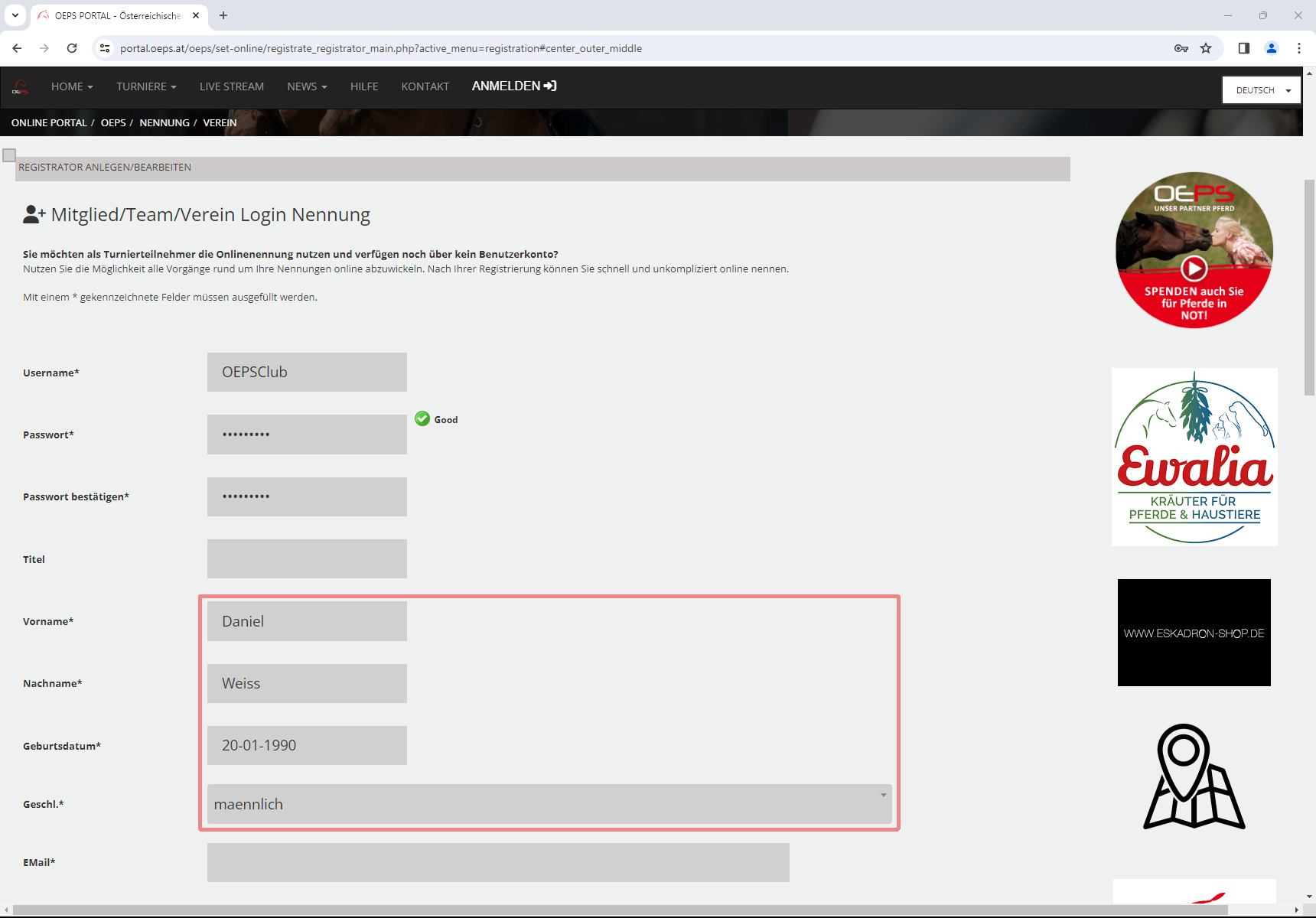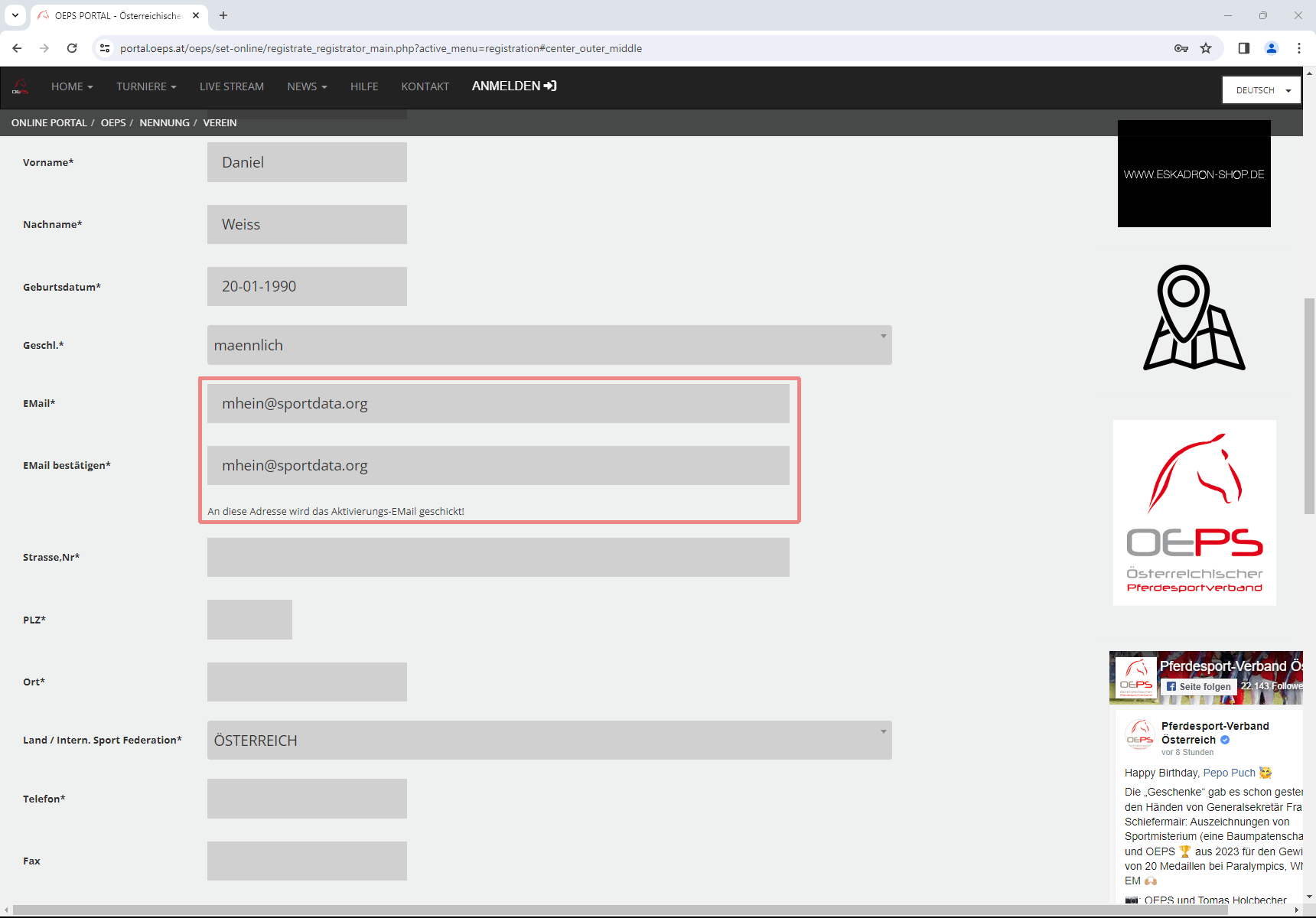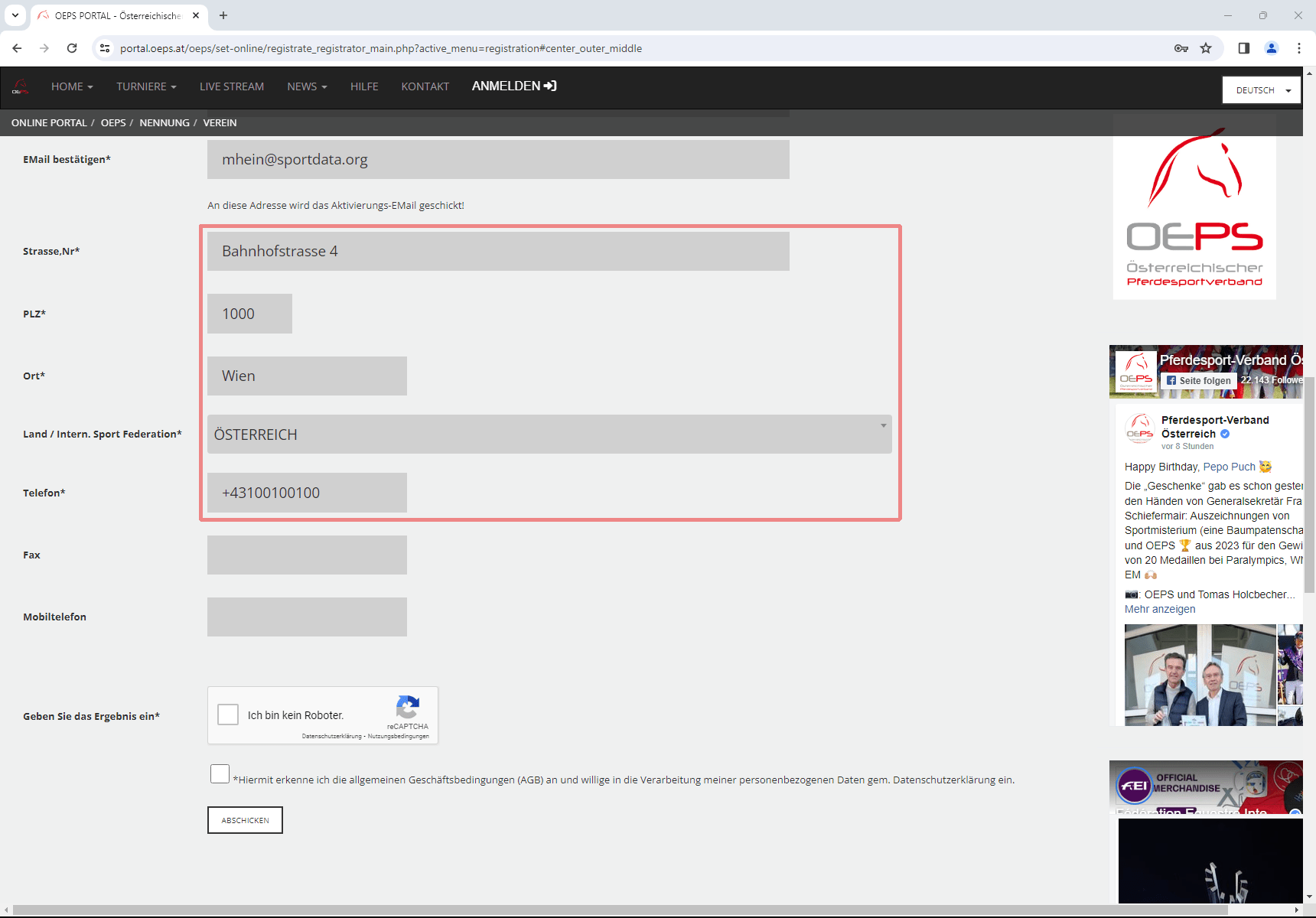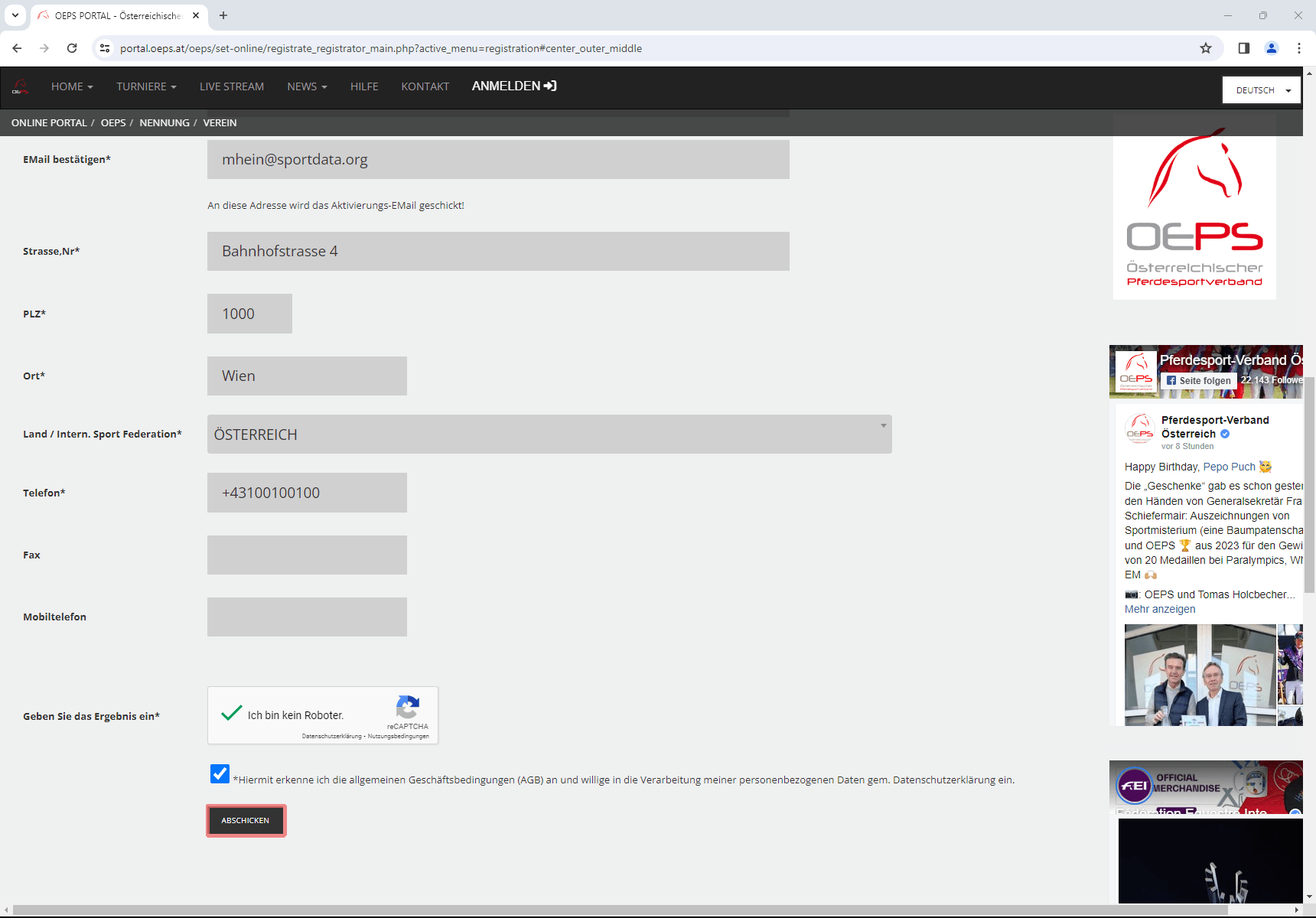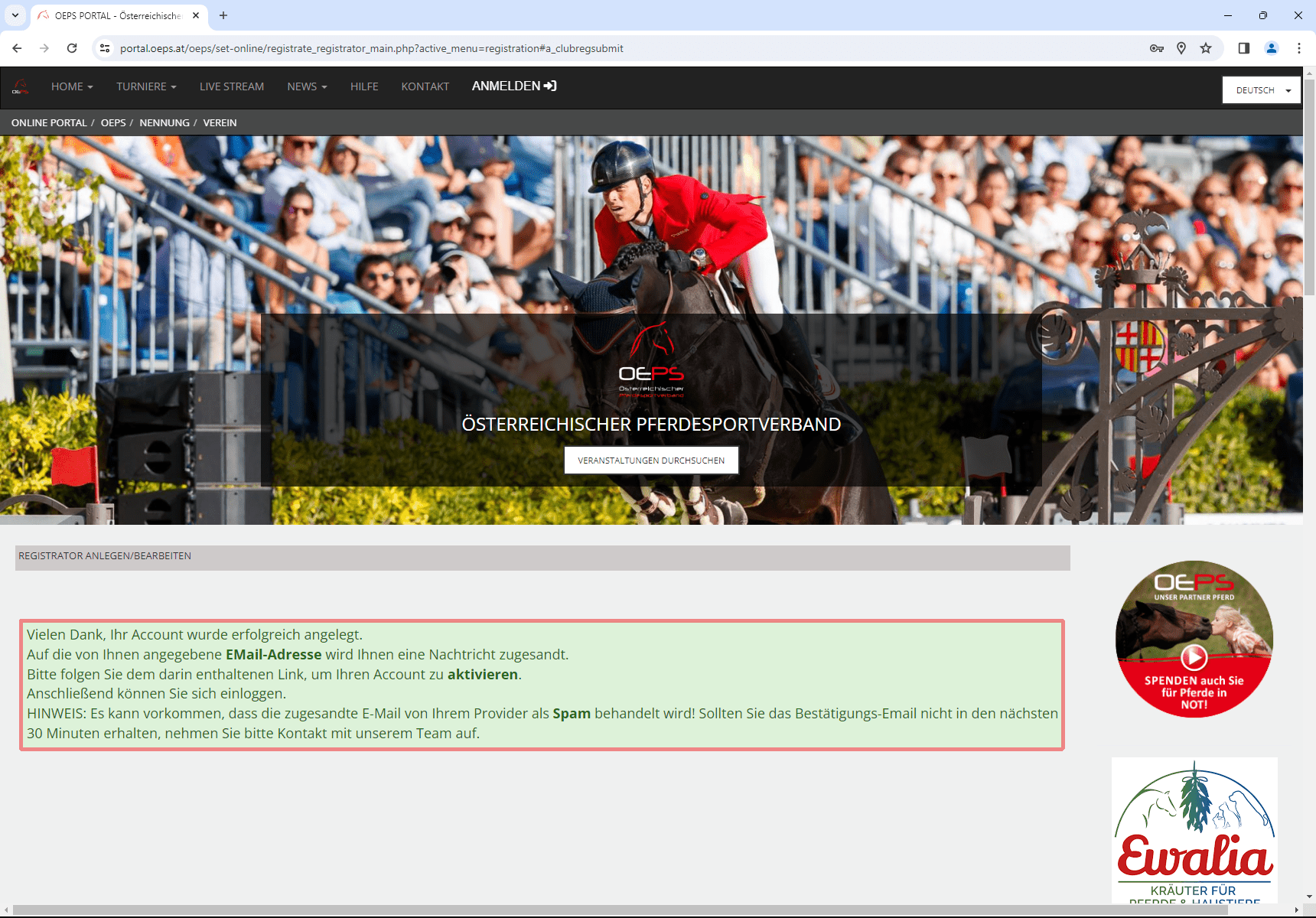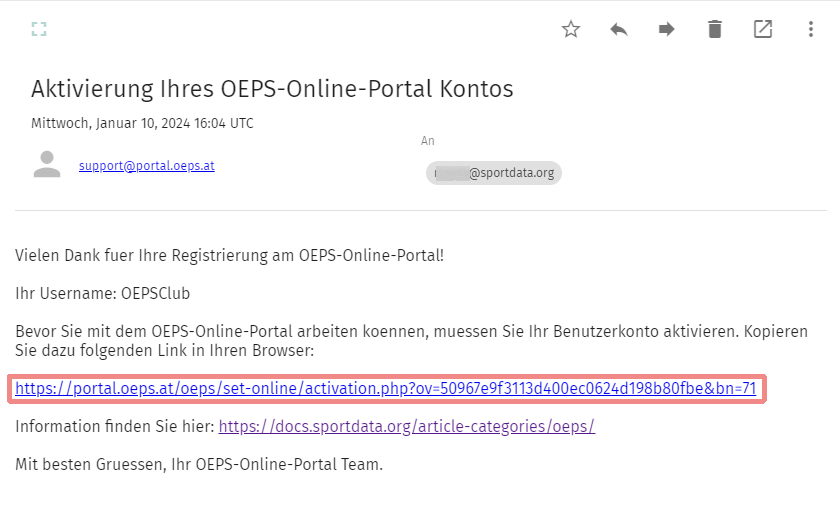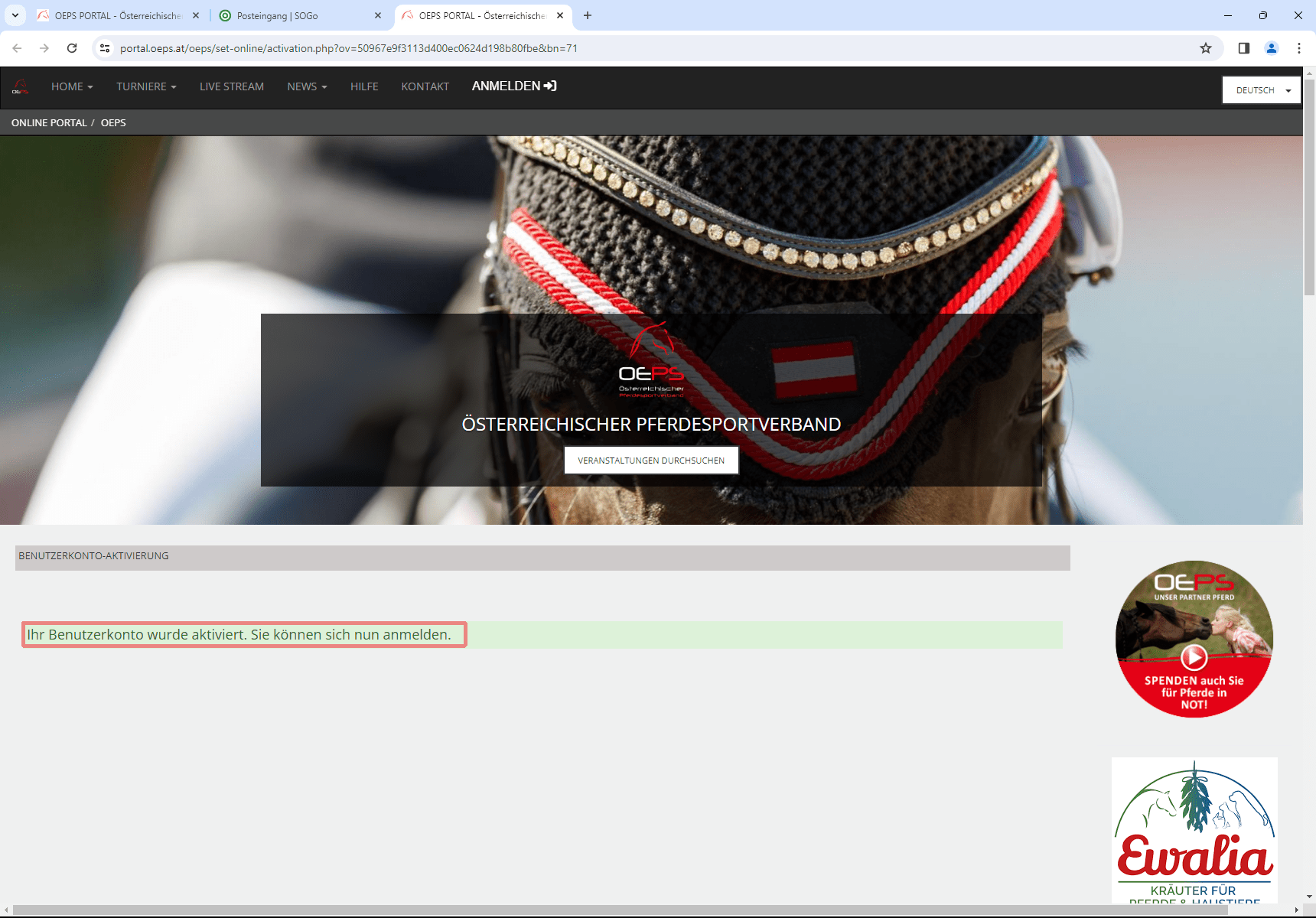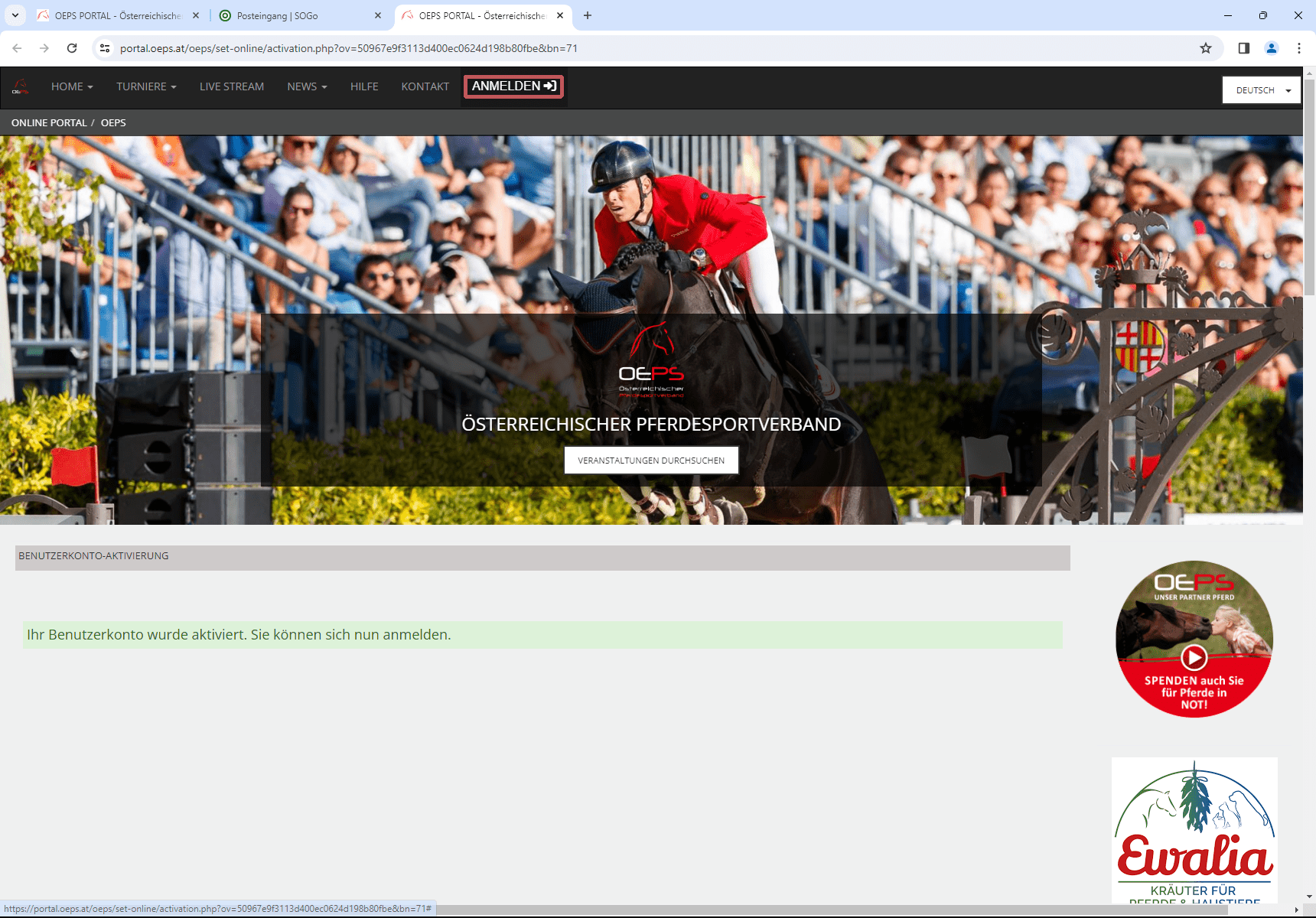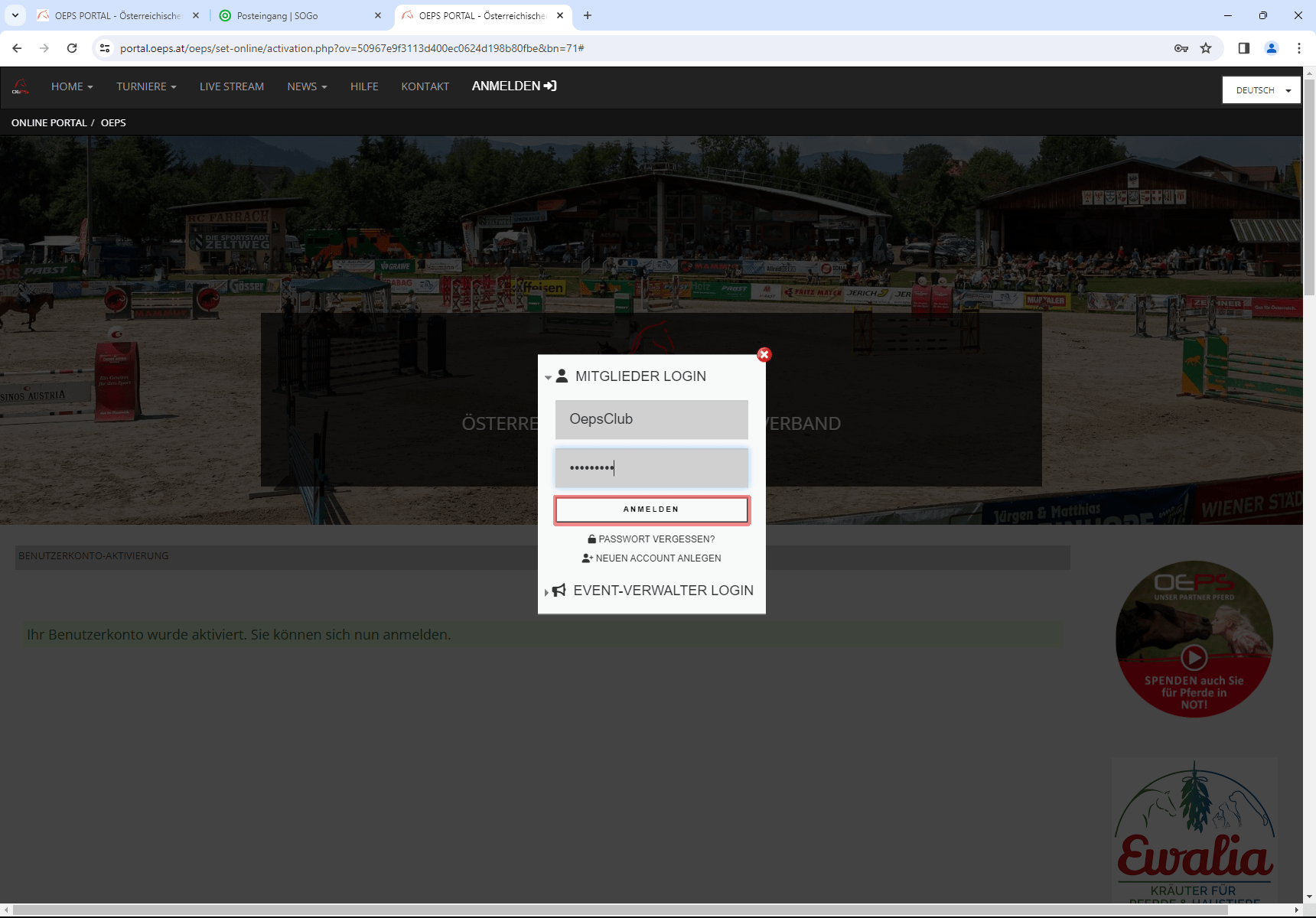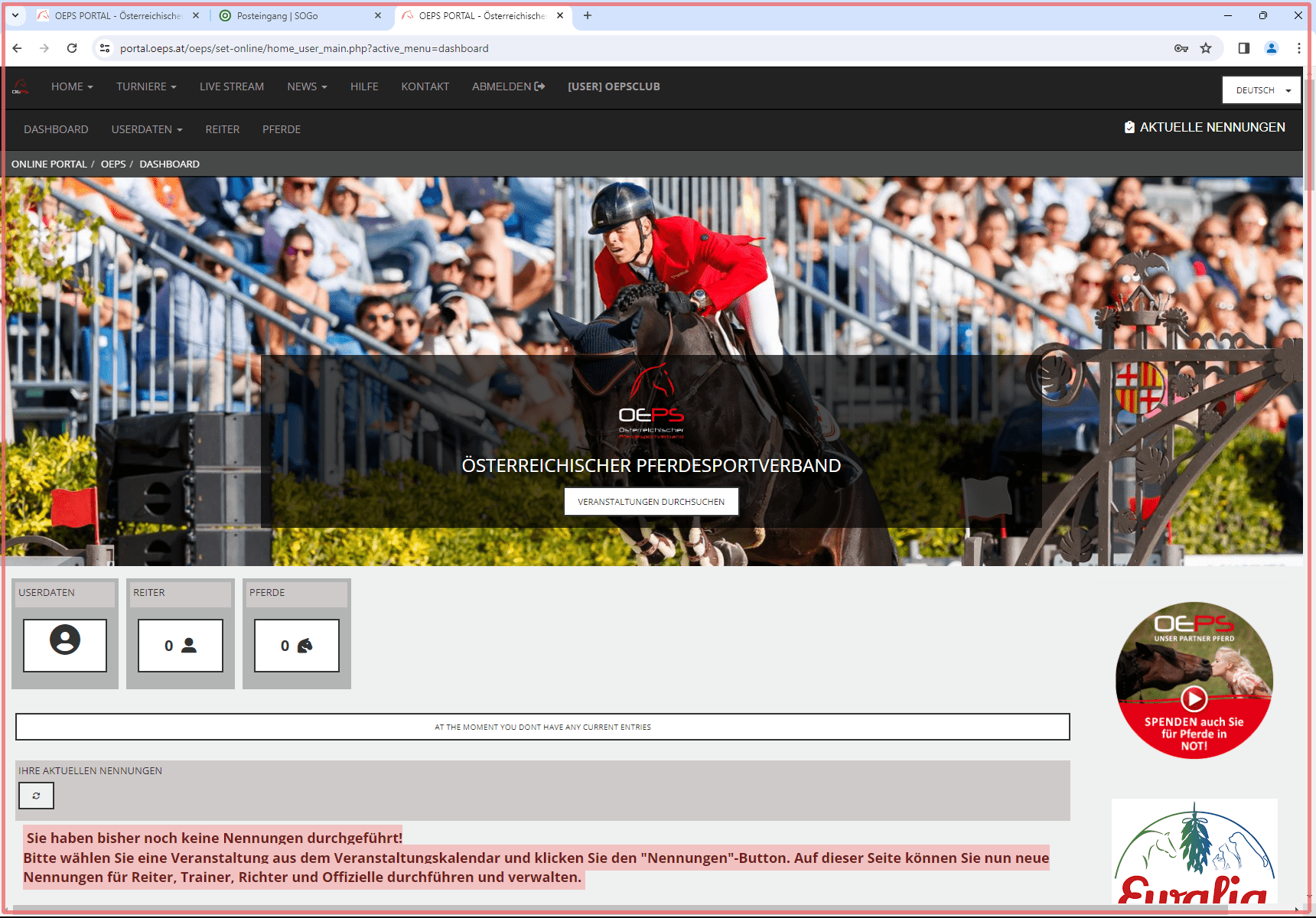This article describes how to create a new member account in the OEPS portal and then log in with it.
Interactive demo
Creating a new member account
To create a new member account, open the login window via the “Login” button in the OEPS portal.
Now click on “Create new account”.
The form for entering data for the new member account opens, with all mandatory fields marked with an asterisk.
First define your login data that you would like to use to log in to the OEPS portal. To do this, choose a username and password, which are the access data for your member account.
Next, enter your personal details such as name, birthday and gender.
Enter an e-mail address that should be linked to your account. The activation email will be sent to this address, among other things.
Complete the form with the remaining required information.
Finally, confirm the captcha and the terms and conditions before sending the form with the “Send” button.
The green info message confirms that the account has been successfully created and now only needs to be activated via a confirmation email.
Go to your inbox to access the activation email. Click on the first link to activate your new member account.
The link will take you directly back to the OEPS portal and confirm the successful activation of the account.
Log in with a member account
To log in with an activated member account, click on “Log in” in the OEPS portal.
Enter the access data (username and password) of your member account in the login window and click on “Login”.
You are now successfully logged in with your member account!