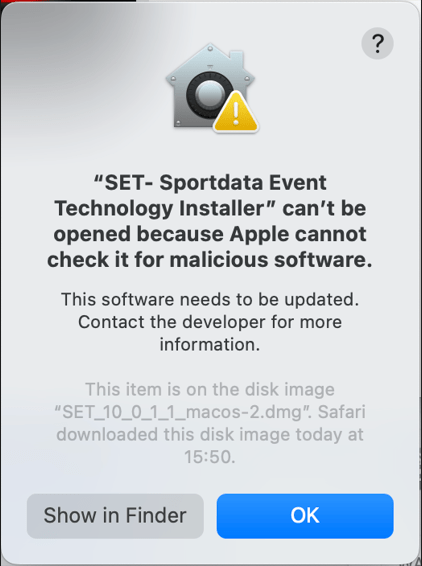How to download and install SET on Windows and MacOS.
Download the software
Go to sportdata.org → “Solutions” → “Downloads” to find all different download options of the SET software or click here.
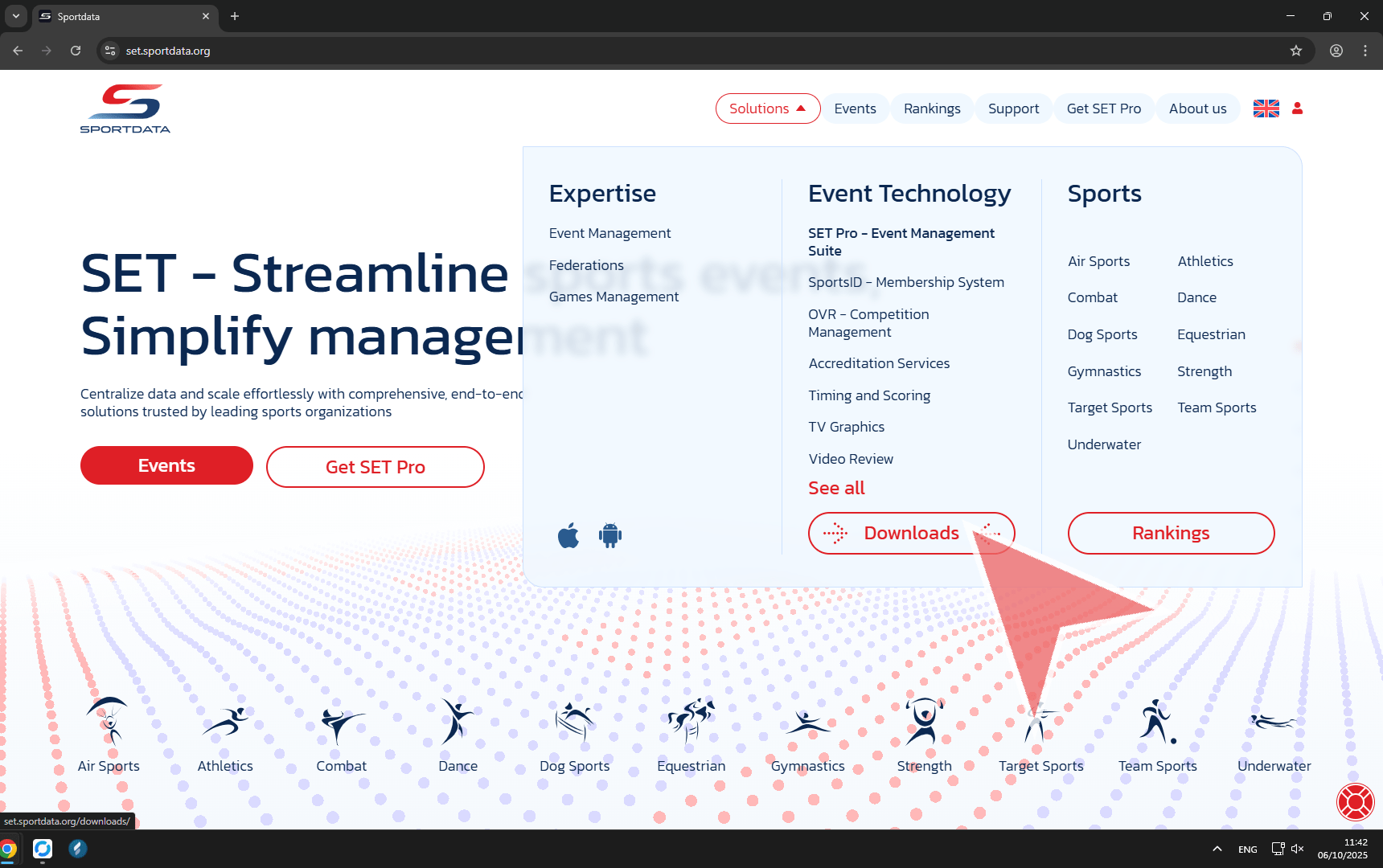
Download & Install SET for Windows
Click on “DOWNLOAD Windows Installer” to download the installer for Windows.
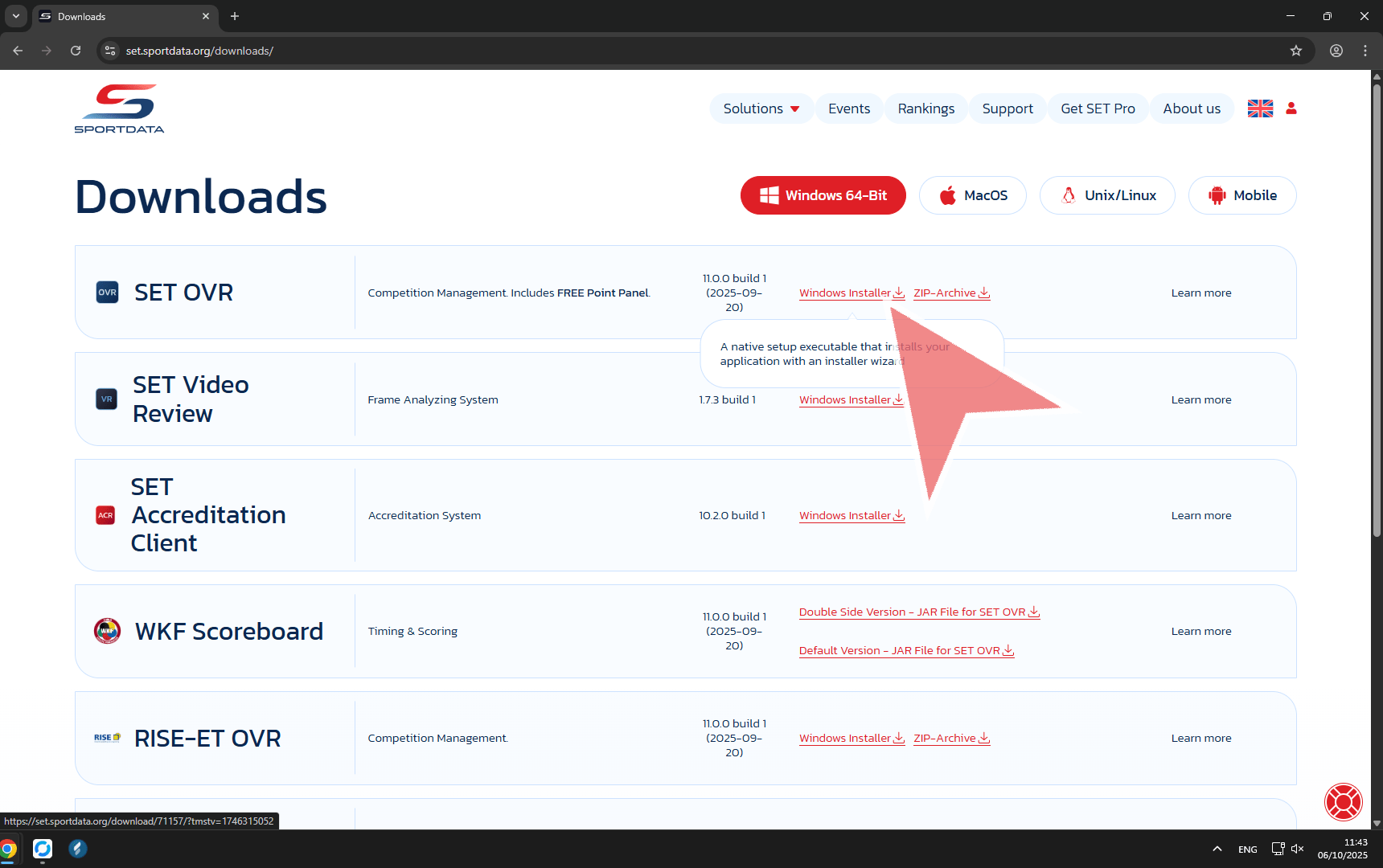
You find the installer in the download files at your browser or via Explorer → Downloads. Click on the file to start the installer.
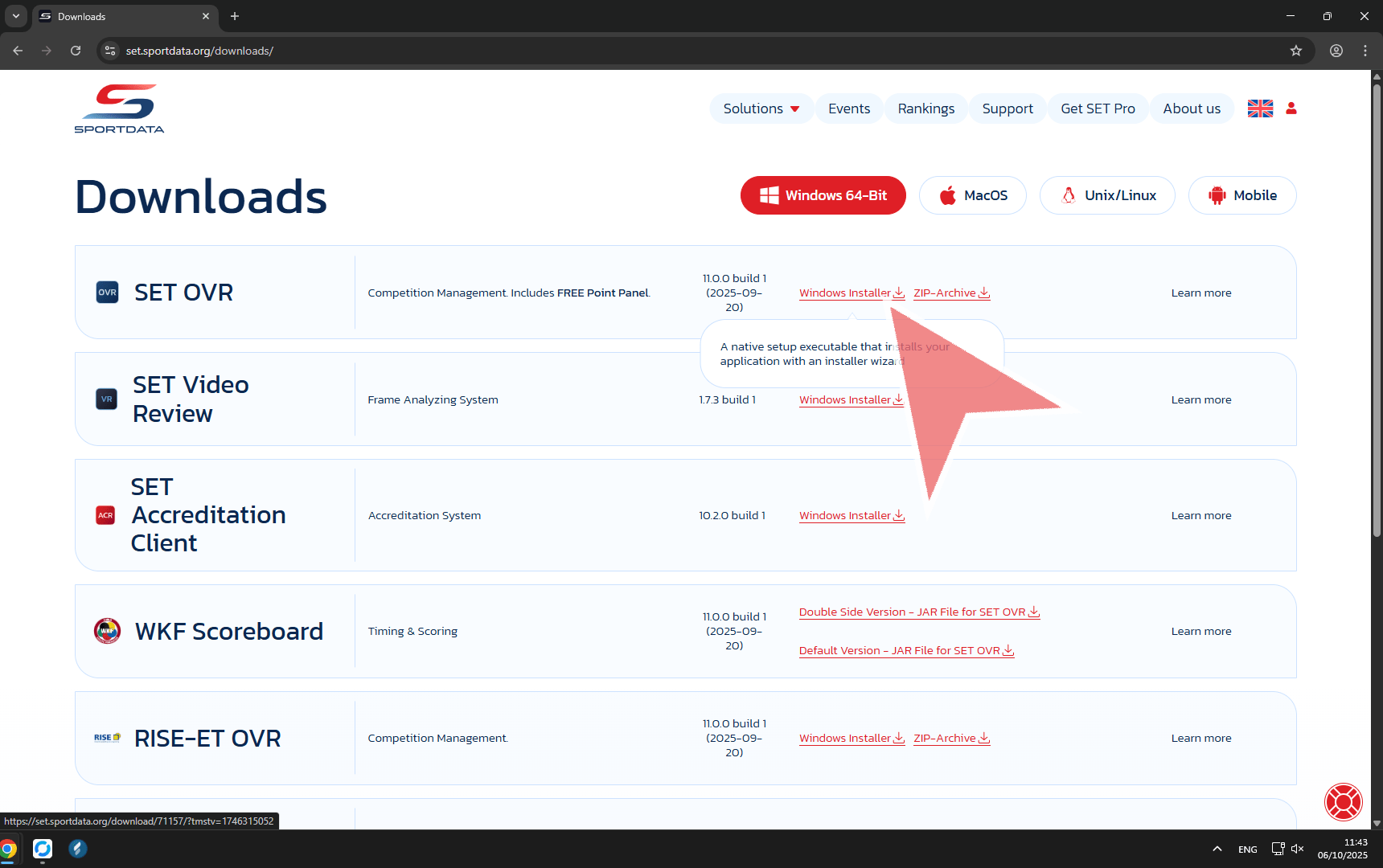
In case SET was installed on your computer before, it is recommended to update this existing installation. Click on “Next” to proceed.
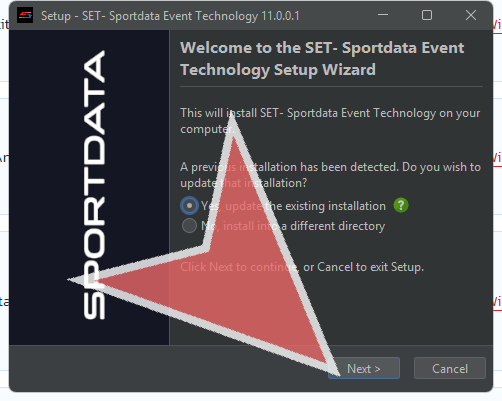
The option “Create a desktop icon” is selected by default. Click on “Next” to proceed
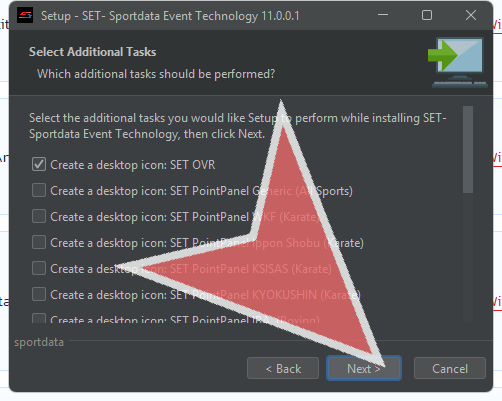
The software got installed on your computer. Click on “Finish” to close the Setup
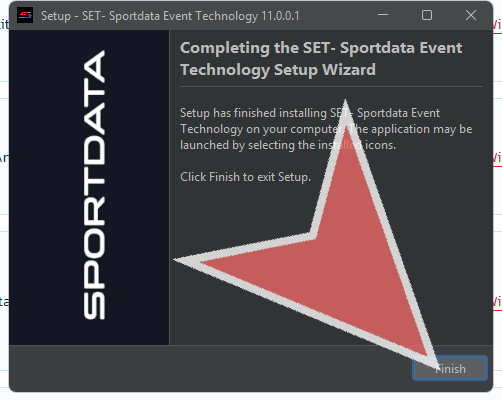
Download & Install SET for MacOS
Click on “MacOS Installer” to download the installer for MacOS. You find the file in the download section of your browser or via Finder → Downloads
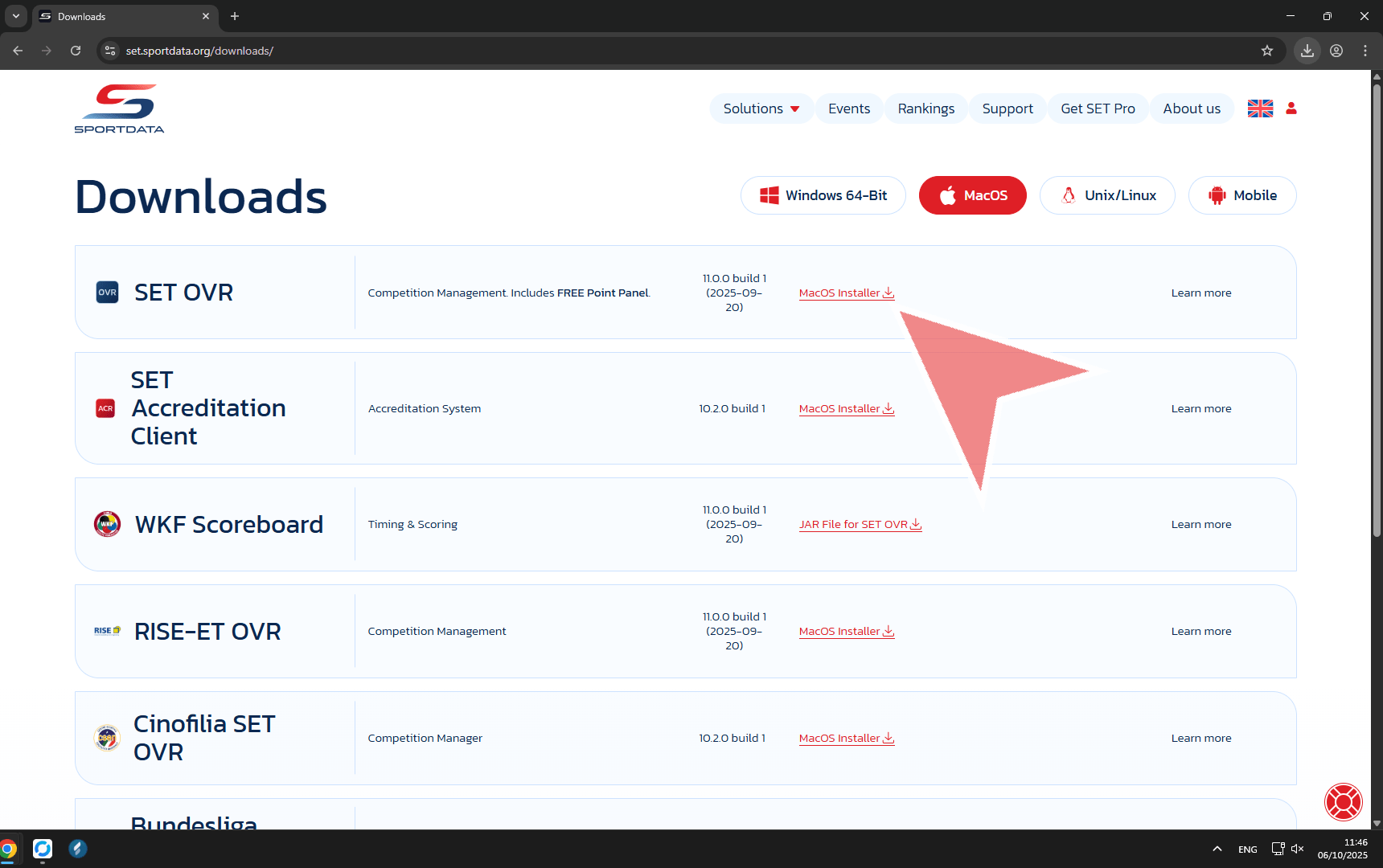
You might get an error message like this, when you try to open the installer. To solve it, press “control” on your keyboard while you click on on the installer icon. Then select “Open” from the menu and confirm again that you want to open the installer.
Alternatively, you can allow SET to open by going to System Settings > Privacy & Security, scrolling down to the Security section, and clicking Open Anyway next to the message indicating that SET was blocked. Follow the installer like above.