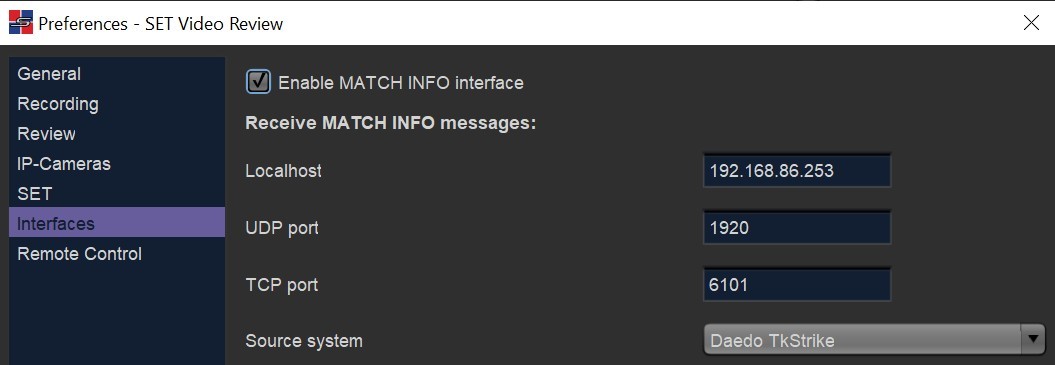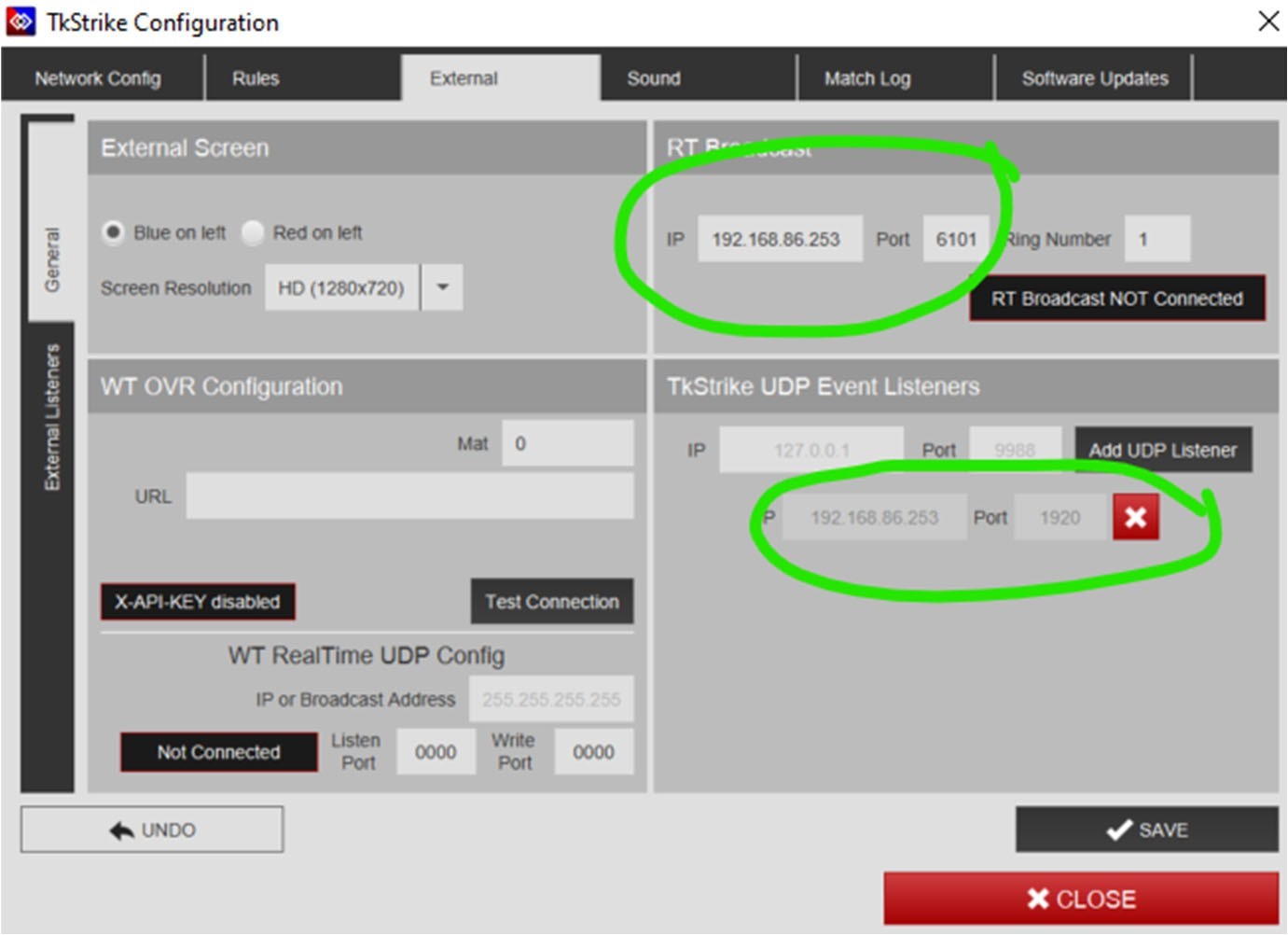CONFIGURATION ‐ SET VIDEO REVIEW
- Edit -> Preferences
- On the left select “Interfaces”
- Enable the MATCH INFO interface (activate checkbox) and enter Localhost, UDP port, TCP port and Source System (see screenshot)
- Click “OK”
IMPORTANT: Use your local IP address (instead of 192.168.86.253) and choose two different (free!) port numbers. Recommended: UDP 1920, TCP 6101
CONFIGURATION – DAEDO TKSTRIKE INTERFACE
In the TkStrike software, configure the “RT Broadcast” and the “TkStrike UDP Event Listeners” sections as shown in the following
IMPORTANT: Use the same values as in your SET VR configuration!
- Do NOT use the IP address from the screenshot, but the local IP address of your PC!
- “RT Broadcast” port must equal the TCP port from SET VR conguration!
- “TkStrike UDP Event Listener” port must equal the UDP port from SET VR configuration!
Click “Save” and ensure that the “RT Broadcast” is connected:
RESULT & SCREENSHOTS
Finally, SET VR should receive all live data as well as hits and penalties. Additionally, every hit/penalty is accessible in the review process, via red markers in the frame slider.