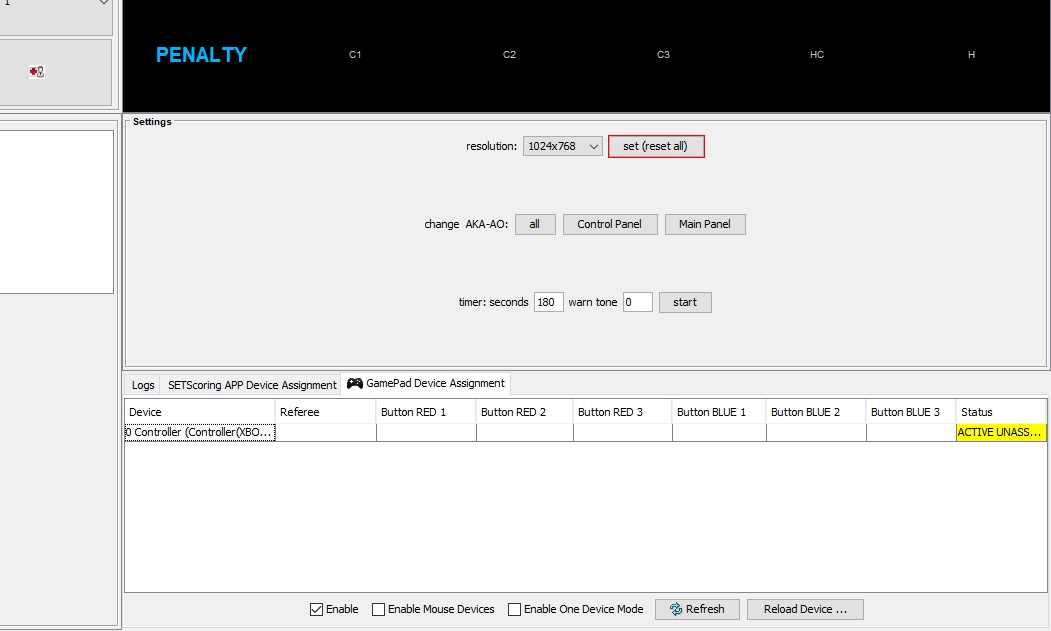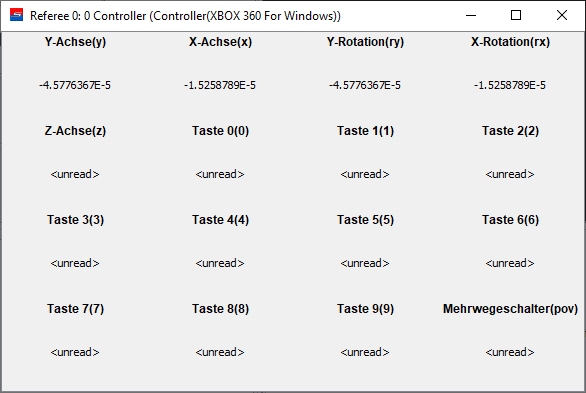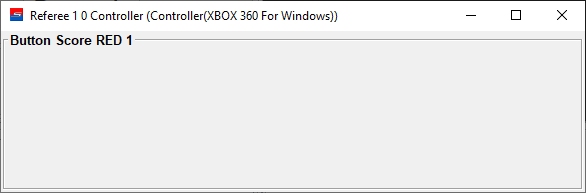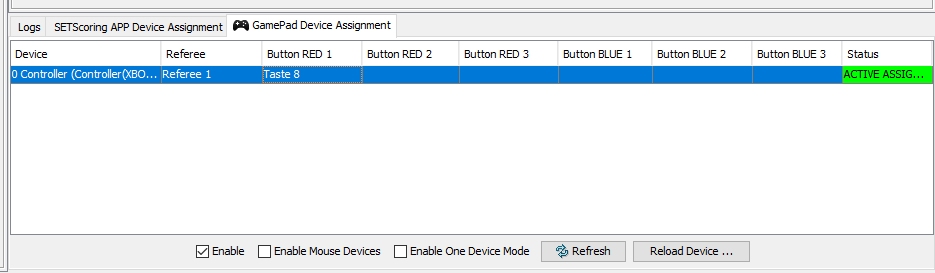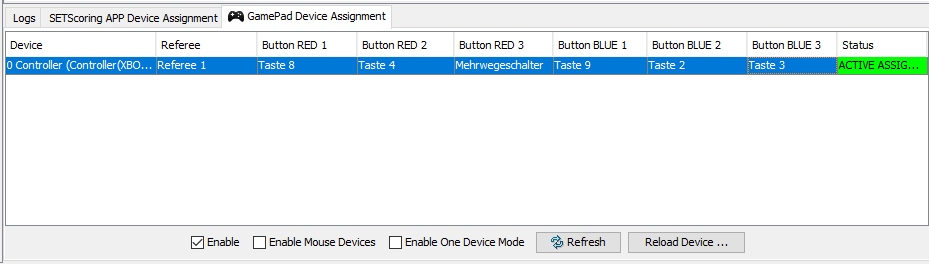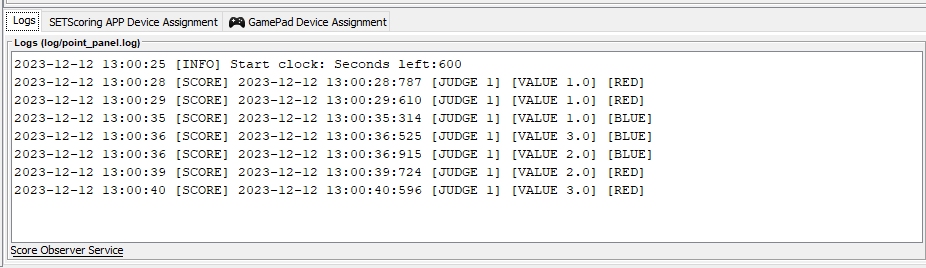How to pair and use GamePads for Scoring
Prerequisites:
- GamePads are supported by Windows
- GamePads support X-Input
Step 1: Connect GamePads
Connect all GamePads to your computer via USB. If USB-Hubs are needed to extend the number of USB-Ports, use external powered Gamepads
Step 2: Enable GamePad support in Point Panel
- Open SET PointPanel and “Enable” the Gamepad support in the “GamePad Device Assignment” in the Settings panel.
- Click on the “Reload Device List” button
- All connected and supported GamePads will be listed
Step 3: Identify the GamePad
- Double click on the Device name to open the Controller observer window
- Click buttons to see if any of the buttons react on your input to identify which GamePad belong to which list entry
Step 4: Assign Referee Number
- Click in the Referee cell of the GamePad and select the Referee number you want to assign this GamePad to
Step 5: Assign Buttons to Red and Blue scores
- Click in the Button cells of the GamePad and press the button you want to assign for the score type
- E.g.: to assign Button RED 1 (1 Point score for RED) double click in the cell of the GamePad entry
- A small window opens showing the selected score type
- Now click the button you want to assign for RED 1 point
- The selected button shows now in the cell
- Continue with all cells to assign all scory types
You are now ready to score. Each score sent by the referee is logged in the “Logs” panel. Also detected scores are logged so you can easily track all scores sent and scores detected.