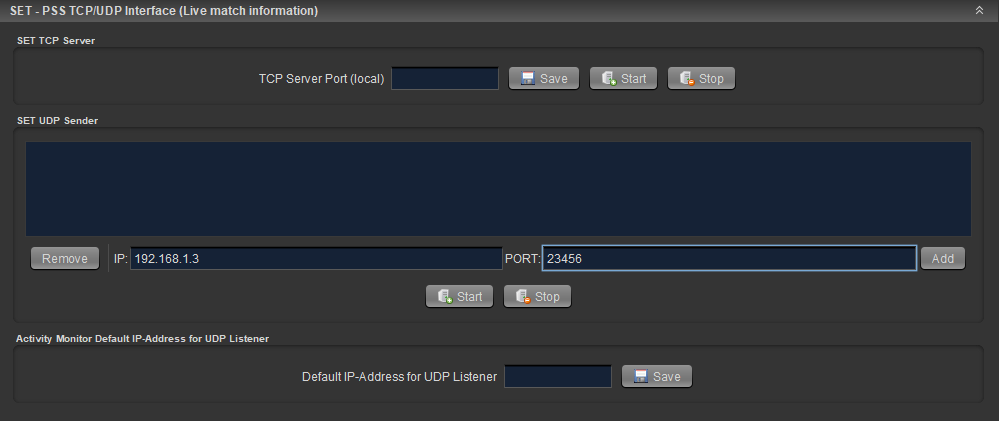This Tutorial assumes you will use the live time and scores shown on the Activity Monitor.
1) Preperations
You need:
1 Laptop for Activity Monitor with the latest versions of SET.
1 Laptop for Scoring on the Tatami with the latest version of SET installed.
A Network for those 2 Laptops.
2) Start the AM Laptop and connect it to the network
Depending on which kind of Internet access you have (LAN or WLAN) you need to decide on how to connect the LS Laptop to the local network.
Each Laptop usually only can connect to one network via LAN and to one additional network via WLAN.
That means:
Your internet connection is via LAN → connect to the local network via WLAN.
Your internet connection is via WLAN → connect to the local network via LAN.
3) Setup the Tatami/Ring Laptop to send Time and Scores via SET PSS
Panels → Data Services → SET PSS TCP/UDP Interface (Live match info.)
Add the AMLaptops IP address to the SET UDP Sender field.
It’s the one you used just before.
In the field PORT insert: 23456
Press “Add”, then “Start”. If done correctly you will see a message in the message console.
4) Start Activity Monitor
Open SET on your AMLaptop
Panels → Set Monitor → Activity Monitor → SET Activity Monitor (Refresh)
Do not minimize SET Activity Monitor!
Minimizing SET AM will cause it to not update anymore.